If you choose to display your survey results in the form of an aggregate graphic/widget, you can decide the order in which the various categories appear. Follow the instructions below.
As a reminder, the display widget will look similar to the one below.
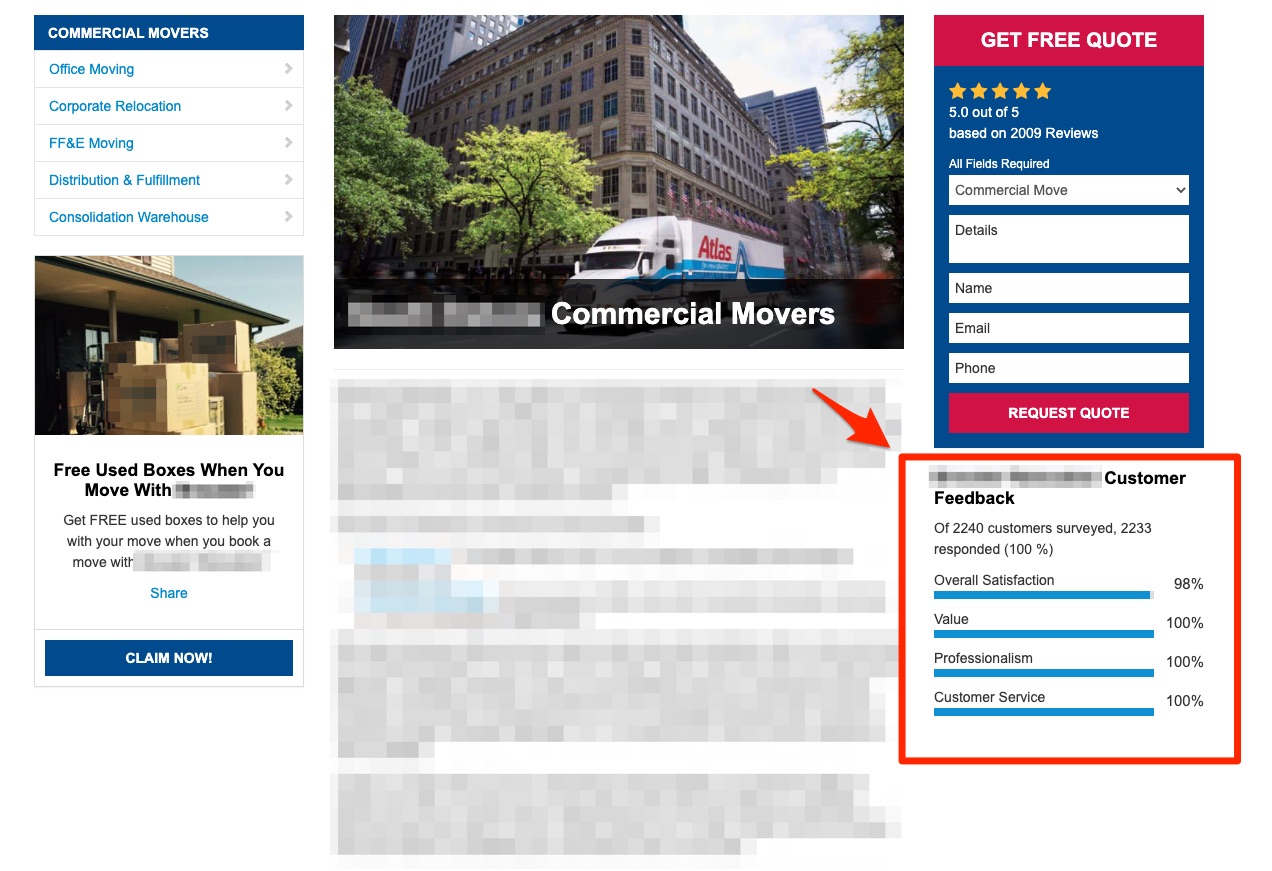
1. Go to Reputation Manager > Aggregates
After logging into your LISA platform, navigate to Reputation Manager > Aggregates.
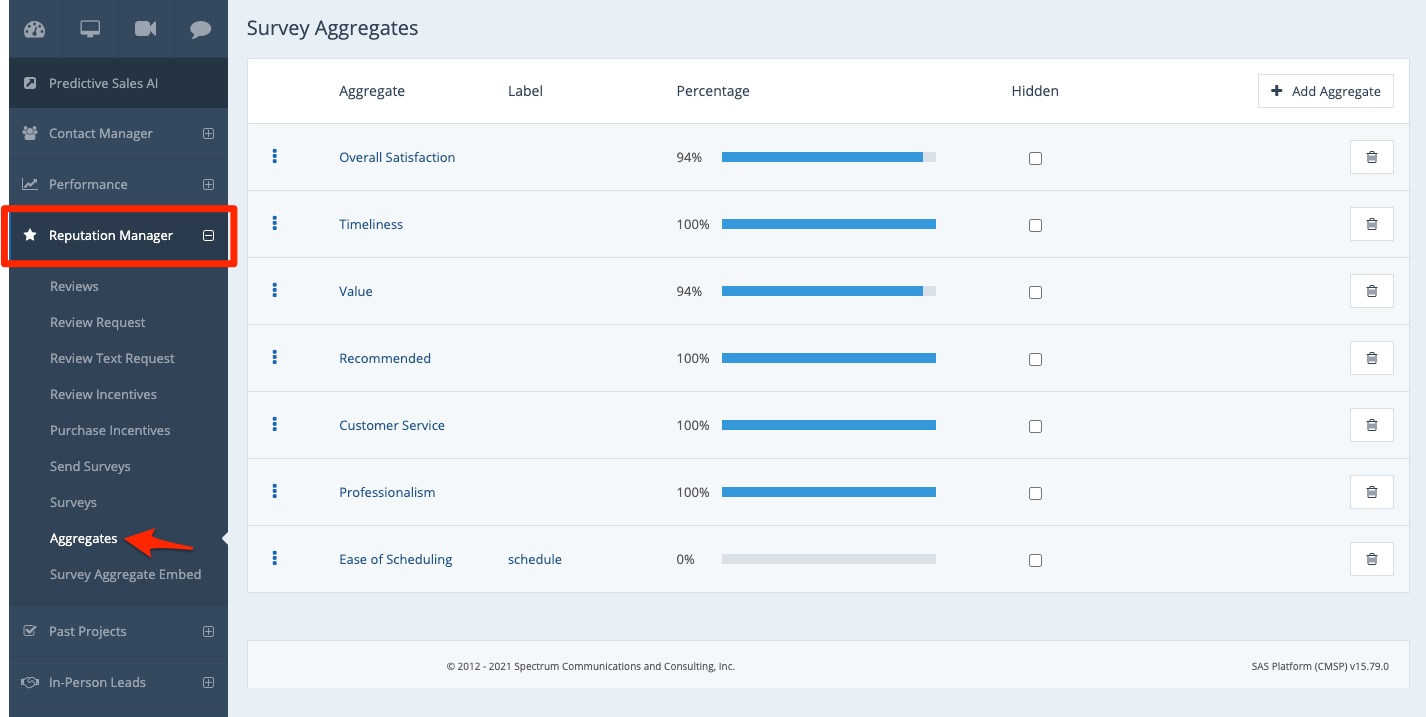
2. Drag and Drop the Categories
To move the categories into a different order, simply click and drag the three-dots icon.
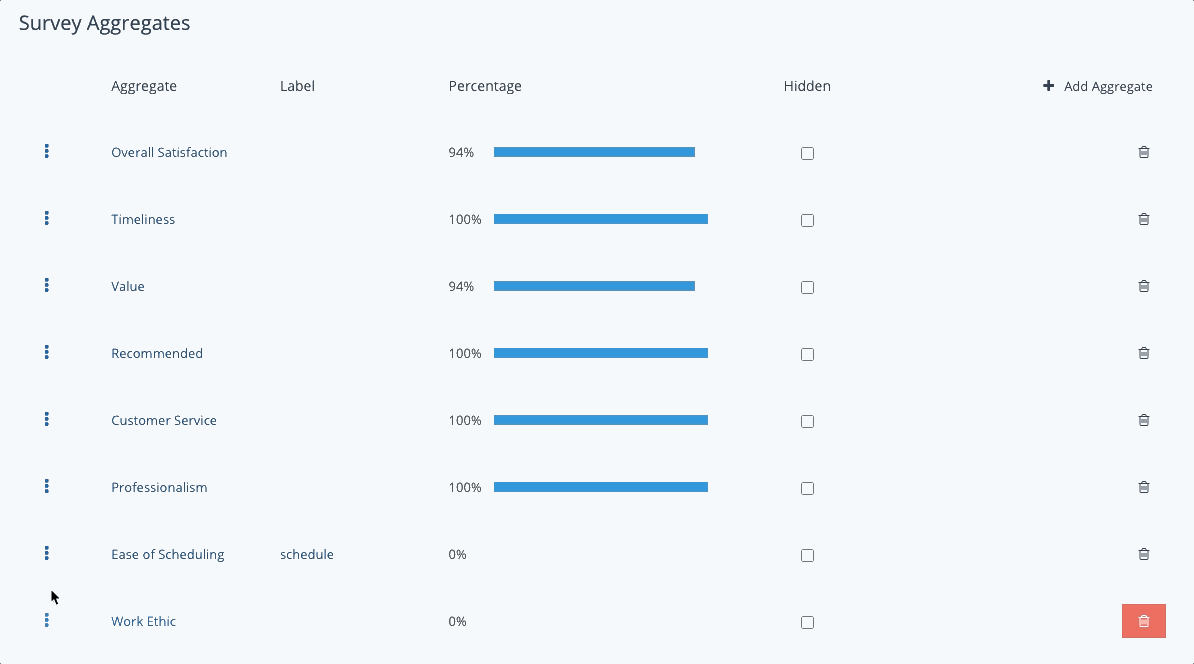
Note that the top-to-bottom order shown here in the LISA admin will be reflected in the same top-to-bottom order of the survey aggregate display widget.
Another way you can customize your survey aggregate display widget is by hiding categories that you'd rather not display. Learn how to hide aggregate categories.
