After you've tested your survey, have made any necessary edits, and are ready to send the survey to your customers, you'll need to turn off test mode and make your survey active. To do this, simply follow the instructions below.
Once you've made a survey active, it will be published on your website and ready for use. Active surveys cannot be switched back to test mode, and they have fewer editing options available. Doublecheck that you're ready to turn off test mode before doing so.
1. Go to Your Surveys Dashboard
After logging into your LISA platform, go to your Surveys dashboard at Reputation Manager > Surveys.
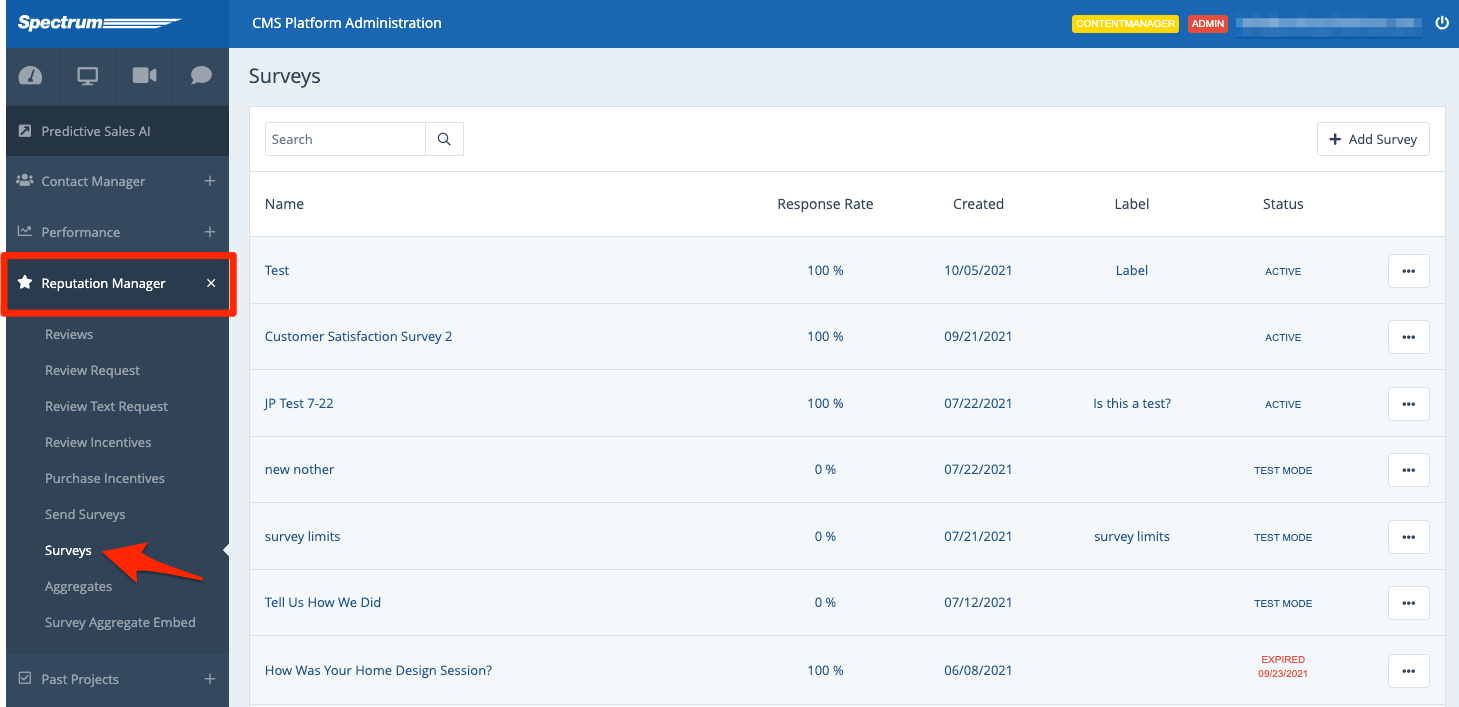
2. Publish the Survey
From the Surveys dashboard, find your test mode survey. Open the menu and then click Publish.
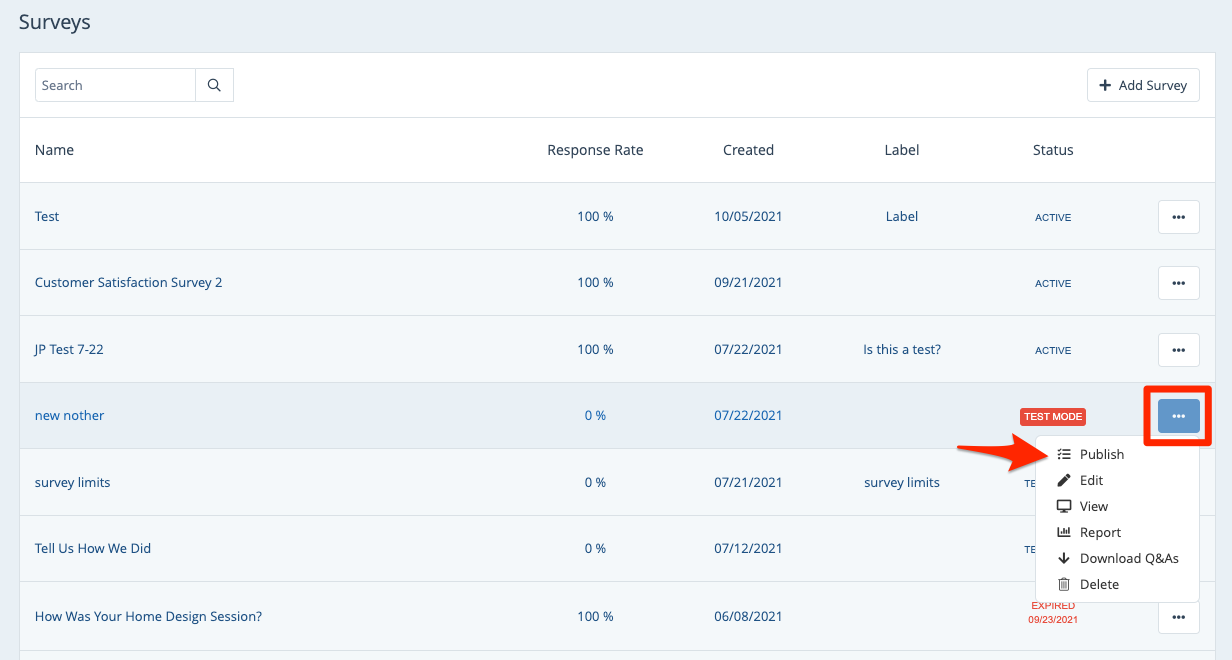
3. Confirm the Action
Before the survey is published live, you'll have to confirm the action through your browser's popup. This will look slightly different depending on which internet browser you use, but the below example is in Google Chrome.
Click "OK" (or whatever your browser prompts).
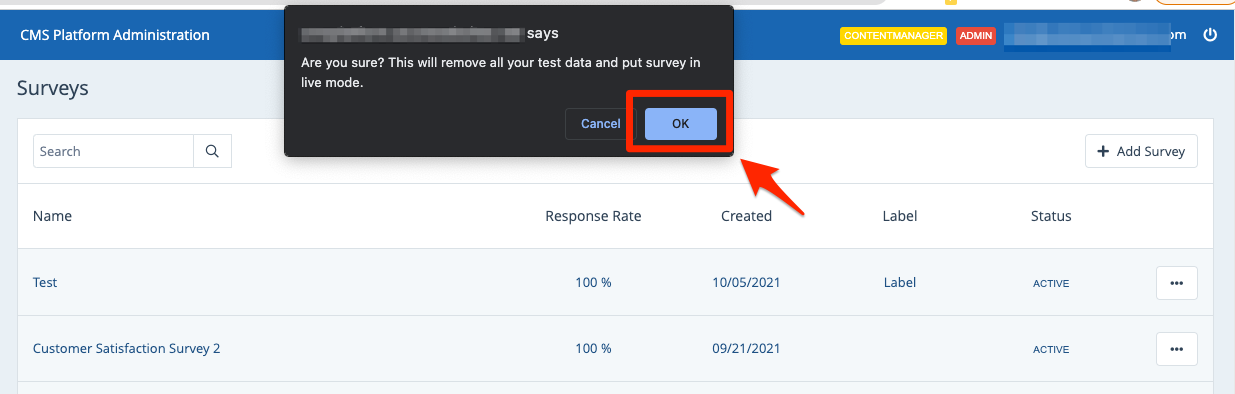
As the confirmation message notes, publishing your survey live will remove all test data and reset your survey report for accuracy.
Once you've re-saved your survey in the active mode, you'll see on the Surveys dashboard that its status has now changed to "active."
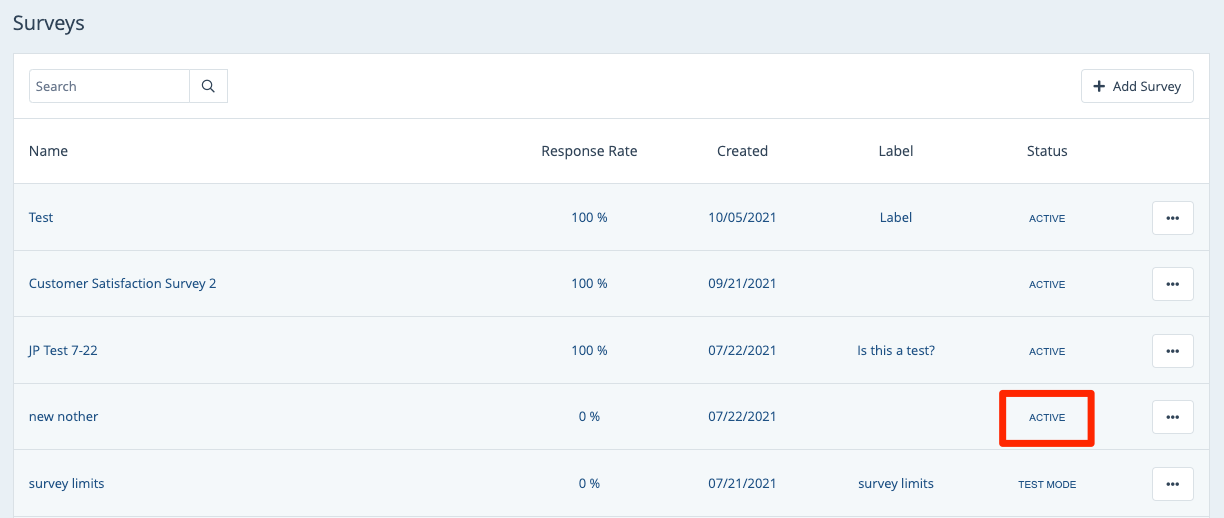
Now that it's active, you can send the survey to customers to collect their feedback.
