Once you've created a survey aggregate category, you can edit the question that corresponds to the category at any time. Follow the instructions below.
Note: Editing the aggregate according to the instructions below will change the question for all future surveys that use the aggregate. If you prefer to make a one-time edit, you can also edit the corresponding question on an individual survey.
1. Go to Reputation Manager > Aggregates
Log into your LISA platform and go to Reputation Manager > Aggregates.
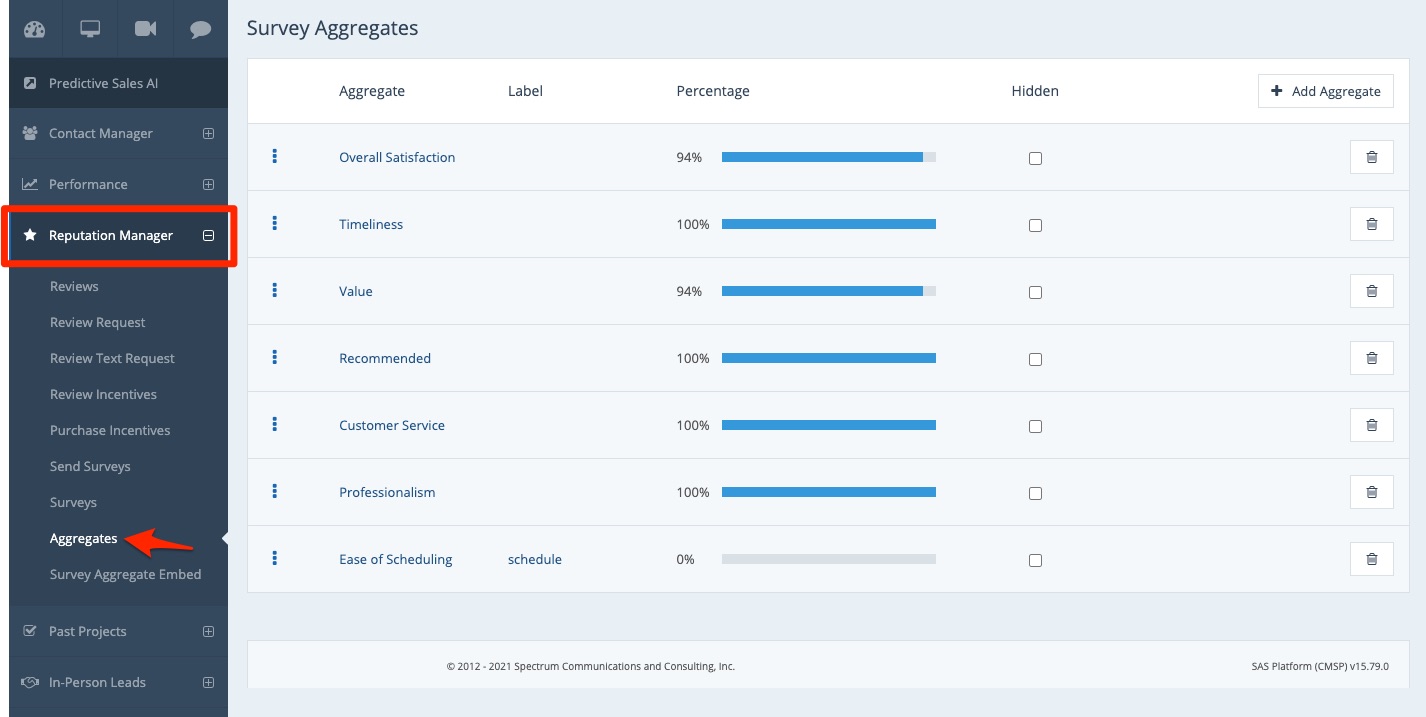
2. Click the Aggregate to Edit
Click on any aggregate to edit it.
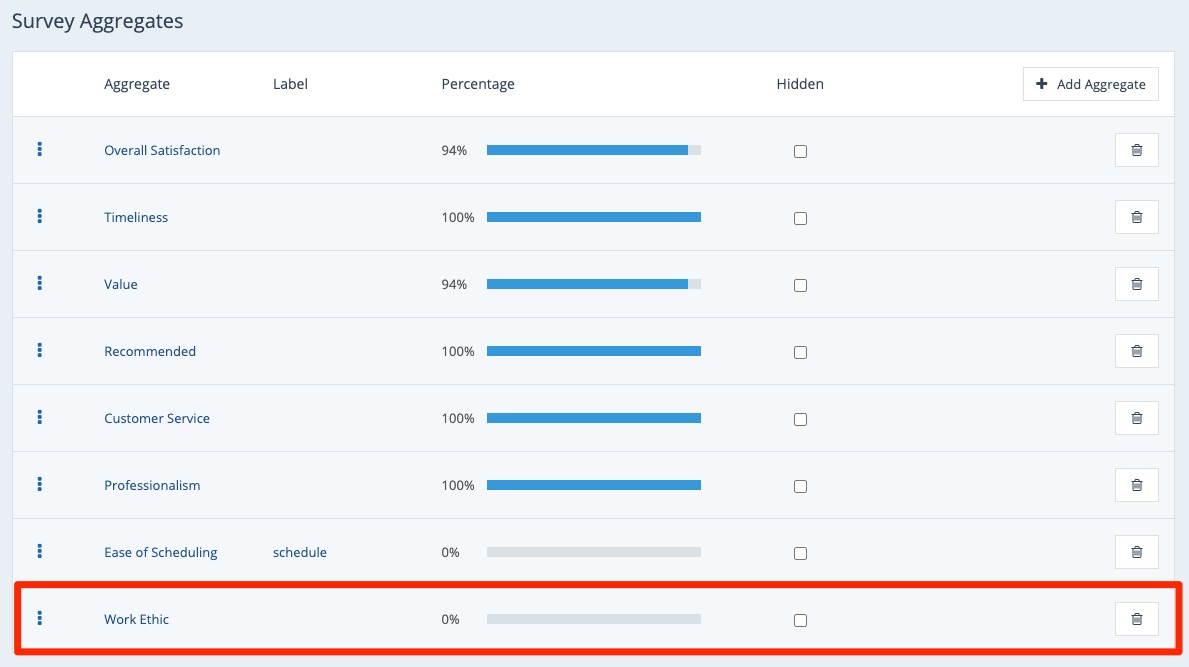
3. Edit the Question Text or Label
On the Edit Survey Aggregate page, type into the fields for Question Text or Label to edit them.
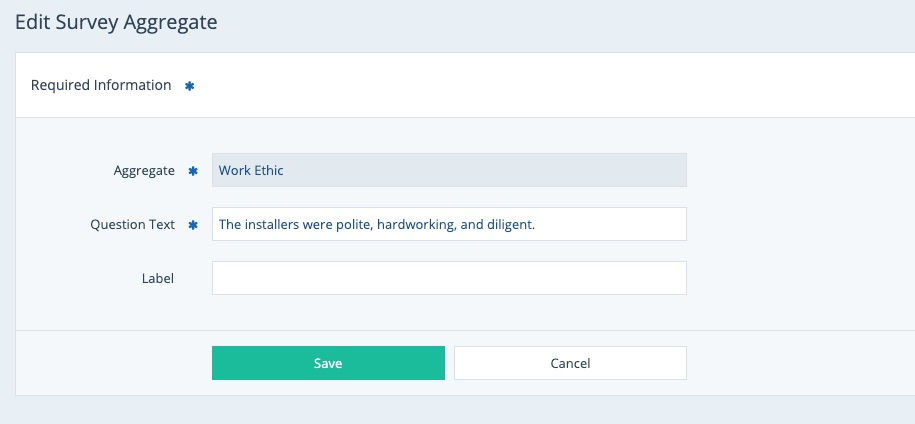
Note that you cannot change the title of the aggregate (the "Aggregate" field) once it has been created. To include a new category title, you'll want to create a new aggregate instead.
4. Save Your Changes
Once you've made your desired edits, click "Save" to save your changes.
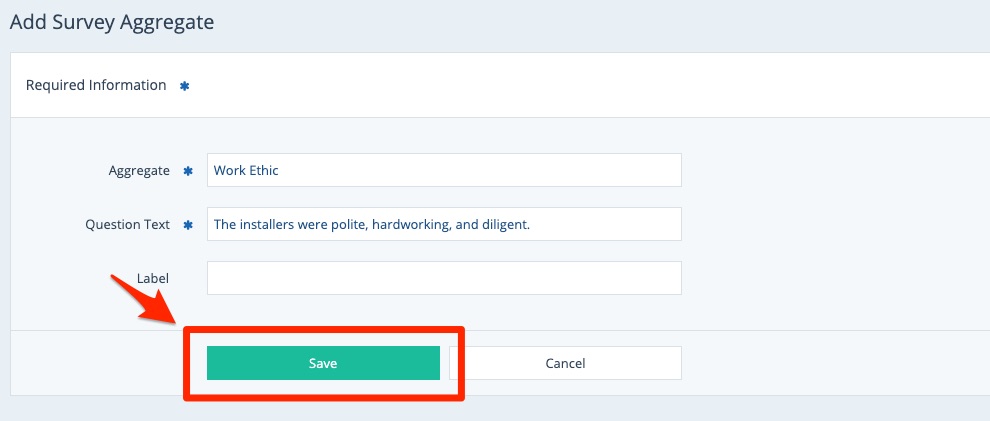
That's it! Now all future surveys that include this aggregate category—Work Ethic, in our example—will utilize this updated question and label.
