Sweepstakes offers are a special type of offer that you can create in the LISA admin. Sweepstakes are created on the same page as regular offers (from Site Content > Offers) and share most of the same editing options.
However, one section differs completely between sweepstakes and standard offers, and that is the section for Offer Landing Page Options.
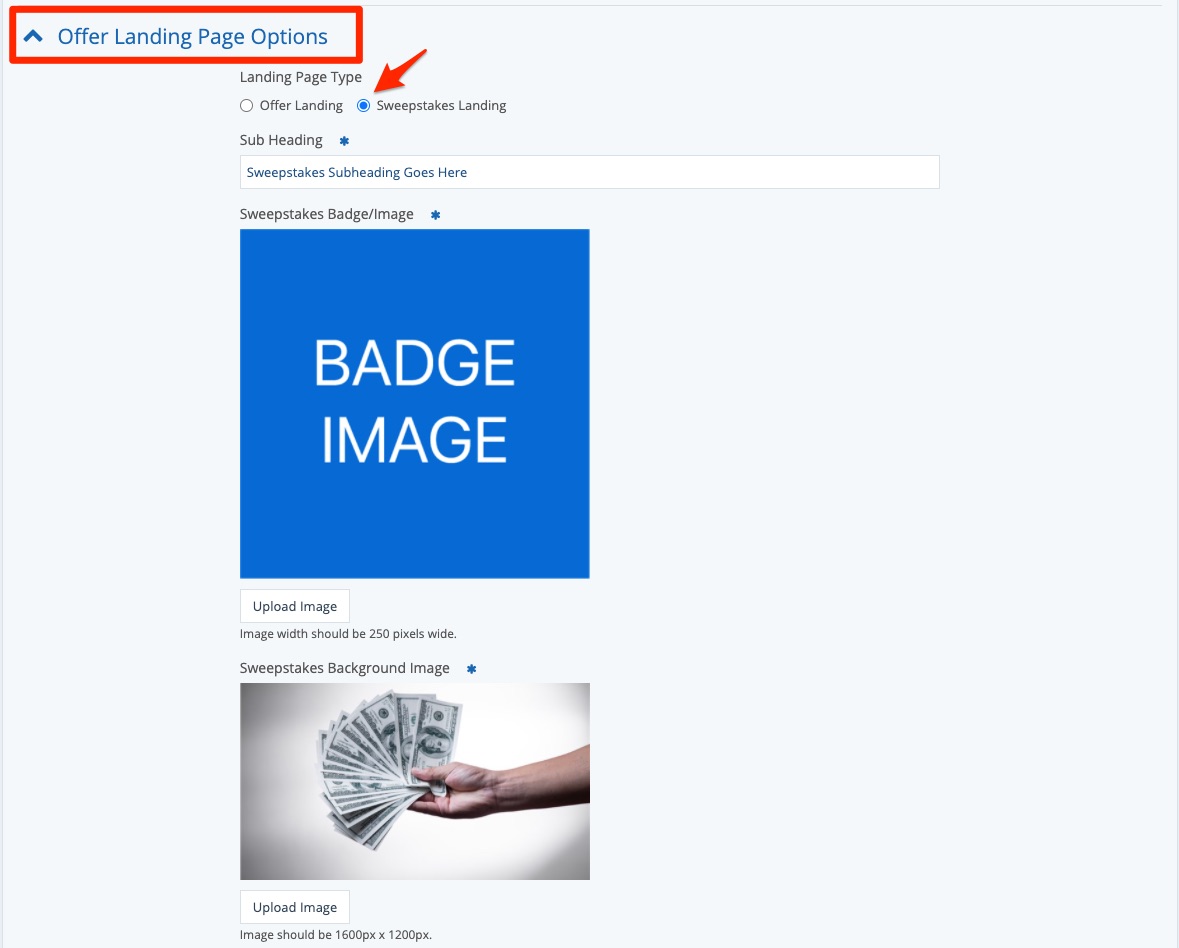
This article will explain the special landing page options available for a sweepstakes offer, including:
- Sub Heading
- Sweepstakes Badge/Image
- Sweepstakes Background Image
- Terms & Conditions
- Page Gallery
At any time, you can preview your sweepstakes landing page to understand these pieces in context. Simply scroll to the bottom of the page and click "Preview Landing," as shown in the GIF below.
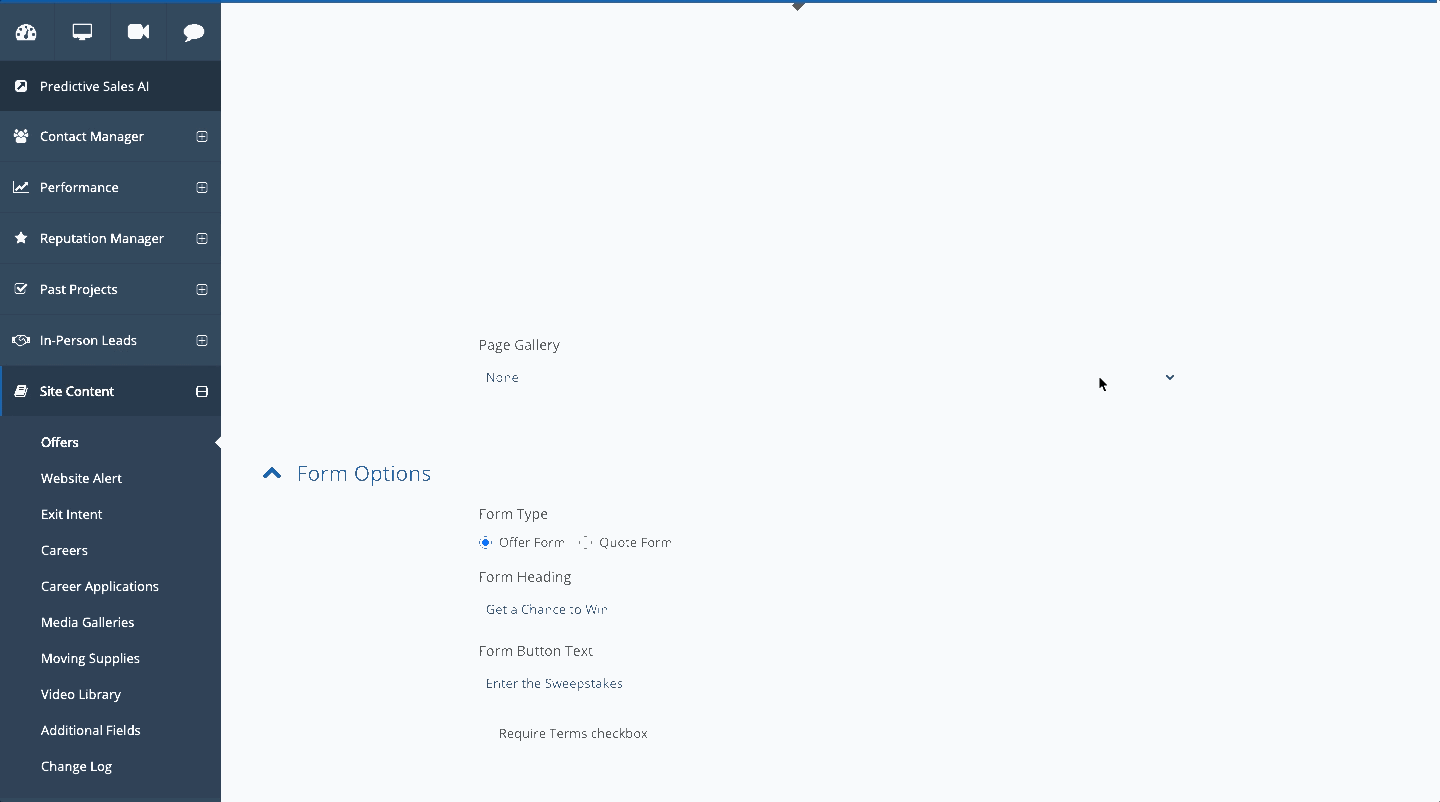
Sub Heading
In the field for Sub Heading, enter a brief subheading for your sweepstakes.
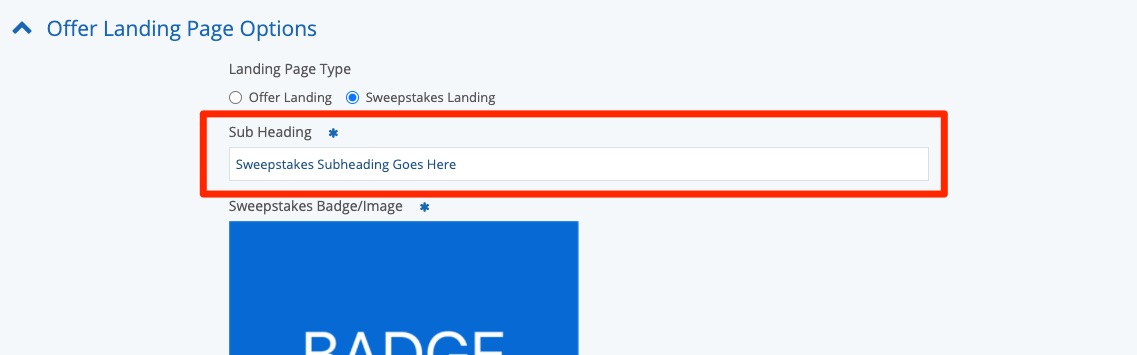
This text will appear above the main Offer Heading, which you previously set in the section above for Offer. See the image below for an example.
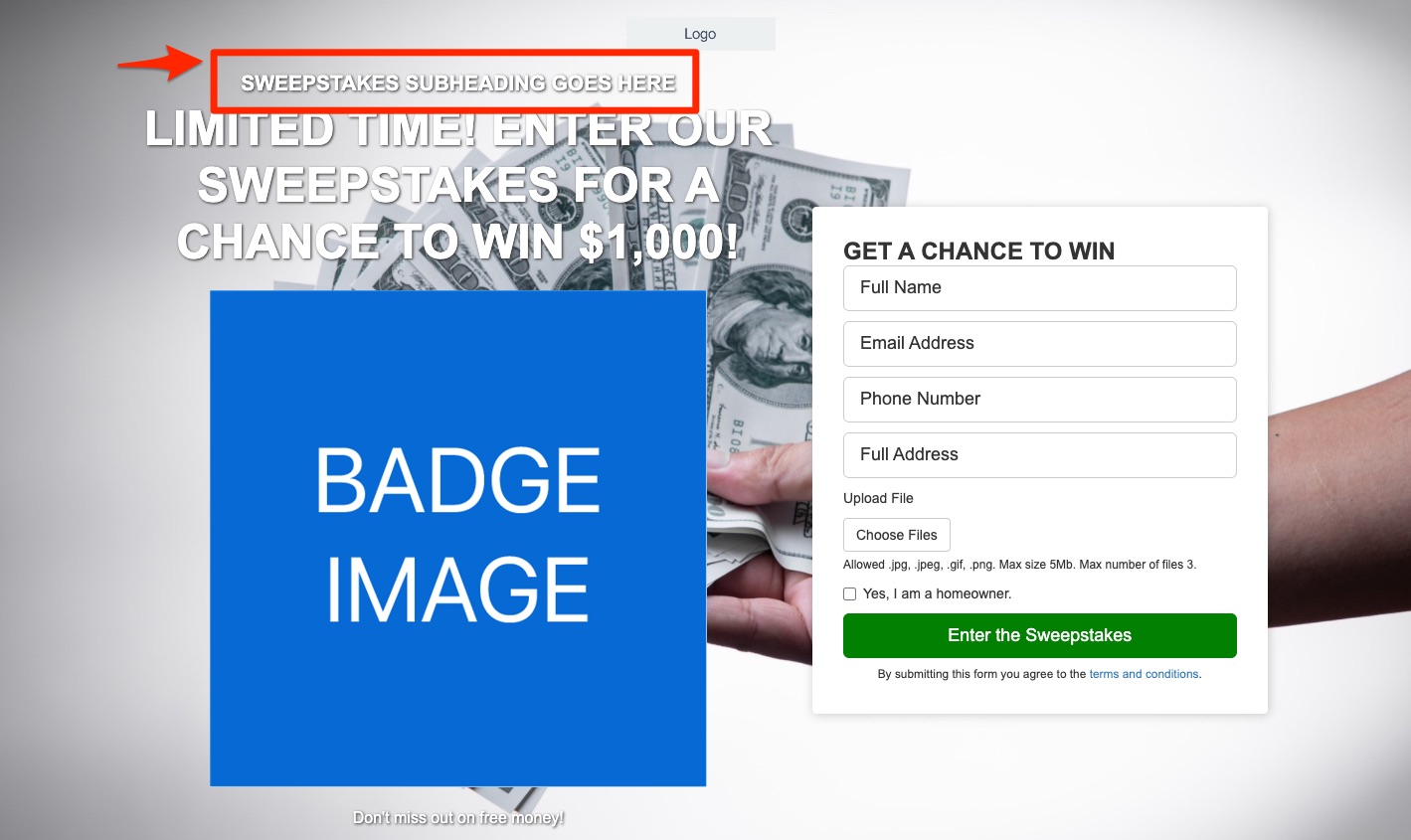
Sweepstakes Badge/Image
In the section for Sweepstakes Badge/Image, upload an image that is at least 250 pixels wide.
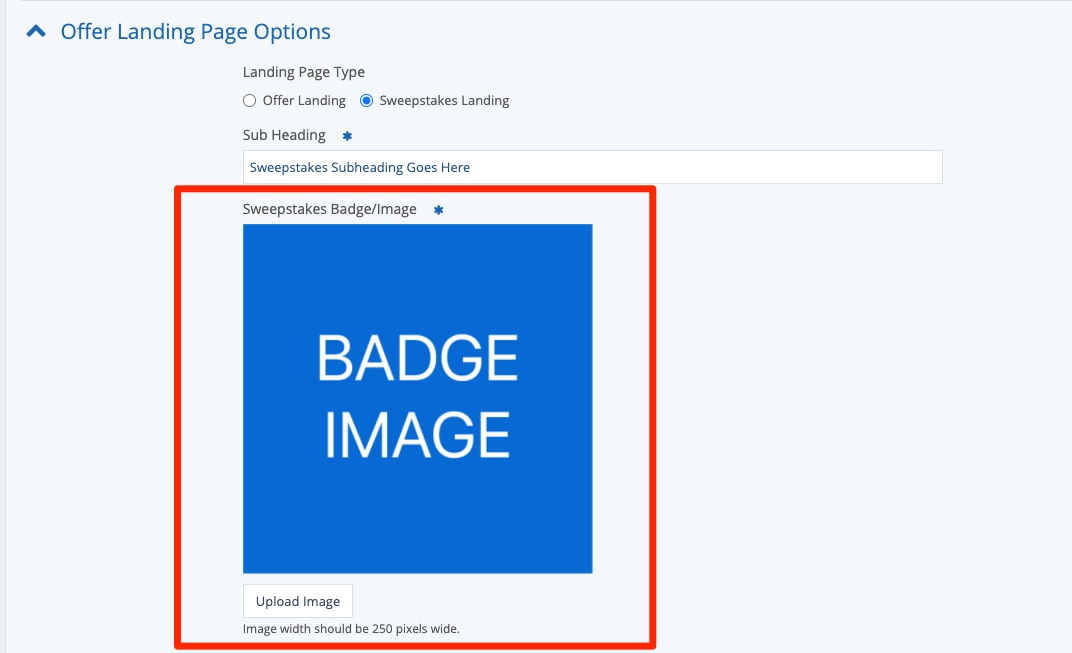
This image will appear underneath your Offer Heading, as shown in the example below.
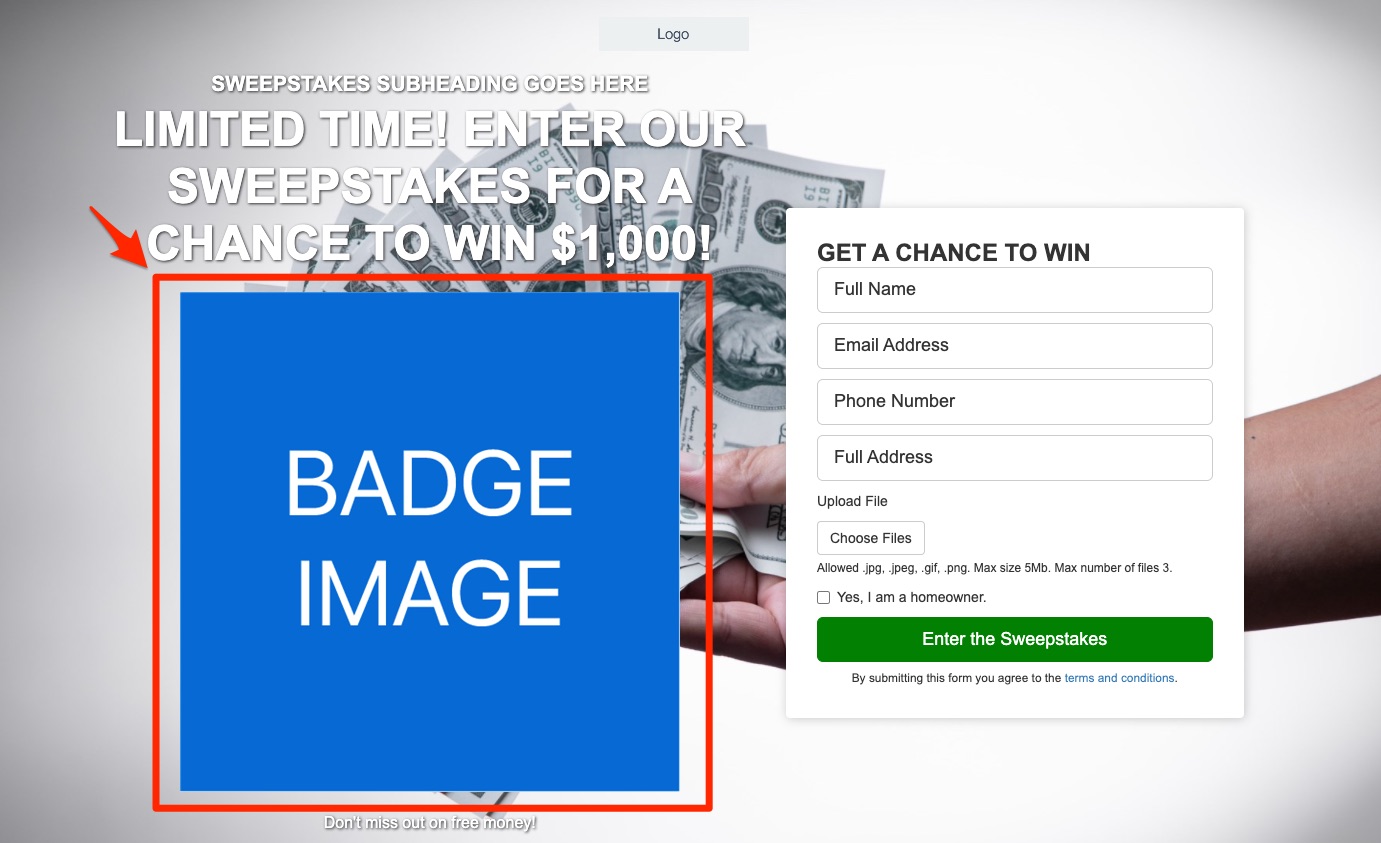
Did you know? If you need custom imagery, we can help! Submit a support ticket or reach out to your Spectrum Client Manager to request branded images for your offer or sweepstakes.
Sweepstakes Background Image
For the Sweepstakes Background Image, upload a photo that it at least 1600x1200 pixels. As the name suggests, this image will appear in the background of the landing page.
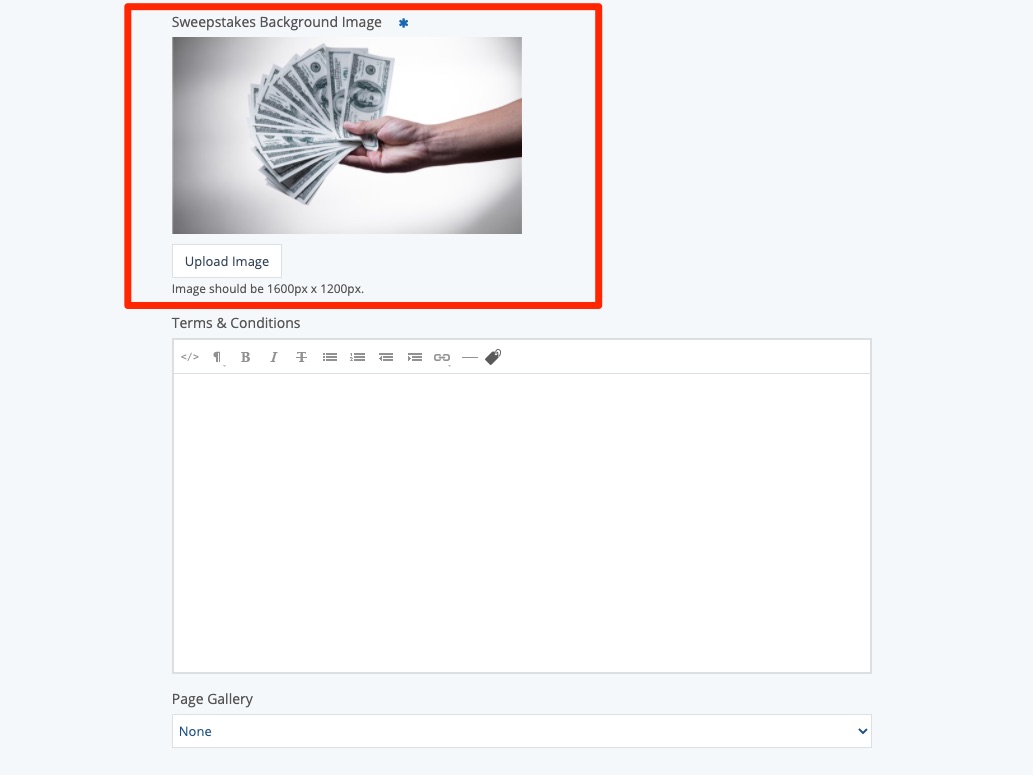
Terms & Conditions
In the field for Terms & Conditions, enter the terms and conditions for your sweepstakes. Please note that T&C are required for sweepstakes-style landing pages.
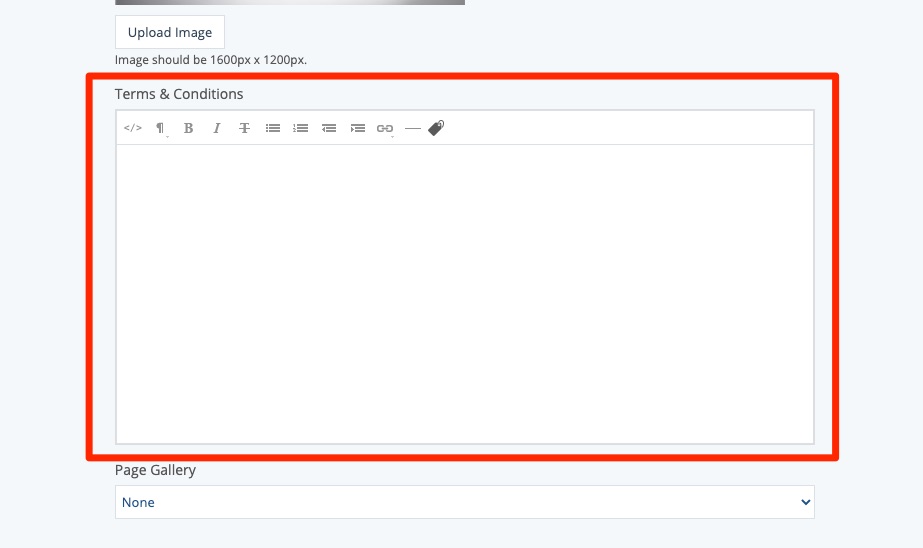
Check out this article to see where terms and conditions display on offers and sweepstakes.
Page Gallery
In the final section, choose from the dropdown menu which page gallery you'd like to display on the sweepstakes landing page, if any.
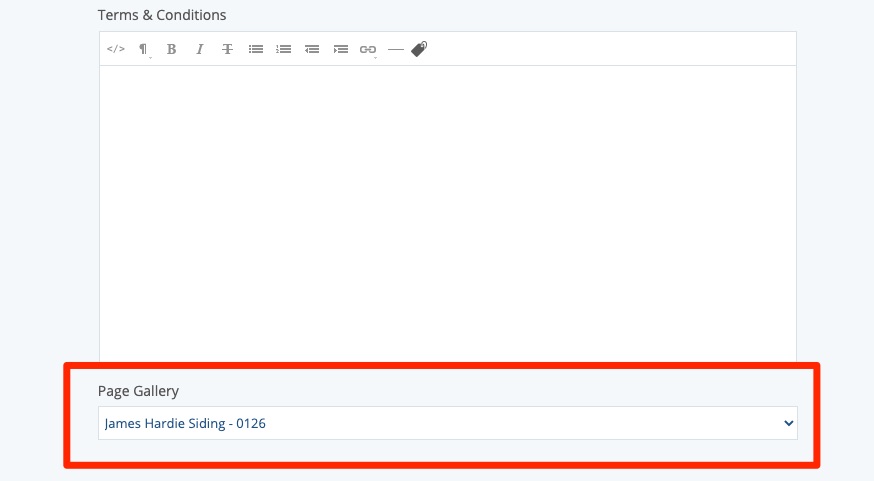
If you do choose to display a page gallery, it will appear beneath the badge image and short description as shown below.
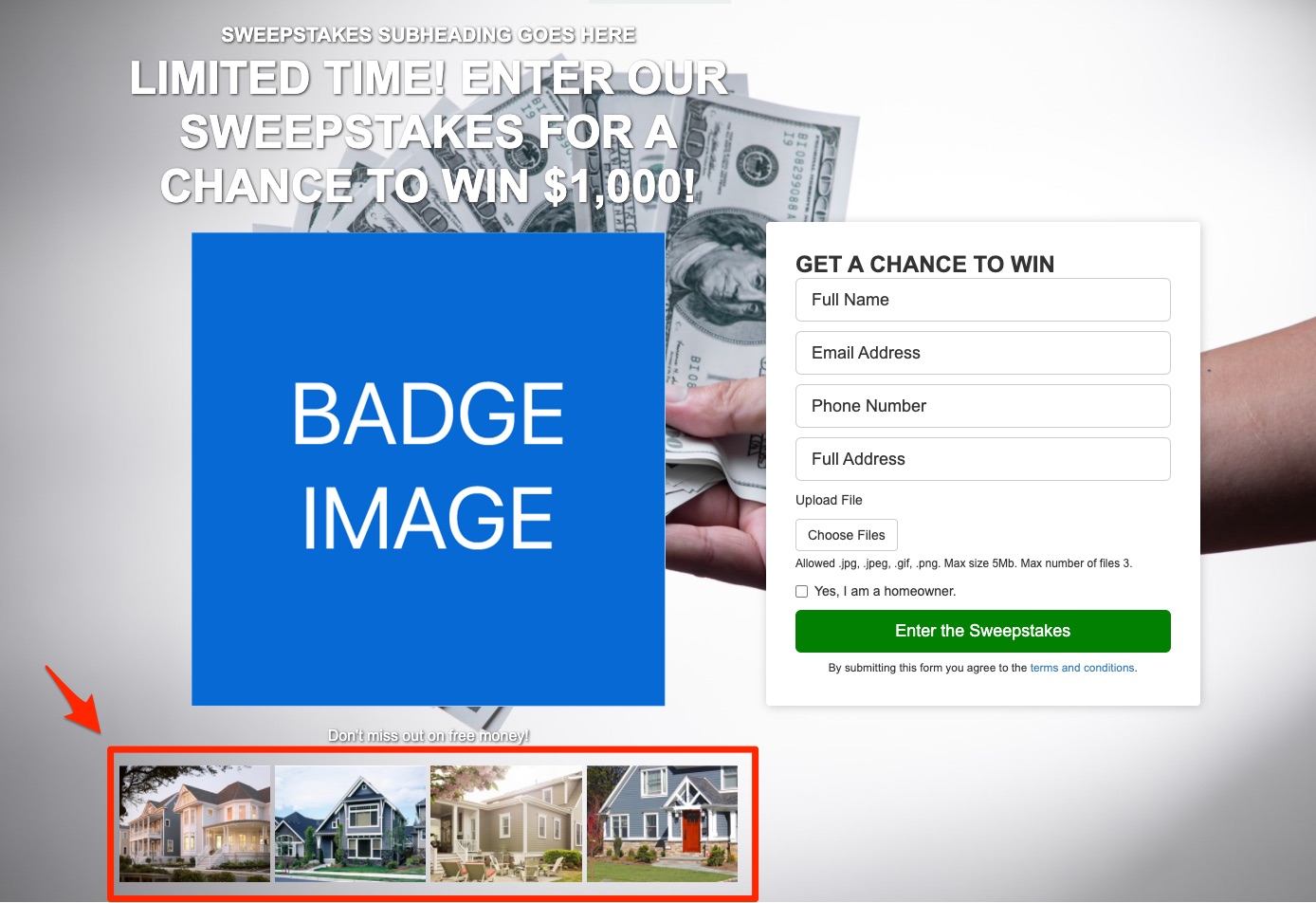
If you want more information on the rest of the Offer Detail page (which is shared between sweepstakes and standard offers), check out our options for editing an offer.
You can also learn more about how to create a sweepstakes in the first place.
