If you're using the LISA admin's automated reporting emails, you can change who on your team receives these emails at any time—whether you're first setting things up or would like to add or remove an existing email address. Follow the instructions below.
This article explains how to change who you on your team gets notified. If you want to change the content of the reporting emails, follow these instructions instead: How to Customize a Lead Activity Report Email Template
1. Go to Routing
Log into your LISA admin and navigate to Notifications > Routing.
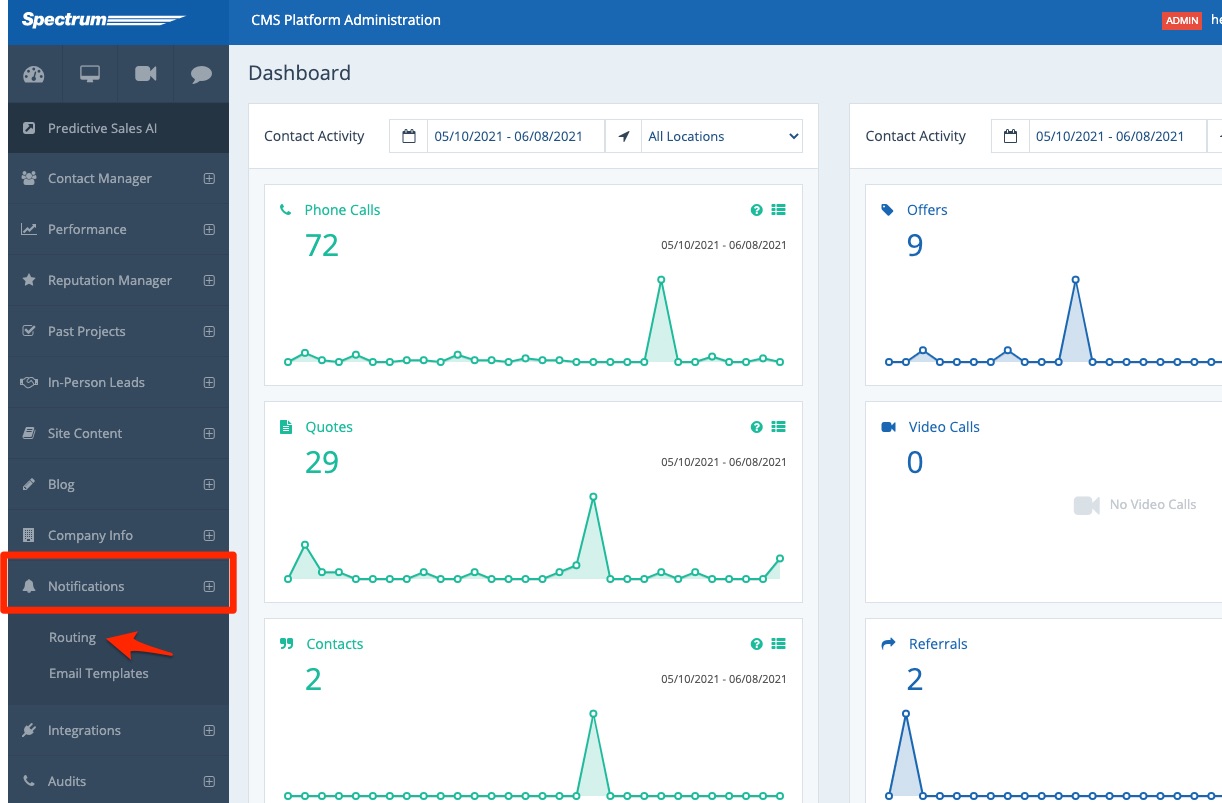
2. Search for the Reporting Rule
If this is the first time you are setting up automated lead report emails, then you'll likely need to create a new rule. First check for an existing rule by using your browser's Ctrl+F feature, searching for "Reporting."
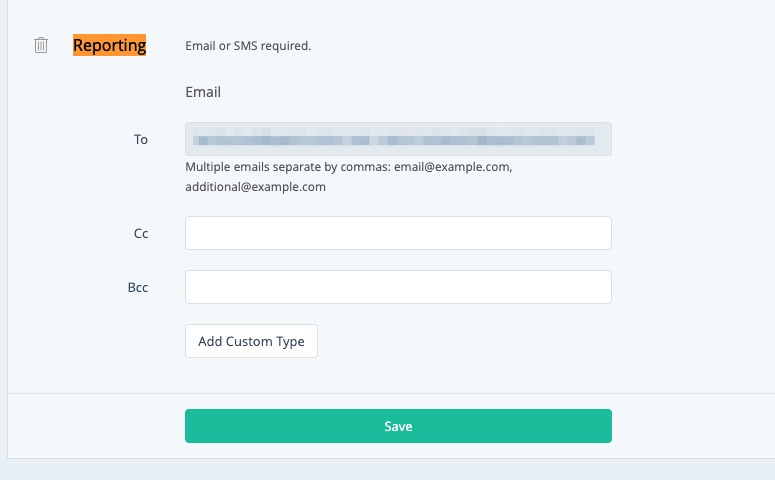
3. Edit the Rule or Create a New One
If the Reporting rule exists already, then simply type in your desired emails in the CC or BCC fields. (If you'd like to edit the To field emails, please reach out to your Spectrum Client Manager.)
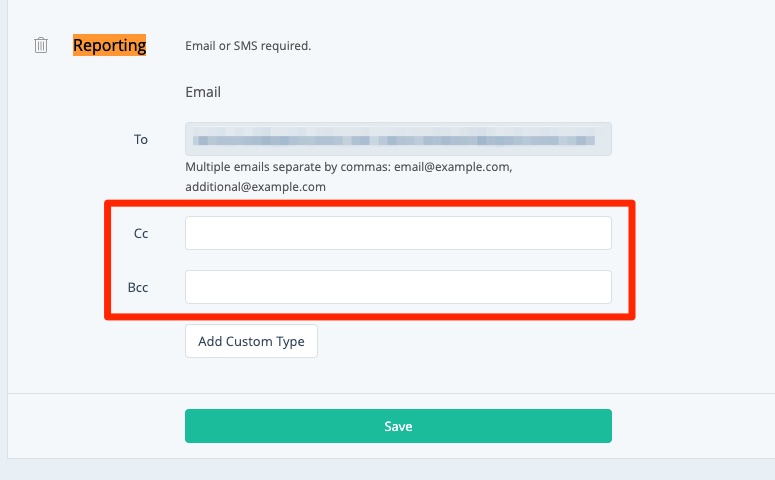
If the rule does not yet exist, click Add Custom Type to create a new rule.
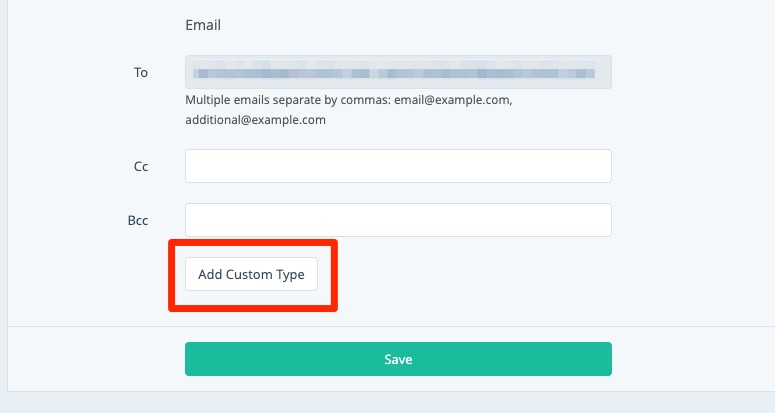
Choose Reporting as the type and then fill out the fields, as shown below.
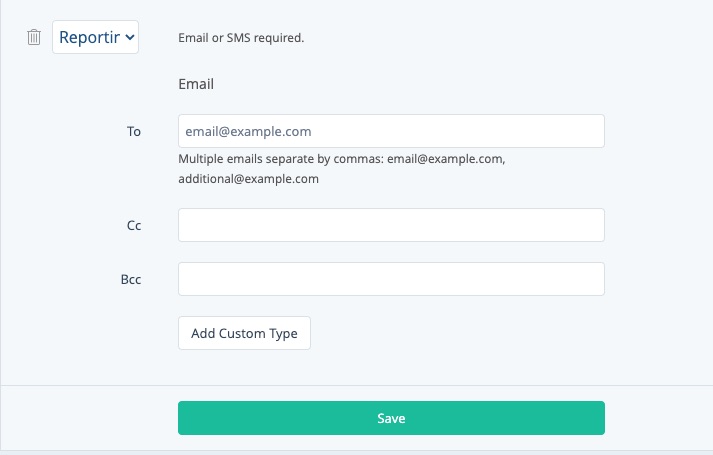
Please note that unlike other rules, reporting notifications can only be sent by email, not SMS.
4. Save Your Changes
Click Save at the bottom of the page to save your new or newly edited notification rule for Reporting.
Alternative: Set the Rule Per Email Template
In addition to the global setting described above, you can choose to set specific email rules on a template-by-template basis (using the fields shown below). By adding emails to each template, you will override the default emails.
Learn more about this option in this article: How to Customize a Lead Activity Report Email Template
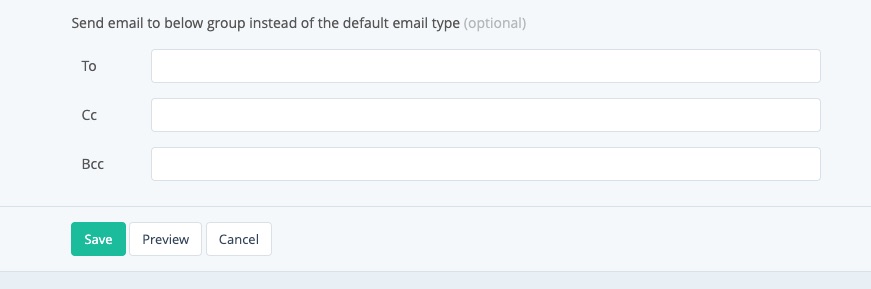
Next Steps: Activate the Report Email Templates
Once you've added a notification rule for lead reporting, you'll probably want to activate the correct email templates. Follow these instructions: How to Activate Email Lead Reports
If you've accidentally activated reports without setting a notification rule, don't worry. The emails will go to the default rule (set at the very top of the Notifications > Routing page).
