By setting a "Source" condition on your customer or company email templates, you can easily send different emails in response to leads from different sources (e.g. PPC vs. organic). To add a Source condition, follow the instructions below.
Please note that the Source condition is only available on customer and company email templates of the following types: Quotes, Offers, Referrals, Reviews, Contact, and Service Requests. Learn more about email trigger conditions here.
1. Go to Notifications > Email Templates
After logging into your LISA platform, navigate to Notifications > Email Templates.
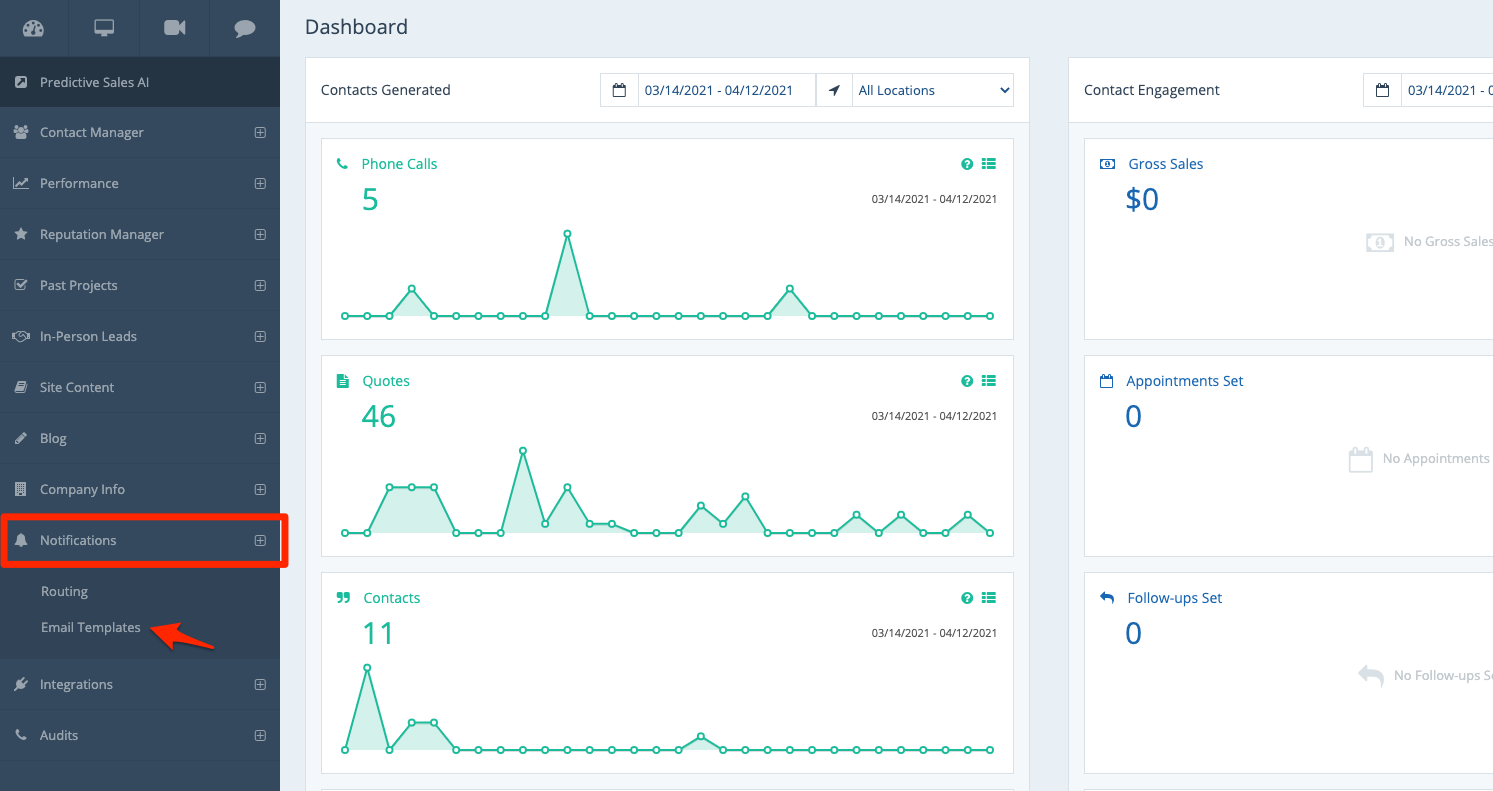
2. Choose Your Template or Create a New One
From the Email Templates page, make sure you're in your preferred tab at the top (customer vs. company) and then select the specific template you'd like to edit.
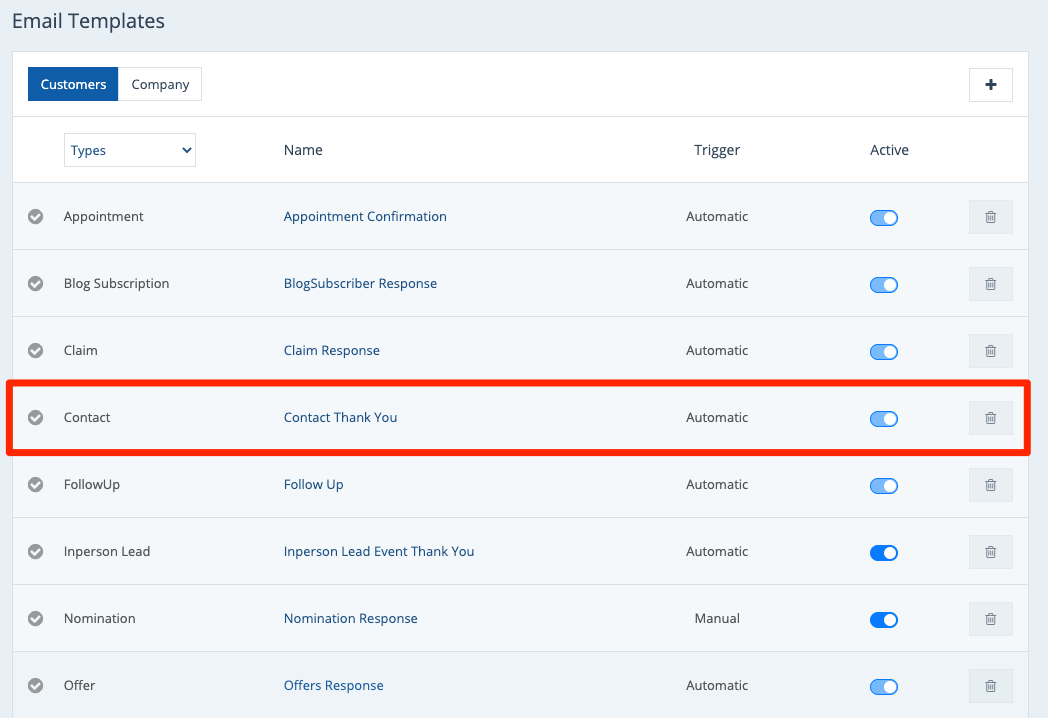
Creating a brand-new email template? Then follow along with these general instructions for creating a new customer email template or a new company email template.
3. Select Automatic Email Trigger
On your email template of choice, scroll down to the field for "Email Trigger Options" and choose "Automatic."
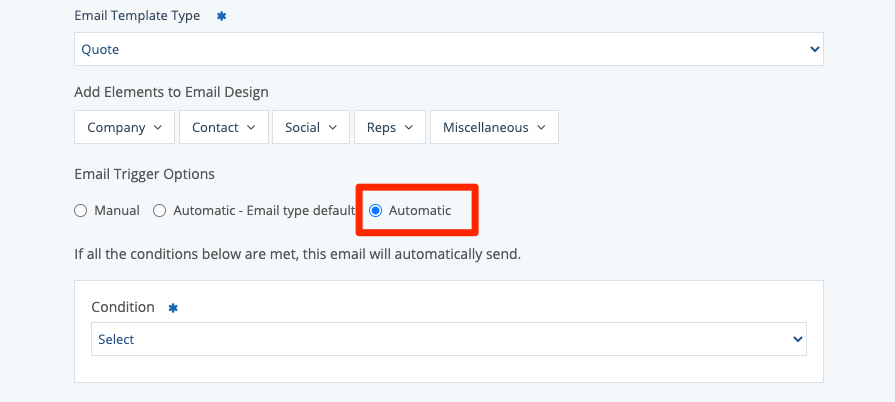
Selecting the automatic trigger type will open the menu for Conditions as shown in the next step.
4. Set Your Source Condition
In the dropdown menu for Condition, choose "Source." Then type in the Source name in the field below.
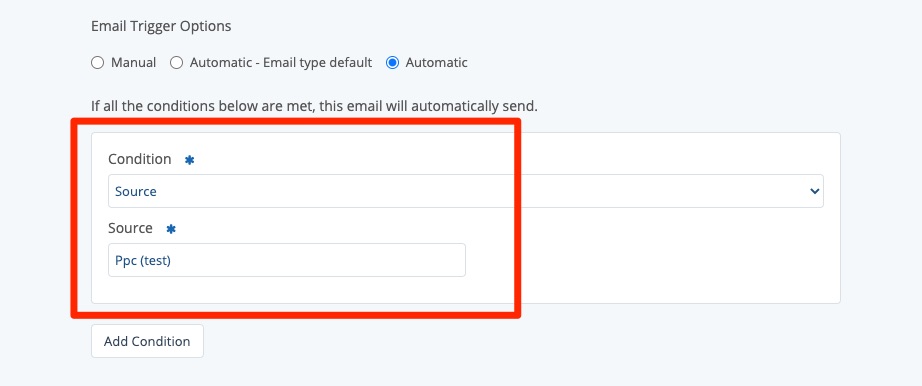
You can set multiple conditions for a single email template to create even more precise email rules.
5. Save Your Changes
Scroll down to the bottom and click "Save" to save your changes.
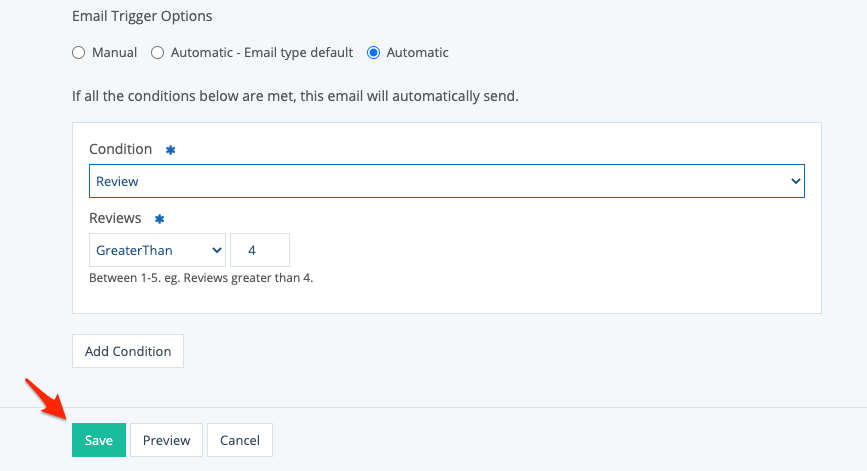
That's it! Now this company or customer email template will only be sent when the provided source condition is met.
For more information on email templates and notification routing, check out the following resources:
