Whenever a customer submits a review through your website, it will be placed in your LISA admin reviews dashboard for further evaluation. From there, you and your team can decide whether you want to publish it, archive it, or take another action. It's up to you!
If you would like to archive a customer review, follow the instructions below.
Not sure what archiving a review does? Learn more here.
1. Go to Reputation Manager > Reviews
Log into your LISA platform and then go to Reputation Manager > Reviews.
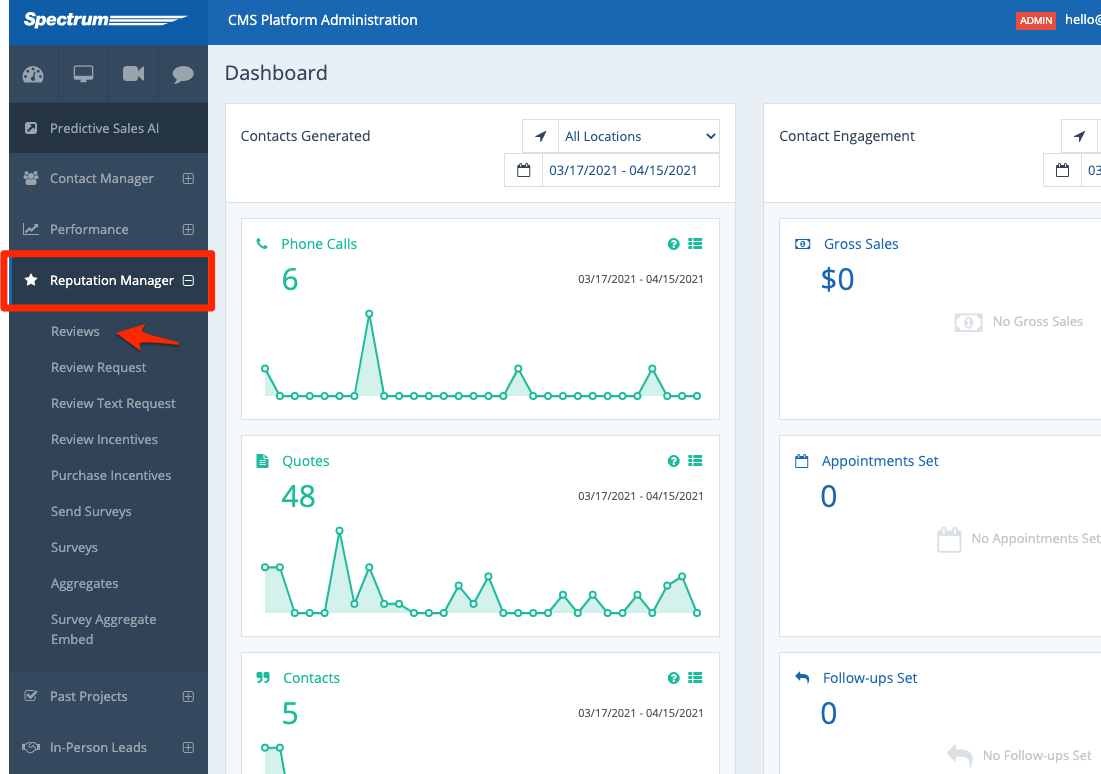
2. Find the Review You'd Like to Archive
On the New Reviews page, scroll through the list to find the review you'd like to archive.
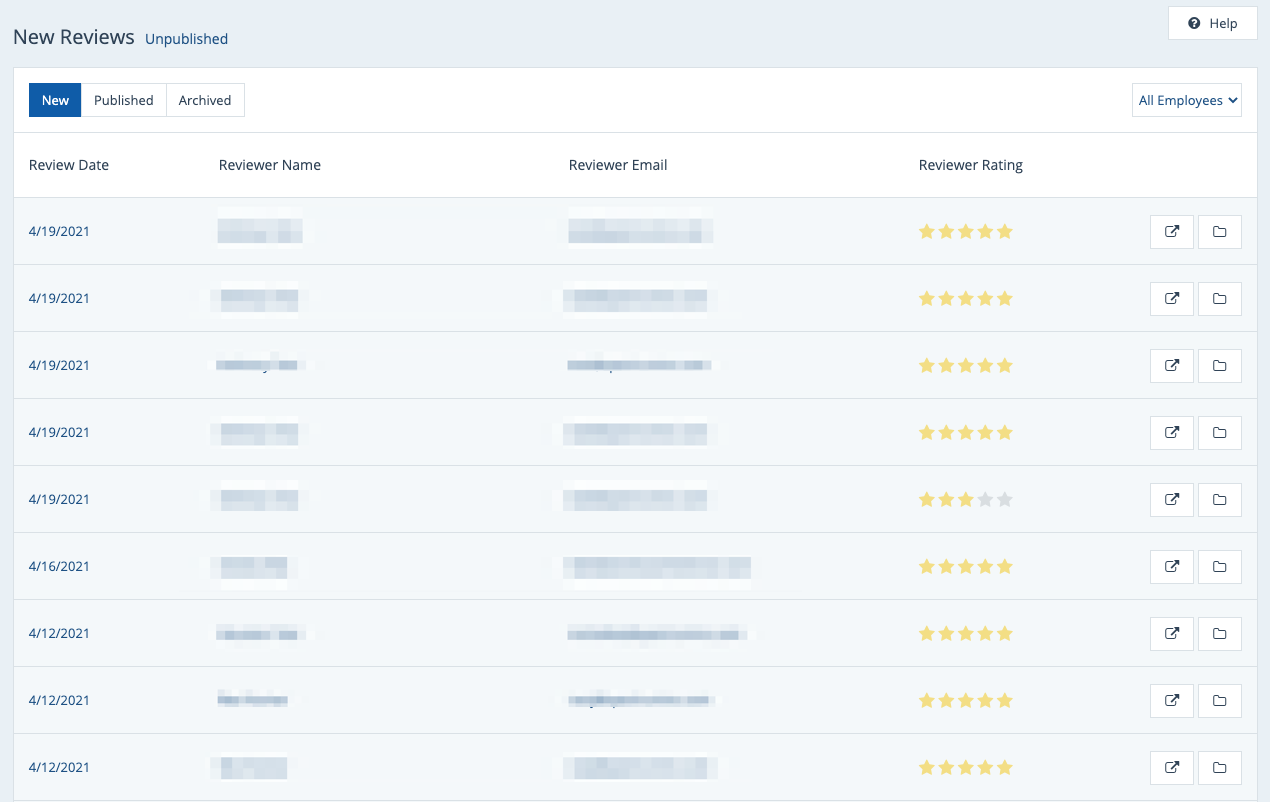
You can browse the list manually, use Ctrl+F to search for a reviewer by name, or take advantage of the employee filter at the top to narrow the results.
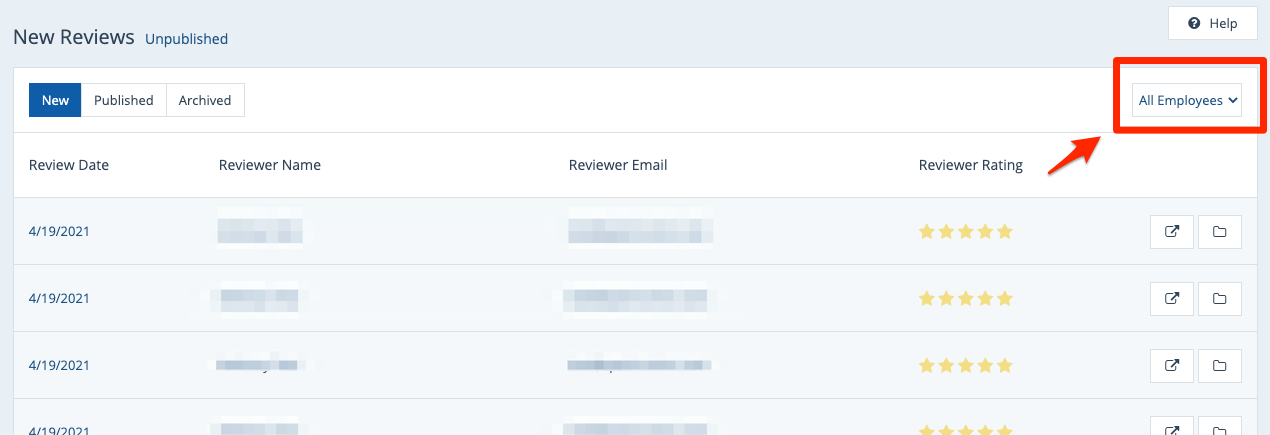
3. Archive the Review or Click for More Details
Once you've located the review in question, you can click the folder icon to archive it directly from this page.
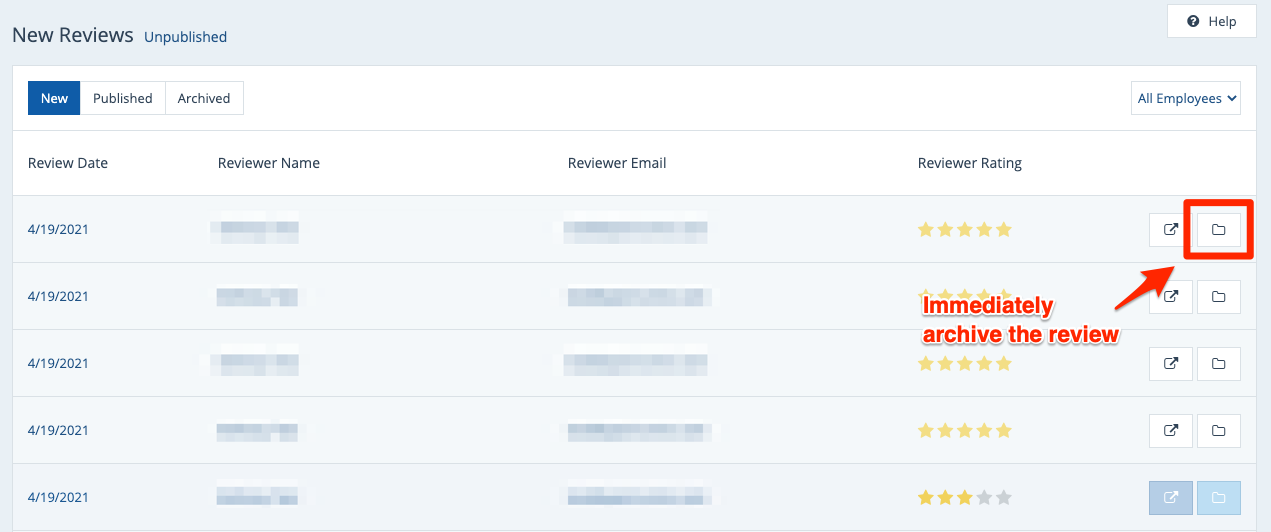
Keep in mind that in addition to new/pending reviews, you can also archive a published review! Simply click into the "Published" tab and then click the same folder icon.
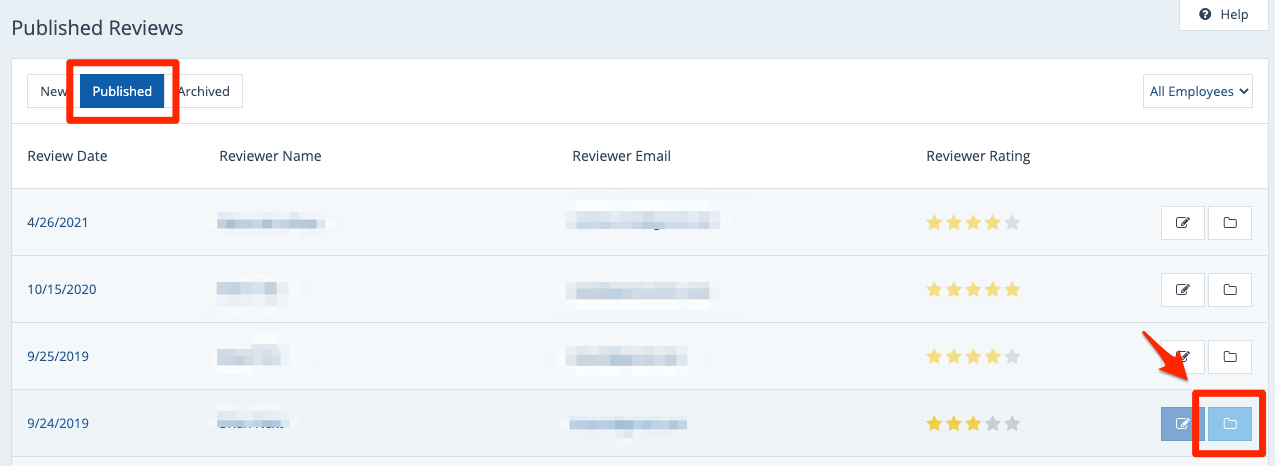
If you would like more detail about a review before archiving it, click anywhere on the row to open the Review Details page, as shown below. Then click "Archive" if you decide to archive it.
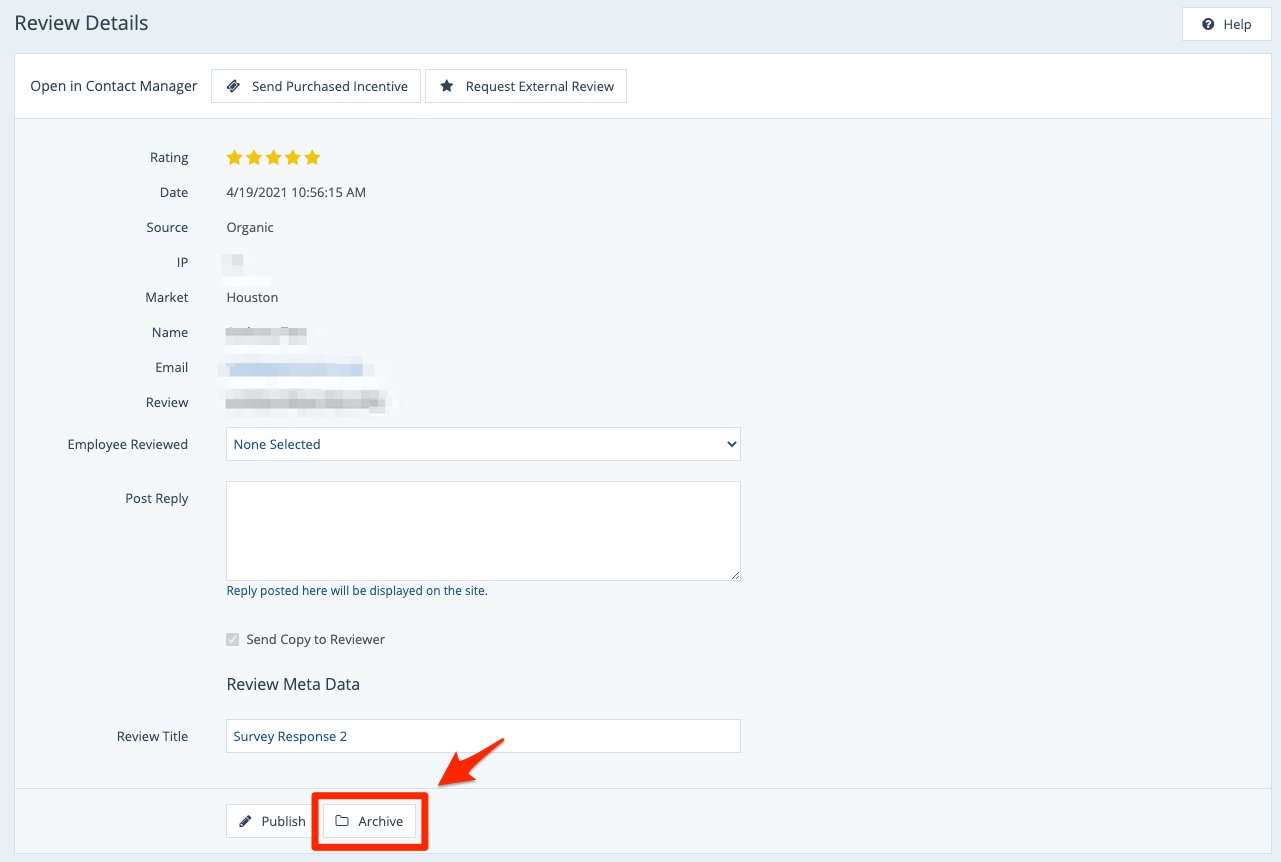
From this details page, you can also take other actions besides archiving, including:
- Sending a purchased incentive - link coming soon!
- Requesting an external review - link coming soon!
- Posting a reply to the review
- Publishing the review
Not sure just yet? You can also choose to take no action at all. This will leave the review on your New Reviews page, and you can return later to archive the review or publish it.
If you change your mind after archiving a review, no worries! You can easily undo this action at any time. Follow these instructions for unarchiving a review.
