By default, all customer reviews submitted on your website will be placed on hold and displayed on your New Reviews dashboard. In order for a review to become visible on your website, you'll have to actively publish it.
To publish a new review, follow the instructions below.
1. Go to Reputation Manager > Reviews
After logging into your LISA platform, navigate to Reputation Manager > Reviews.
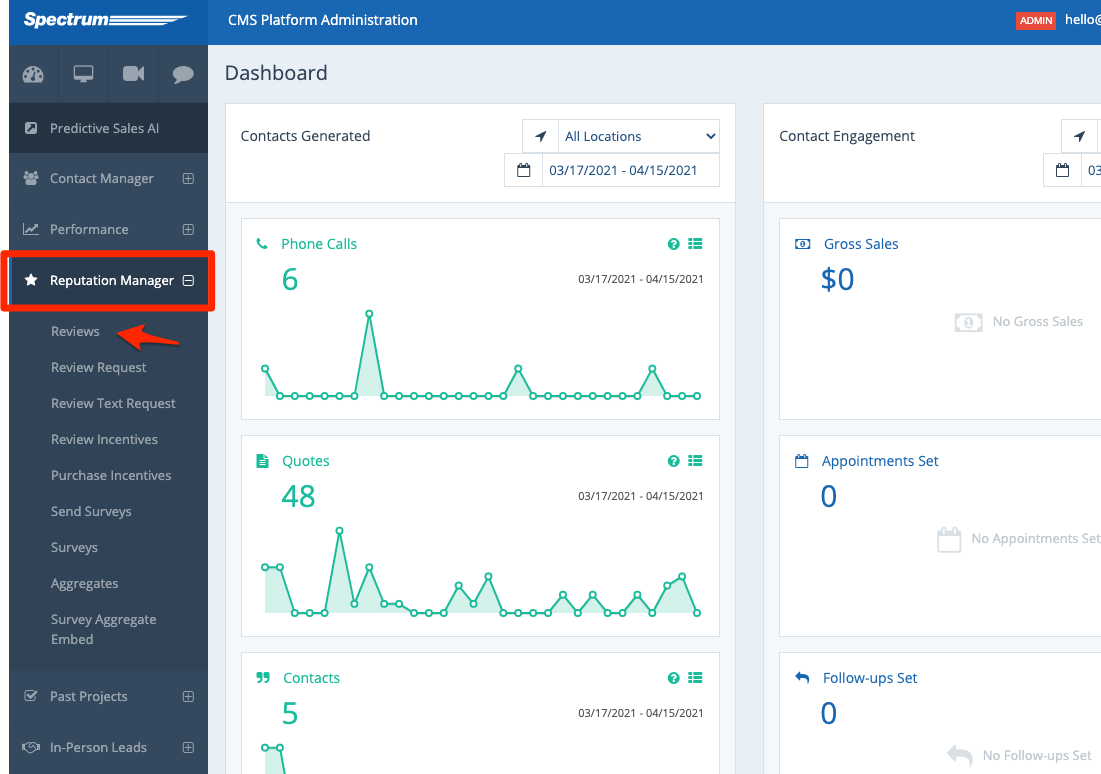
2. Find the Review You'd Like to Publish
Scroll through the reviews on the New Reviews page to find the one you'd like to publish.
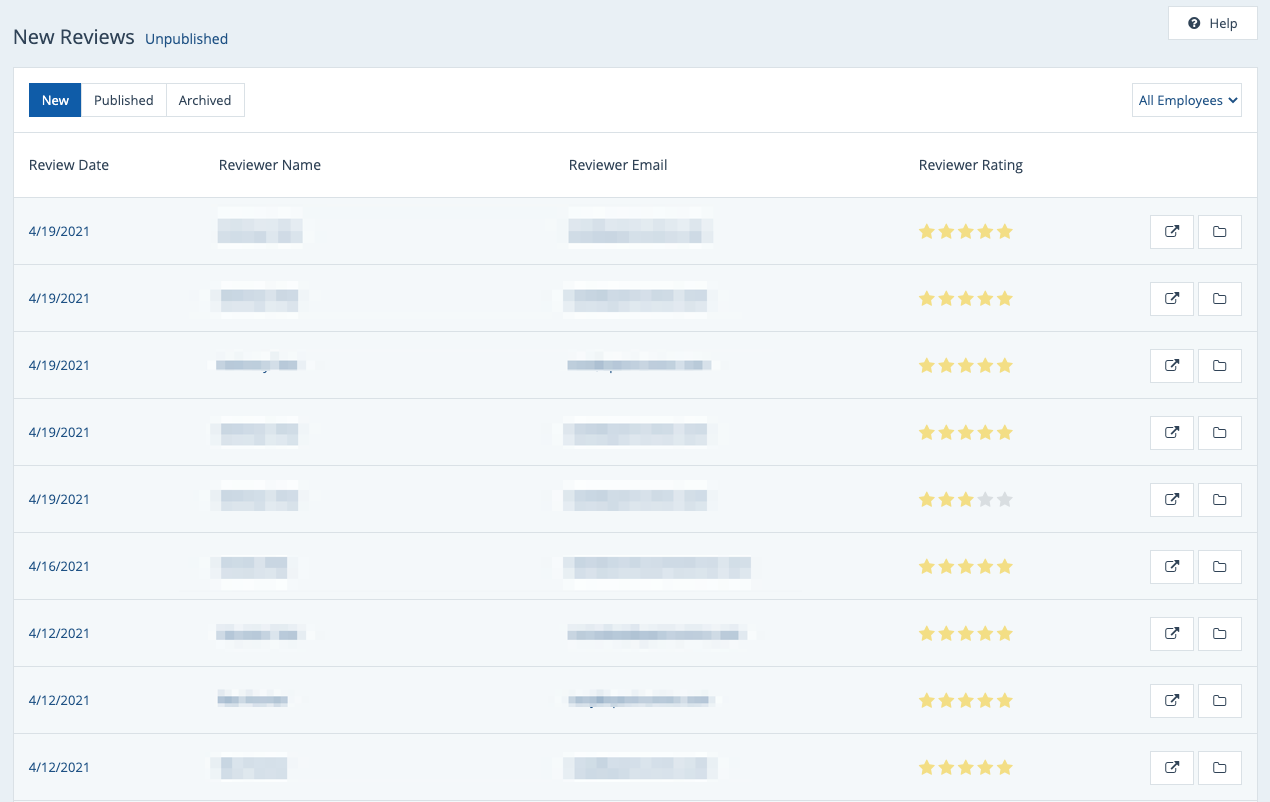
You can browse the list manually, use Ctrl+F to search for a specific name, or use the employee filter at the top to narrow the results.
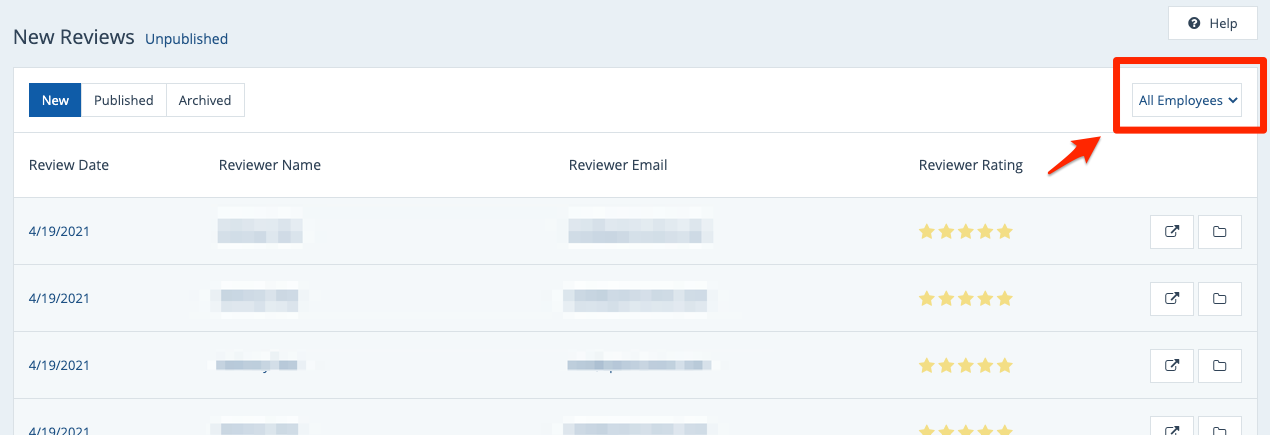
3. Click to Publish or View Details
Once you've found the review in question, you can click the "Publish" icon to publish it directly from this overview page.
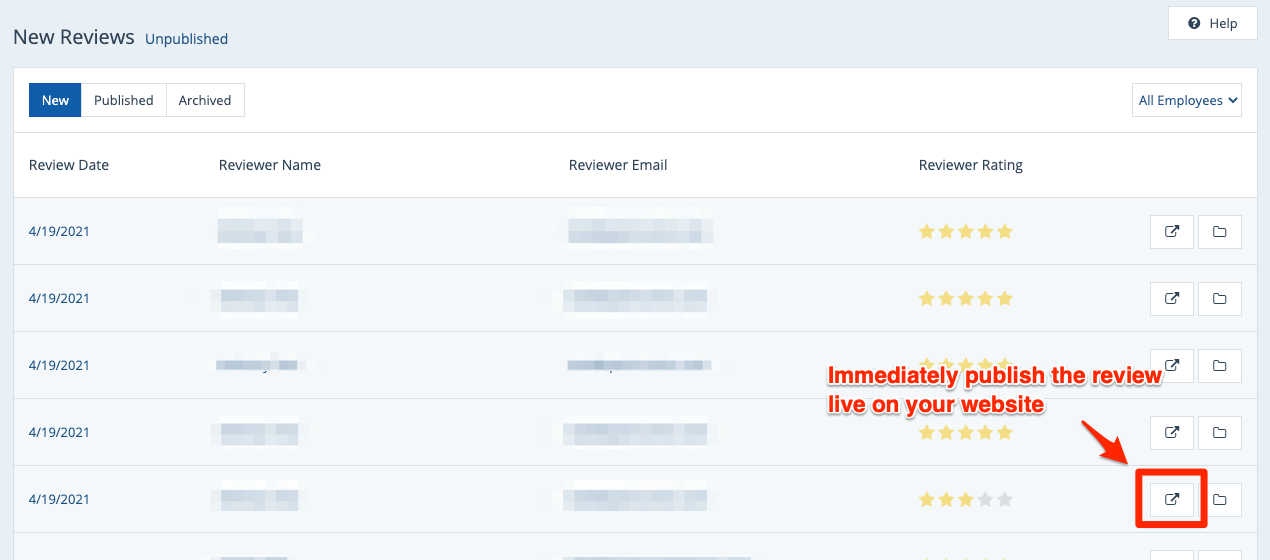
If you would like further detail about the review before deciding whether to publish it, simply click anywhere on the row to open the Review Details page, shown below. Then you can click "Publish" to publish the review live.
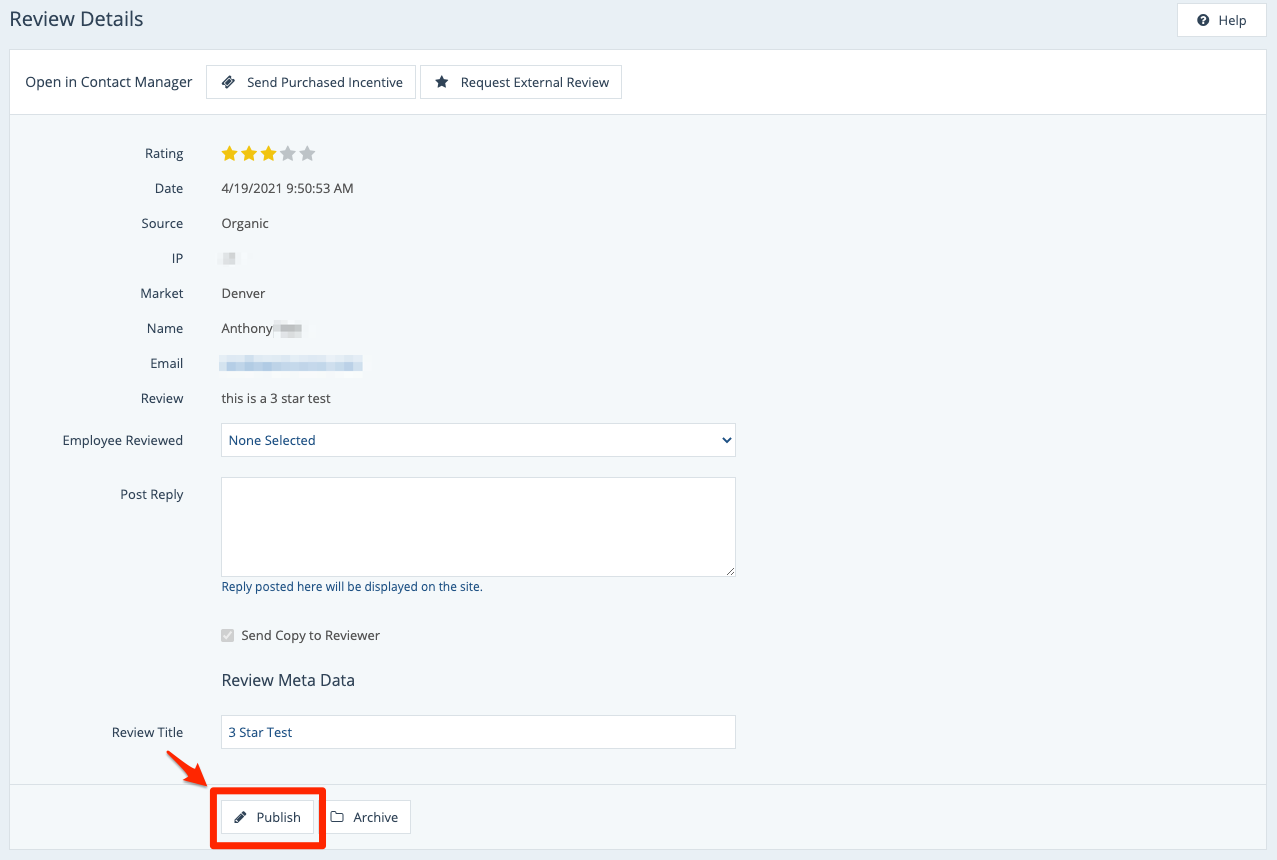
If you decide not to publish this review for any reason, no problem. You can take alternative reputation management actions from this same Review Details page:
- Send a purchased review incentive
- Request an external review
- Post a reply to the review
- Archive the review
You can also choose to take no action at all. This will leave the review on your New Reviews page, where you can return at a later date to publish or archive it.
Wondering where on your website your review will display once it's published? Find out where you can display reviews here.
