Once you've customized your survey aggregates by creating new ones and/or editing existing ones, you can easily add the corresponding questions to any survey you create. Follow the instructions below.
1. Go to Reviews > Surveys
After logging into your LISA platform, navigate to your Surveys dashboard at Reviews > Surveys.
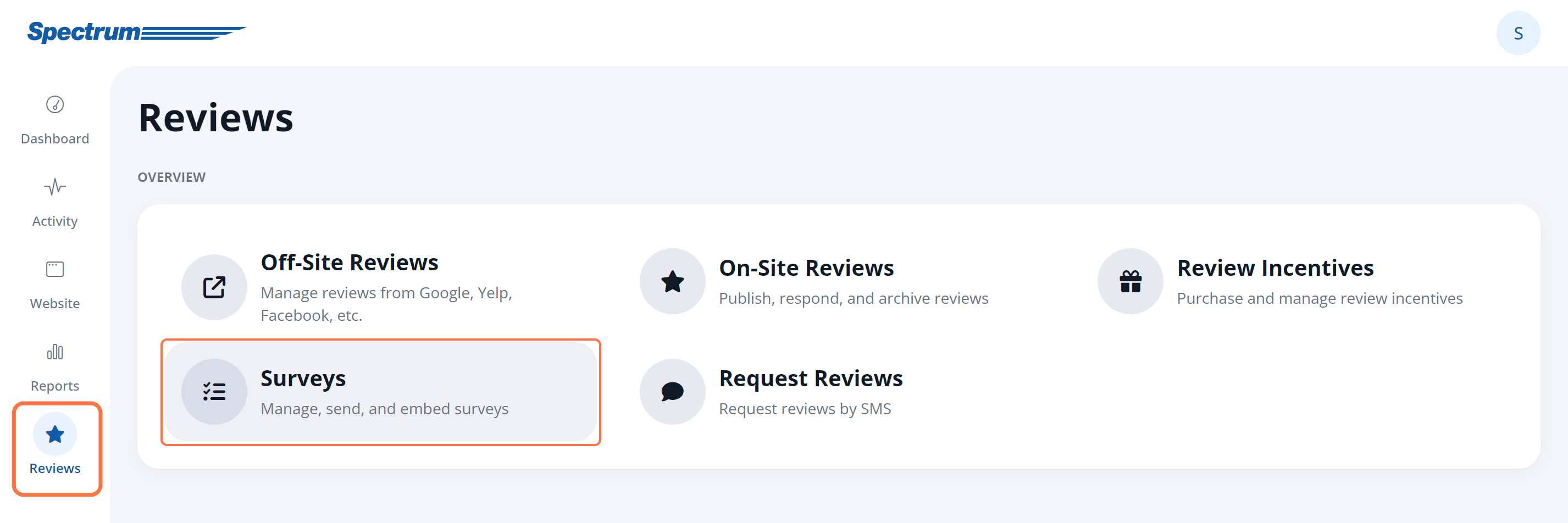
2. Create a New Survey
Click the "+ Add Survey" button to create a new survey.

3. Fill in Your Survey Details
Go through the three tabs at the top of the New Survey display to create your new survey: Questions, Messaging, and Settings.

To utilize your survey aggregate questions, the most important setting is on the first tab, Survey Questions, where you'll check the box for Use Aggregate Rating Questions.
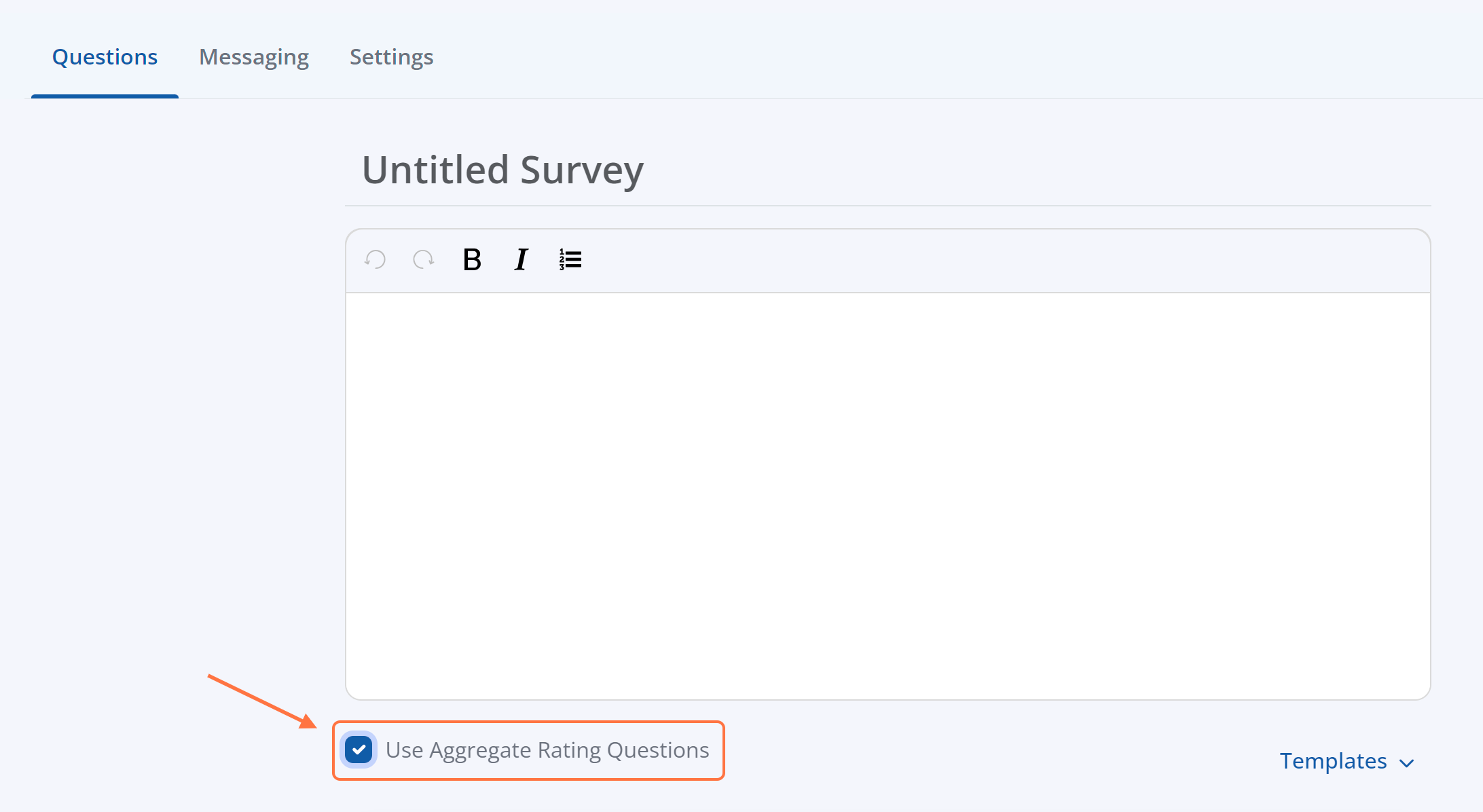
Activating this checkbox will auto-populate the aggregate questions that you've set up under Reviews > Surveys > Aggregates. You can use the survey aggregate questions exactly as they are, or you can directly edit them for this particular survey.
4. Finish Creating Your Survey
Complete the information required to finish creating your survey, clicking "Save Survey" to complete it.

For more detailed guidance on creating a new survey, check out our article on how to create a new survey.
As customers complete your survey with the aggregate questions included, the results will update in real time. You can always check your latest aggregate ratings under the Percentage column of the Survey Aggregates page, located at Reviews > Surveys > Aggregates.
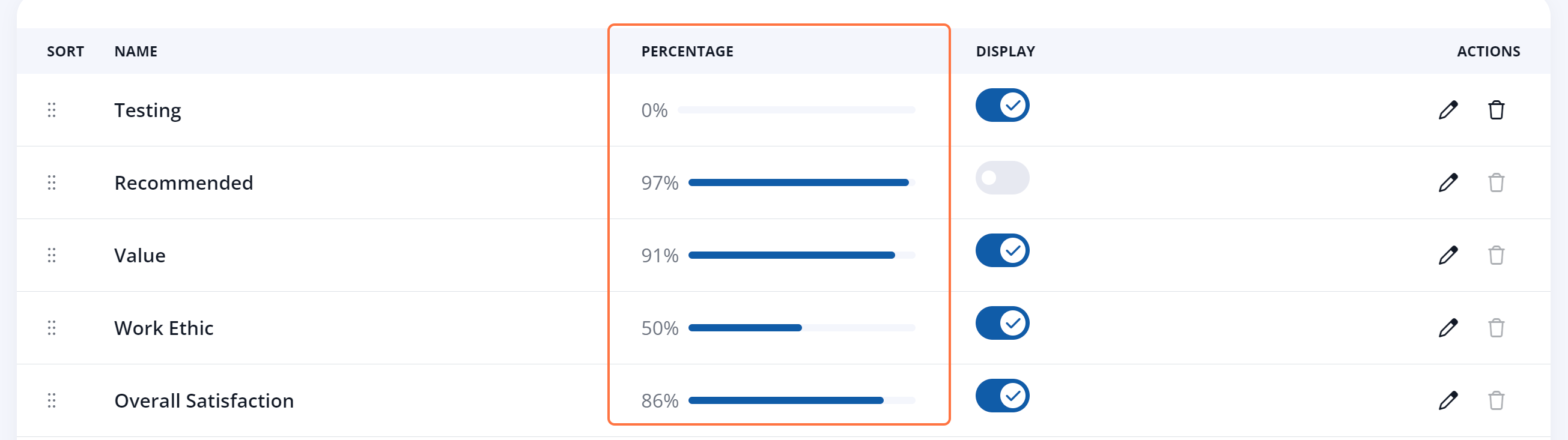
Once you've collected enough customer feedback through your aggregate questions, you might want to:
