Adding an incentive to your Reviews page (located at /reviews/) is a terrific way to encourage customers to leave you a review on your website.
Your on-site review incentive will look similar to the one below, with each element completely customizable by you through the LISA admin.
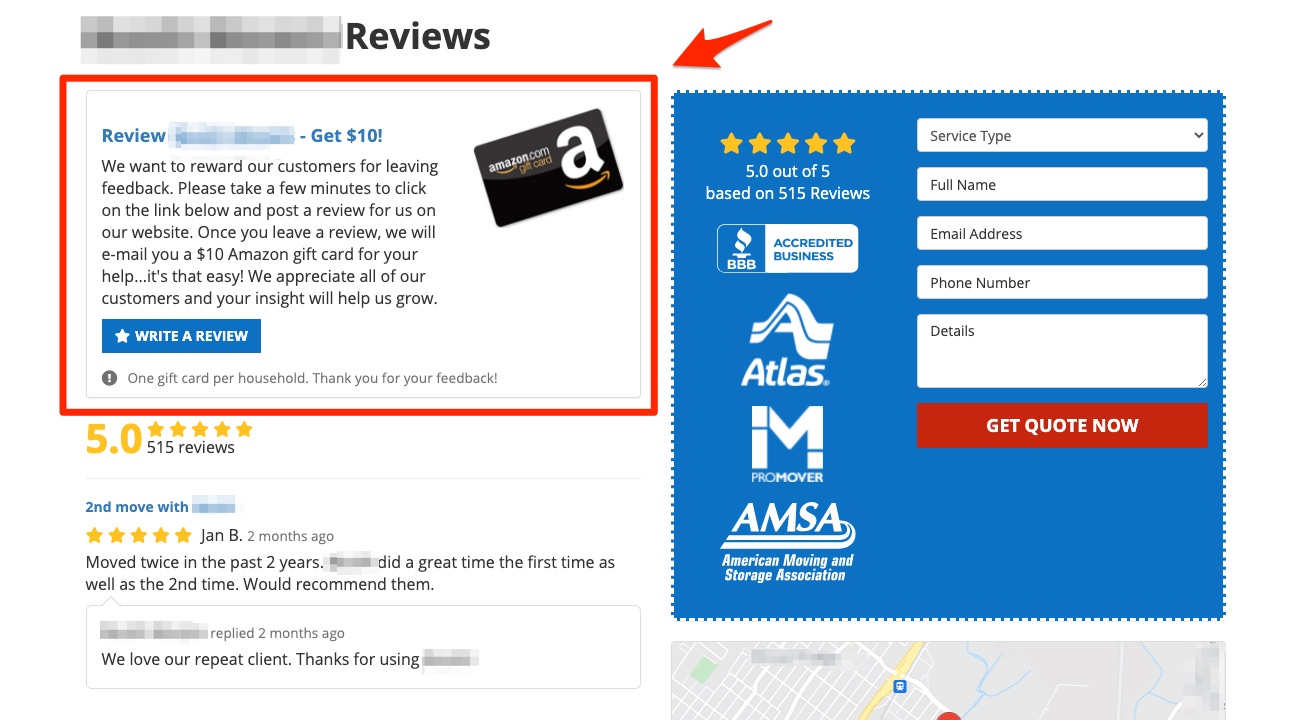
To add this on-site review incentive to the top of your Reviews page, follow the instructions below.
1. Go to Reviews > Review Incentives
After logging into your LISA platform, navigate to Reviews > Review Incentives.
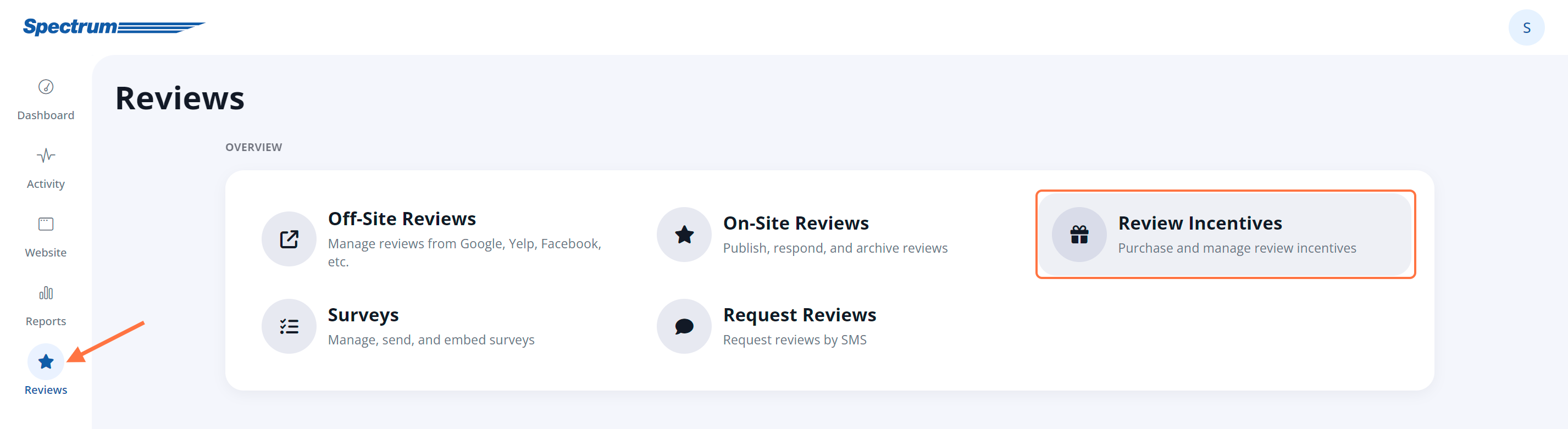
2. Choose the Types of Incentives to Use
On the Review Incentives page, click into the Settings link.
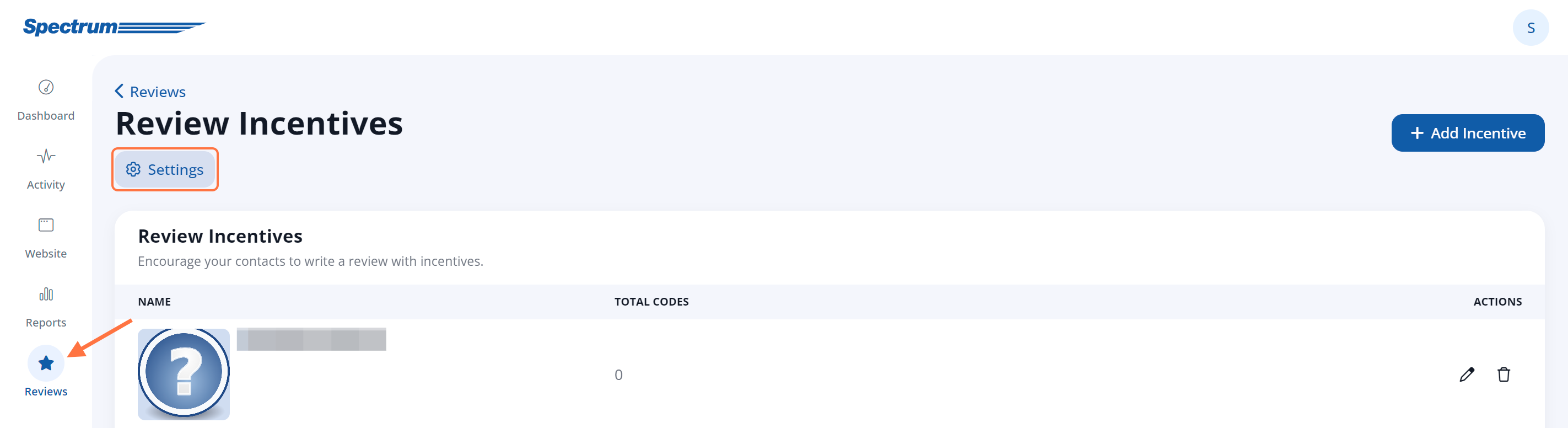
Then, use the options in the Display section to choose which incentives you'd like to use.
In order to display the incentive on your Reviews page, you'll want to choose one of these two settings: Use Both Incentives or Website Only.
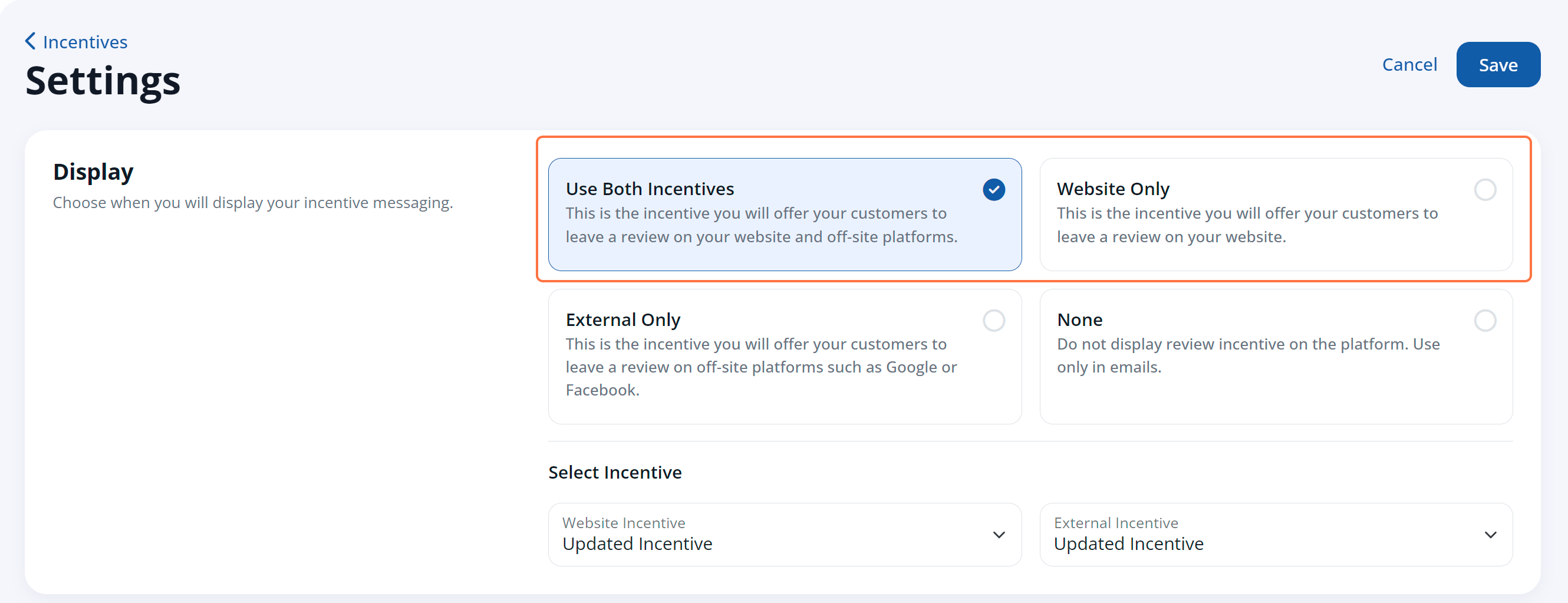
Here's what each option does:
- Use Both Incentives will display one incentive on your Reviews page (as shown at the top of this article) as well as an additional external incentive on the Review Thank You page. The external incentive encourages users to leave a third-party review after they've reviewed you on your website.
- Website Only will only display the incentive on your Reviews page (as shown at the top of this article).
For examples and explanations of both types of incentives, check out our article on the different types of review incentives you can offer.
3. Select Your Incentive Details
Regardless of which incentive type(s) you choose, you'll simply need to select your desired incentive from the drop-down menu in the Select Incentive section.
Don't see the right incentive? Learn how to add a new incentive to activate it in the drop-drown list.
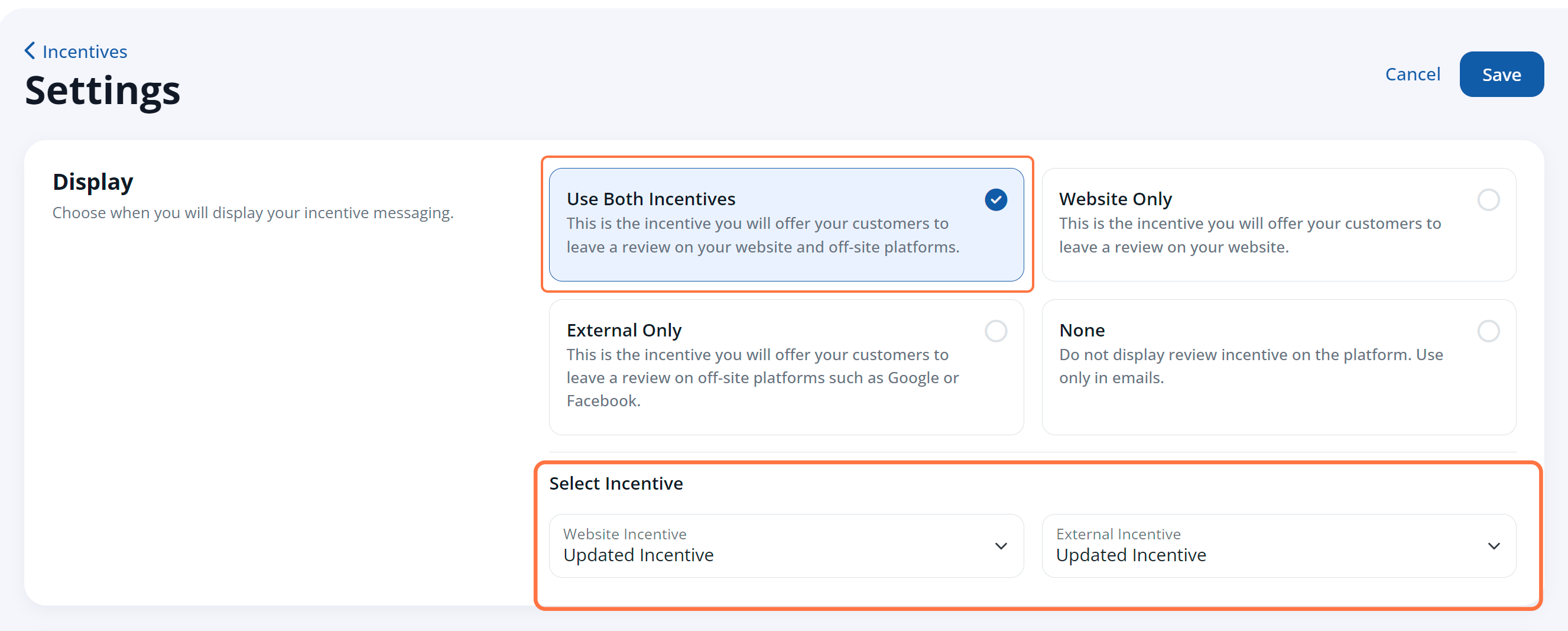
Want more information on these fields and examples of where they'll appear on the customer-facing incentive? Then read our article explaining the different options for setting up website and external incentives.
4. Save Your Changes
At the top of the display click "Save" to save your changes.
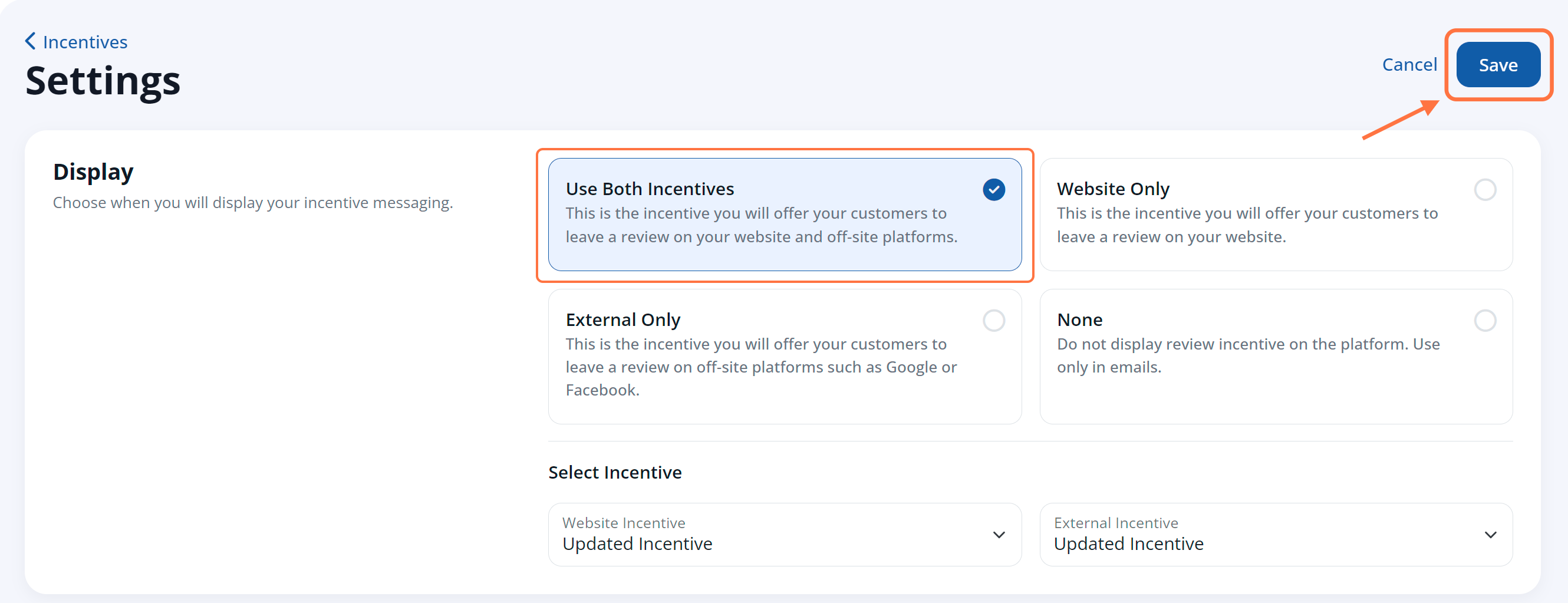
That's it! Now your website visitors will be able to see your website incentive on your Reviews page (and on your Review Thank You page, if you chose "Use Both Incentives").
What happens next? Whenever a new customer review comes in, you can use your dedicated email template to send the incentive code to the customer through the LISA admin. Learn more here:
