Engaging with customers who review your company—whether poorly or positively—can be a great way to nurture the relationship. Active engagement with reviews can also build trust with new website visitors who see that you actually care about your customers' experience.
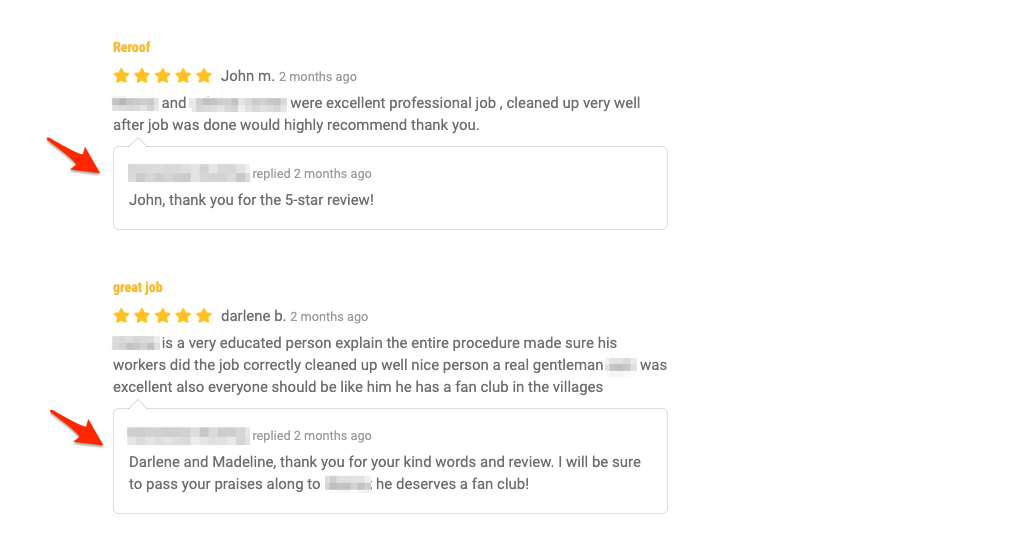
To post a reply to a review on your website, follow the instructions below.
1. Go to Reviews > On-Site Reviews
After logging into your LISA platform, go to Reviews > On-Site Reviews.
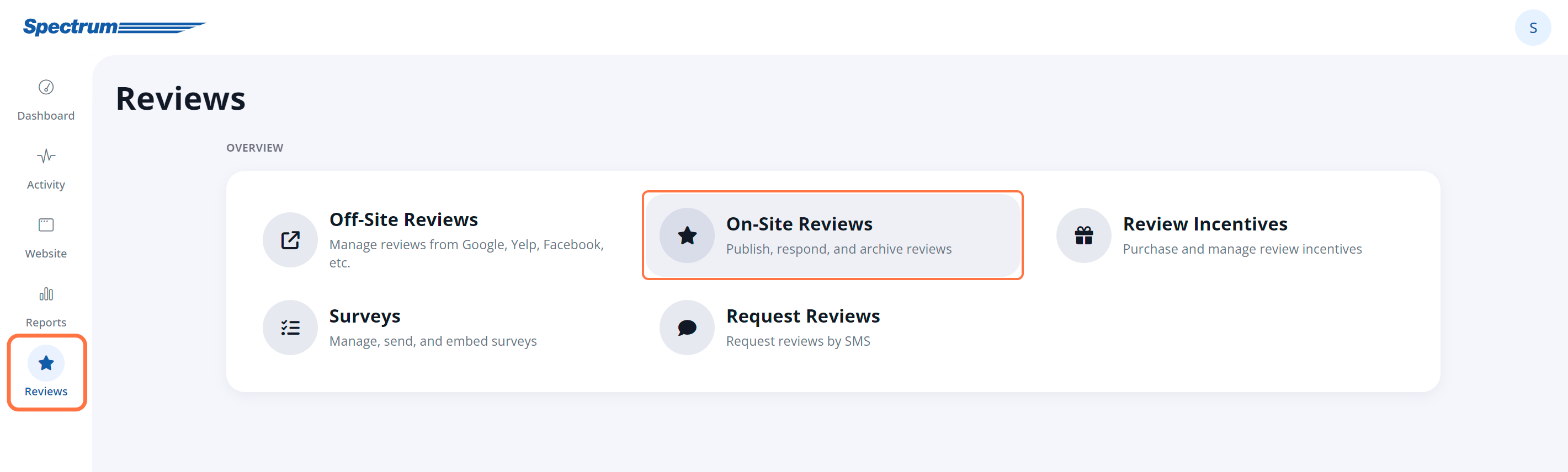
2. Click on the Review from the List
Find the review to which you'd like to reply. You can browse manually, use the search bar to search for a reviewer by name, or filter to narrow your search.
Once you've found the review, click on it to open up the details page.
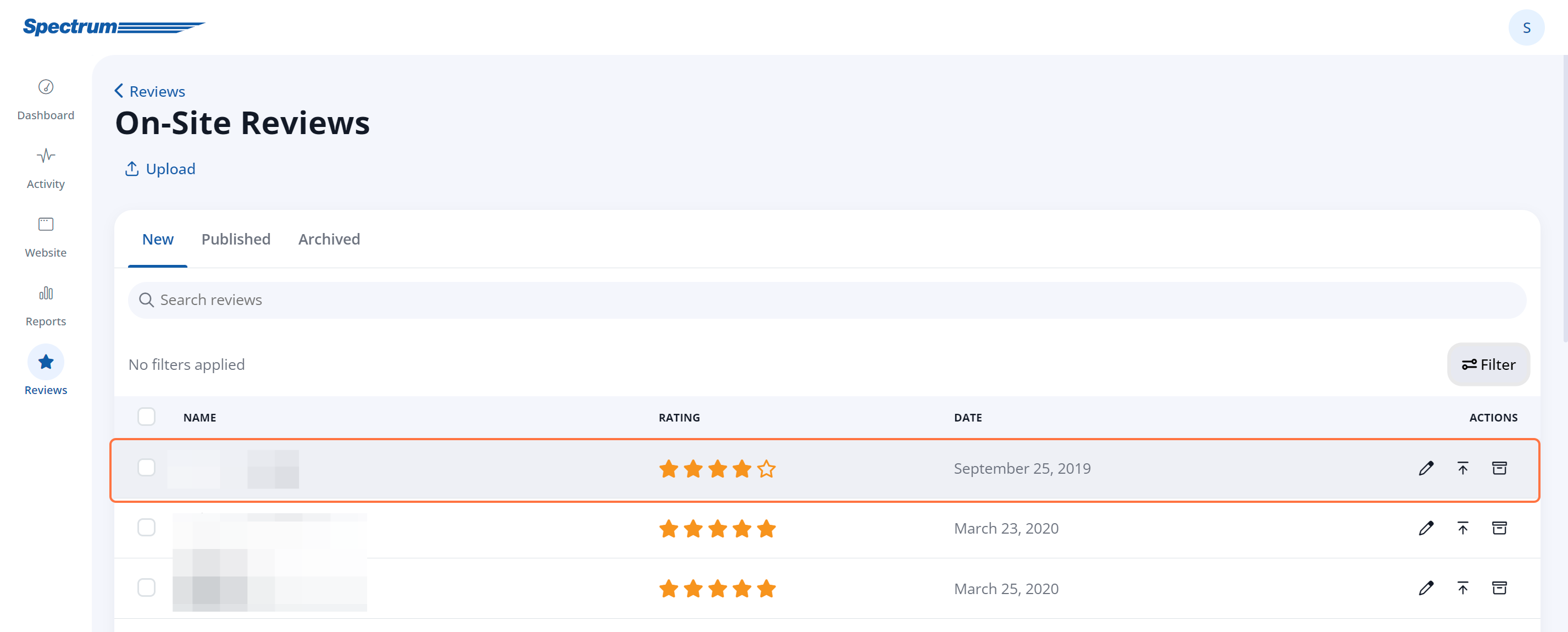
Keep in mind that you can only reply to a review that is or will be immediately published on your website. Look in either the "New" or the "Published" tab to find the review in question, as "Archived" reviews cannot be replied to.
3. Type in Your Reply
On the Review Details page, type your reply in the field for Post Reply.
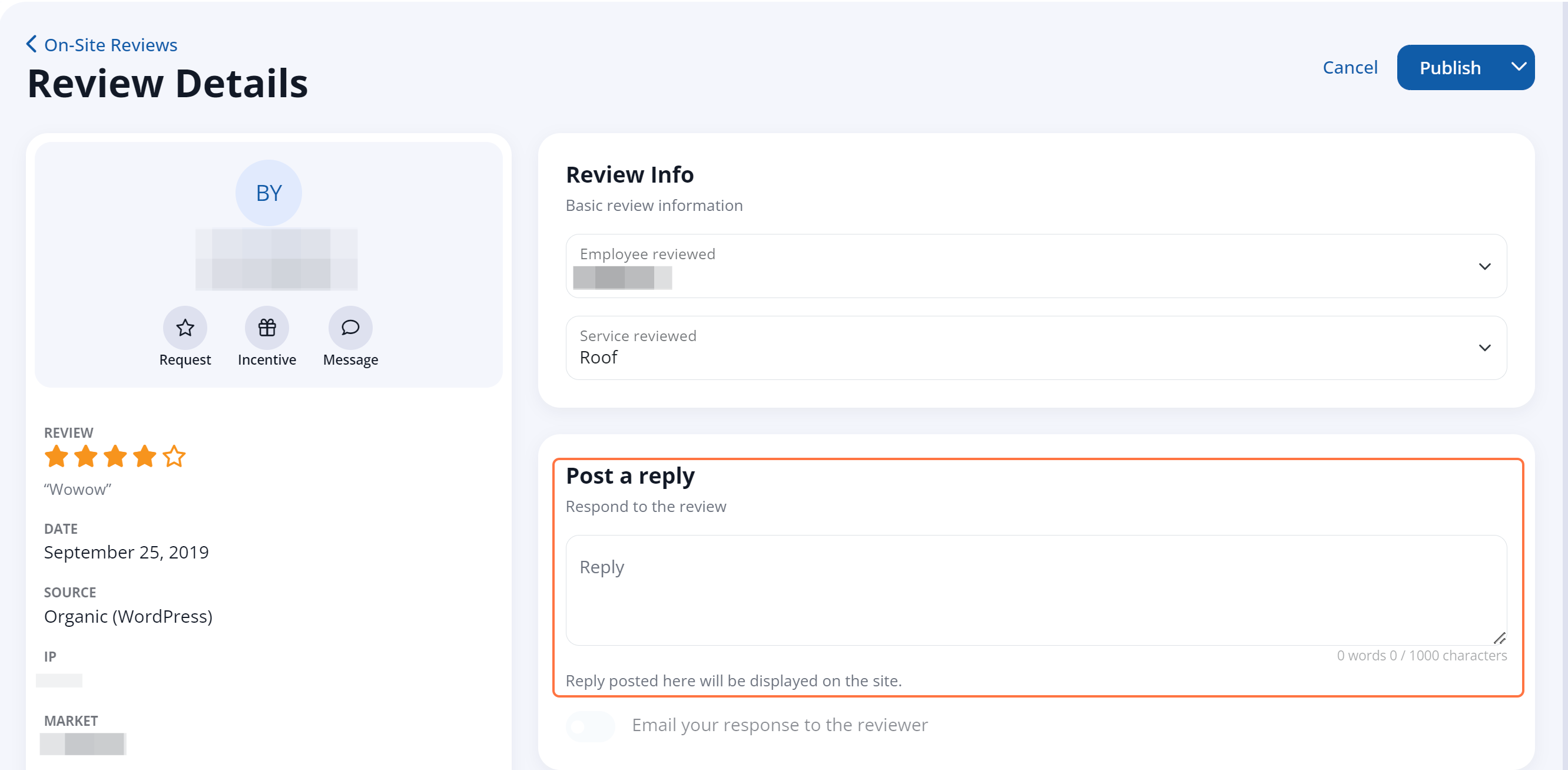
Is the textbox disabled? Then this review has been archived. You cannot reply to archived review, so you will have to unarchive it first in order to post a reply.
After you've entered some text into the textbox, the toggle beneath it will be activated.
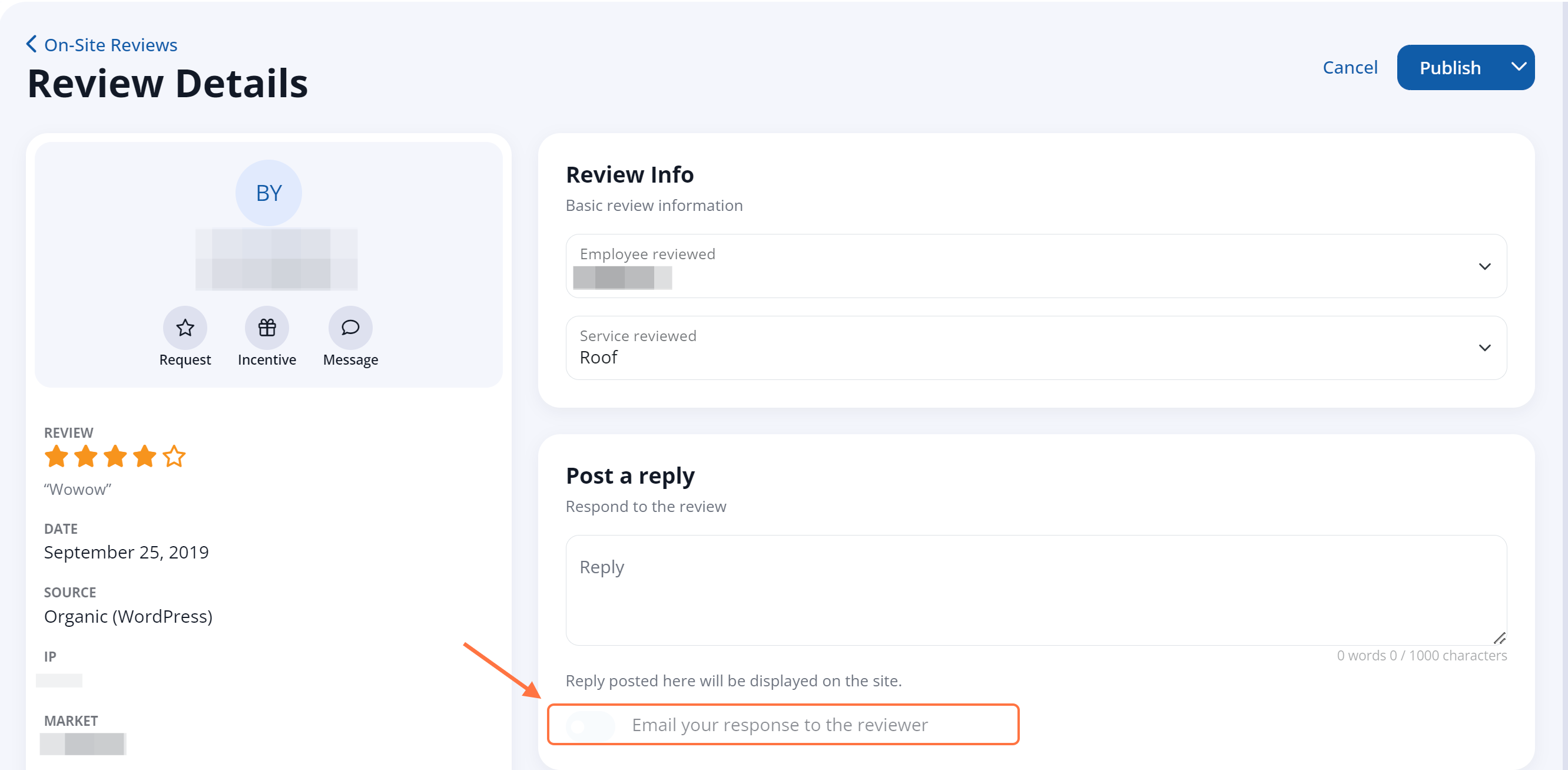
Enable this option if you'd like to email a copy of your reply directly to the reviewer, notifying them of your response to their review.
5. Publish Your Reply
After you've typed in your reply (and proofread it!), click Publish to publish your changes.
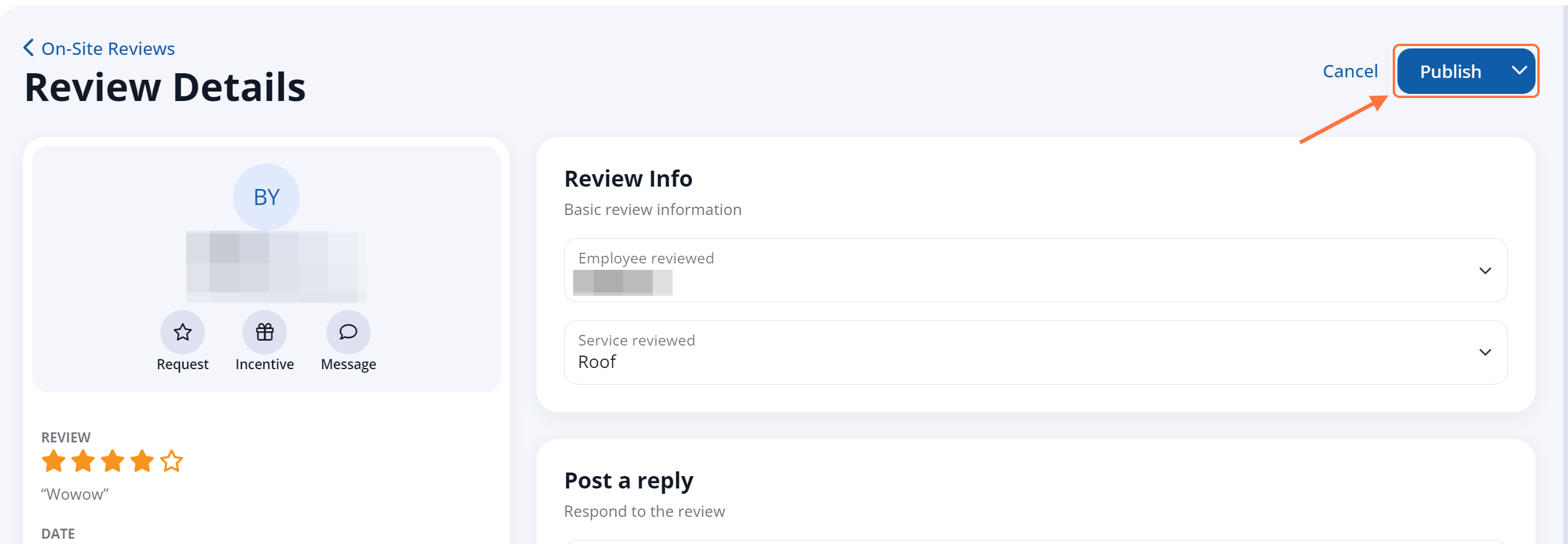
That's it! Now your reply will be displayed on your website, similar to the example below.

What if you change your mind about your reply? No problem. You can adjust your reply at any time in the future:
