If a team member has posted a reply to a review that isn't in line with your company's approach (or if you've simply changed your mind about replying to the review at all), you can easily delete your reply. Follow the instructions below.
Keep in mind that you can also edit your reply if you'd like to adjust the wording without completely deleting it. Learn more here.
1. Go to Reputation Manager > Reviews
After logging into your LISA platform, go to Reputation Manager > Reviews.
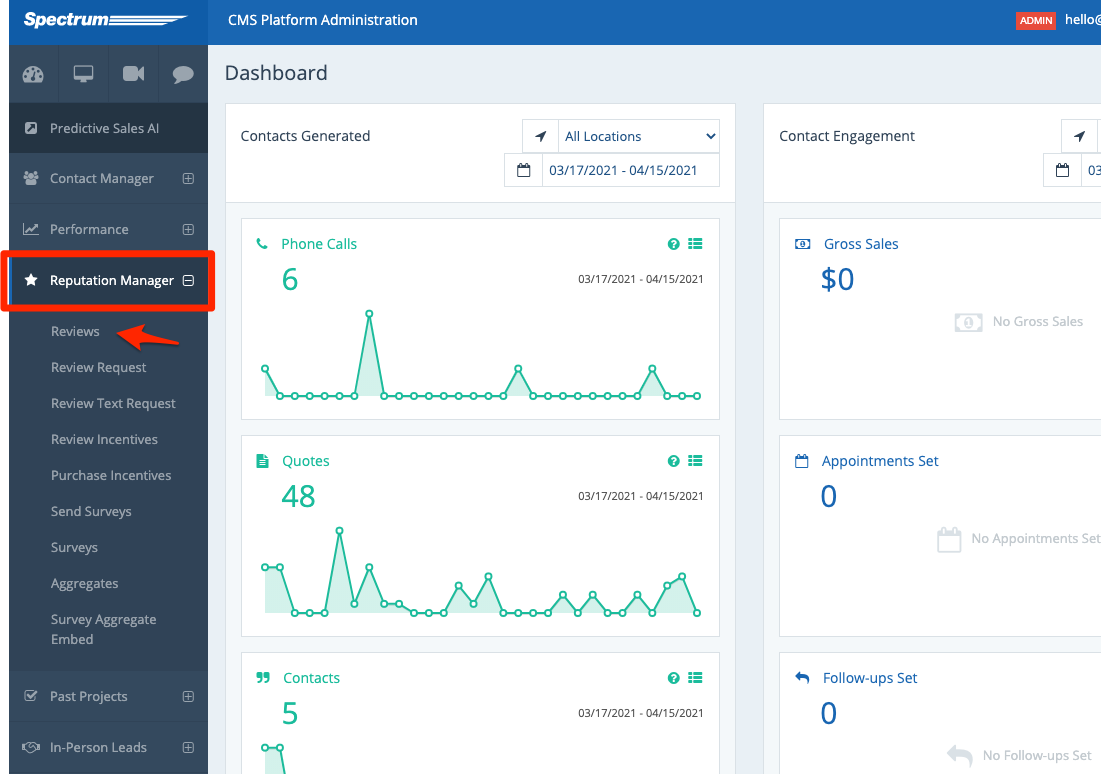
2. Click the "Published" Tab
Because you can only reply to a published review, all of your reviews with replies will be found under the "Published" tab. Click into this tab.
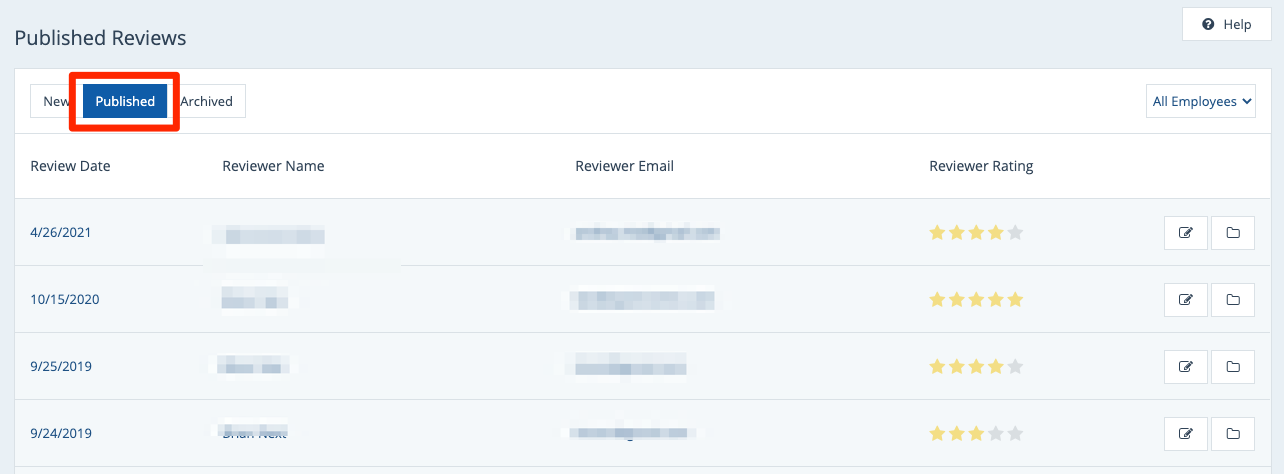
3. Find the Review
On the Published Reviews page, find the review for which you'd like to delete the reply.
You can do this by browsing manually, using your browser's Ctrl+F feature to search, or taking advantage of the employee filter to narrow down the results.
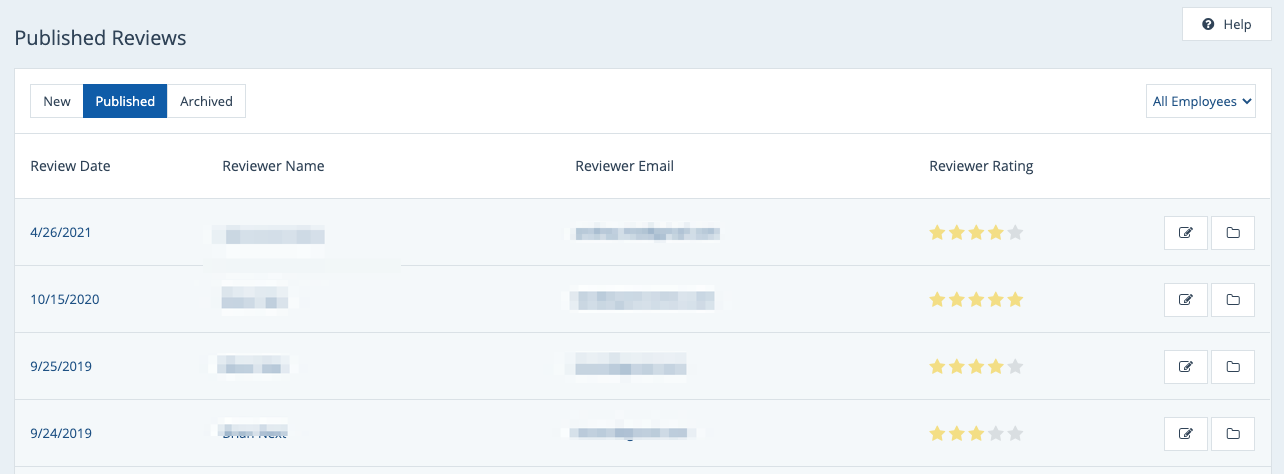
Once you've located the review, click it to open the Review Details page.
4. Click "Delete Reply"
On the Review Details page, click the button for "Delete Reply."
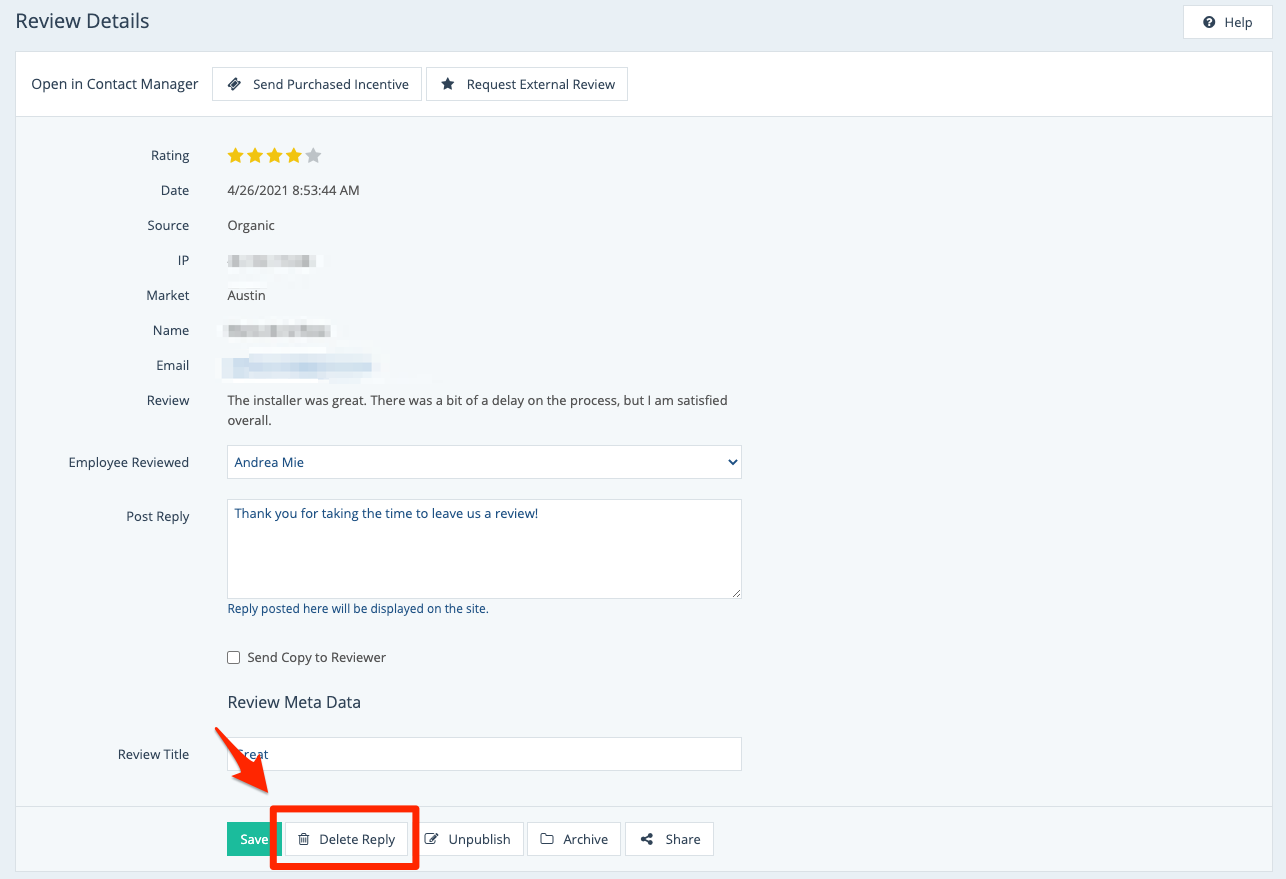
Then confirm the deletion through your internet's browser popup (shown below in Google Chrome).
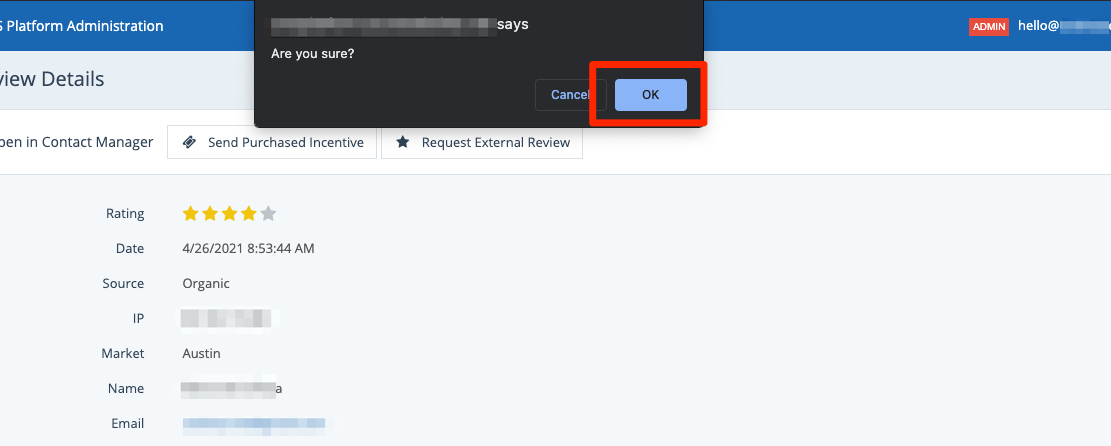
Once you've deleted your reply, you will not be able to restore it. However, you can always post a new reply by following the same process as you originally did when originally posted your reply.
