If you are logged into the LISA platform and a phone call comes in, you will receive an immediate notification at the top right corner of your screen. (This style of notification is often called a "toaster" or "toast box," and it will pop up and then disappear after a minute or so.)
As shown in the screenshot below, the LISA admin's toaster notification appears in an orange box and displays the name of the caller and their phone number.
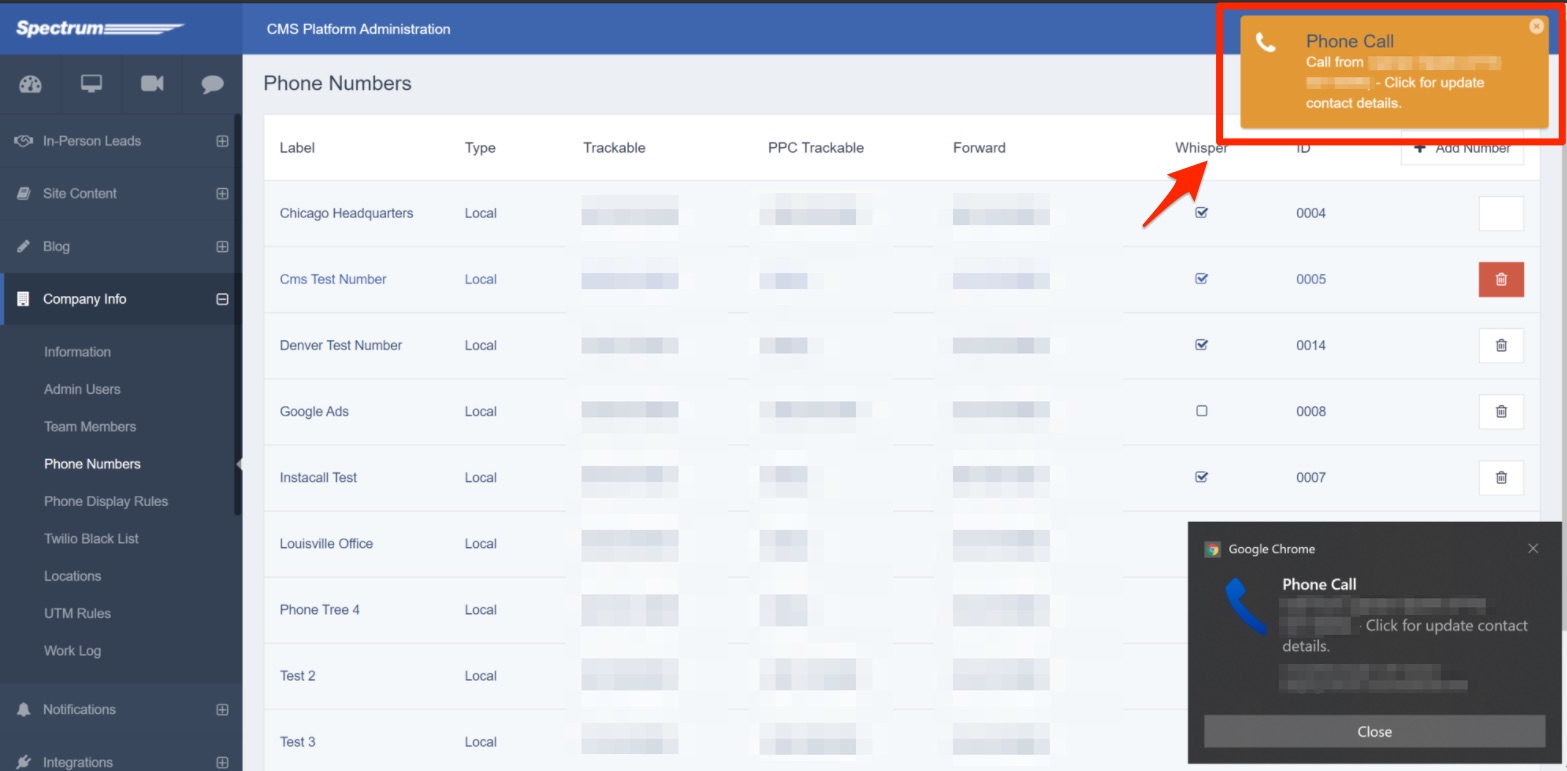
As a best practice, we recommend setting this browser notification to always display. Doing so will ensure that your team sees all incoming phone calls as they are happening, leading to better response times and more satisfied callers.
Here are a few details about how this LISA admin phone call notification works:
- By turning the toaster notification on, all logged-in LISA users (of any platform role) will receive toaster notifications of new phone calls.
- The LISA admin's orange toaster notification will appear regardless of whether you also have internet browser notifications enabled. (Don't know how to turn on browser notifications? Get instructions here.)
To enable this toaster notification for all LISA admin users, simply reach out to your Spectrum Client Manager or fill out a support ticket at this link. We would be happy to activate this setting on your behalf.
