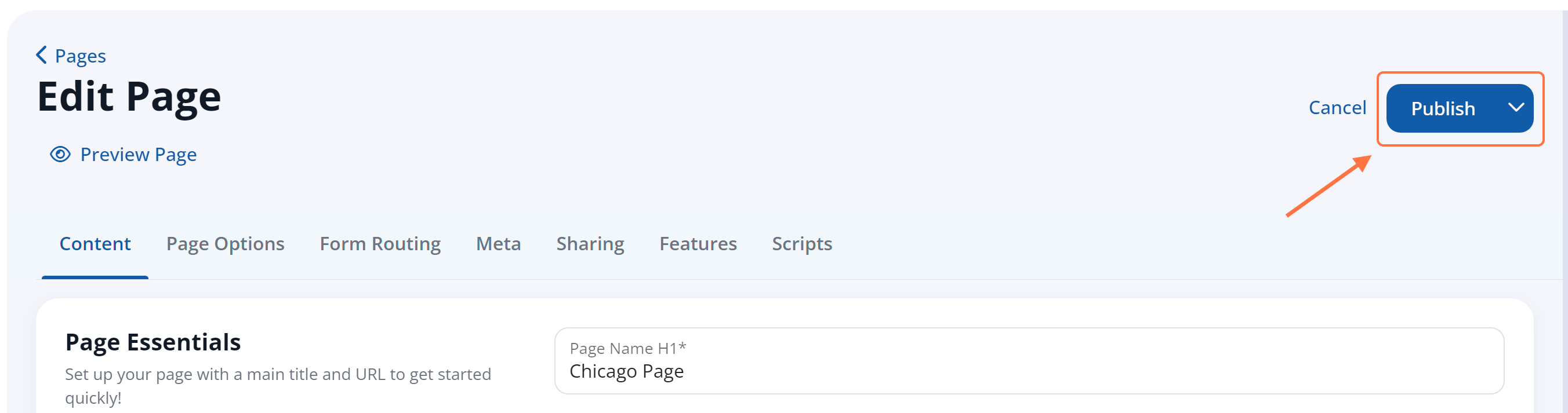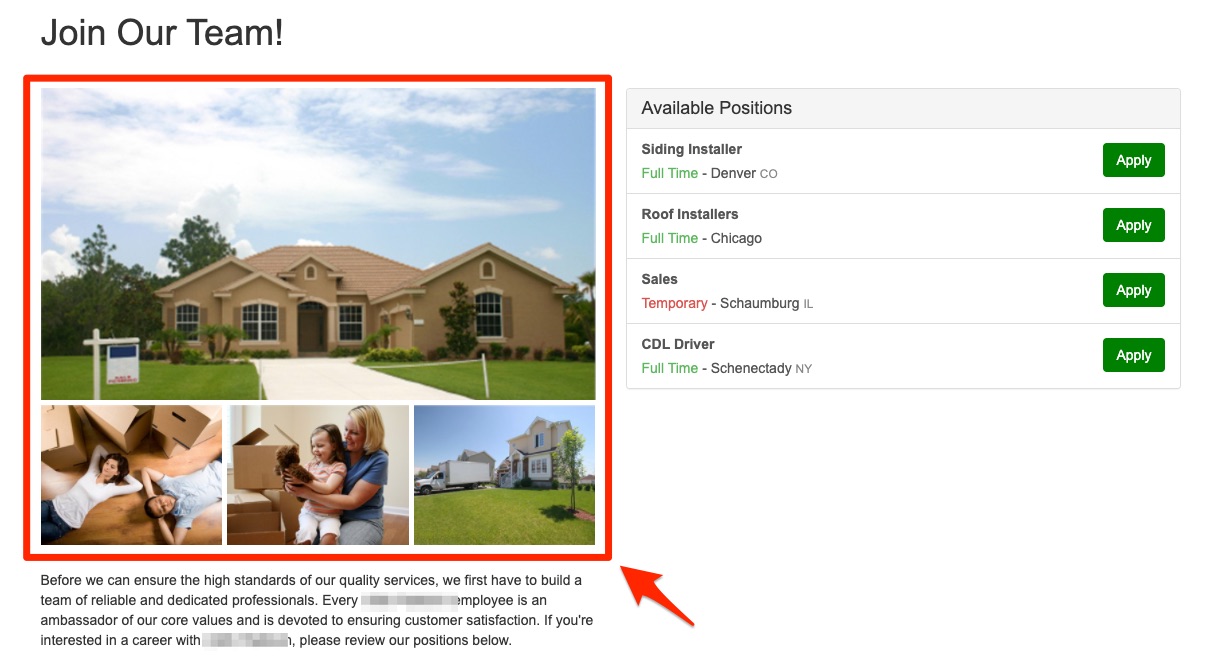
Want to change the images that appear on your Careers page? Although /careers/ is a static page, you can still update the gallery displayed through the page info settings in the LISA admin. Follow the instructions below.
1. Go to Pages
After logging into the LISA platform, navigate to Website > Pages. (Please note that you must have the Content Manager role to access this feature.)
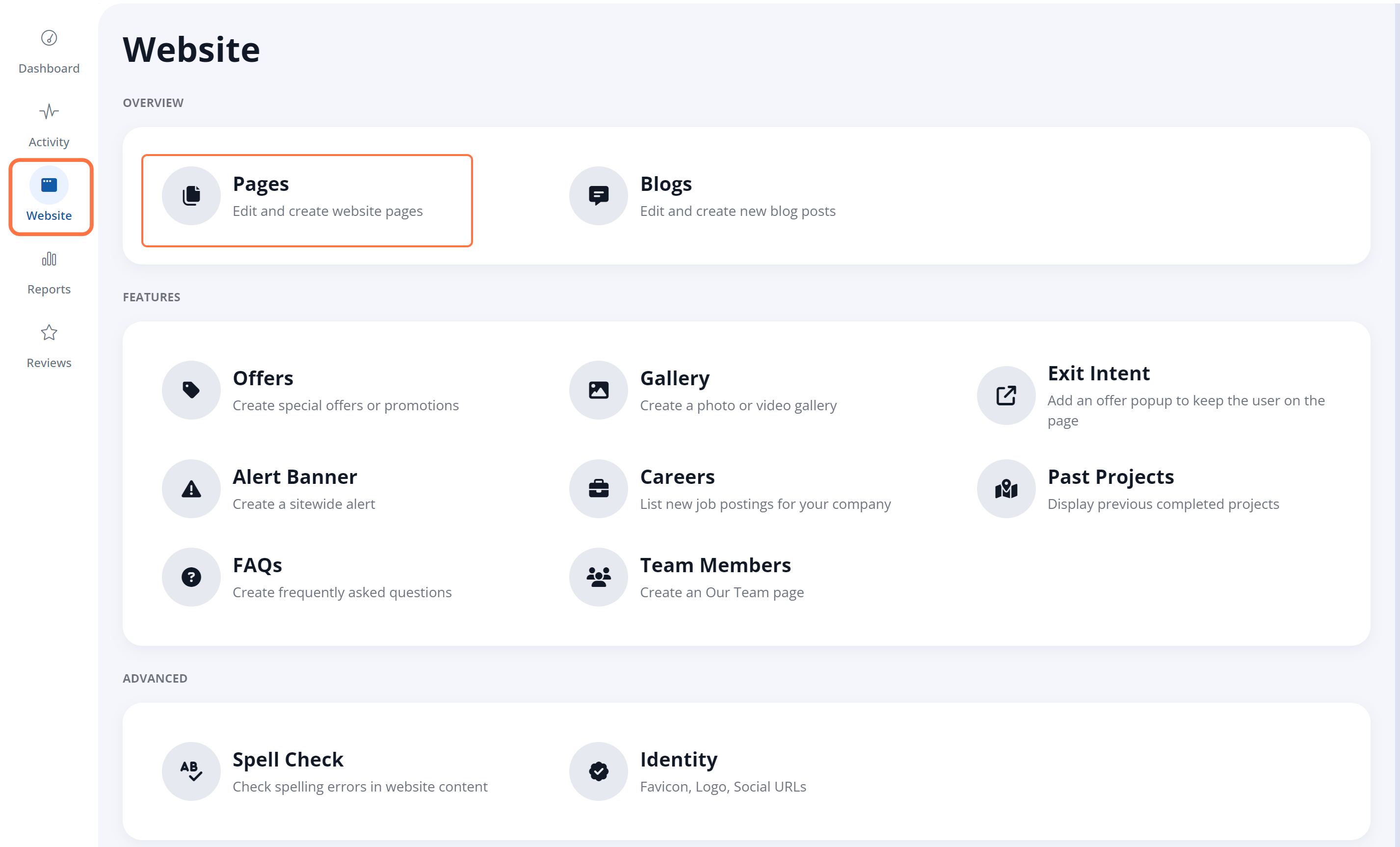
2. Click the Careers Page
From the list of pages, locate /careers/, and click on the edit icon.
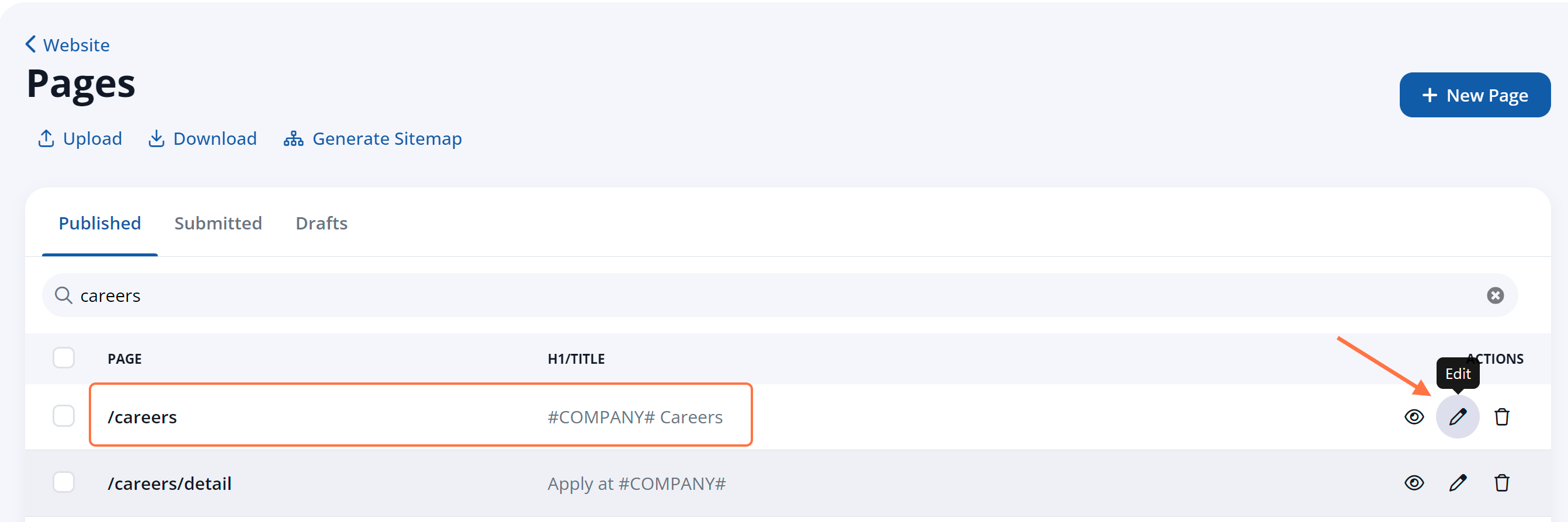
Don't see the Careers page? Please reach out to your Spectrum Client Manager or submit a support ticket to request access.
3. Choose the Gallery
Once you're editing the /careers/ page, navigate to the Page Options tab. In the Interactive Elements section, select your preferred gallery from the dropdown menu for Gallery.
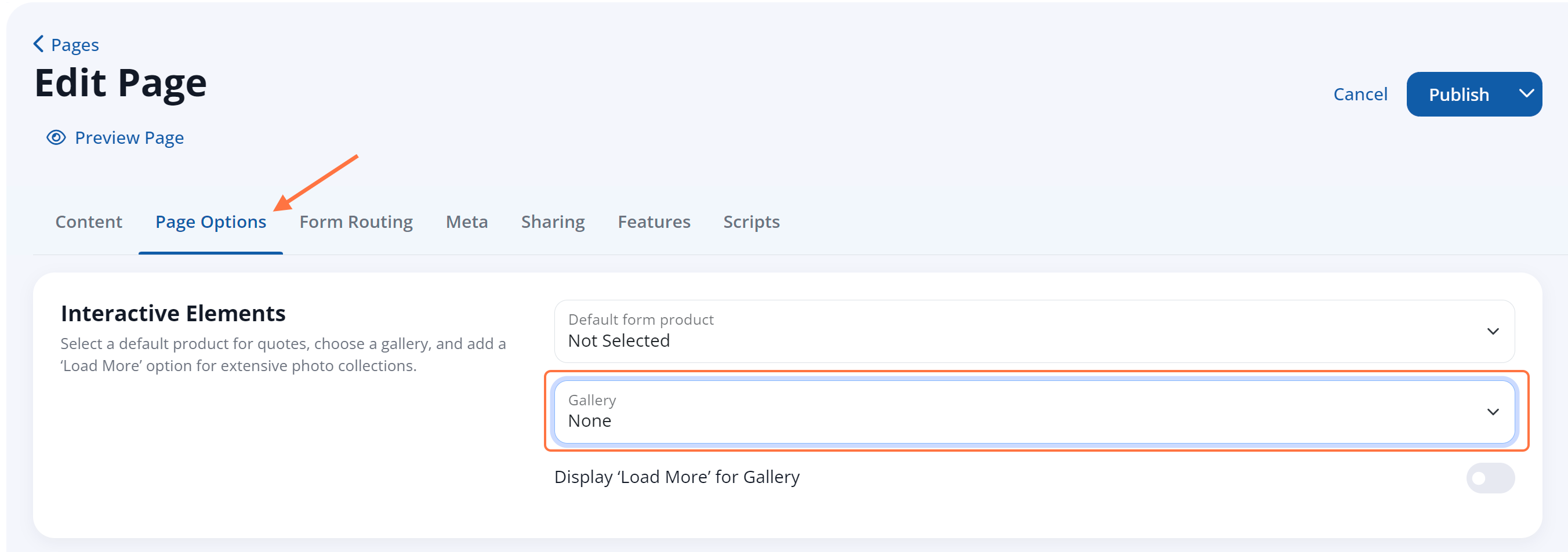
When selecting the gallery, please keep the following tips in mind:
- Choosing "None" will display no gallery on the page.
- Choosing "Use Parent Page Gallery" will display the default gallery (ID 0121). If you have deleted the gallery with ID 0121, then no gallery will appear.
- Choosing a specific gallery will display that gallery on the page.
Not seeing the gallery you want? Learn how to create new media galleries here.
4. Save Your Changes
Once you've selected the gallery, click Publish at the top of the page to save your changes live on the site.