All leads and/or customers that interact with your website (by filling out a quote form, submitting a review, interacting at an in-person lead event, etc.) will be automatically added to your Contacts in the LISA admin. However, you can also manually add contacts if you'd like to!
To add contacts individually, please follow the instructions below. (If you would like to import a whole spreadsheet of contacts, see these instructions instead.)
1. Go to Contacts
After logging into your LISA platform, navigate to your Contacts under Activity > Activity Manager by clicking the Manage link on the dashboard.
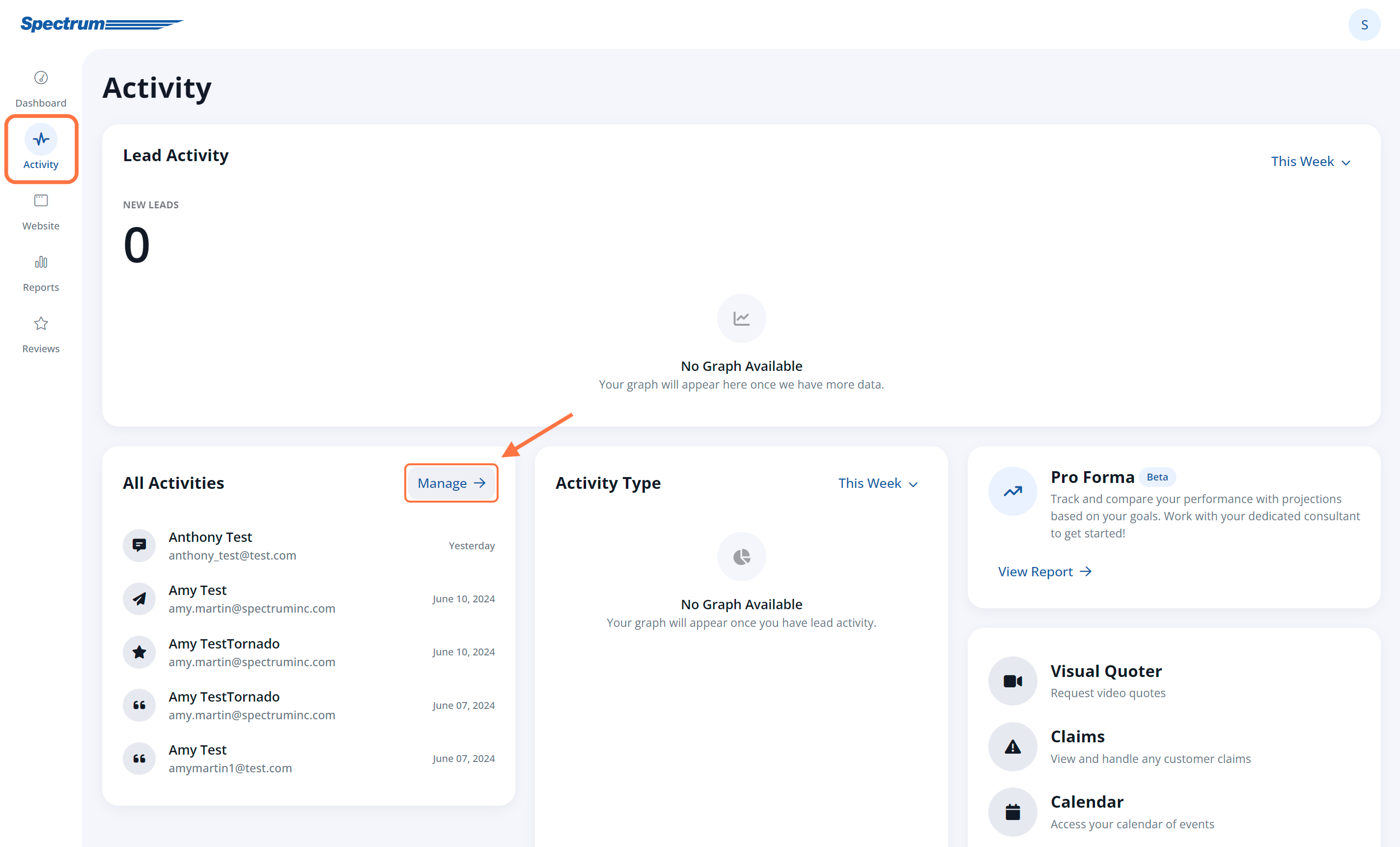
From there, click on the Contacts tab.
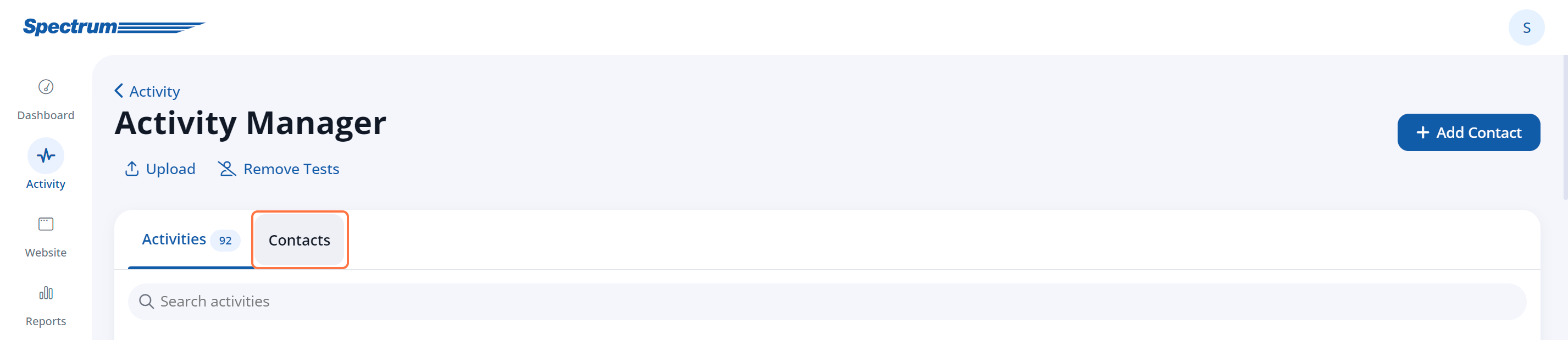
2. Click the + Add Contact Button
From the Contacts page, click the + Add Contact button in the upper right corner.

3. Enter the Contact Details
On the New Contact page, enter all of the relevant contact information. If you plan to utilize a Predictive Match Index, please note that the customer's full name and address must be correct.

In addition to saving the information here, adding contact details will allow you to automatically pull this information into email messages. Learn more about "dynamic information" - link coming soon!
4. Save Your Changes
Once you've added the contact information, click the Save button at the top to save your changes.
