Through the LISA admin's Activity Manager, it's easy to edit the contact information of any lead or customer. Simply follow the instructions below.
In addition to good record-keeping, maintaining up-to-date customer profiles is important for calculating an accurate Match Index and for dynamically inserting customer data into emails - link coming soon!
1. Go to the Activity Manager
After logging into your LISA admin, navigate to Activity, then click on Manage.
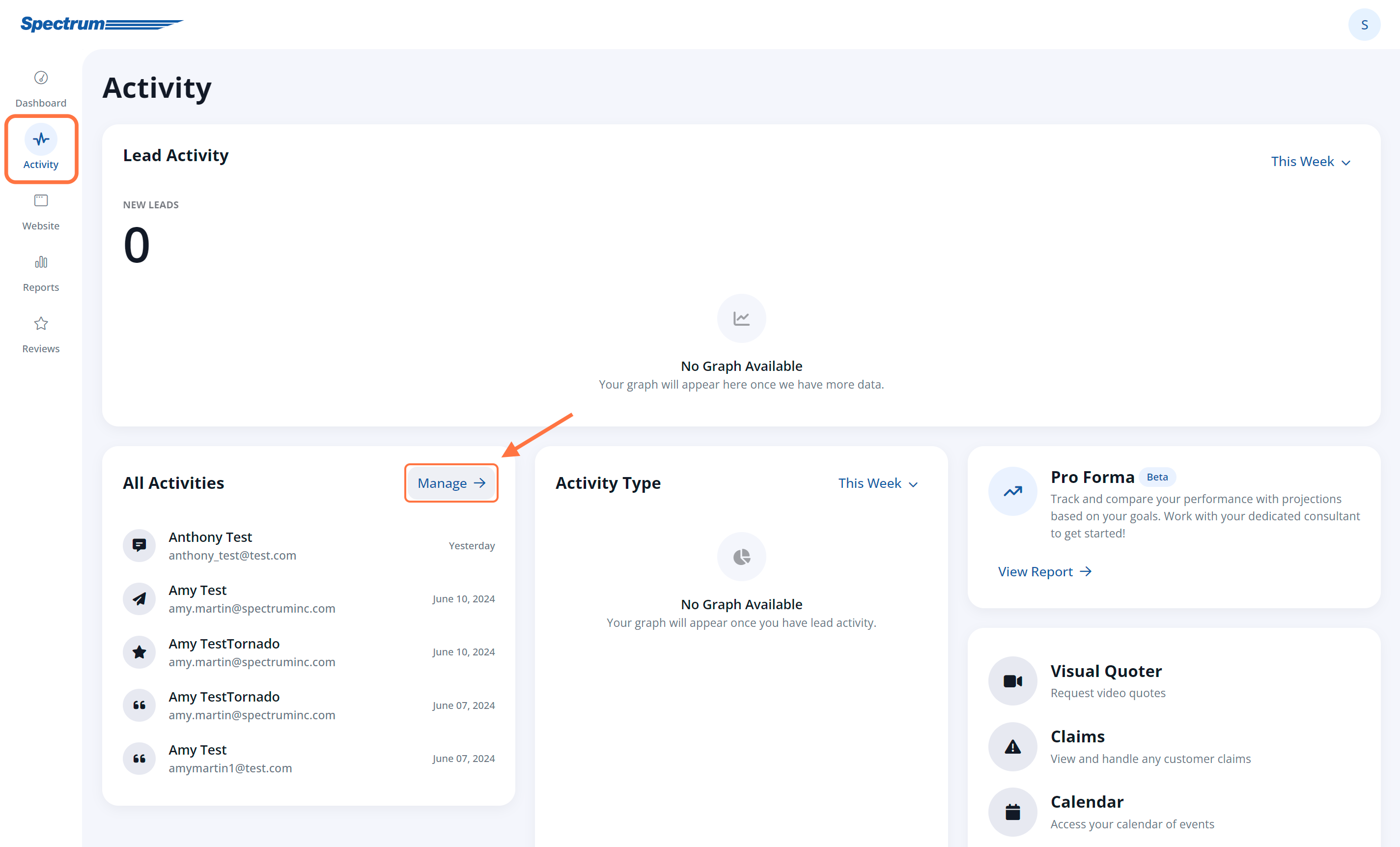
You can use either the Contacts tab or the Activity tab for this task.
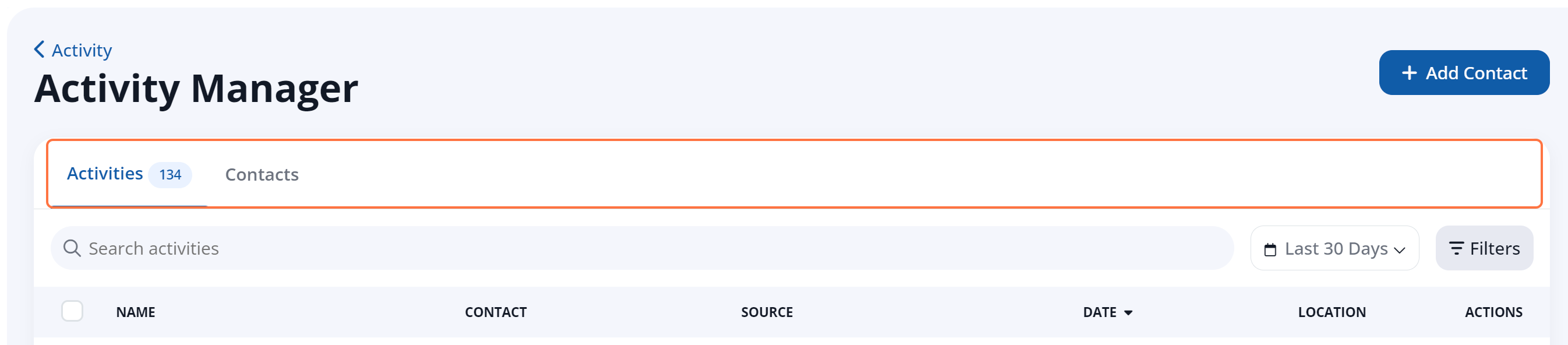
While there are some differences between the Contacts and Activities tab, for this task, you can use either one. Learn more about their similarities and differences.
2. Click on the Customer
Find the customer whose contact information you'd like to edit. (You can use our searching tips for the Activities tab or the Contacts tab if you need help.)
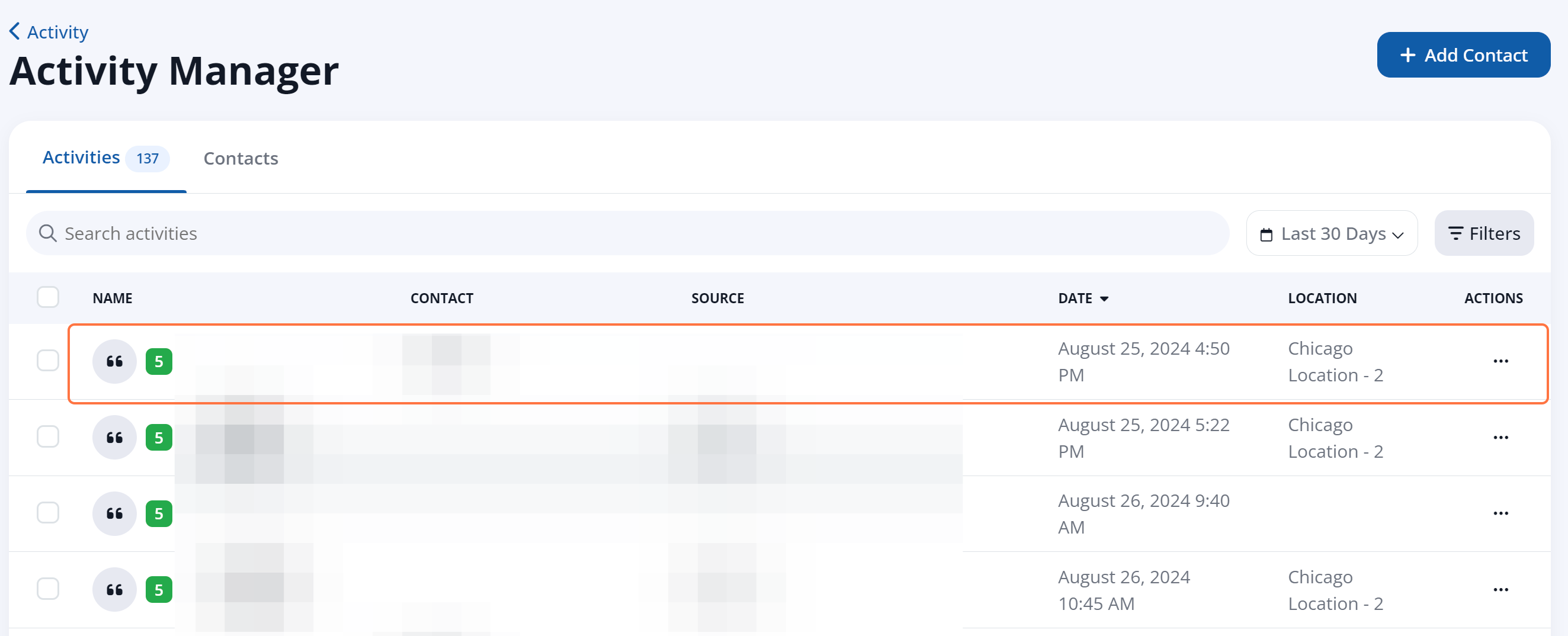
3. Edit the Relevant Information
On the customer's individual page, click the Edit button at the top.
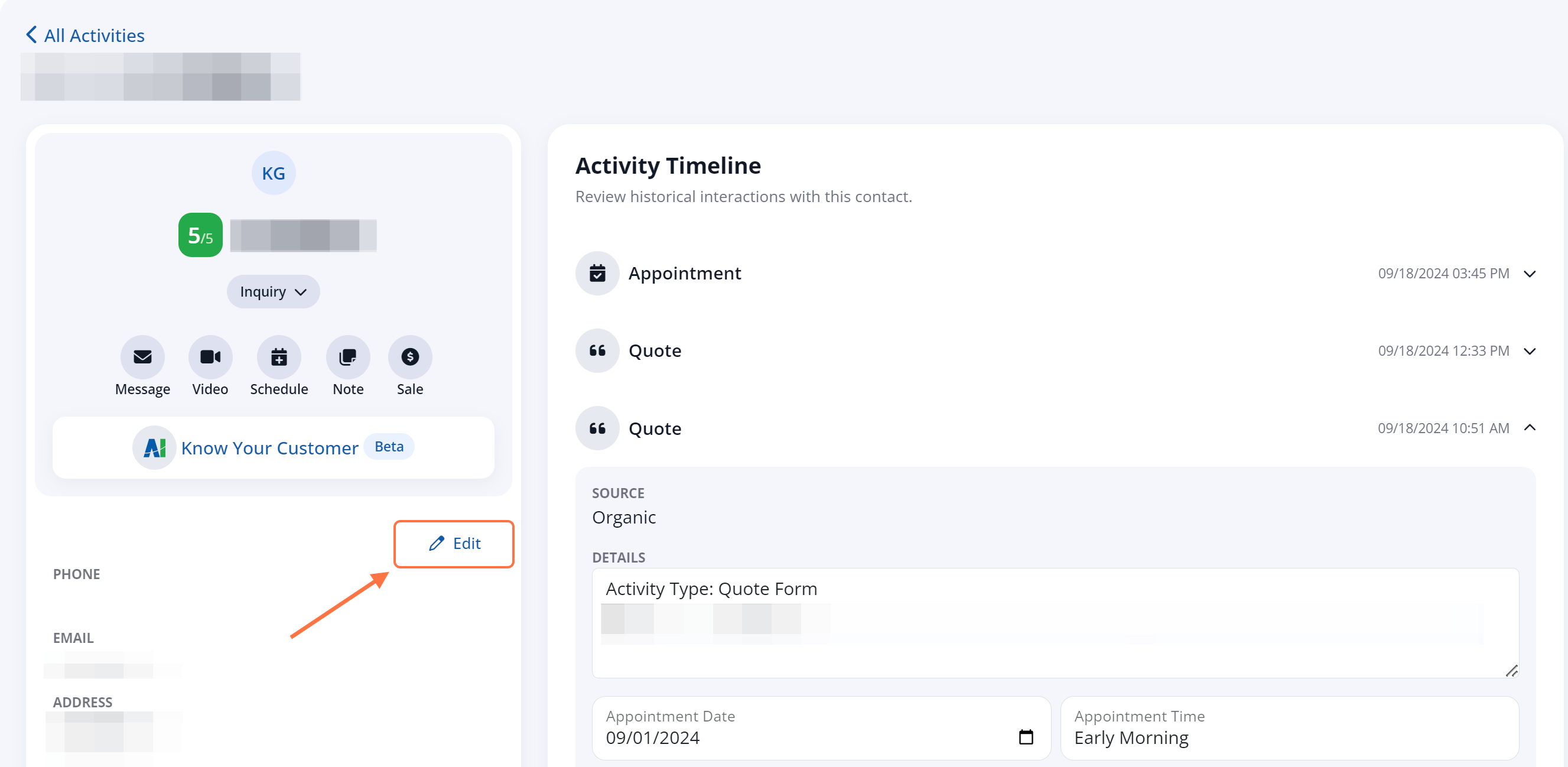
From there, update any of the relevant fields in the Basic Details, Company Info or Co-Owner Info or Points of Contact sections.
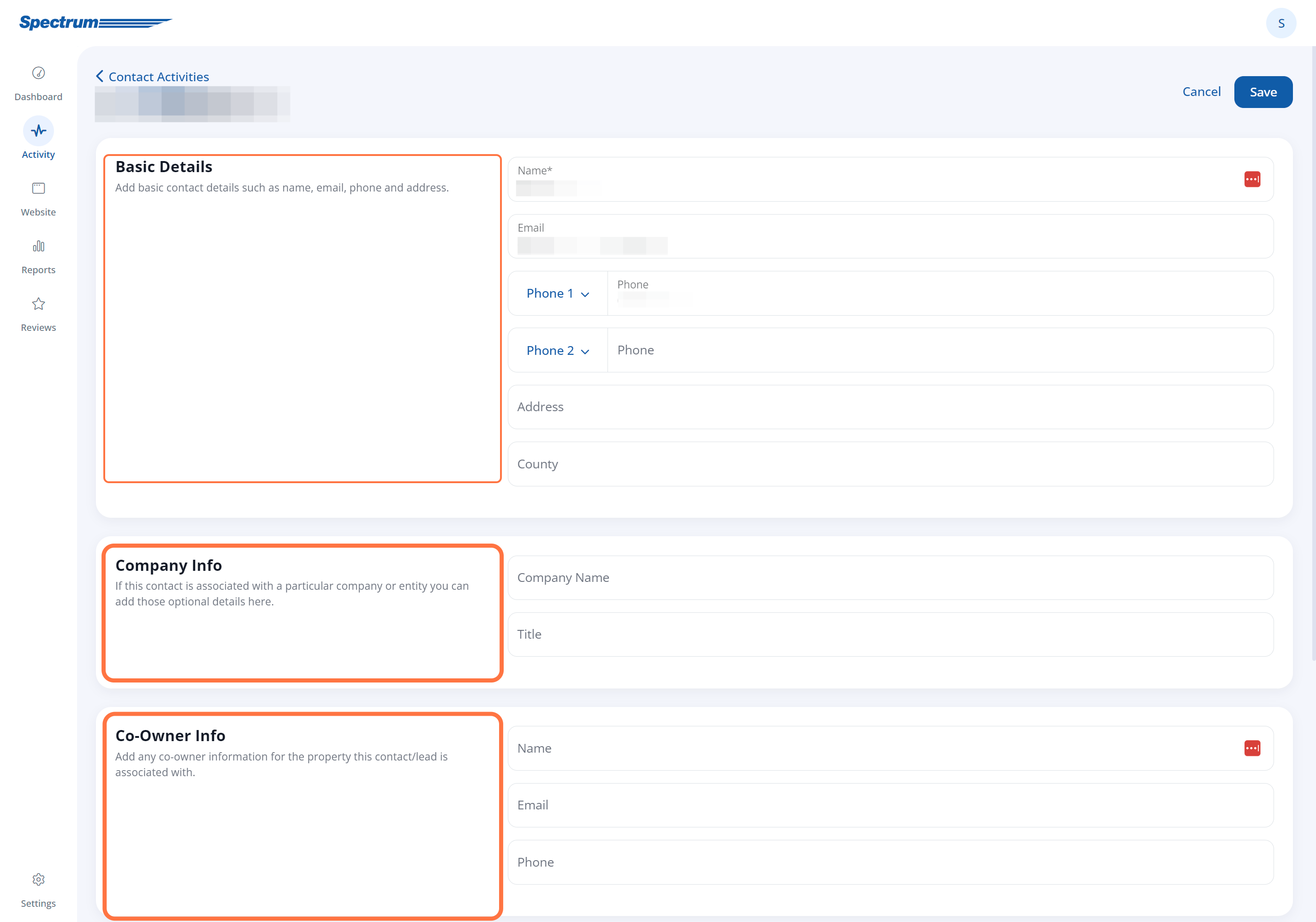
Most of these fields are self-explanatory, but here are a few notes on some of the fields shown in the screenshot above:
- Name and Address: Please note that these fields must be correct (and match homeowner records) in order to calculate a Match Index.
- Sales Assistant: This is a simple, internal-only note saved for your reference.
- Sales Rep: This is also an internal-only note for your reference. (Please note that this will not assign the customer to the rep in the LISA admin; to do so, use the "Contact Owner" field shown below.)
- Co-Owner Information: This is also an internal-only note for your record-keeping purposes.
You're also able to:
- Select a "Contact Owner" to assign the customer to a representative
- Add additional information regarding the customer's preferences (e.g. do not call)
4. Save Your Changes
Once you've edited the customer's contact information, click "Save" at the top to save your changes.
