Accessible under Activity > Activity Manager > Contacts, the Contacts dashboard is where you'll not only view leads that have entered your LISA platform but also where you can easily interact with them. In this article, you'll learn more about the many actions available on this page.
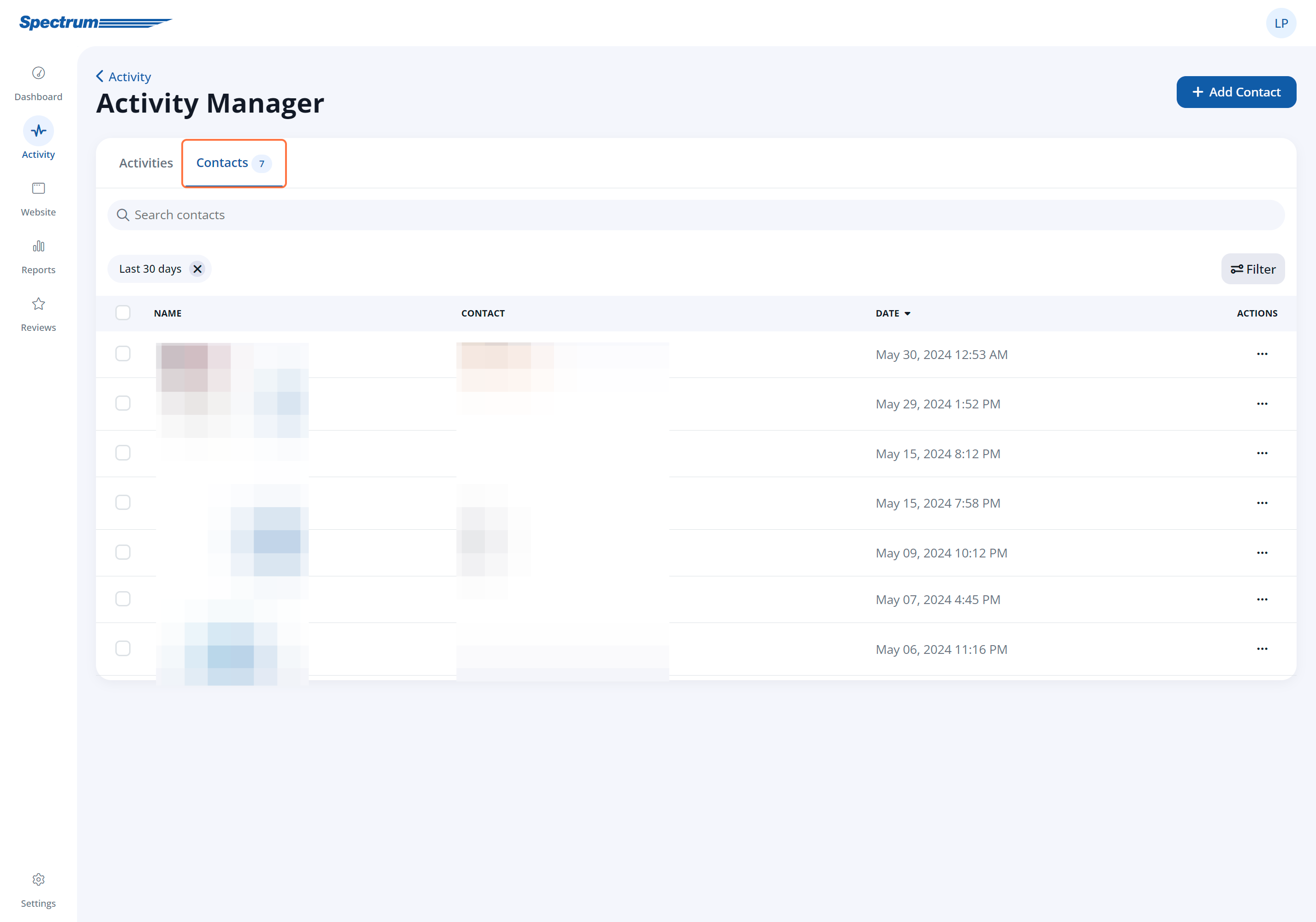
If you're totally new to this section of the admin, start with our beginner's guide to Contacts.
Find Existing Contacts
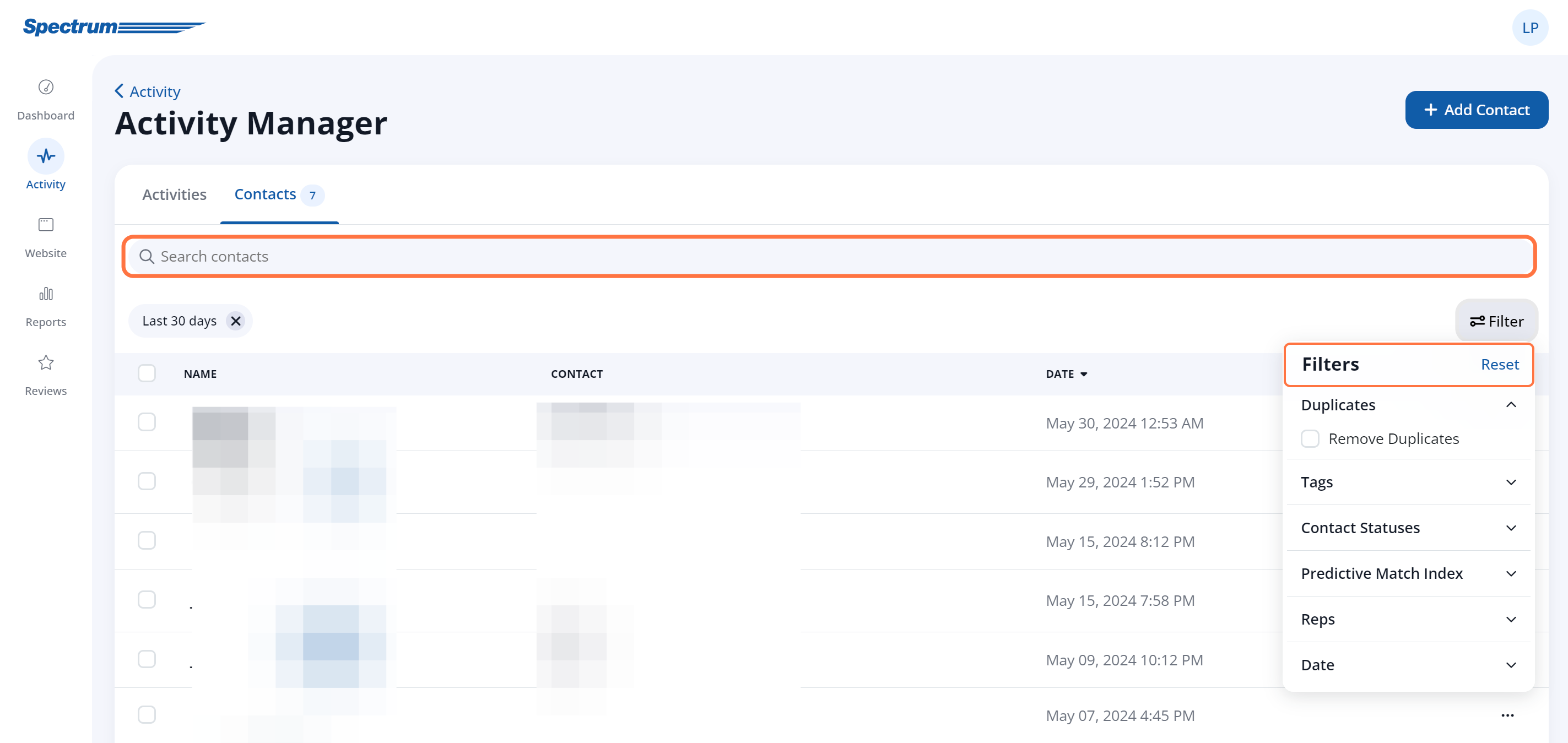
At the top of the Contacts dashboard, you'll see options for searching and filtering your list of contacts:
- Through the search bar, you can search for any identifying piece of information: first or last name, email address, phone number, etc.
- Through the filters, you can narrow down the list by active vs. archived, client status, activity status, or tags.
Learn more about navigating your Contacts tab in our article on searching and filtering.
Add a New Contact

From the upper right corner of the Contacts tab, you can click the + Add Contact to add a new contact to your LISA platform. By adding a contact manually, you'll be able to use the Contact Manager to easily communicate with this lead or customer, no matter how they entered your company's ecosystem.
Please note that all leads that enter through your LISA platform—for example, by calling a tracking phone line or clicking a paid ad and completing a quote form—will be automatically added to your list of contacts.
View Contact Details
From the Contacts page, it's easy to view details about any individual contact. Simply click on any part of the contact to open the contact details, or click on View from the contact's action menu.
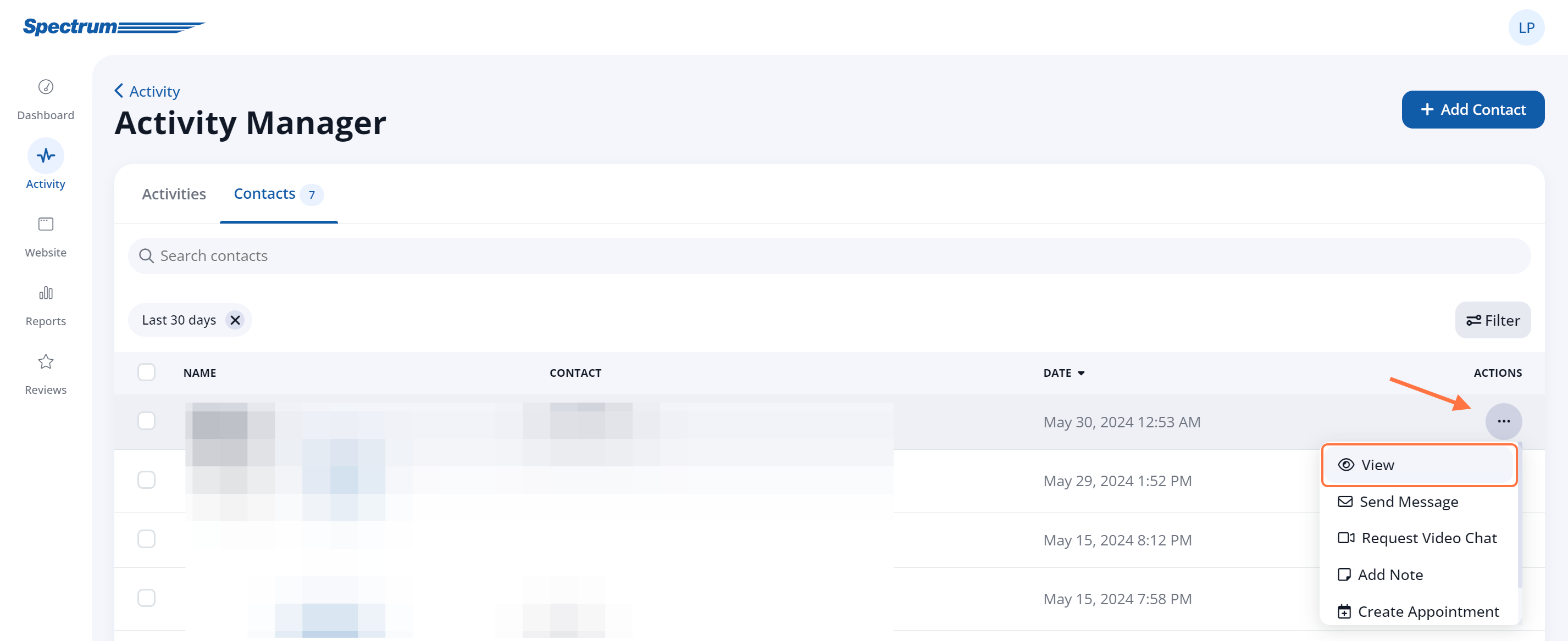
The contact details page will look similar to the one below.
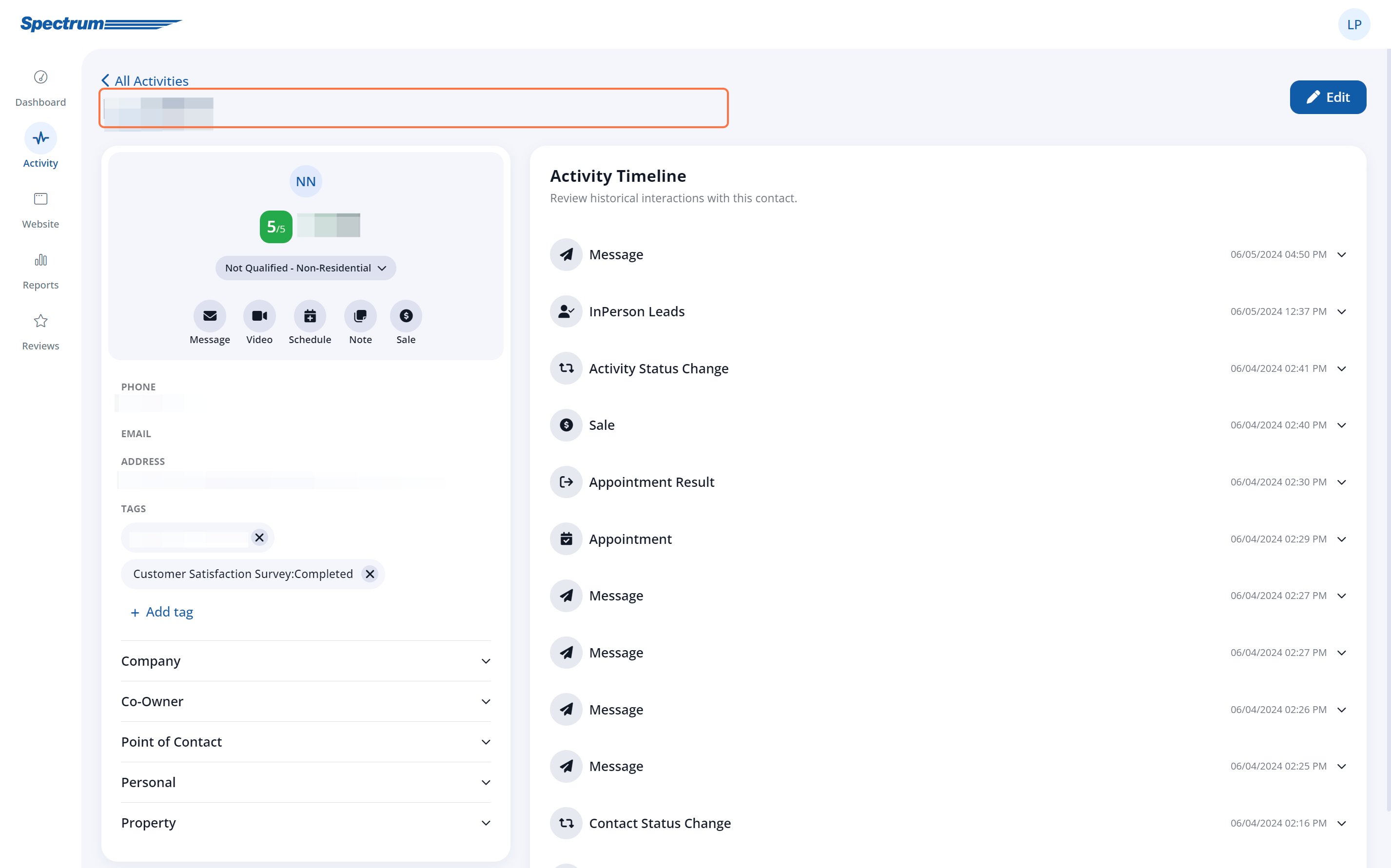
From this page, you can:
- View the Activity Timeline to see previous interactions
- Click on any individual activity for detailed lead sourcing information
- Edit the lead's contact information
- Take additional actions with the Actions button (more on this next)
Take Quick Actions
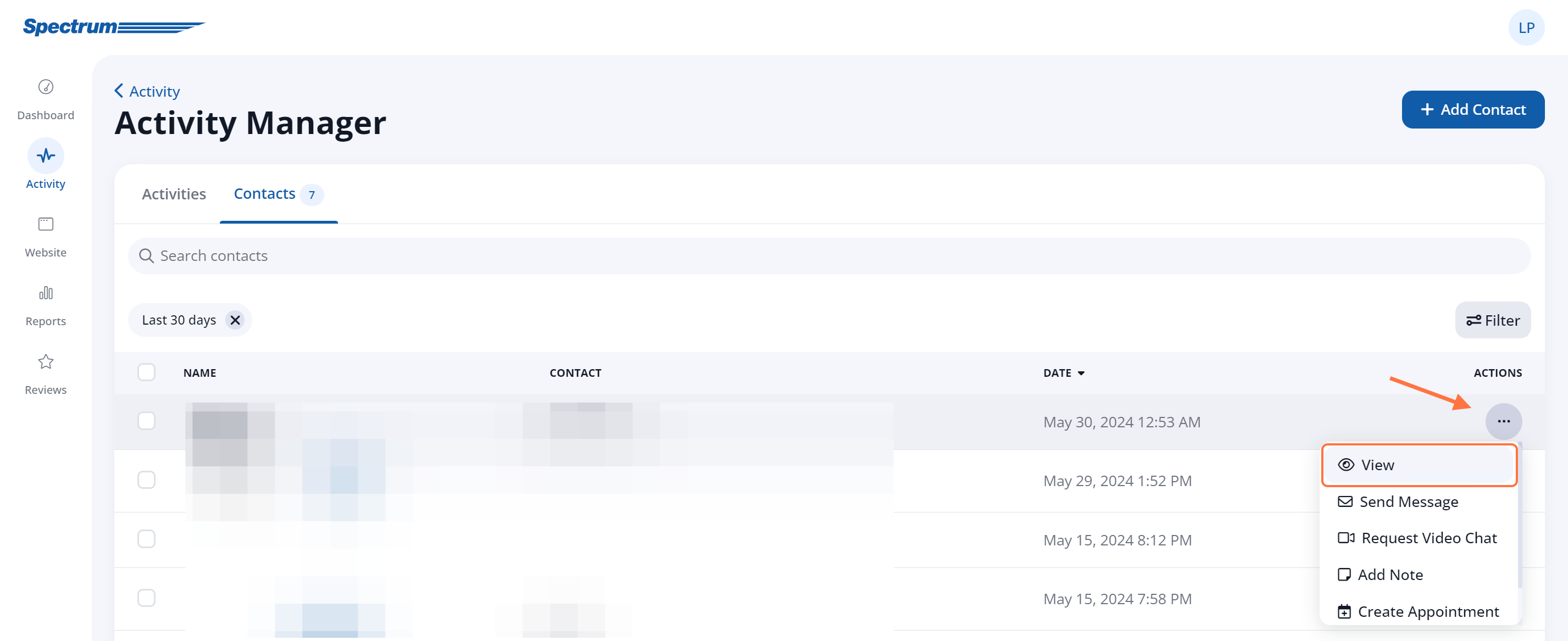
By clicking the three-dots button on any contact's row, you can take a number of quick actions:
- Send a message - including sending a survey request or review request
- Create an appointment
- Add a note
- Add a sale
- Request a video chat
All of these actions are also available by clicking on the lead and viewing their contact detail page.
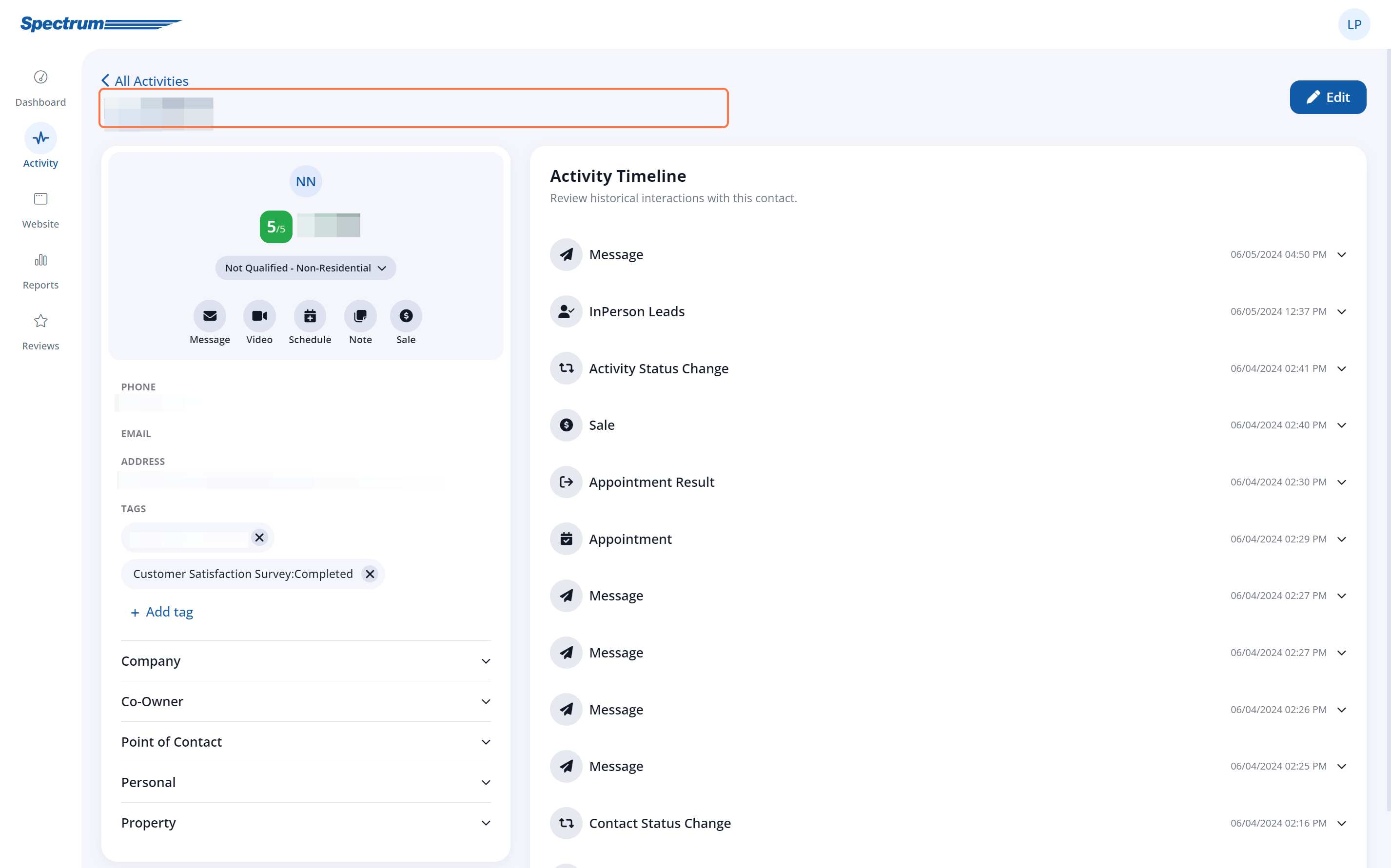
Download Contacts
To download a list of your contacts, click the checkbox of the desired contacts or select all. Then click the Download link.
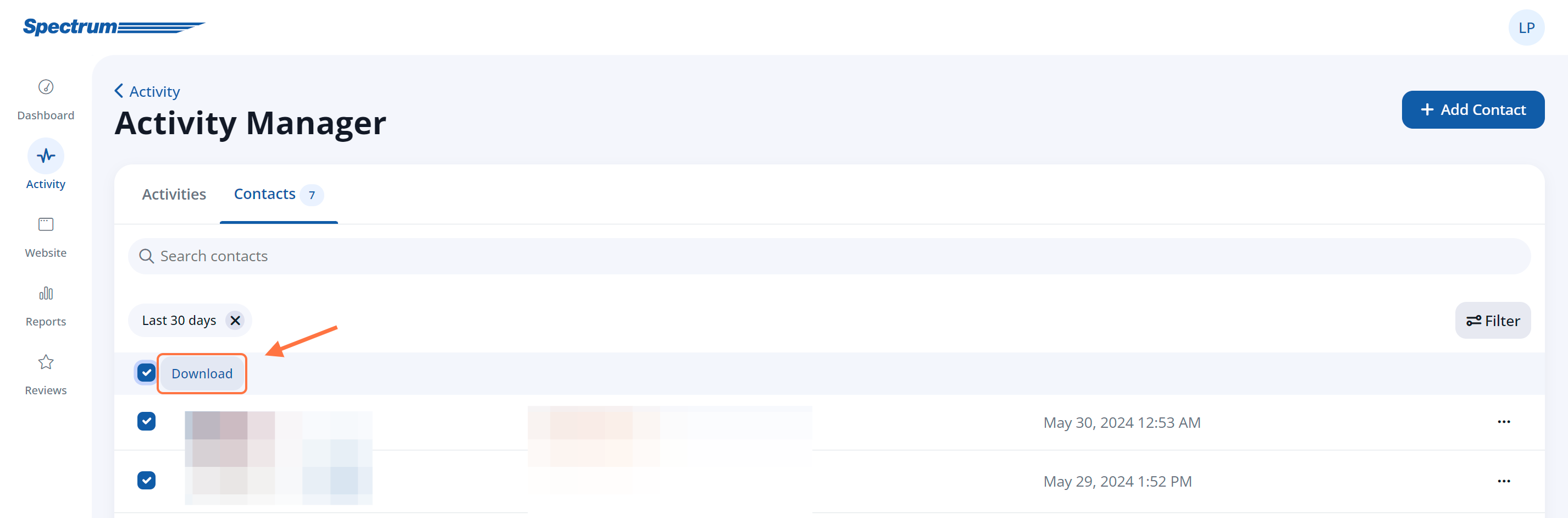
The download will include only the leads from your current set of filters. Please adjust the filters accordingly before downloading.
Wondering about the difference between the Contacts tab and the Activities tab?
Both are located under Activity, and both provide a list of leads and contacts that have interacted with your LISA platform. However, the organization and recommended uses of these pages are slightly different. Learn more in the resources below:
