Through your LISA admin's Notifications section, you can set precise SMS and email notification rules for each of your lead sources, including offers. Below, learn how to change the notifications that are automatically sent whenever a new offer lead flows in.
1. Go to Settings > Notifications > Routing
After logging into your LISA admin, navigate to Settings > Notifications, and click on the Routing option in the left-side menu (You must have the Administrator role to access this.)
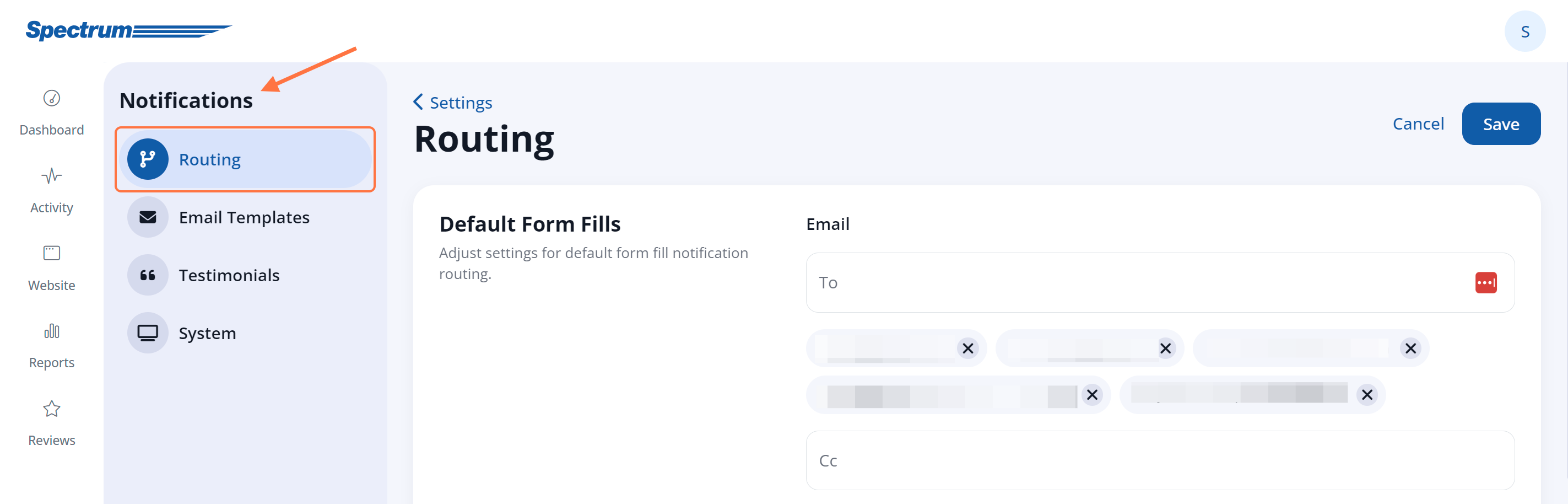
2. Scroll Down to "Offer"
On the Notifications Routing page, scroll down until you reach a section called "Offer" within the Custom Routing section. (You can also use your browser's Ctrl+F function to search for "offer.")
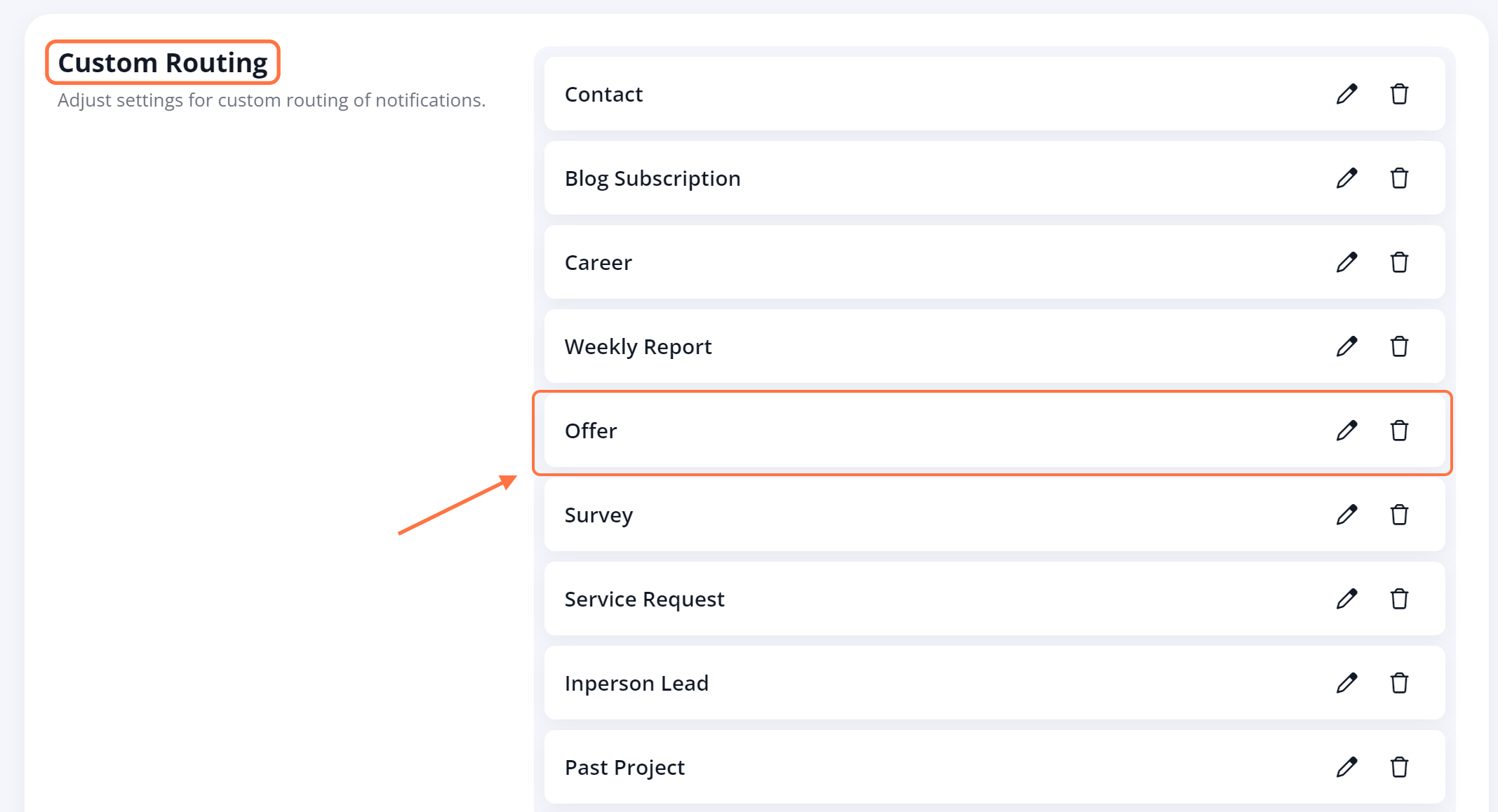
Don't see a section for Offer? Then follow these instructions for creating a new notification type.
3. Edit the Email and/or SMS Fields
Click the edit icon to open up the fields for Offer. In the fields provided, simply delete and/or add whichever email addresses and SMS numbers you would like to be notified of offers leads.
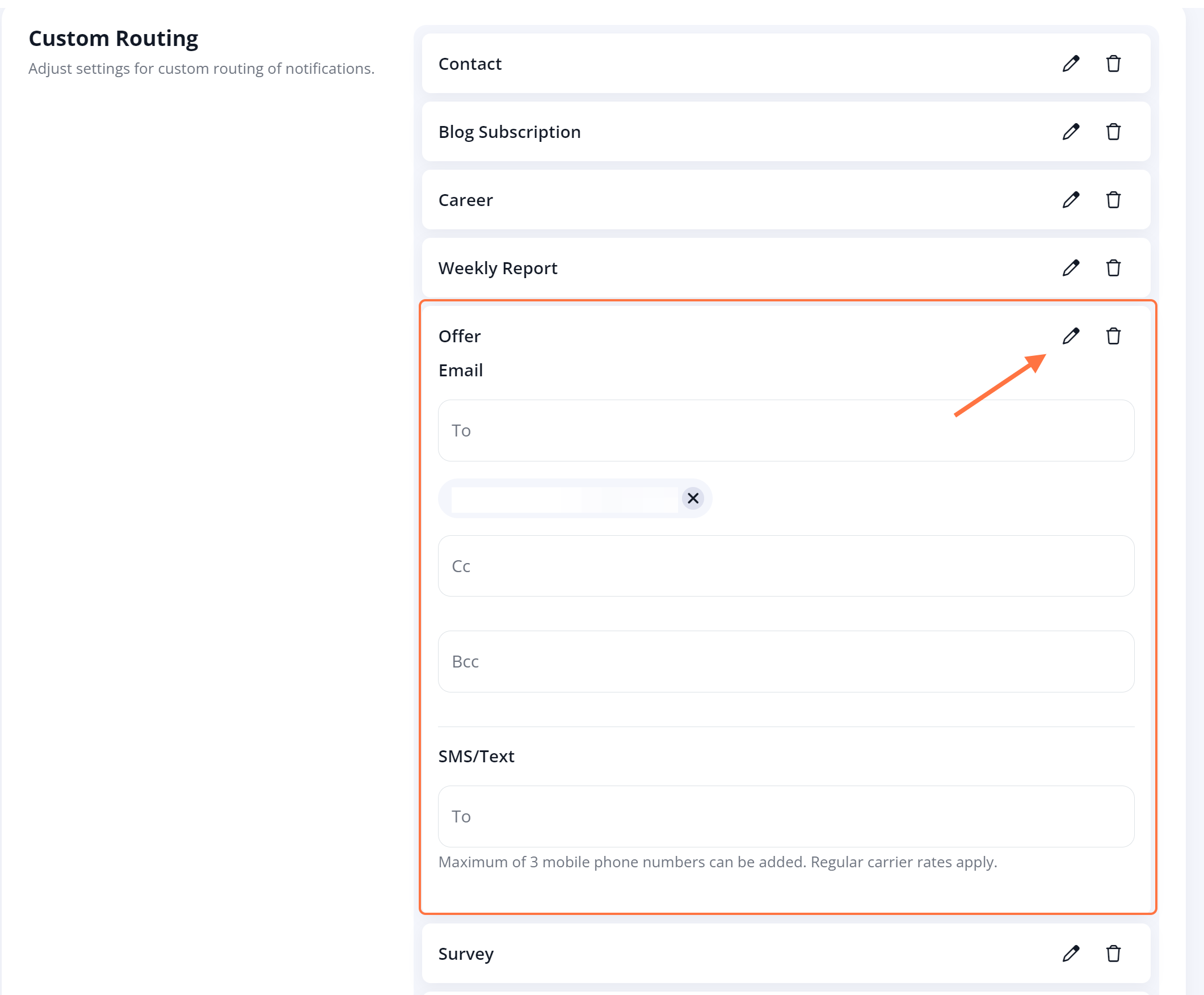
To change the email address in the "To" field, please reach out to your Spectrum Client Manager or submit a support ticket at this link.
4. Save Your Changes
Scroll to the top of the page and click the Save button to save your changes.
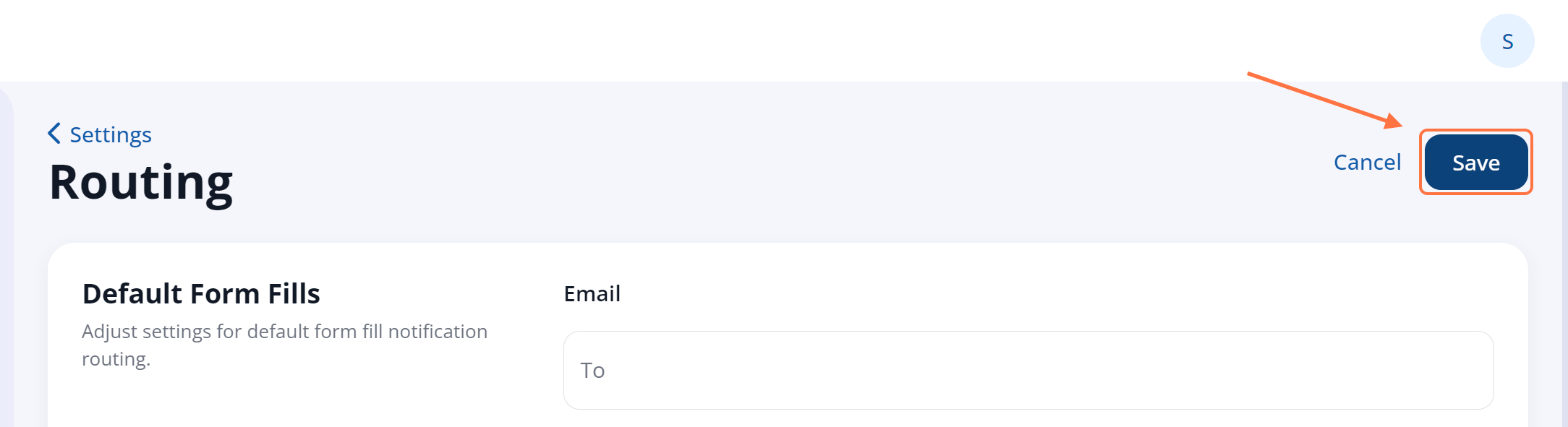
For more information related to offers and sweepstakes, check out our overview of offers or our beginners' guide to offers.
