The Spectrum admin comes with built-in video call technology to help you speak with customers face to face, even at a distance. Called Visual Quoter, this technology makes it easy to offer remote consultations and cost estimates.
To request a video chat with a customer, follow the instructions below.
1. Go to the Contacts or Activity Tab
After logging into the platform, go to your Contacts tab under Activity > Manage > Contacts or your Activity tab under Activity > Manage > Activities.
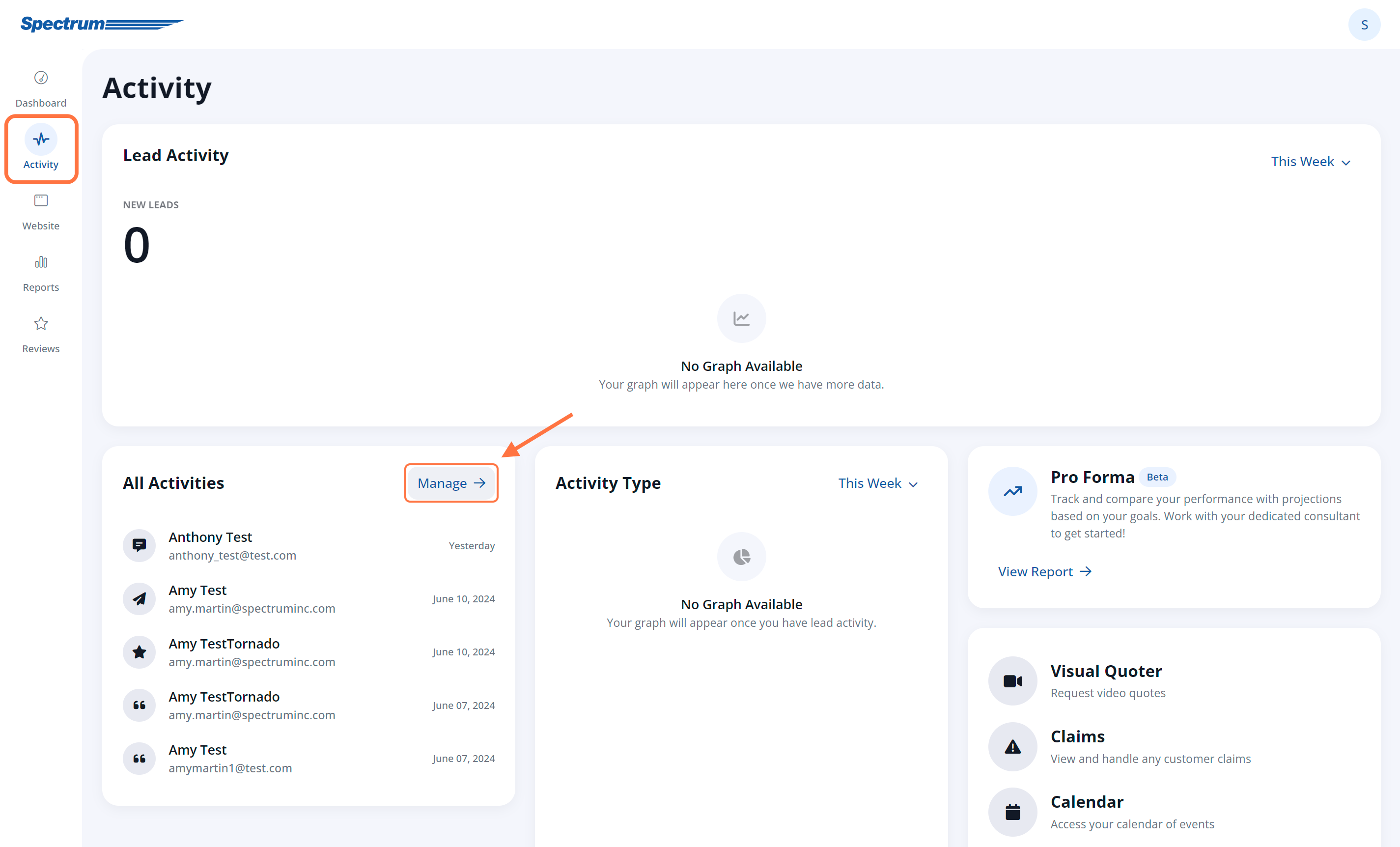
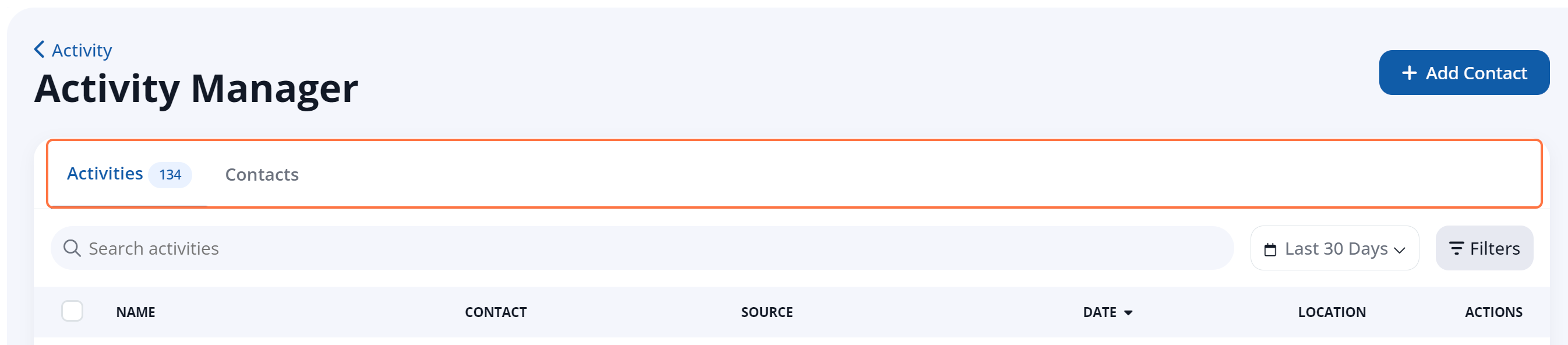
2. Click on the Contact
From either the Contacts or Activities tab, click on the contact from the list. (You can use our searching tips if you need help finding a contact: searching the Contacts page or searching the Activity page.)
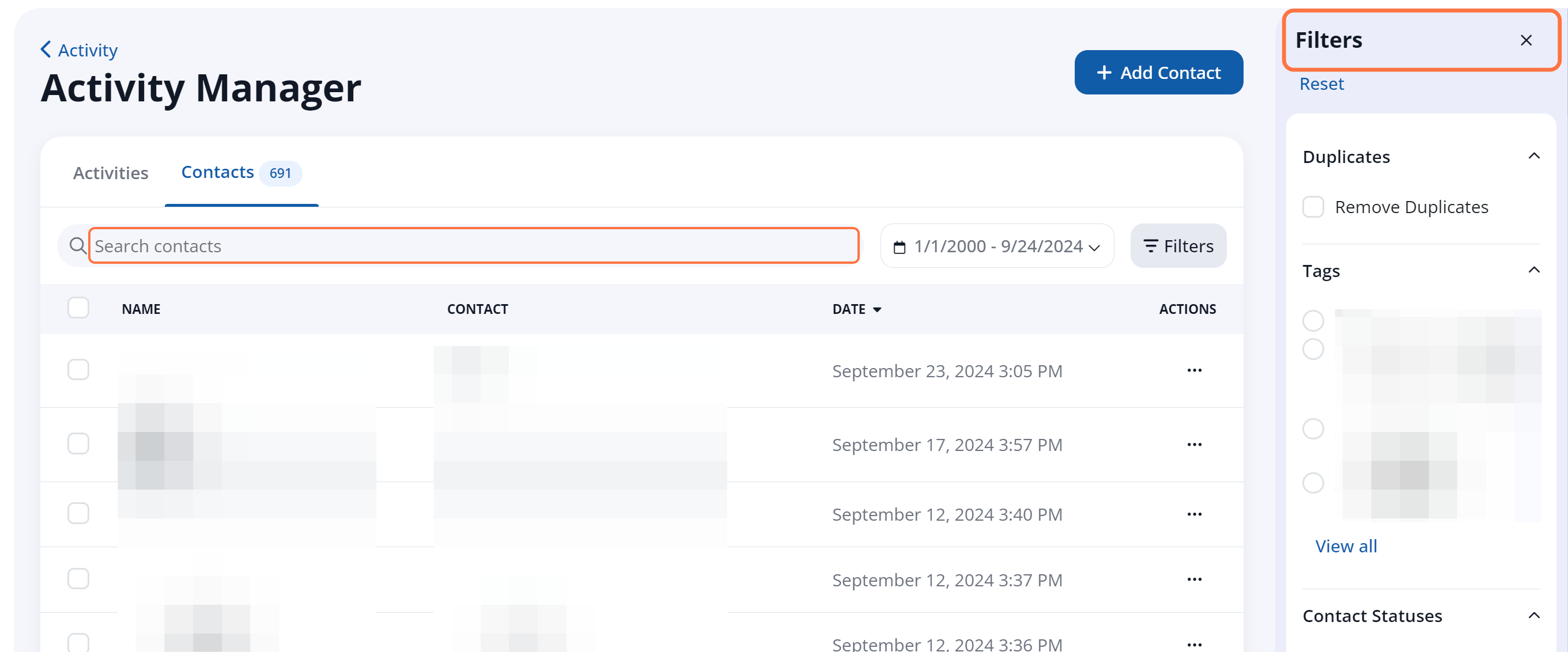
3. Request Video Quote
From the contact's detail page, click the button for Video under the contact's name.
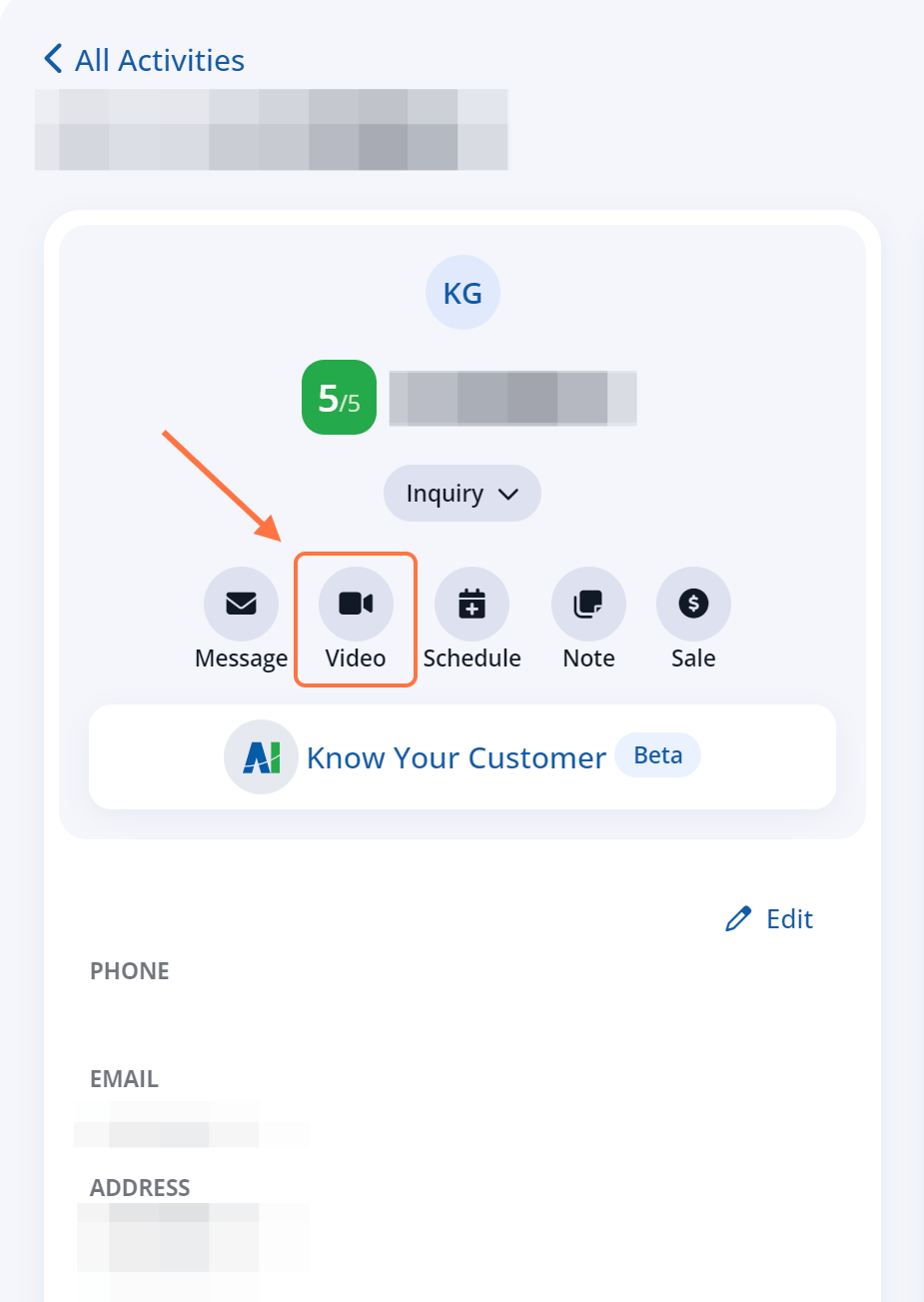
Curious about the other actions? Learn more about sending a message or creating an appointment here.
4. Confirm and Send the Invite
In the modal, confirm the phone number and/or email address, and then click "Send Invite." (Please note that at least one contact method is required.)
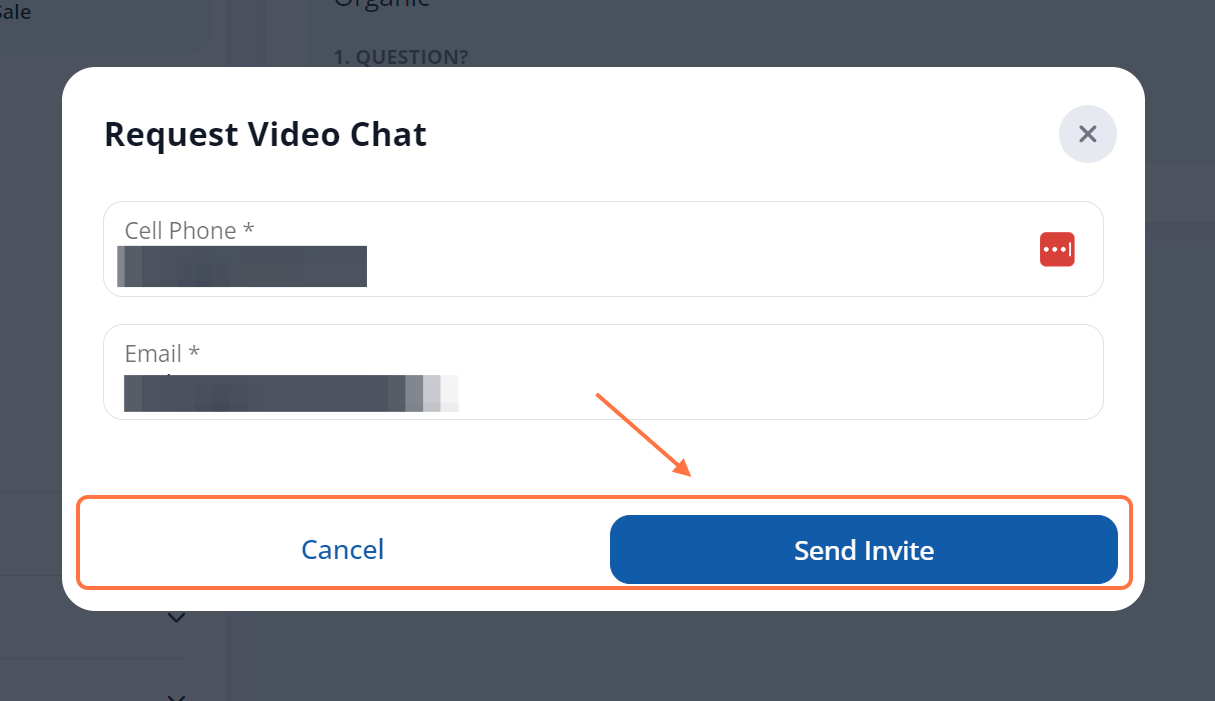
Clicking the button will send the meeting invite right away, confirmed by the new Message activity within the contact's activity timeline.
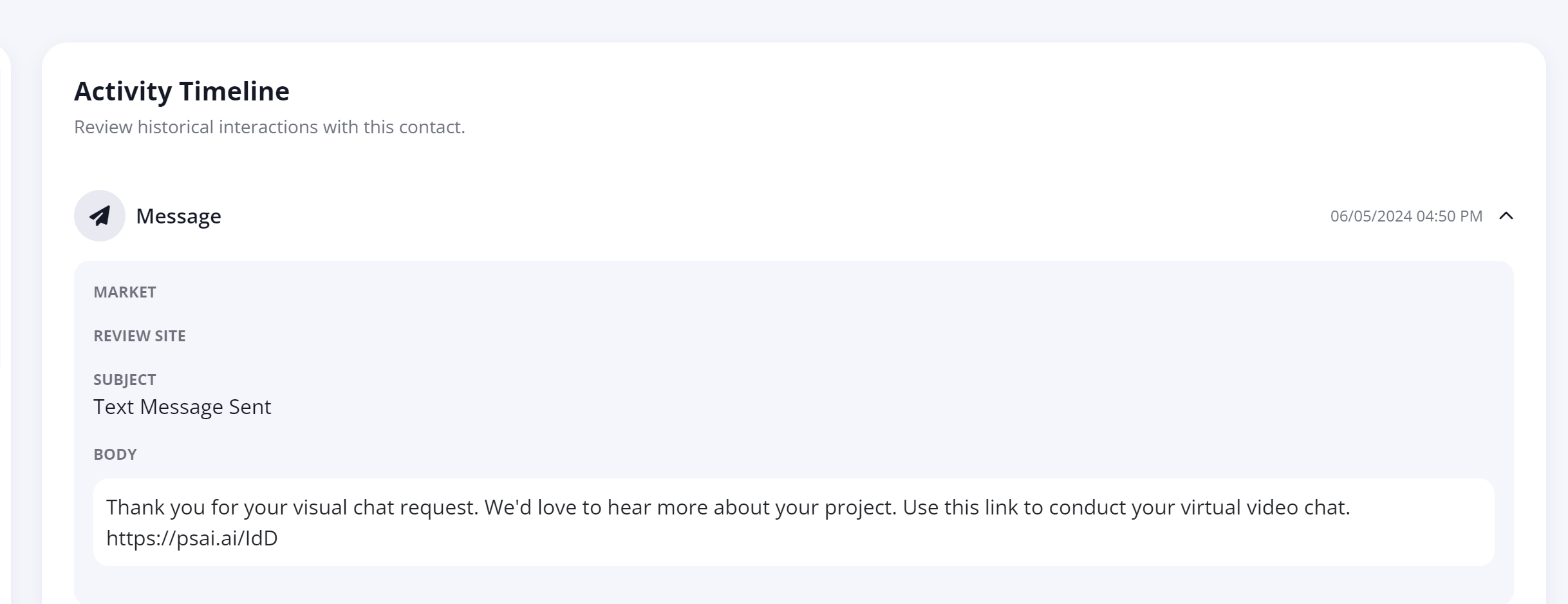
What happens next?
The customer will receive a link by email or text message, in which they can click a button for "Start Your Meeting Now."
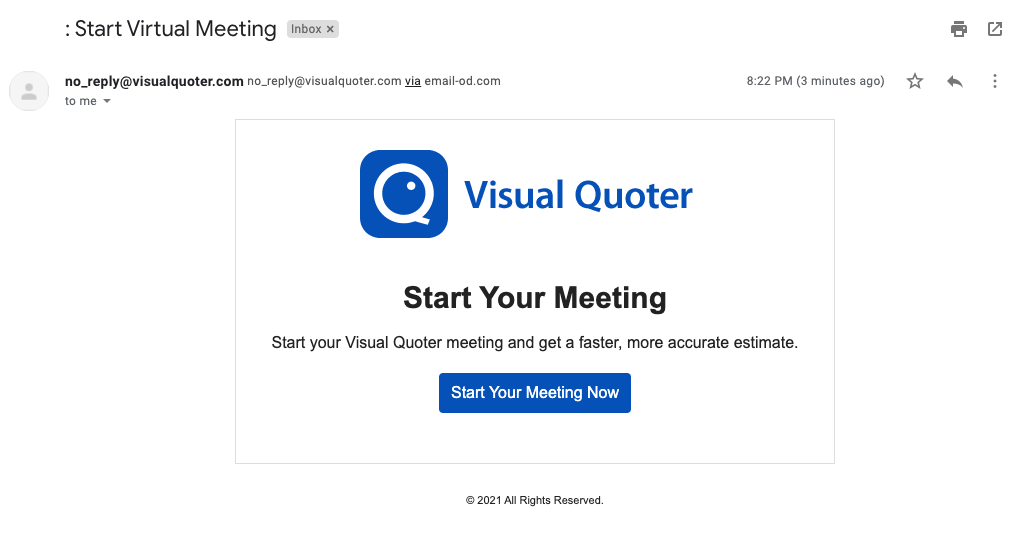
This will connect the customer to the Visual Quoter screen, where they will confirm their details and then choose to start a video call or leave a recorded message.
Please note that a Rep must be logged in in order to receive the incoming video chat. Learn how the Rep can open Visual Quoter.
You can learn more about Visual Quoter as well as LISA admin Reps here:
