Through the LISA admin, you have the option of allowing customers to associate their reviews with specific members of your team.
By adding employees as "team members," they can be set to appear in a dropdown menu on your on-site review form (located on your /reviews/ page and shown below).
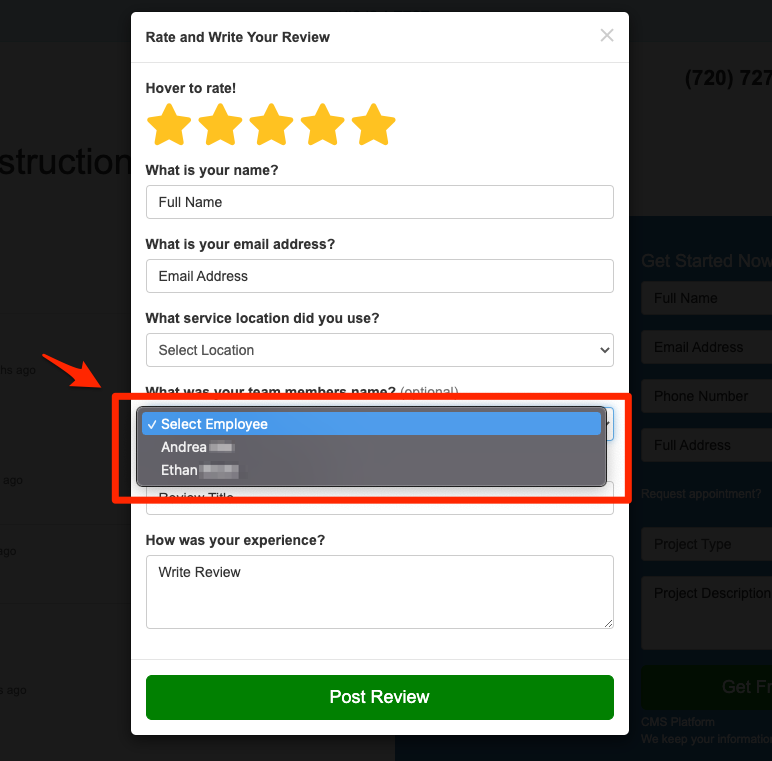
To add employees to your form for customer reviews, follow the instructions below.
In order to follow these instructions, the employee must be a LISA platform user. Learn more about the various LISA user roles and how to add a new user.
1. Go to Website > Team Members
After logging into your LISA platform, navigate to Website > Team Members.
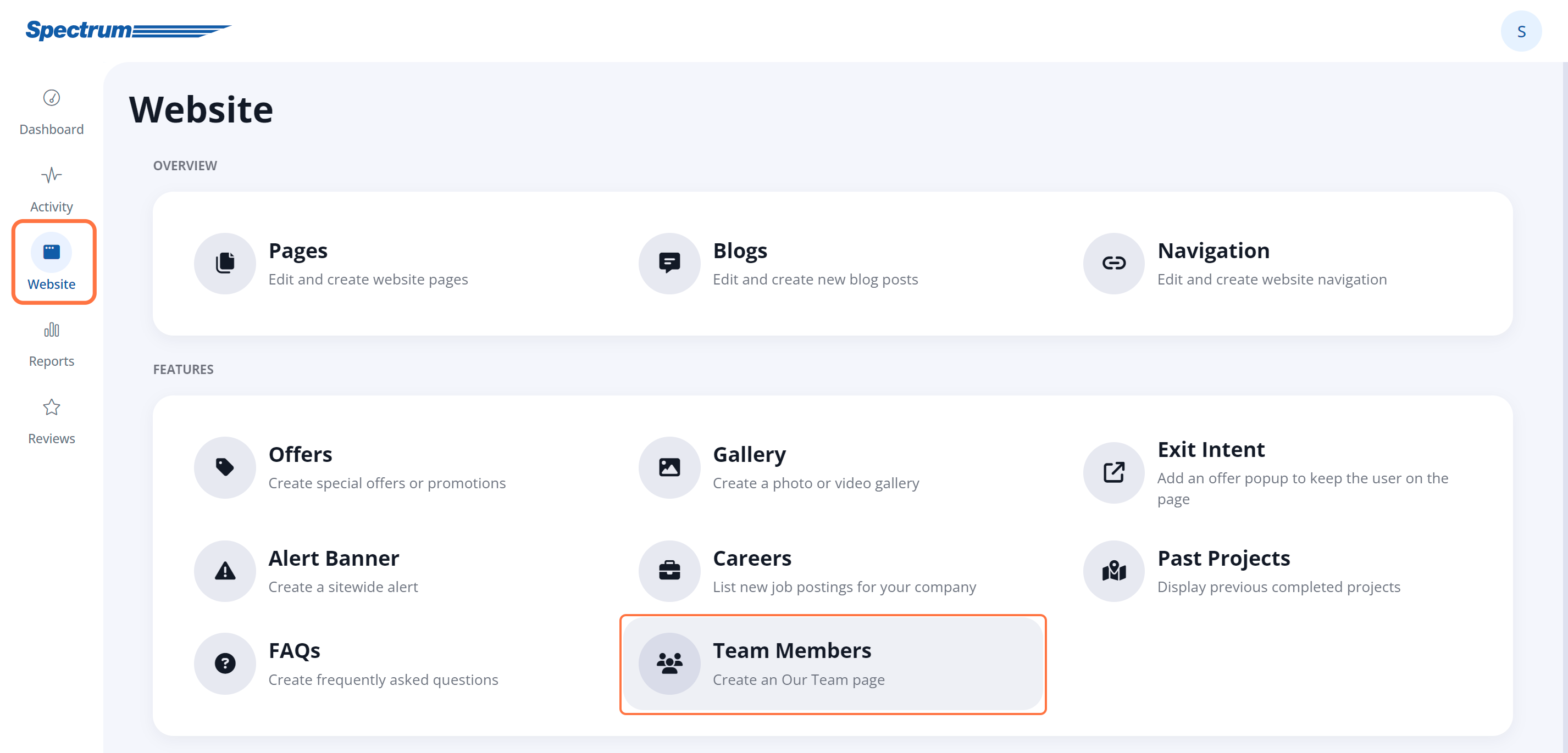
2. Identify the Team Branch
On the Team Members page, you'll see all of your current company branches, including their associated departments and team members.
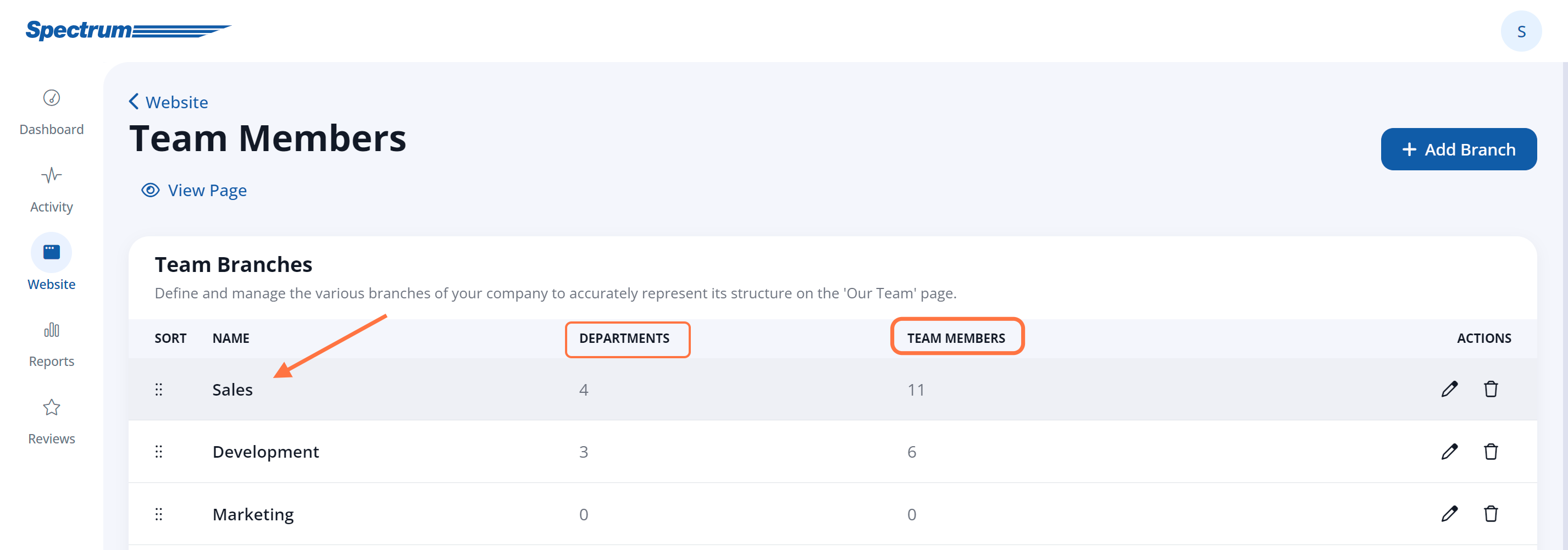
Click the pencil icon for the team branch you wish to edit.
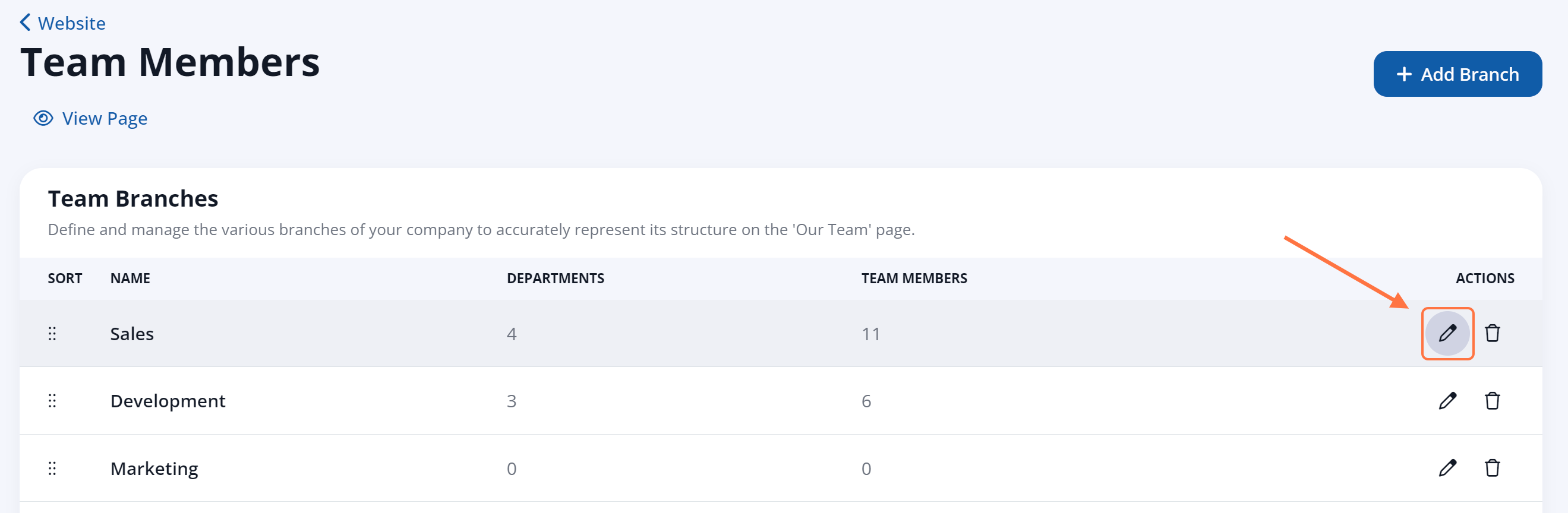
3. Select Department
Within the branch, click the pencil (edit) icon for the specific department you wish to add the team member to.
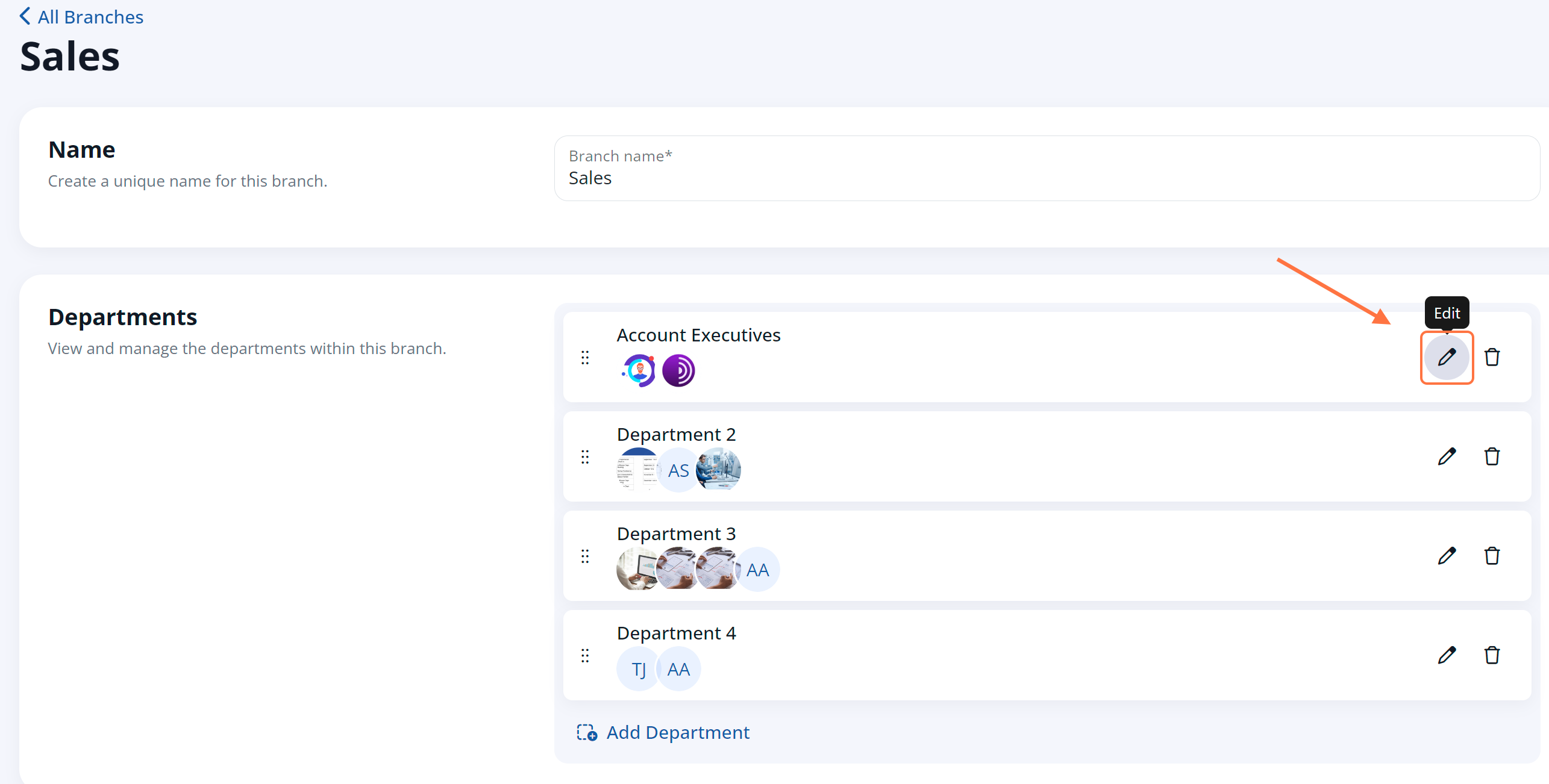
4. Add the New Employee
To add a new employee, click the Add Employee button within the relevant branch and department.
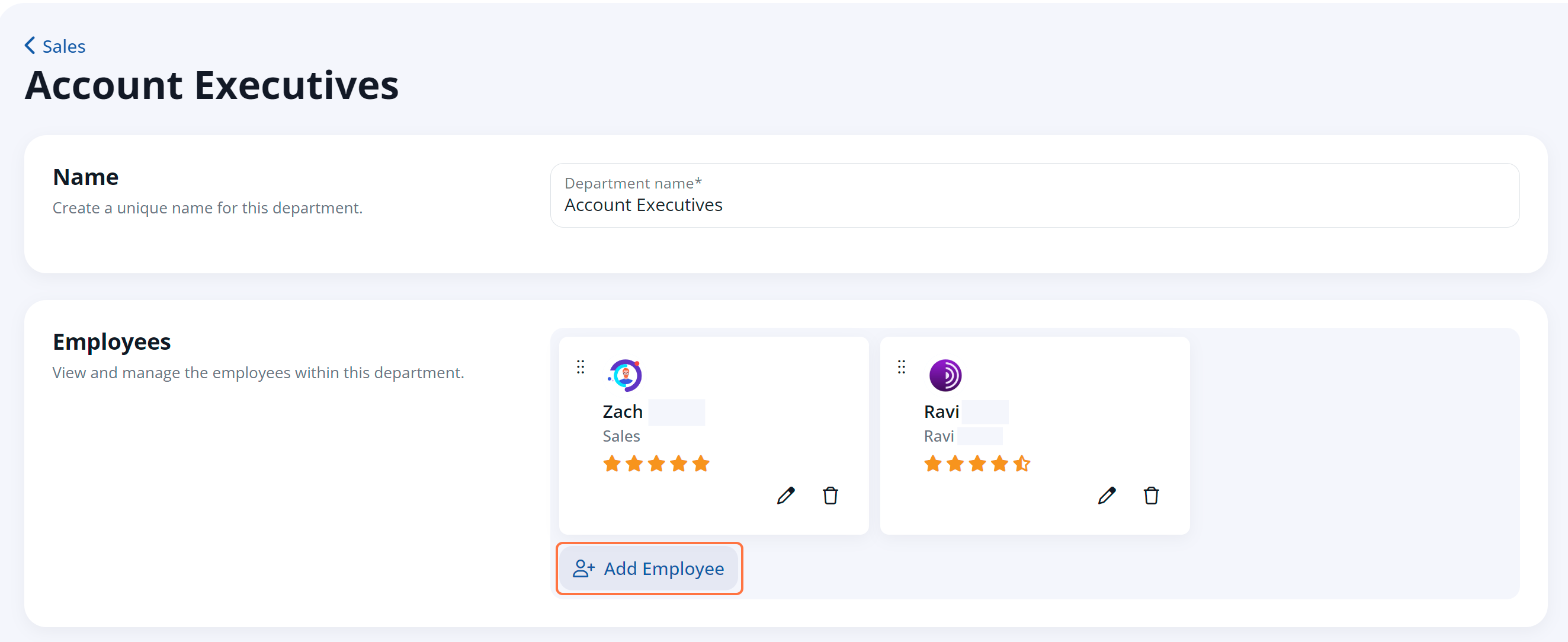
Please be aware that the employees, branches, and departments that you add to this page will be visible on your website's Our Team page (accessible at /our-team/). Learn more here. (Link coming soon!)
5. Fill in the Employee Details
On the Create new employee page, first choose the correct employee from the "Associated User" dropdown. (If the employee does not appear in this menu, then you need to add him or her as a LISA user.)
Then fill out the remaining details for this employee, keeping in mind that the information you include here will be visible to your website visitors.
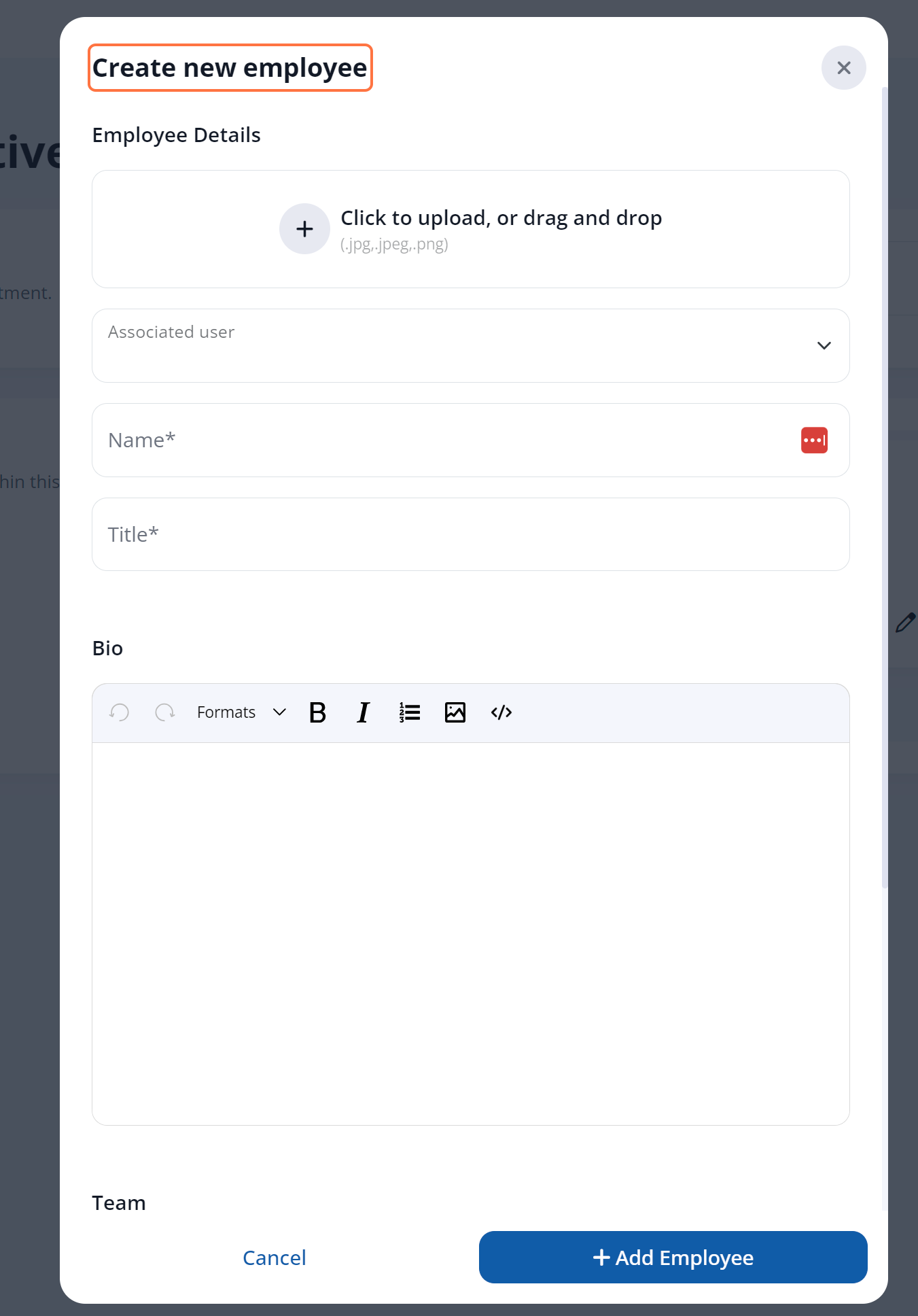
To allow for customer reviews of this team member, it is important to make sure that the Enable employee reviews toggle is in the active position.
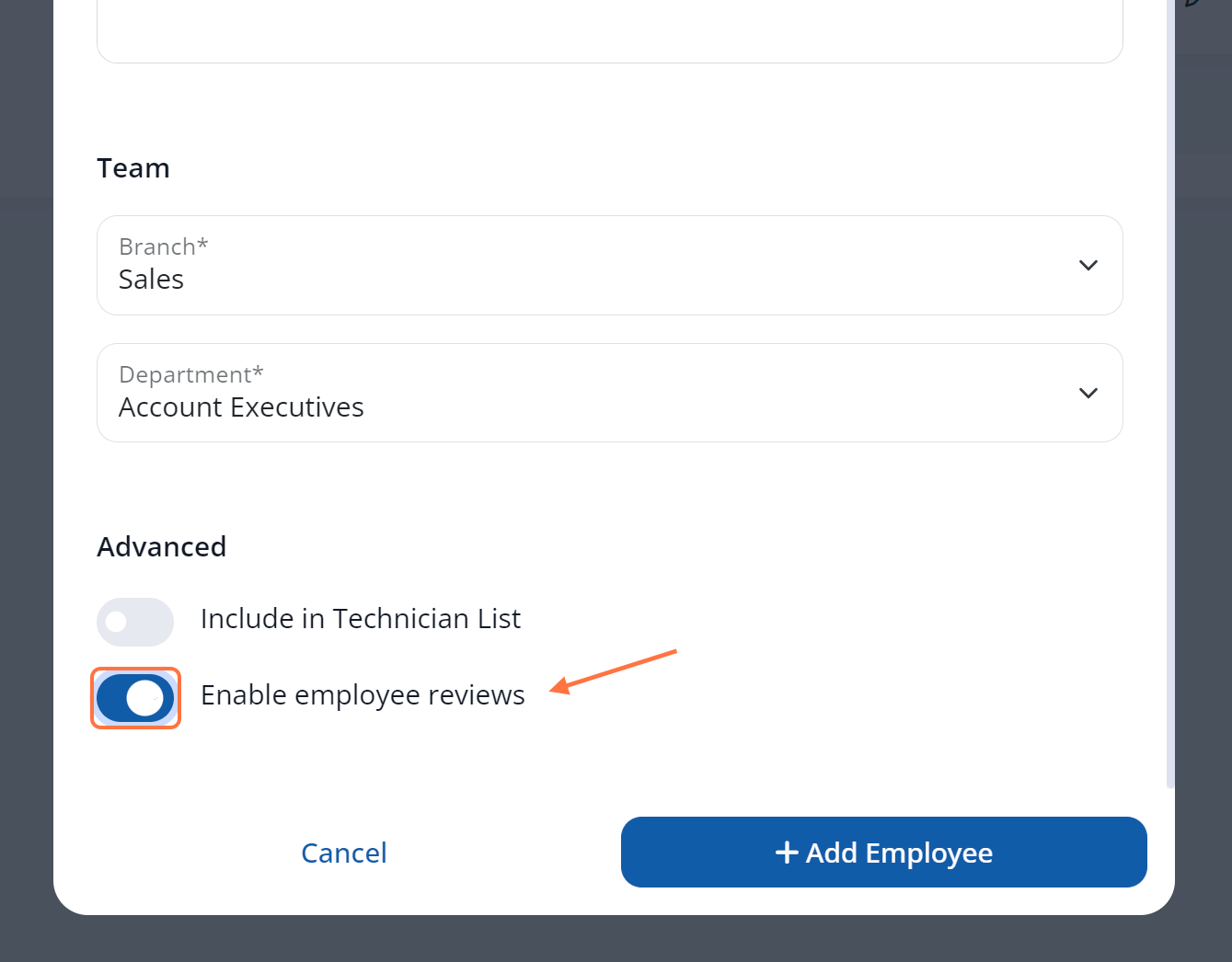
6. Save Your Changes
Once you've added the details for the team member, click + Add Employee to save your changes.
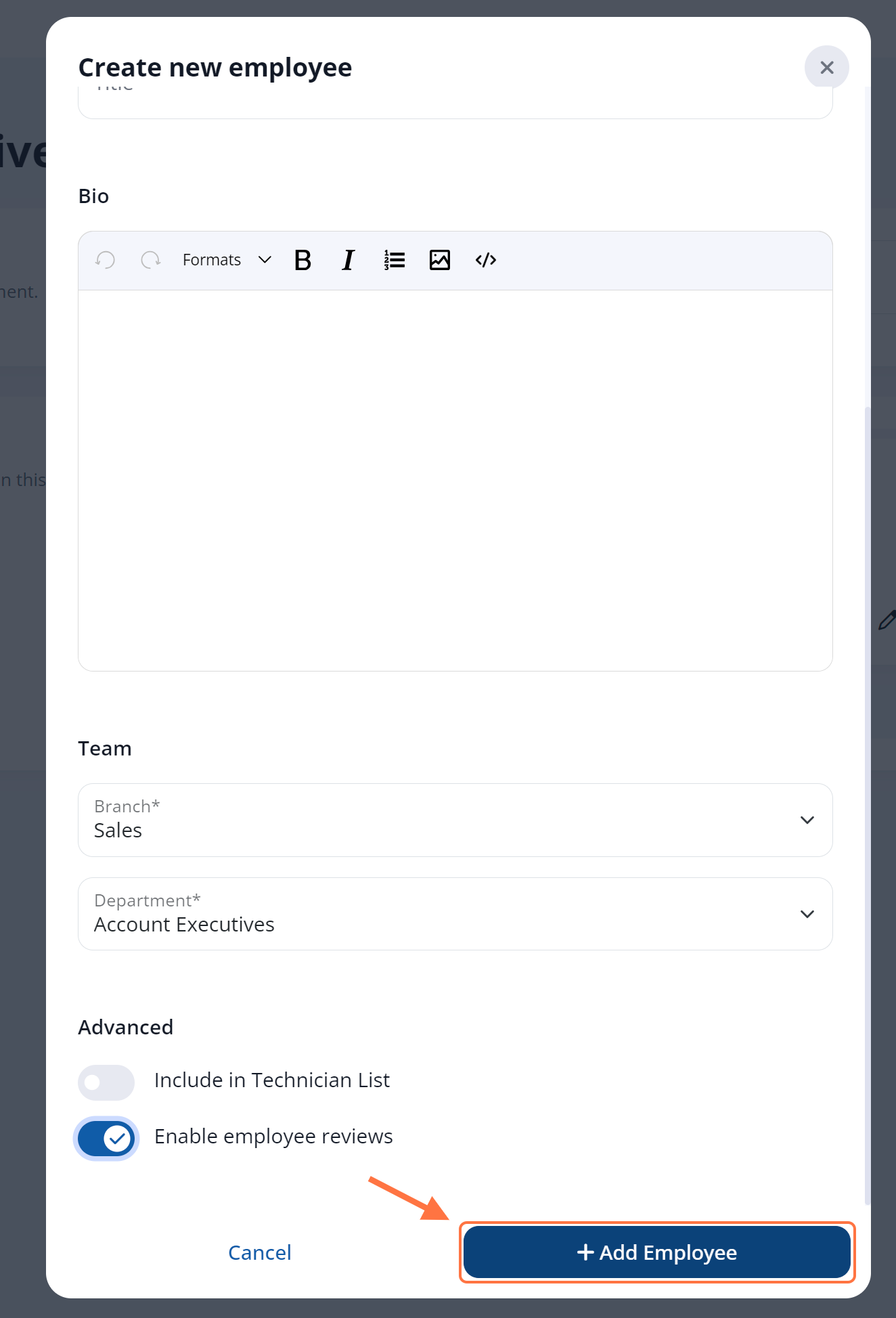
That's it! Now this employee will be selectable for customer reviews on your on-site review form (located under /reviews/).
Did you know? You can return to Website > Team Members and go to a Department-specific view at any time to view your employees' review ratings at a glance!
The average number of stars will be displayed here for easy review and comparison.
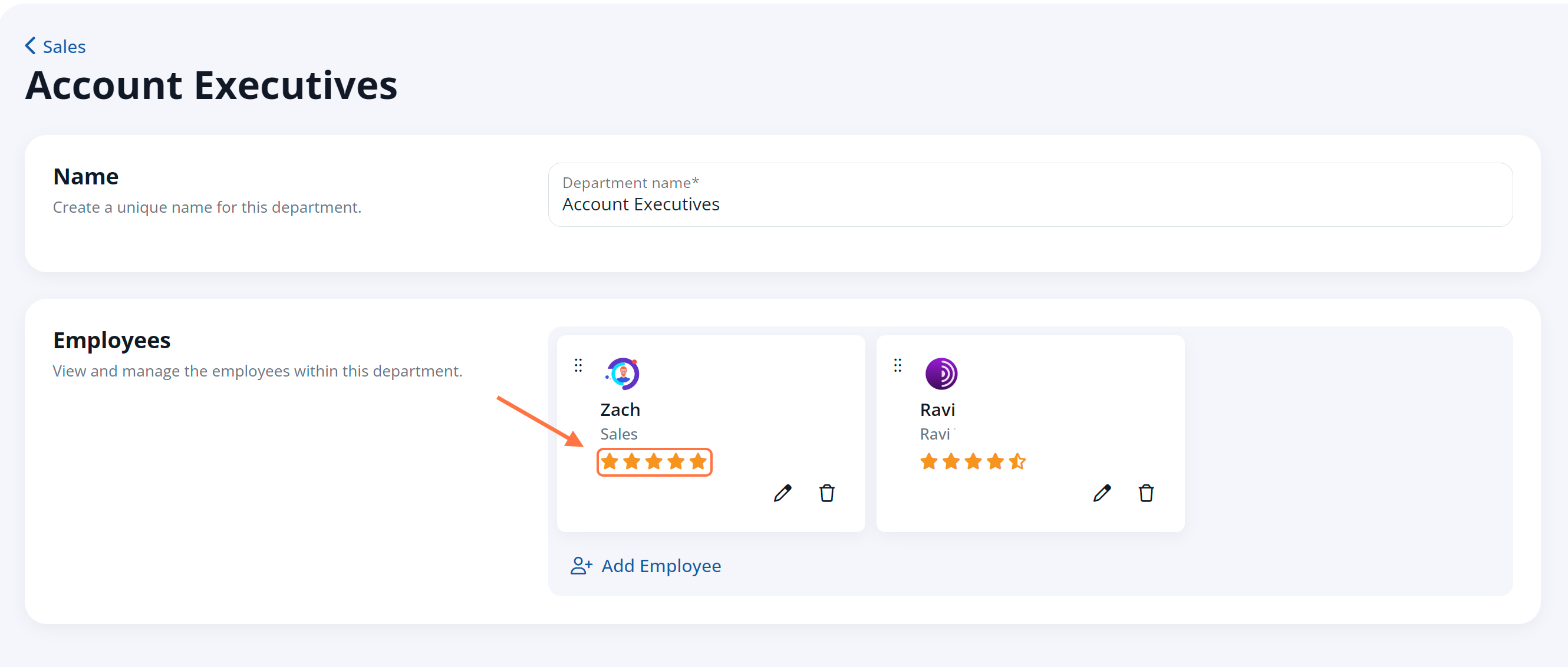
Learn more about the "Team Members" feature here. (Link coming soon!)
