Your website's Careers feature allows you to easily manage your company's open positions, posting them on your website and directly receiving applications and resumes within the LISA admin. Below, learn how to add a new job to your website using the Careers dashboard.
Note that you must be a LISA user with the Administrator role to access Careers. To learn more about this feature, start with our Careers overview.
1. Go to Careers
After logging into your LISA platform, go to Website > Careers.
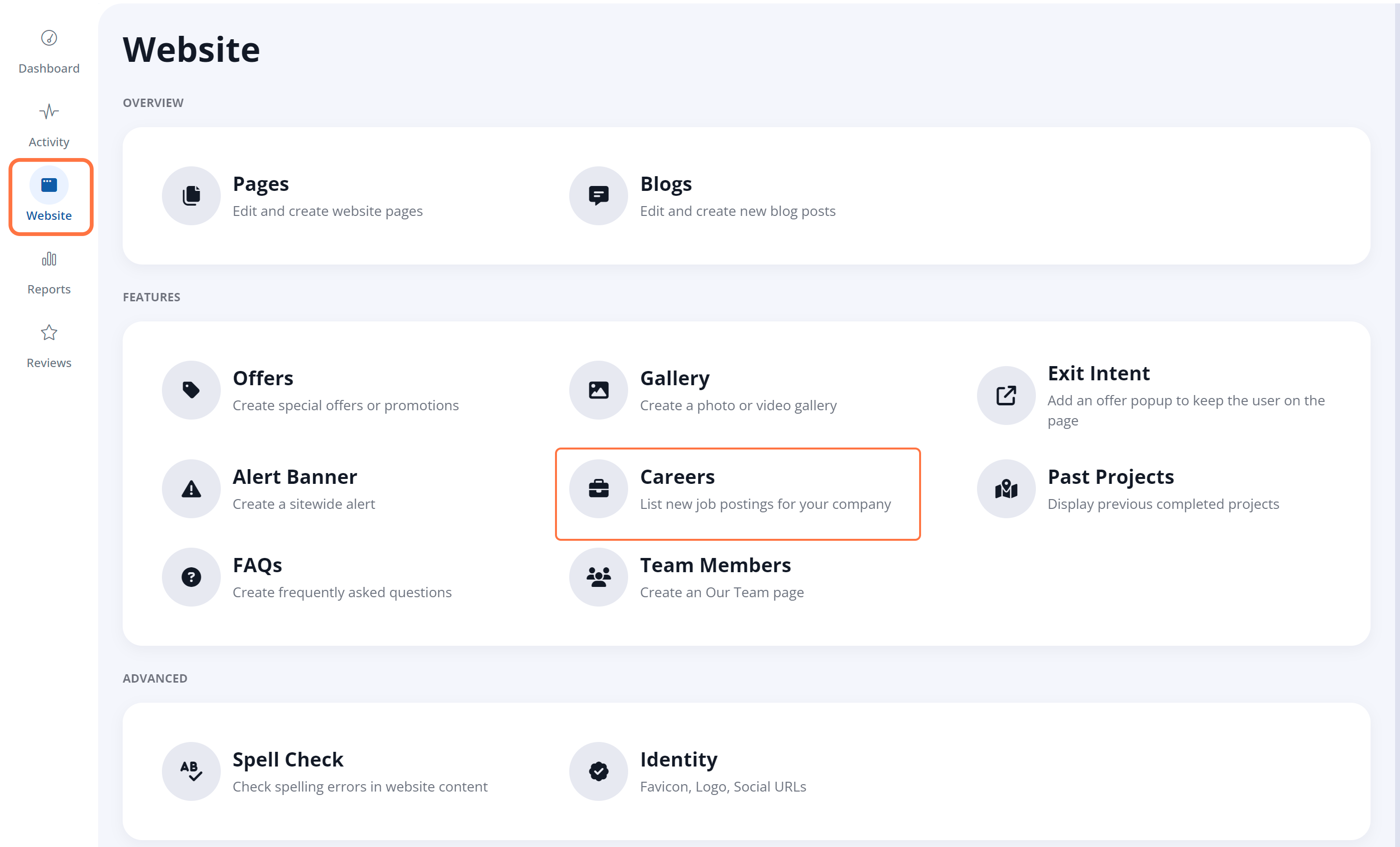
2. Add a Job
On the Careers page, click the button for + New Job.
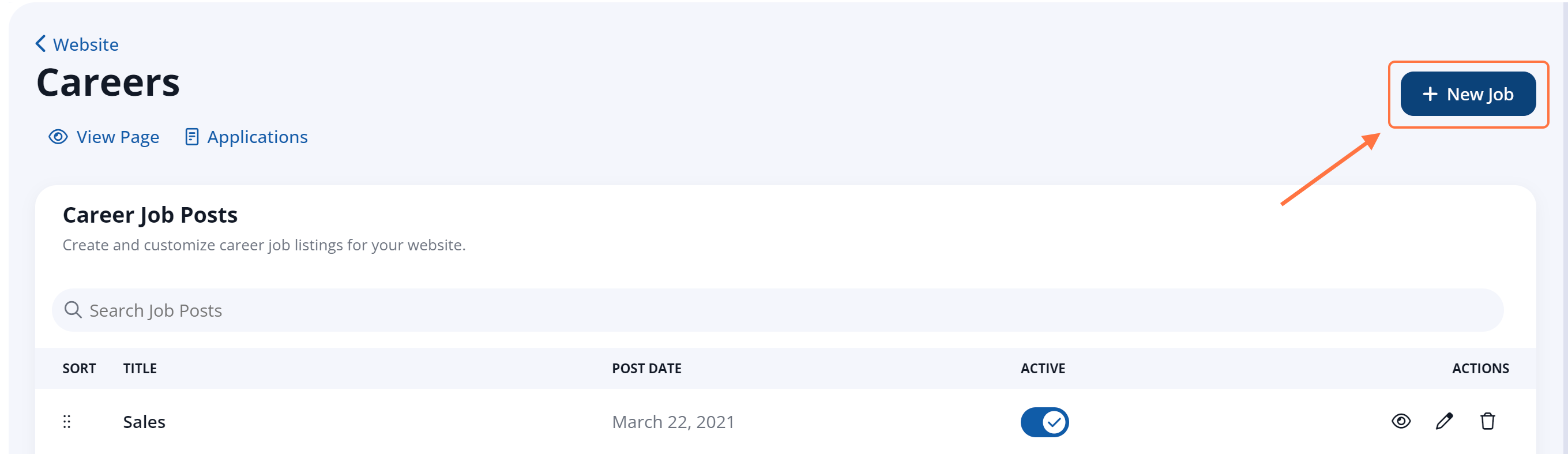
3. Add Your Job Posting Details
Fill out your job posting details on the New Job page, taking note of the asterisks that indicate required information. (Is this an external job? Learn more here.)
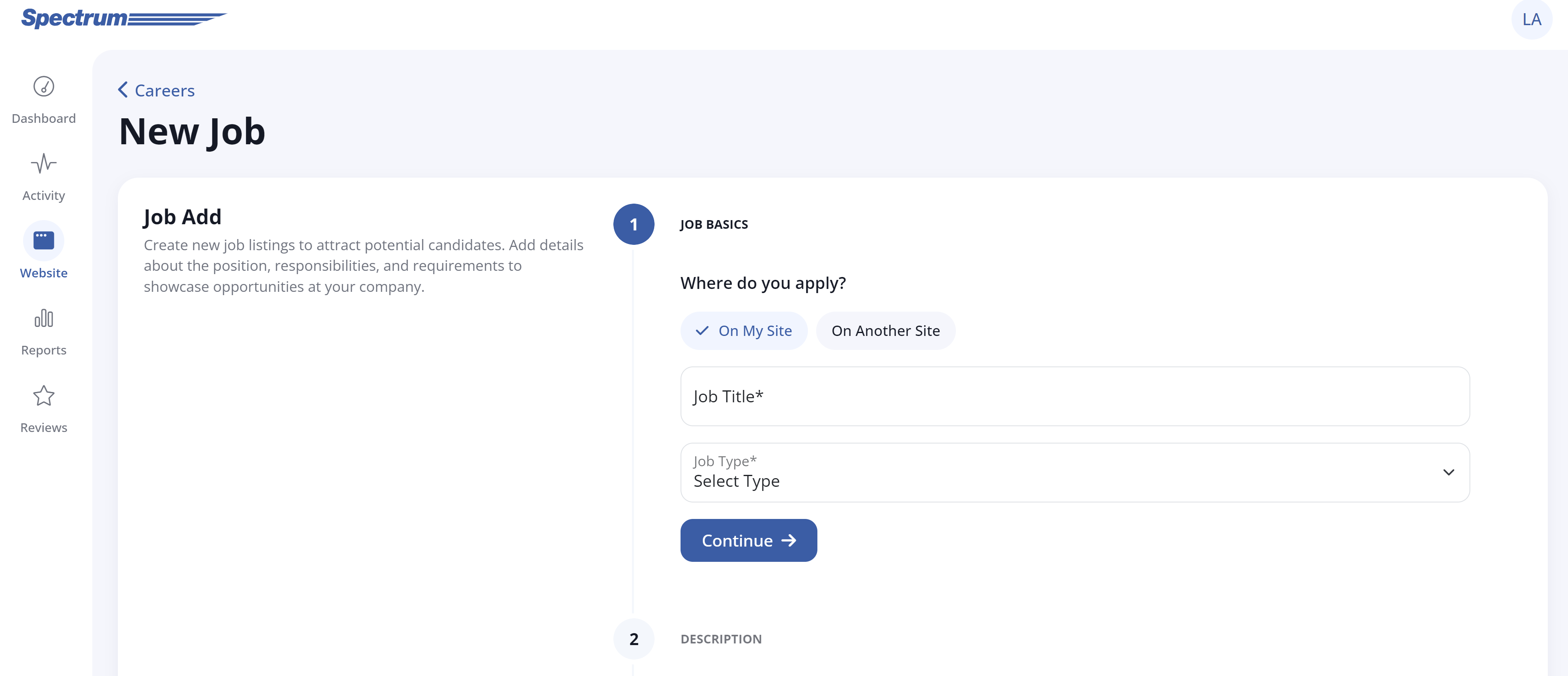
Any URL entered in the Job Description, Job Information, or How To Apply sections will be automatically formatted into a clickable link on the job post page.
To see where each of these fields will be displayed on the final job post on your website, please refer to the screenshot below as an example.
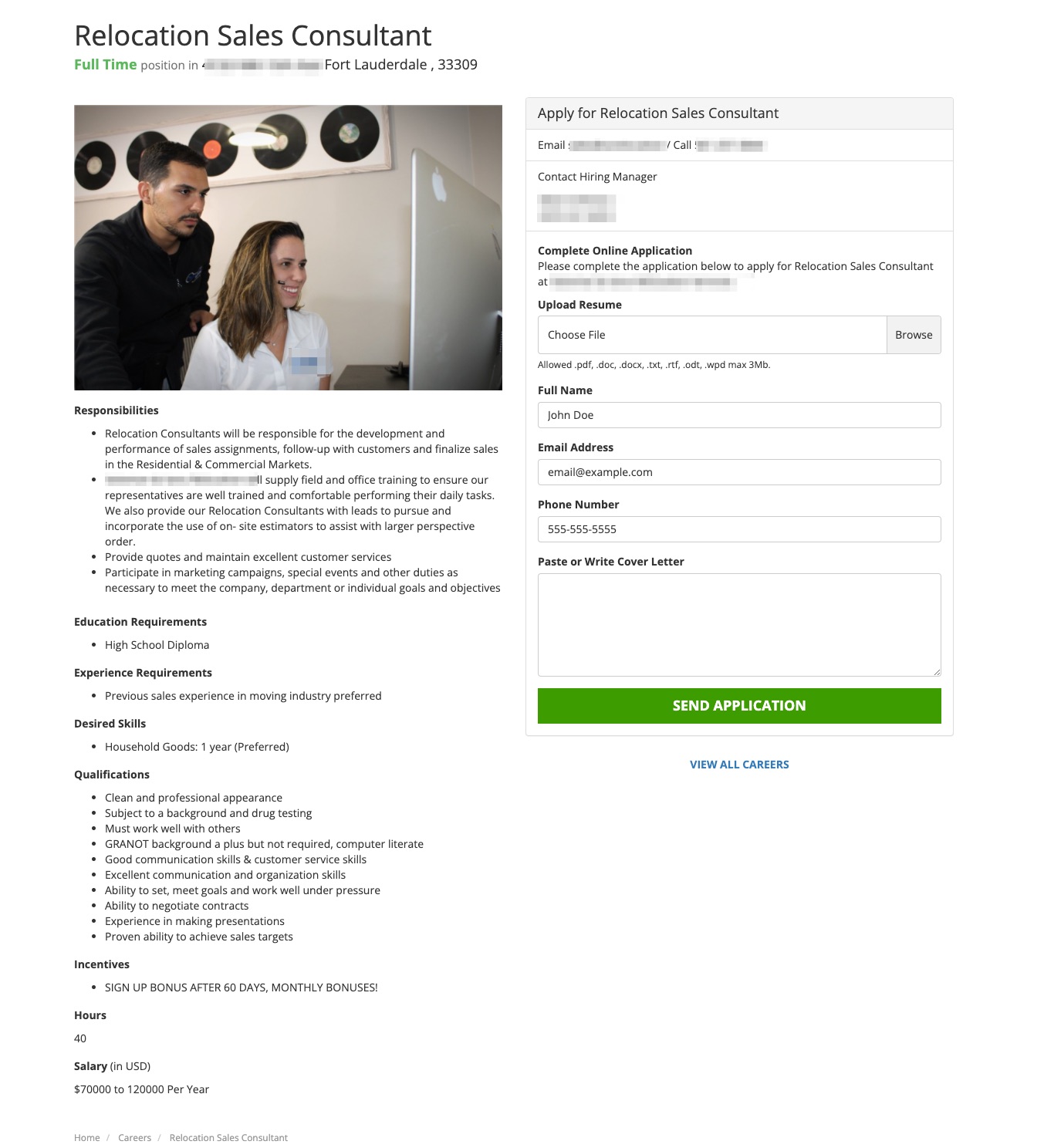
4. Save Your Changes
Once you've edited all sections of your job post, click Create Job to post the job on your site.
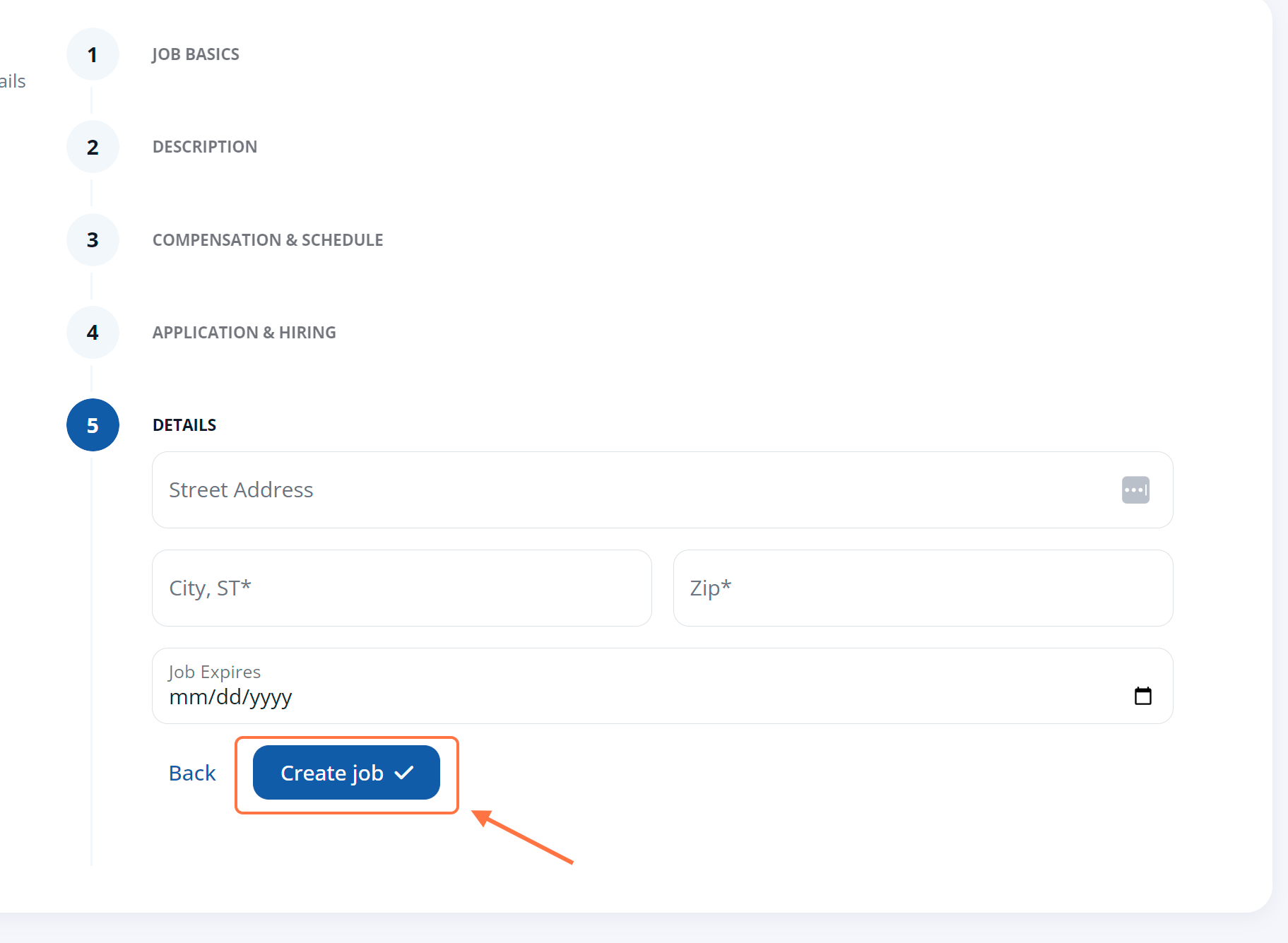
As soon as you save your new job post, it will automatically be activated—which means it will be displayed on your Careers page and visitors can submit an application. If you are not ready to publish your job post just yet, you can always deactivate it.
