The LISA admin's Careers feature allows you to manage your company's job postings—making it easy for interested website visitors to apply for positions and for your staff to review the latest applications. Learn more about this feature and how to make the most of it below.
Your Website Careers Page
Your Careers page will be located at the URL path /careers/. Simply add this to your website's base URL to view your Careers page, which will look similar to the one below. (You do not have to do anything to add this page; it comes build in with your LISA platform.)
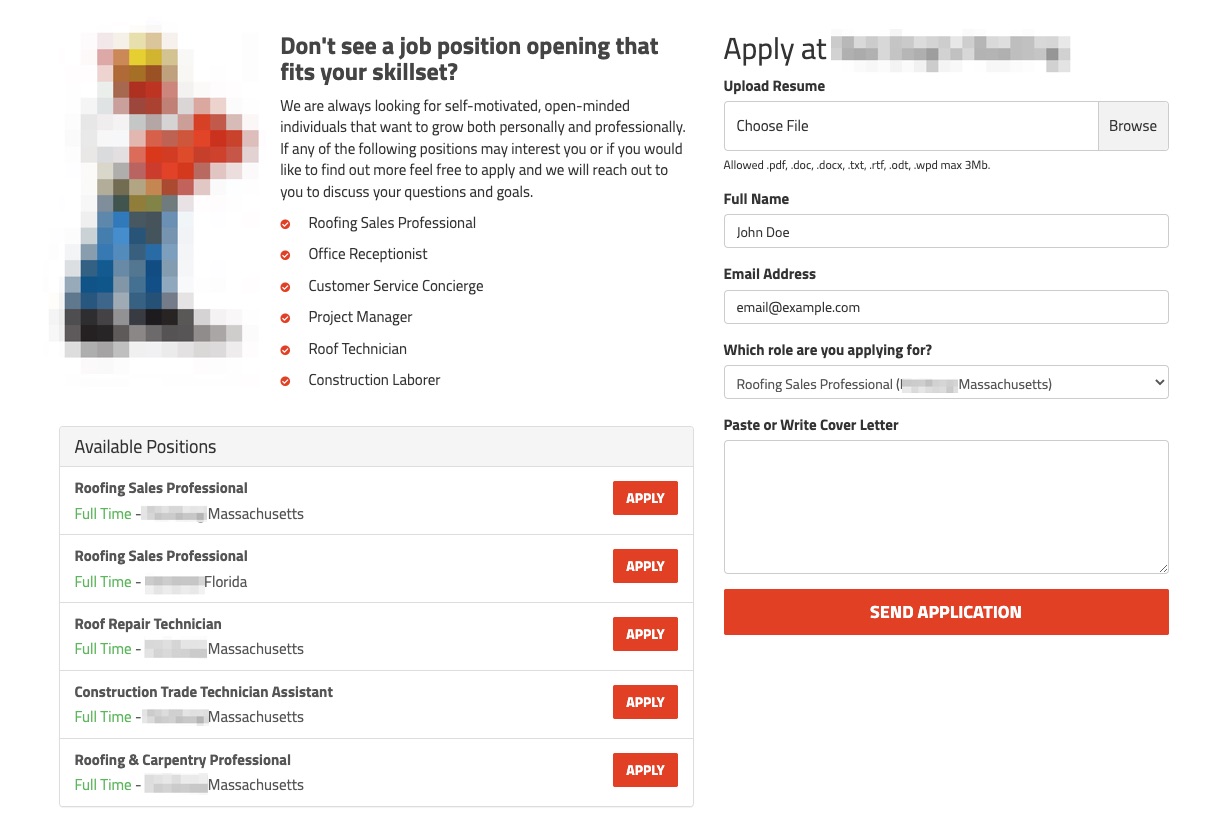
Did you know? We can set up a dedicated phone number to display on your Careers page, ensuring that all inquiries are immediately directed to the HR department or otherwise relevant staff member.
LISA Admin Careers Dashboard
All of the job postings presented on your Careers page can be managed from the LISA admin under Site Content > Careers.
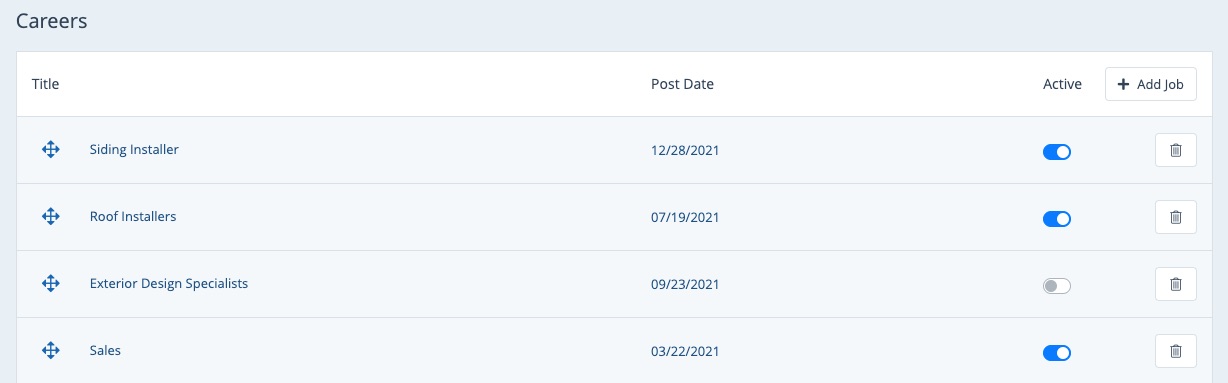
From the Careers page (shown above), you can:
- Create a new job posting on your website or on an external job site
- Delete a job posting
- Activate or deactivate a job posting
- Drag and drop to reorder job postings on the Careers page
You can also use the section for Site Content > Career Applications to review applications including resumes.
Editing Page Info for the Careers Page
While the core functionality of the Careers page (the job postings themselves) will be managed under Site Content > Careers, you can also make a few changes to the page through Site Content > Pages. These settings include things like the H1, page title, and meta description.
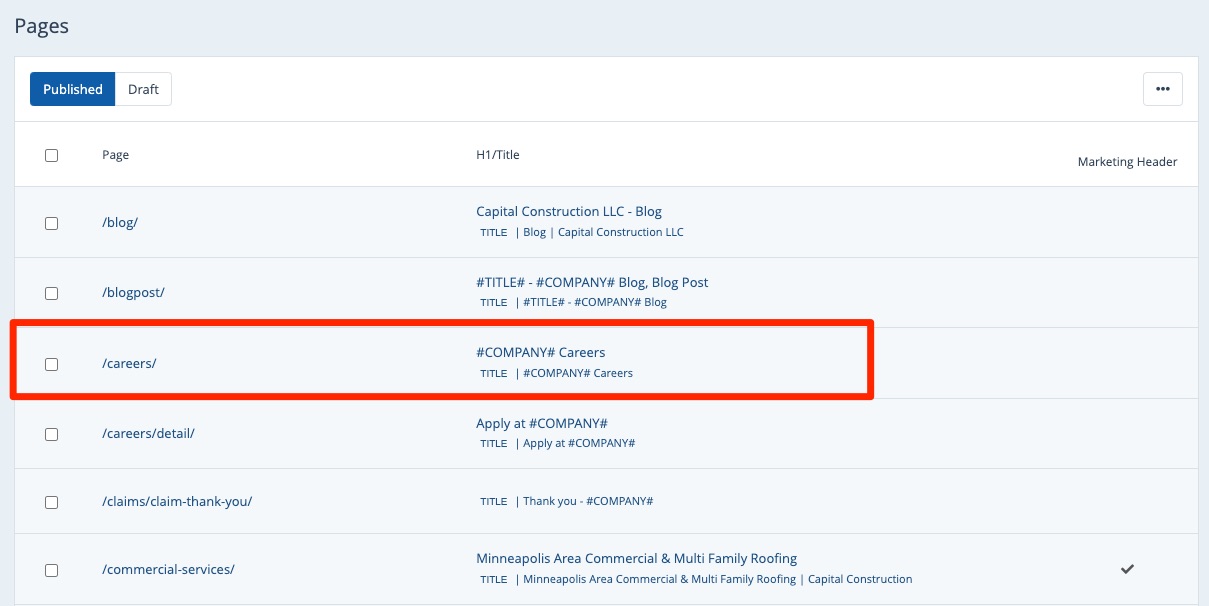
Learn more about which page info settings you can adjust here.
Email Notifications for Careers
Whenever a website visitor submits a job application on the Careers page, the LISA platform will immediately send two automated email notifications:
- One to the applicant to confirm receipt
- One to your team to notify you of the new job application
You can edit the content of both emails through Notifications > Email Templates. You can also change who on your team receives the email notification through Notifications > Routing.
For more guidance, check out these related resources:
- How to Change SMS or Email Notifications for Job Applications
- How to Edit the Job Application Response Email (Sent to Applicants)
- How to Edit the Job Application Notification Email (Sent to Your Team)
Featuring Job Posts on Your Website
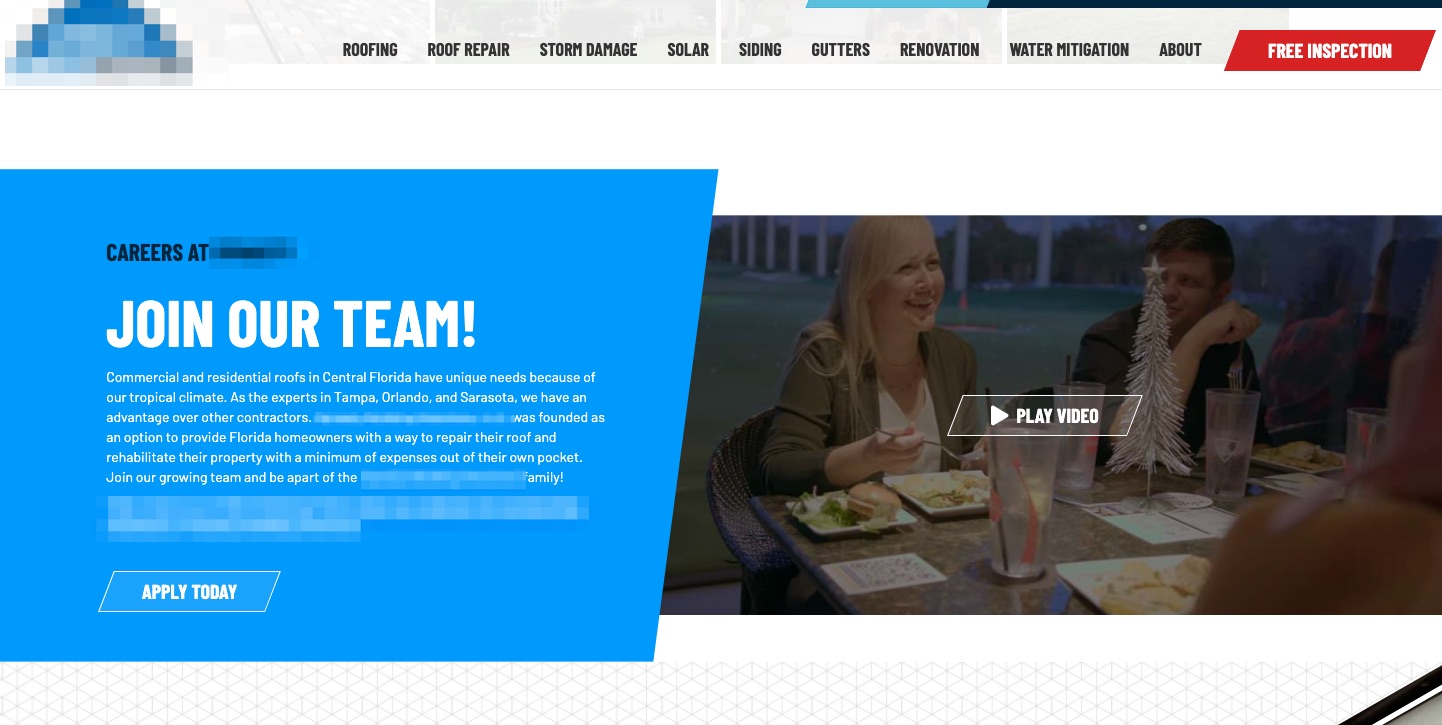
All of your job posts will be published to your Careers page. However, if you'd like even more visibility for your open positions, we can feature your job postings in other key places on your website.
Get some more ideas for featuring careers.
Tips for Posting Jobs on Social Media
In addition to your website, we recommend posting jobs on Facebook and LinkedIn. Learn more in our guide to posting jobs on social media.
