Whenever a lead or customer calls a phone number tracked in your LISA admin, you can use the Activity Manager to not only view a record of the call but also to listen to the voicemail recording. There are two ways to access a customer voicemail from Activity:
- From the Activity tab
- From the individual contact's page
Learn more about each method below.
Did you know? You can easily listen to customer voicemails from the Phone Audit section of the LISA admin as well. Learn more about auditing phone calls here. (Link coming soon!)
Method #1: From the Activity Dashboard
This method will be accessible to anyone who can view the Activity dashboard under Activity > Manage.
1. Go to the Activity Page
Navigate to Activity, then click on the Manage link.
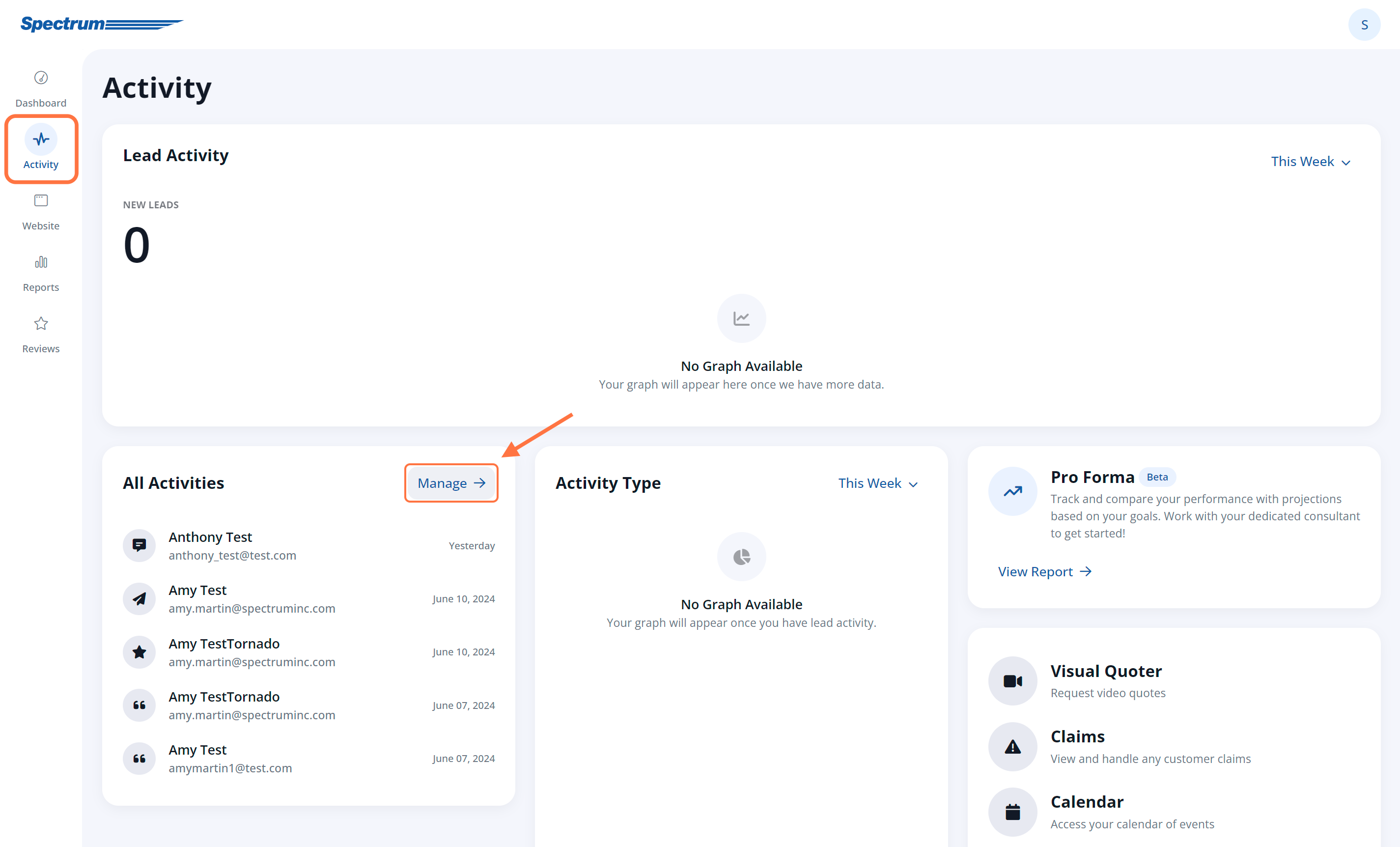
2. Filter for Phone Calls
Within the Activities tab, use the filter and select Phone Call under Activity Type to quickly narrow down the list. (You can use additional filters, such as call status or recording duration, for further refinement.)
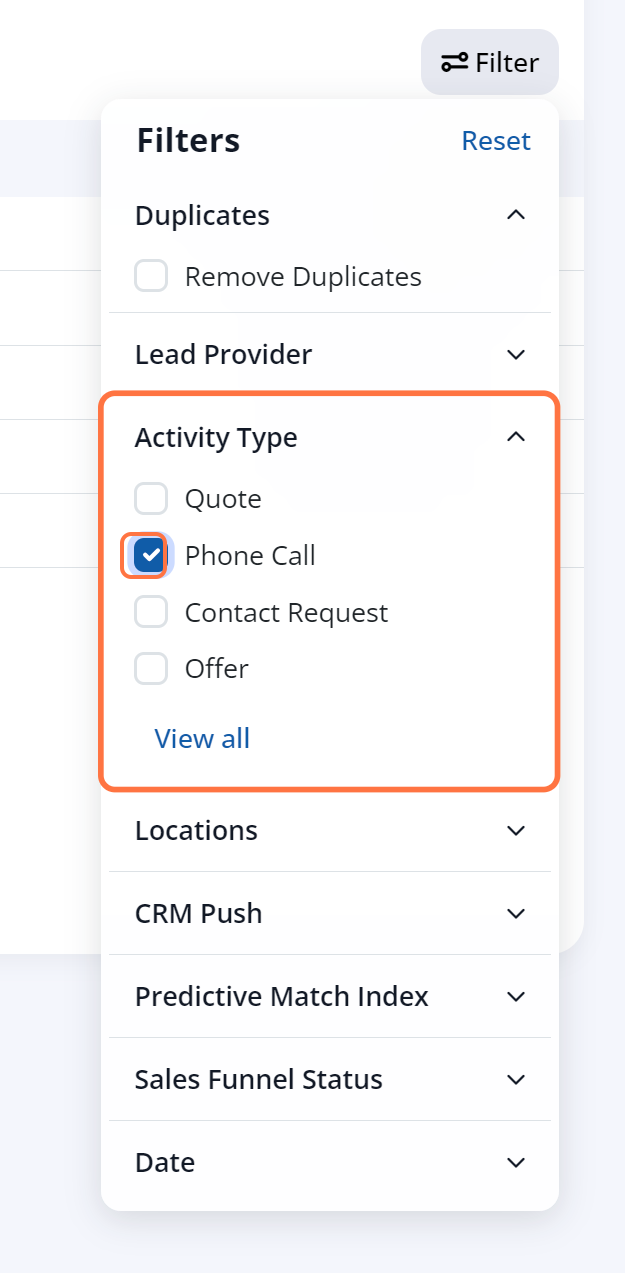
3. Press Play
Locate the customer in question and then press the Play button under the Recording column.

By clicking the three-dots menu button, you can also adjust the playback speed or download the recording.
Method #2: From the Contact's Page
Just like the previous method, this one will be accessible to anyone who can view Activity > Contacts. If you aren't sure, learn more about who can access the Activity feature - link coming soon!
1. Find the Contact
From either the Contacts tab dashboard or the Activity tab dashboard, find the contact whose voicemail you'd like to listen to. Click on the customer.
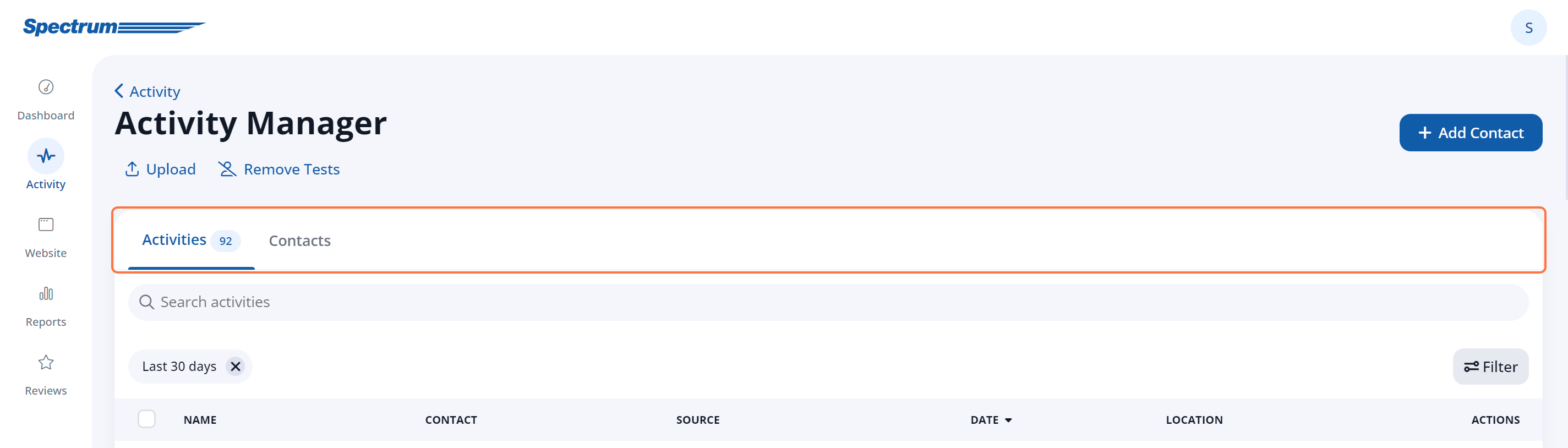
If you need tips, get more information on searching the Contacts page, searching the Activity page, or understanding the difference between Contacts and Activity.
2. Click the Phone Call Activity
Click the relevant Phone Call activity within the Activity Timeline.
Once you've clicked on the activity, press play to listen to the recording.
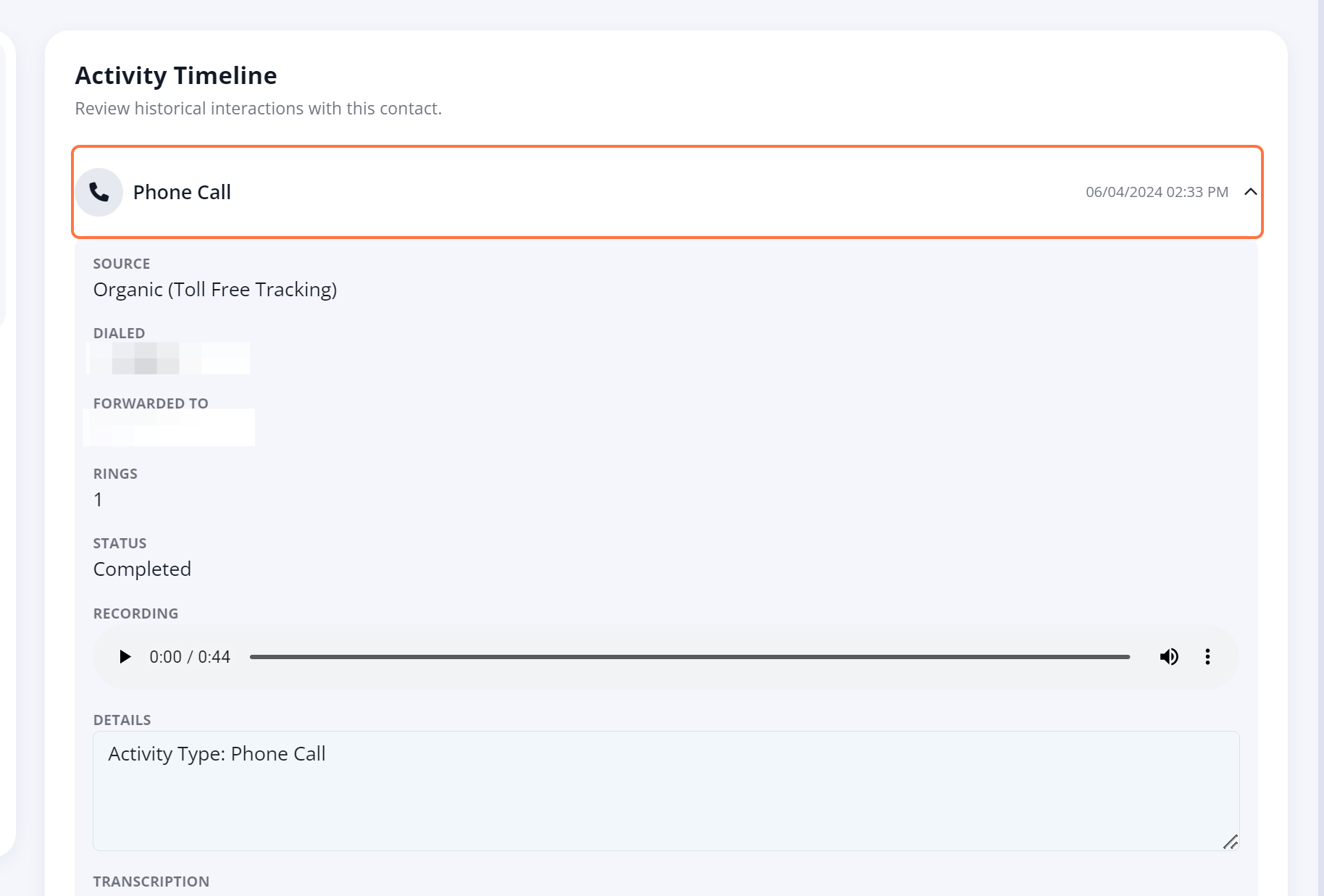
Just like the previous method, you can also click the three-dots button (at the right of the recording) to adjust the playback speed or download the recording.
This section of a contact's page also tells you the source of this phone call activity. Learn more about what lead sourcing information in provided by the LISA admin - link coming soon!
What's next? After listening to a customer recording, you'll likely want to follow up as quickly as possible. You can use the LISA admin to:
- Assign the contact to a Rep
- Send a message - link coming soon!
- Request a video chat
- Set an appointment
- Schedule a follow up
