From the LISA admin, you can decide what kind of applicant information and supplementary application materials to request on any job posting. To remove the resume upload feature or the cover letter text entry field from a job posting, follow the instructions below.
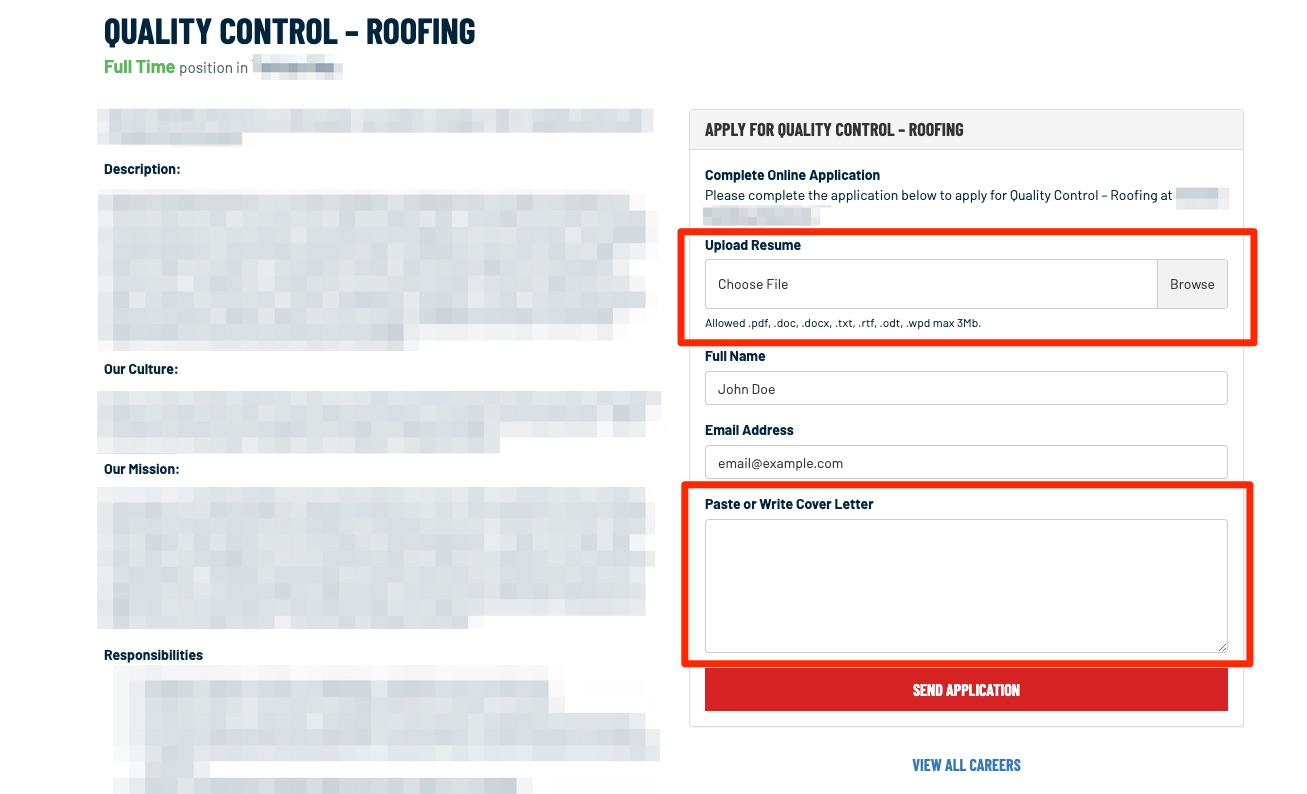
1. Go to Website > Careers
After logging into your LISA platform, navigate to Website > Careers.
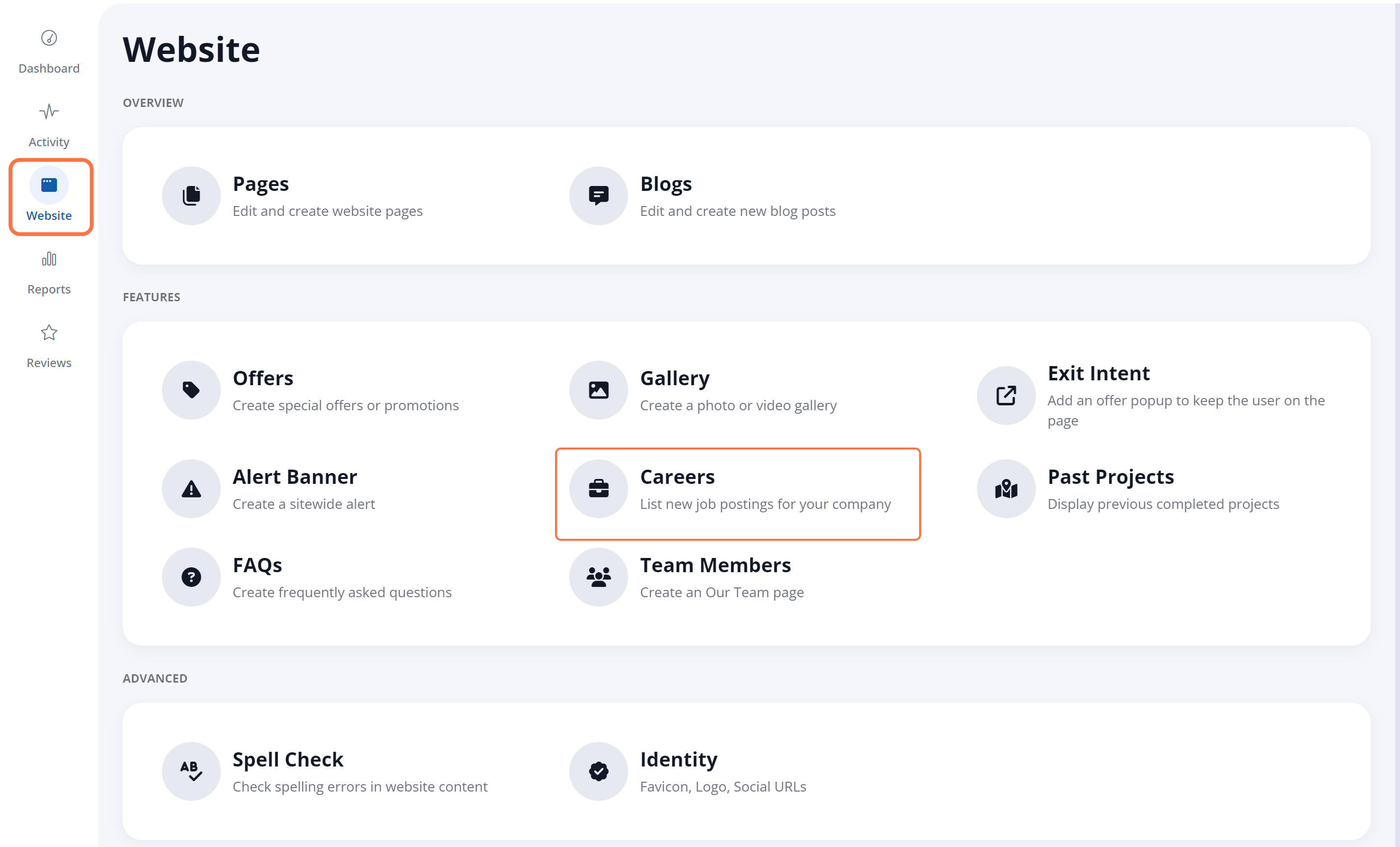
2. Add a New Job or Edit an Existing One
On the Careers page, click on the edit icon for the job posting you'd like to edit, or click "+ New Job" to add a new job posting.
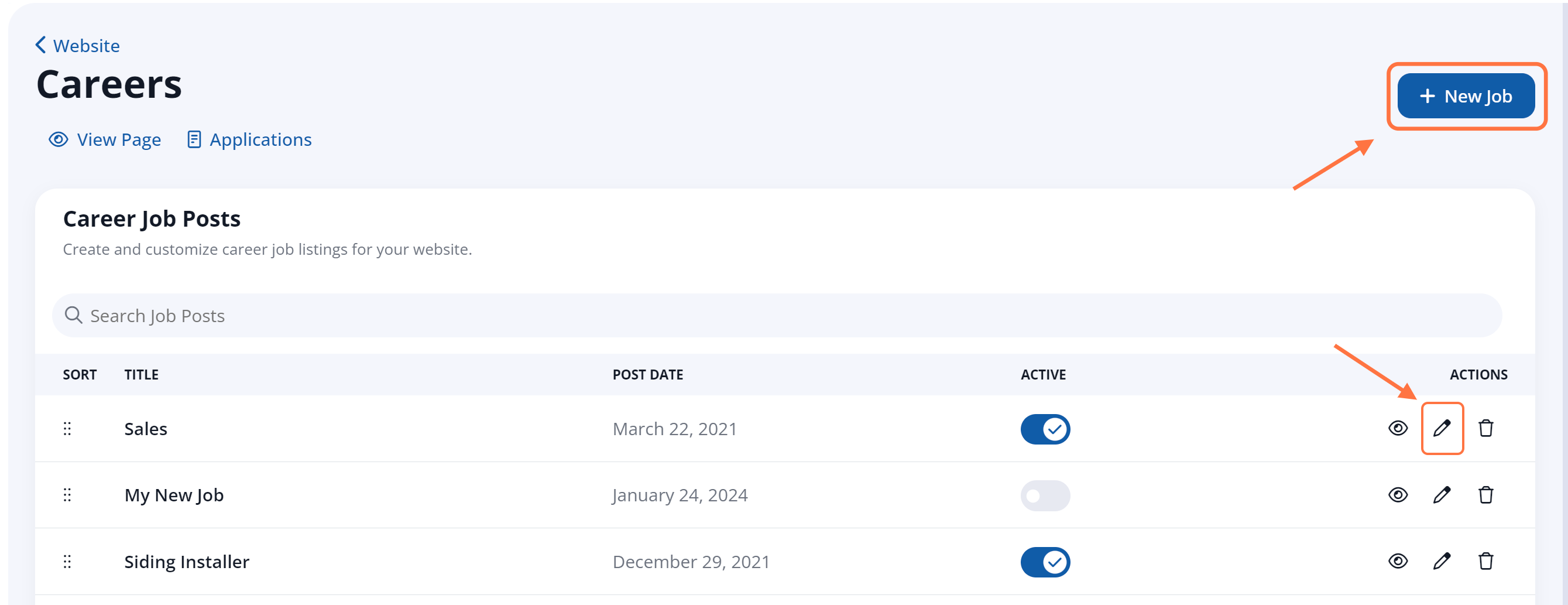
If you're creating a new job, follow along with our general instructions for more detail. (Link coming soon!)
3. Hide Resume and/or Cover Letter
In the Application & Hiring section of the job posting page, you'll see the options for Request Resume and Request Cover Letter.
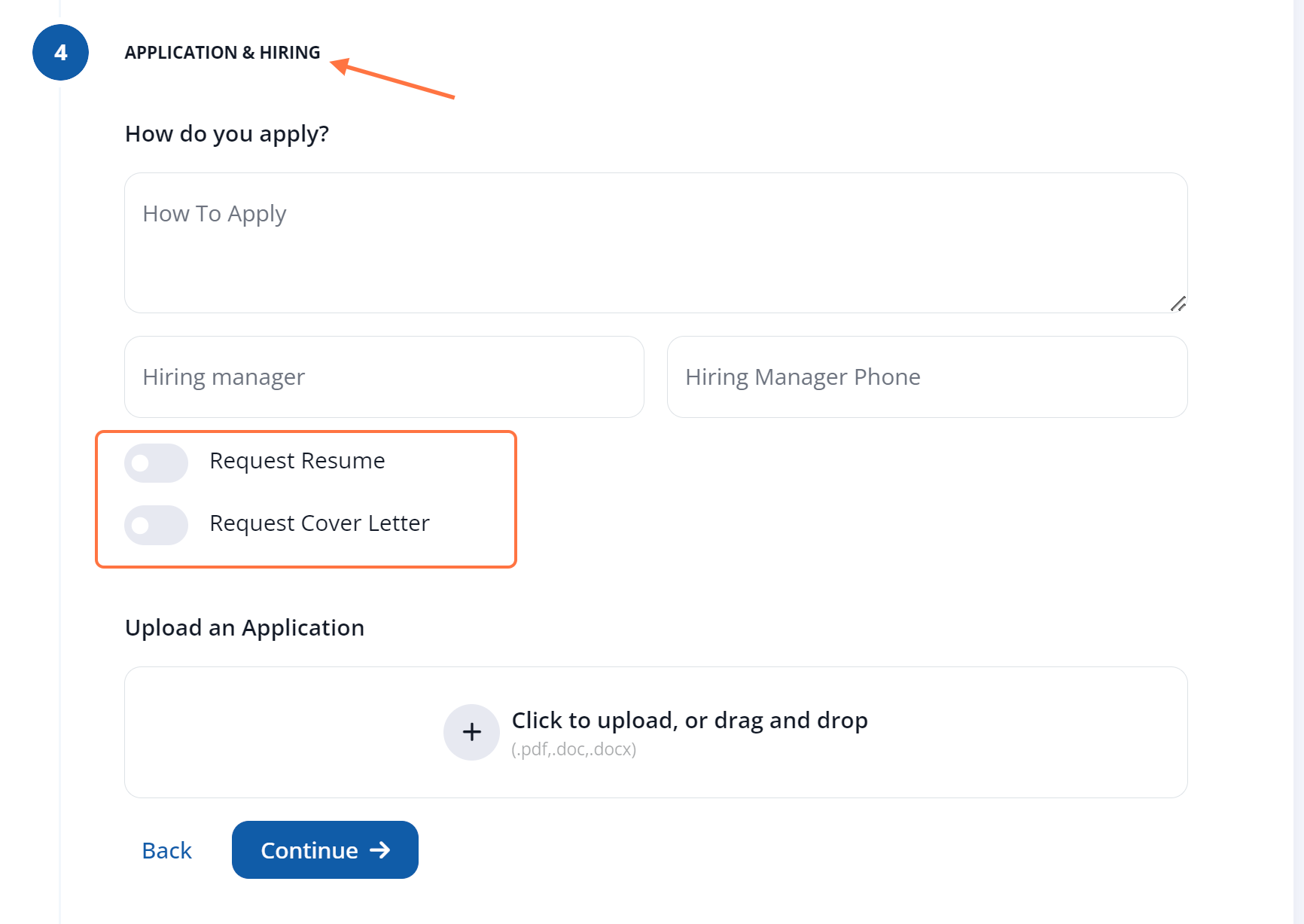
To hide the cover letter or resume from the job posting, toggle each option to the Off position.
4. Save Your Changes
Once you've made your edits, save changes to the post by clicking on the Create Job button (if creating a new job) or clicking on the Save button (if editing an existing job).
As soon as you hit save, your updates will be reflected on the live job posting, which is accessible from the Careers page on the frontend of your website (located at /careers/).
Learn more about the LISA platform's Careers feature in these related resources:
- How to Add a Job Posting to Your Website - link coming soon!
- How to Deactivate a Job Posting
- How to Review Job Applications - link coming soon!
- Best Practices for Following Up with Job Applicants - link coming soon!
