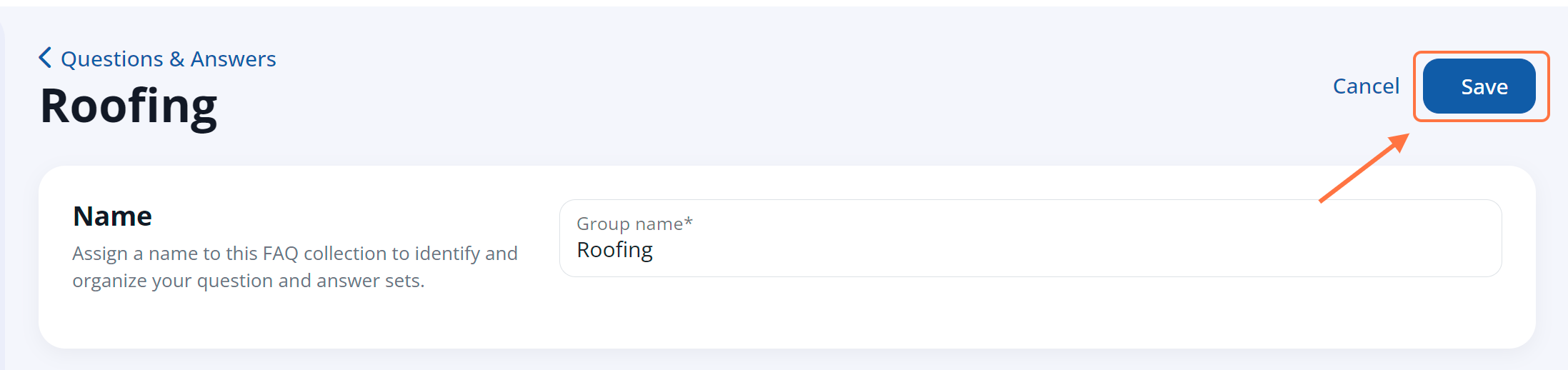To add an image or a video to any FAQ, follow the instructions below. (If you need a refresher on FAQs, start with the FAQs overview.)
1. Go to FAQs
After logging into your LISA admin, go to Website > FAQs.
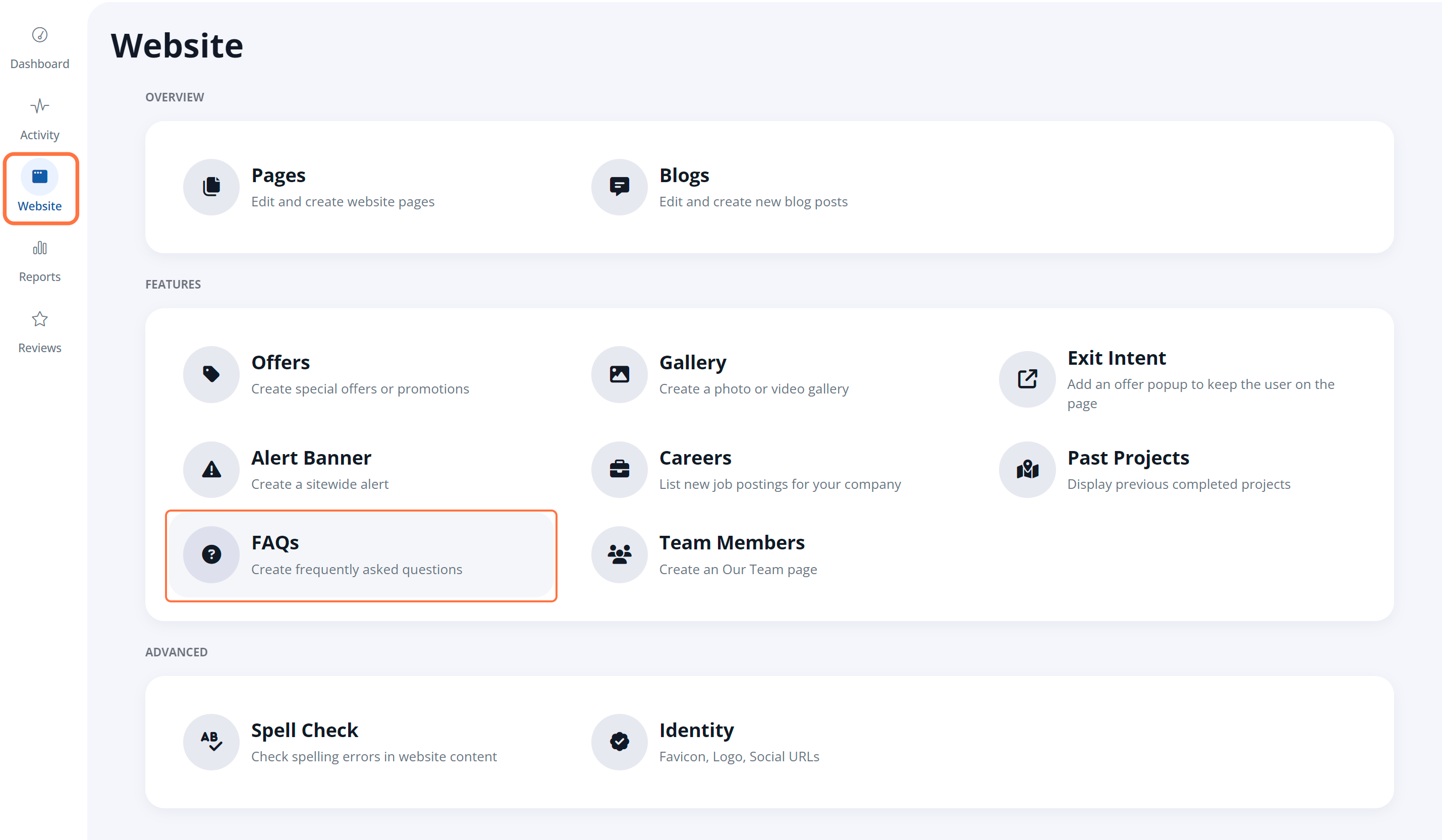
2. Click into the FAQ Group
In the Questions & Answers section of the FAQ display, click the pencil icon to open the questions within the FAQ group, or click + Add Group to add a new FAQ group.
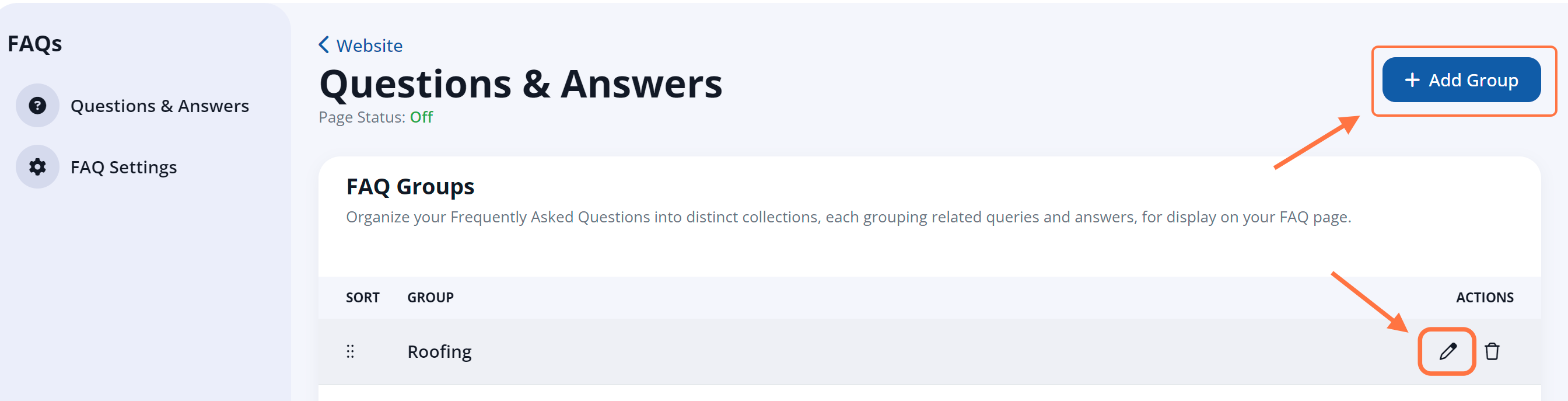
3. Add or Edit a Question
Within the FAQ group, add a new question by clicking Add Question, or edit a question within an FAQ group by clicking the pencil icon. (For more detail, see our instructions on how to add or edit FAQs.)
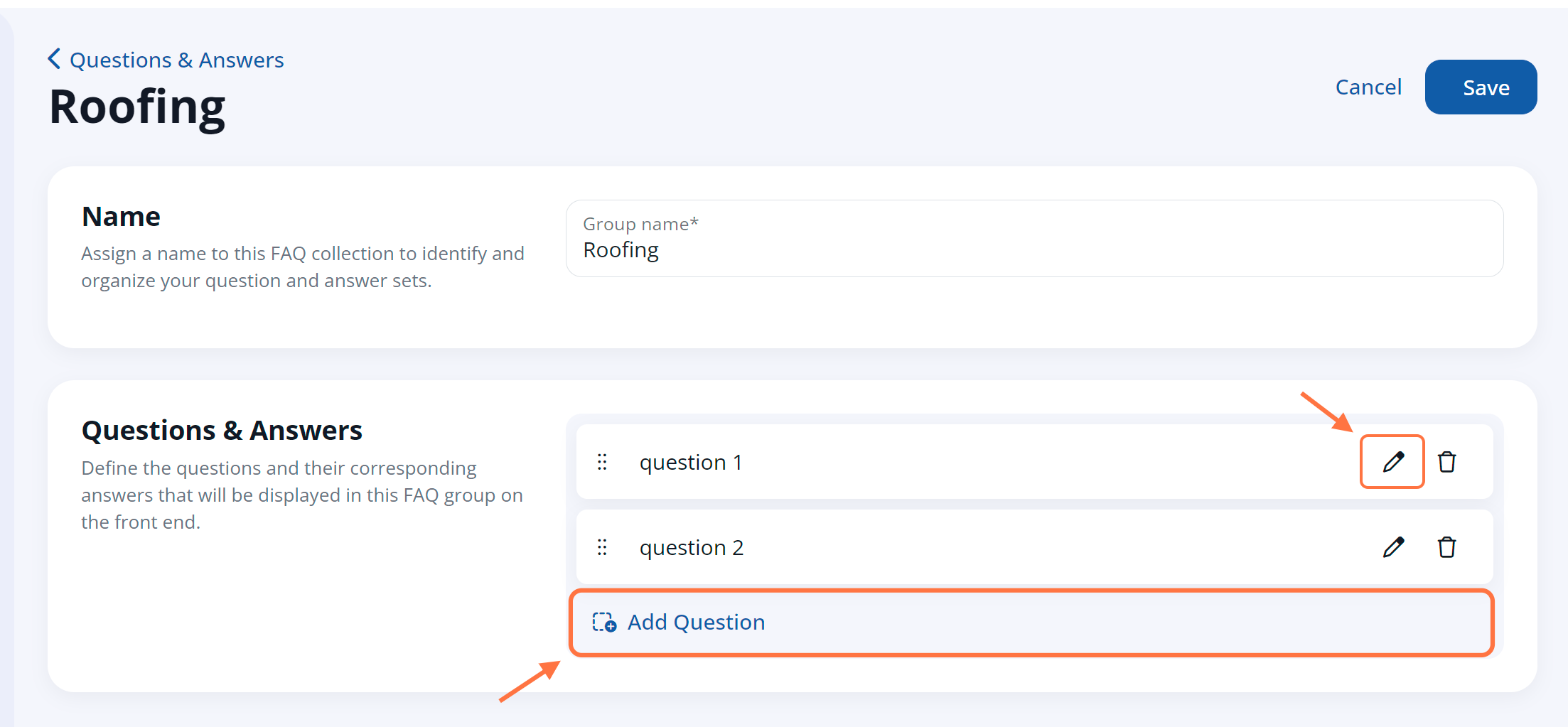
3. Add the Video or Photo
Within the question edit display, click the camera icon to add a video or the image icon to add an image. More tips are below.
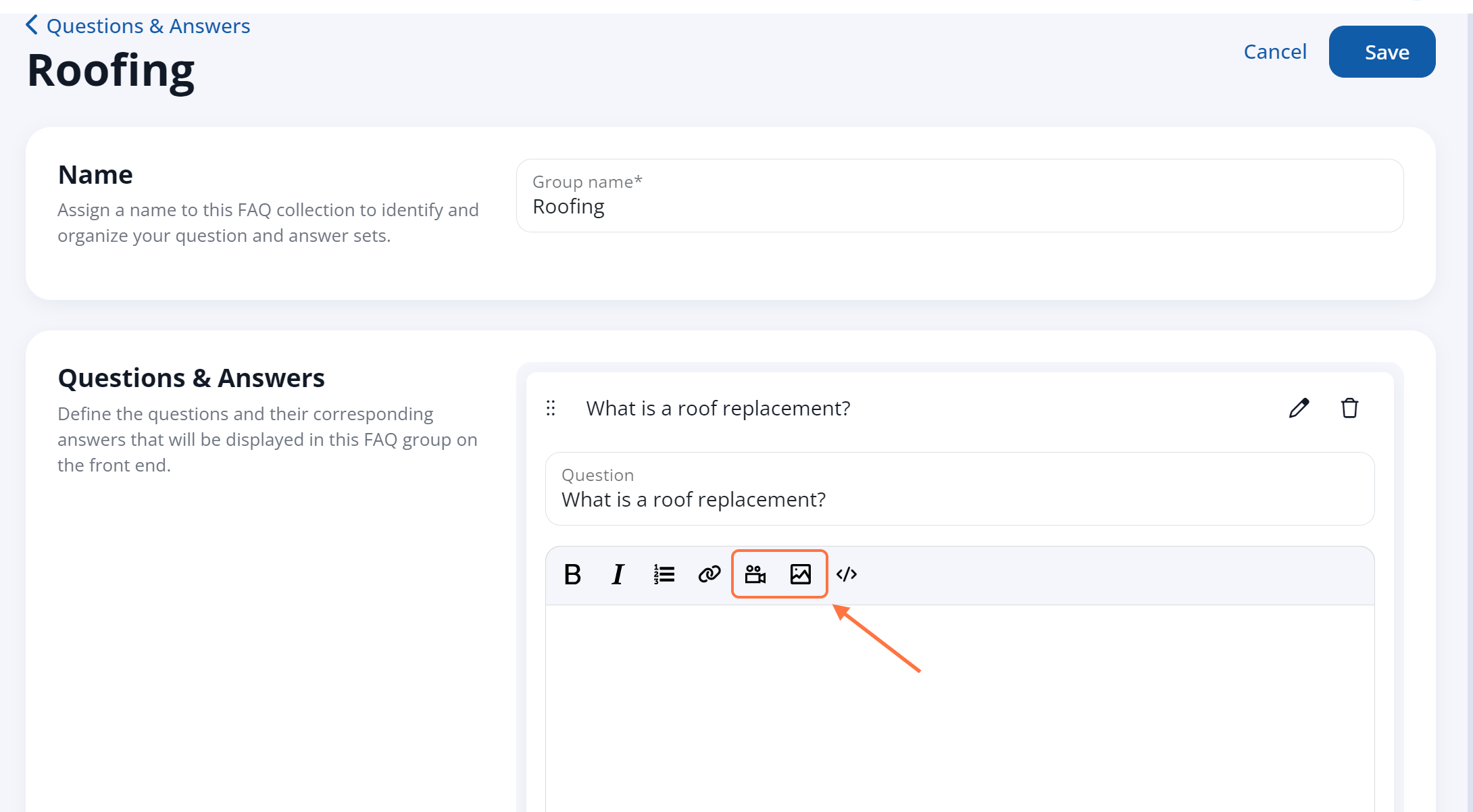
Tips for Adding Videos
As shown in the screenshot below, you can insert a video by pasting an embed code (which you can get from your video hosting platform) or by pasting a link to YouTube or Vimeo. Then click Submit.
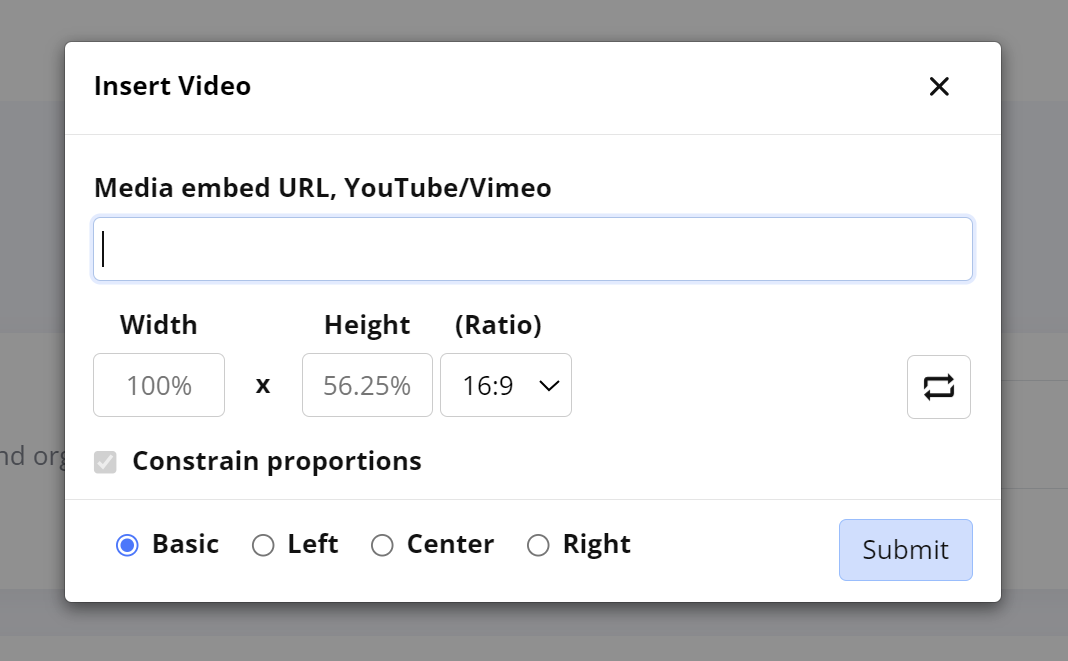
After you've submitted the video, click either one of the arrows to start typing your FAQ answer in that location.
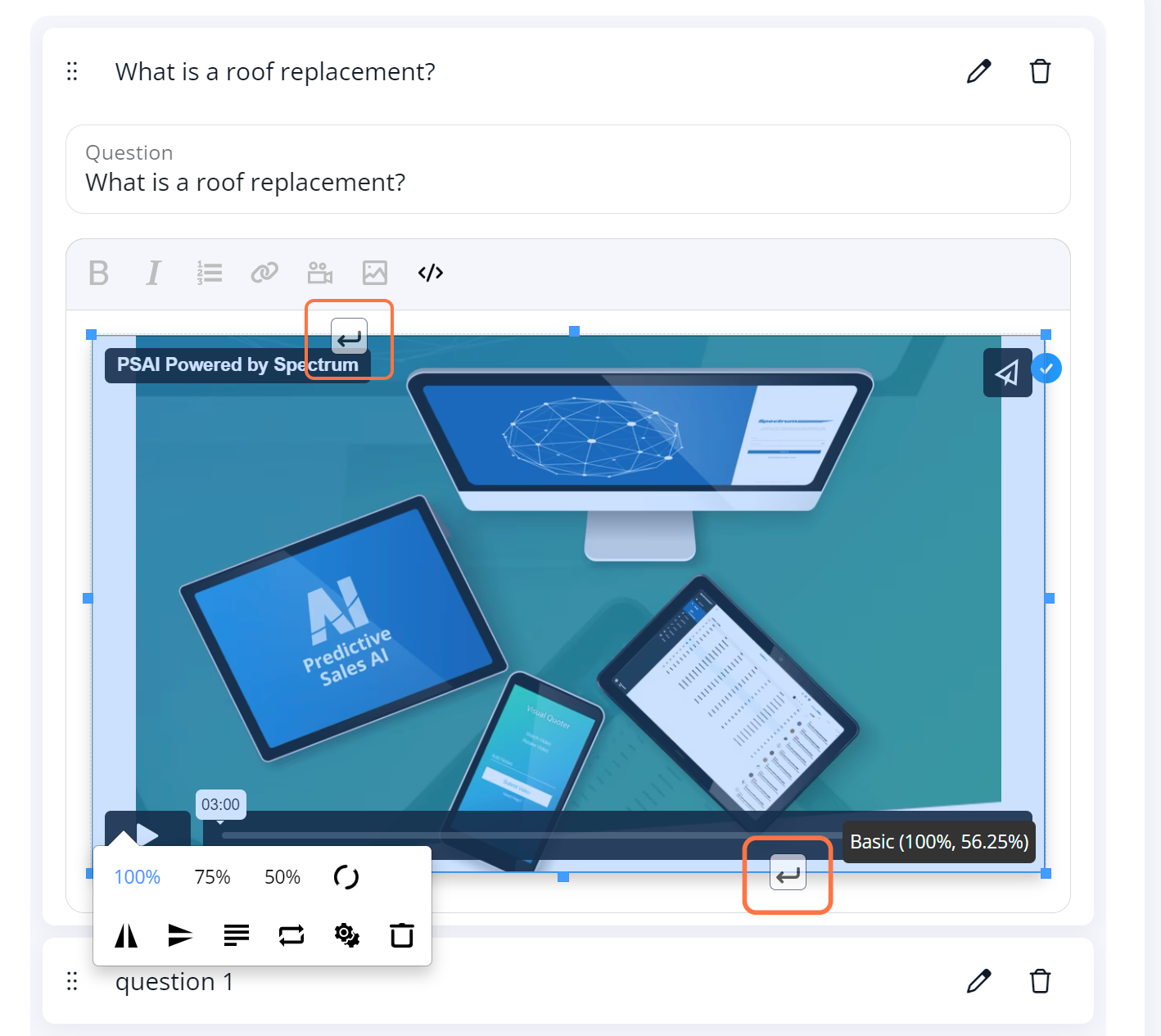
Tips for Adding Images
As shown in the screenshot below, you can either upload an image directly to your website, or you can instead link to an image via its URL. Then click Submit.
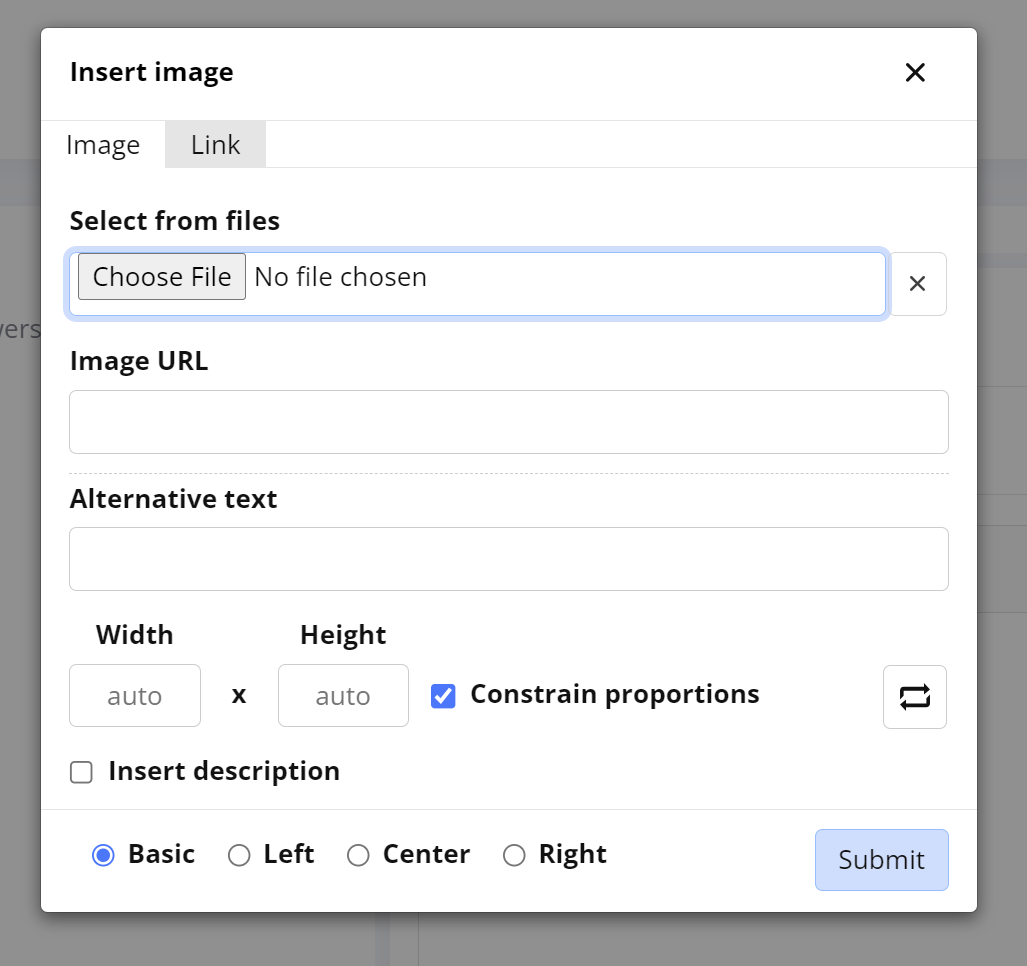
After you've submitted the image, click either one of the arrows to start typing your FAQ answer in that location.
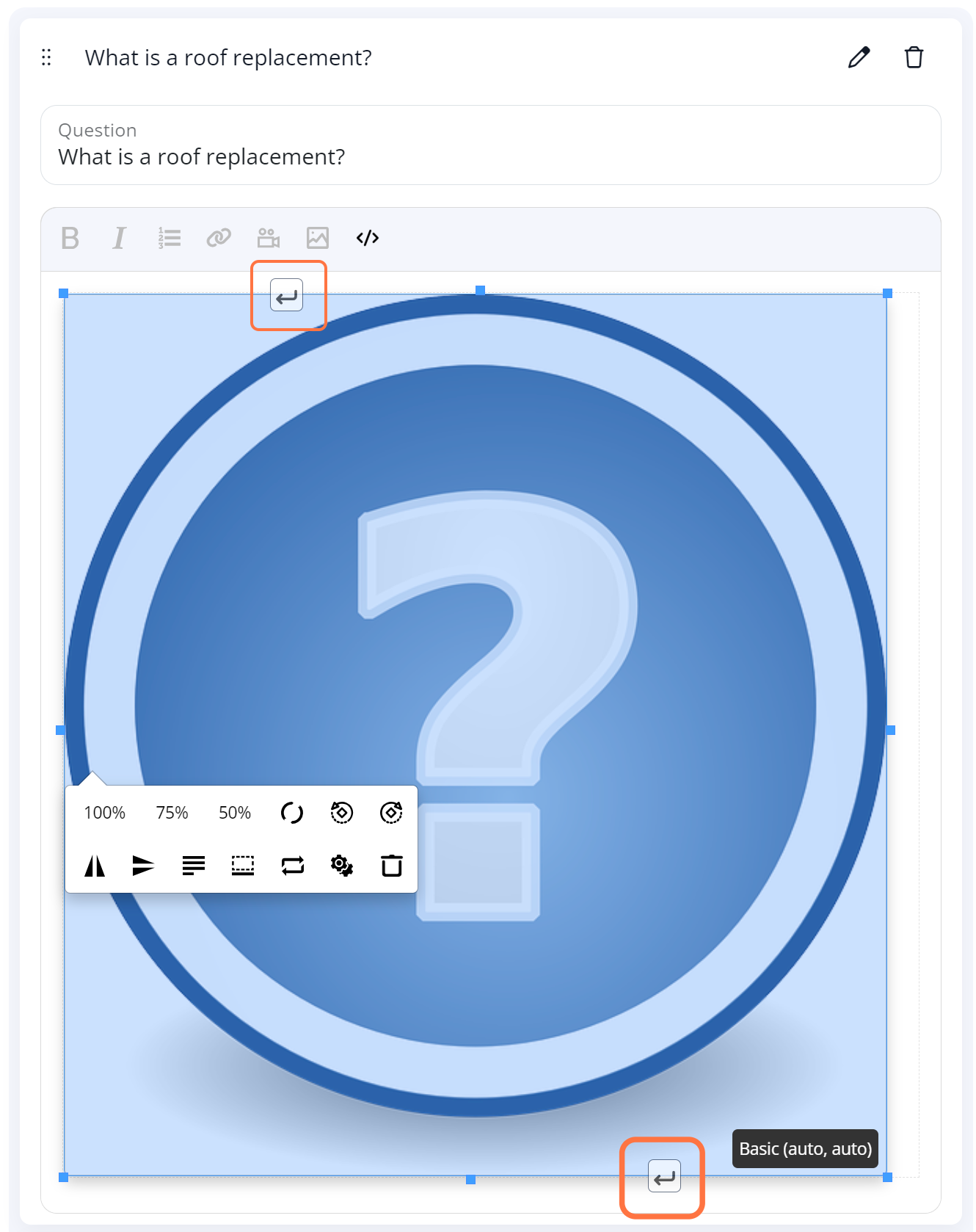
4. Save
Click Save to save your FAQ answer.