Accessible from Activity, the Activity page displays a list of contacts who have engaged with your company.
Learn more about this dashboard and how to use it effectively below.
New to this LISA admin feature? Then start with our beginner's guide to Contacts!
Get a Quick Summary of Leads
The chart at the top of the Activity page gives you a quick summary of lead activity. By default, the chart will display a count of all activities (of any type) within the last week; however, you can use the filters at the top of the page to adjust the data that appears in the chart.

Use the Filters for Detailed Reporting
As mentioned previously, the Activity page is most useful for understanding where your leads are coming from. By clicking the Manage link from the Activity dashboard, you will be taking to the Activities tab of the Activity Manager.
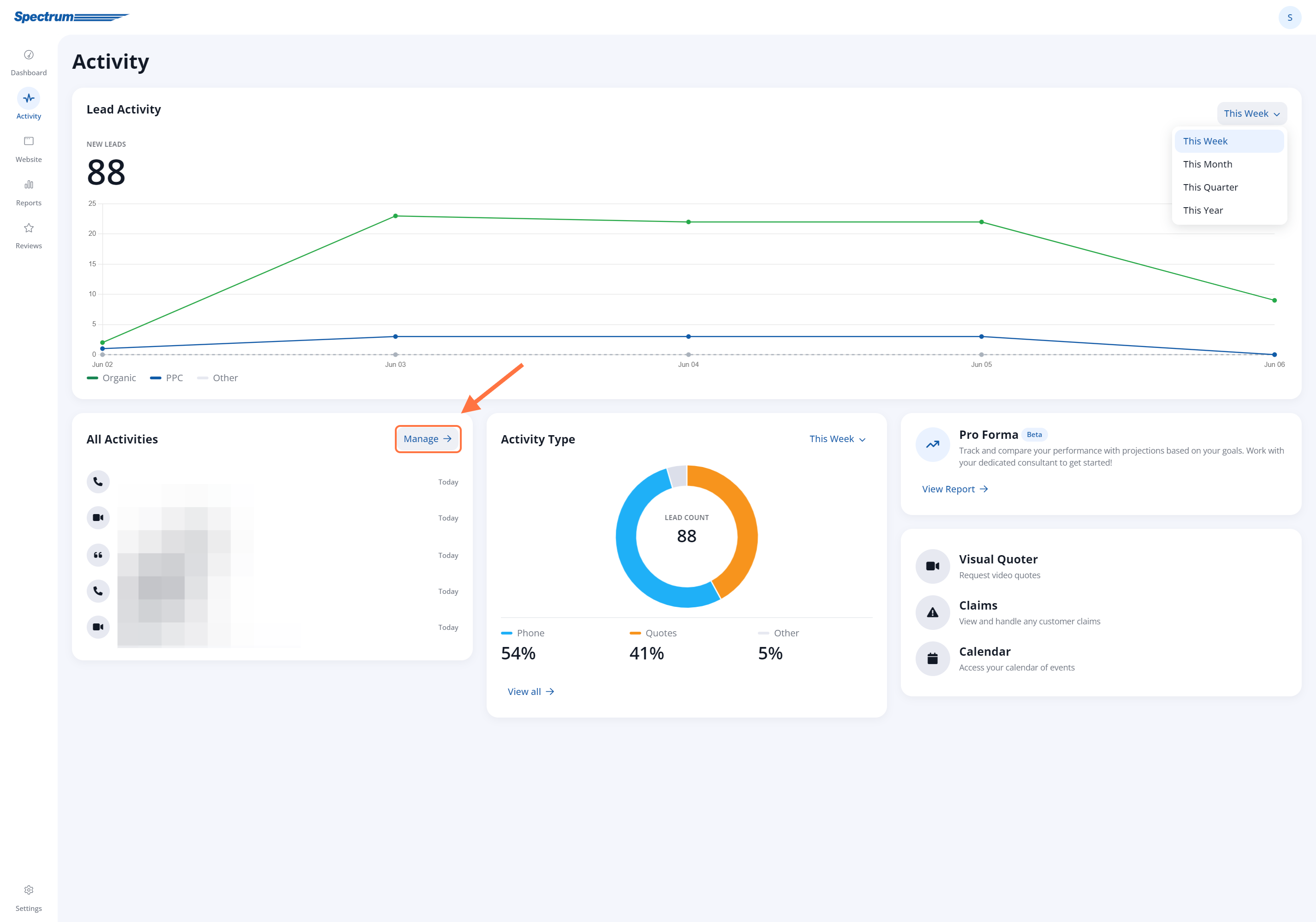
From here, the many filters available at the top of the page allow you to get precise reporting based on type of activity, source (organic vs. PPC), location, date, and more.
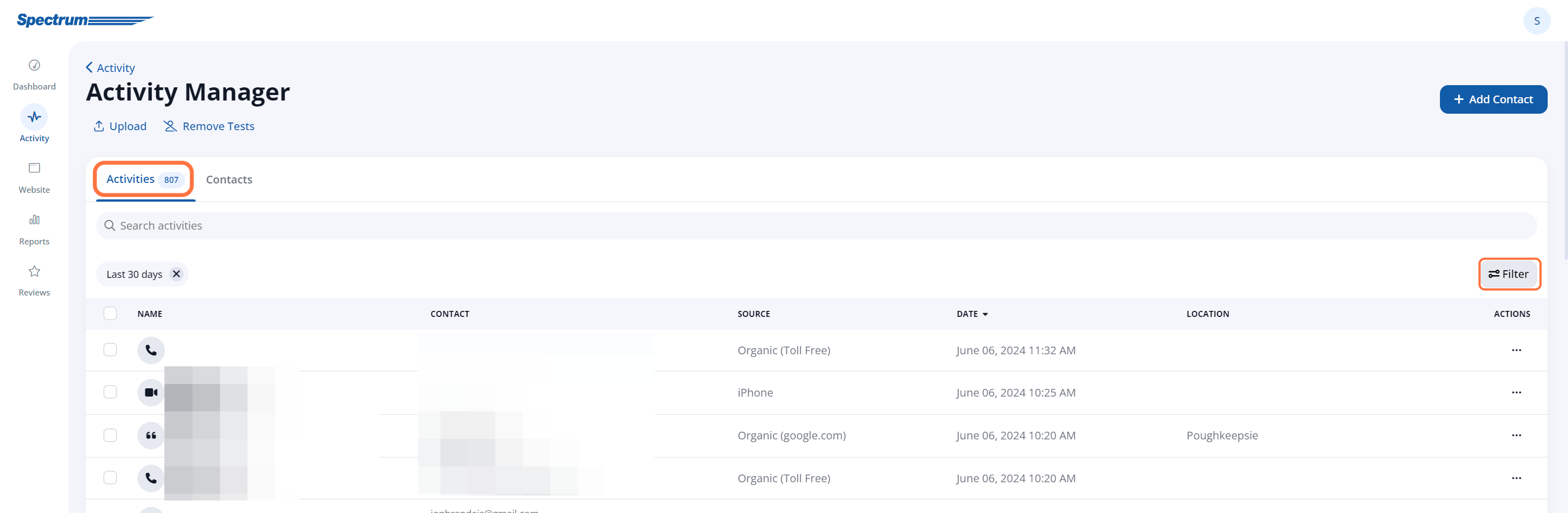
View Contact Details
To get more information on any lead, simply click on the lead or click View from the Action menu for the lead.
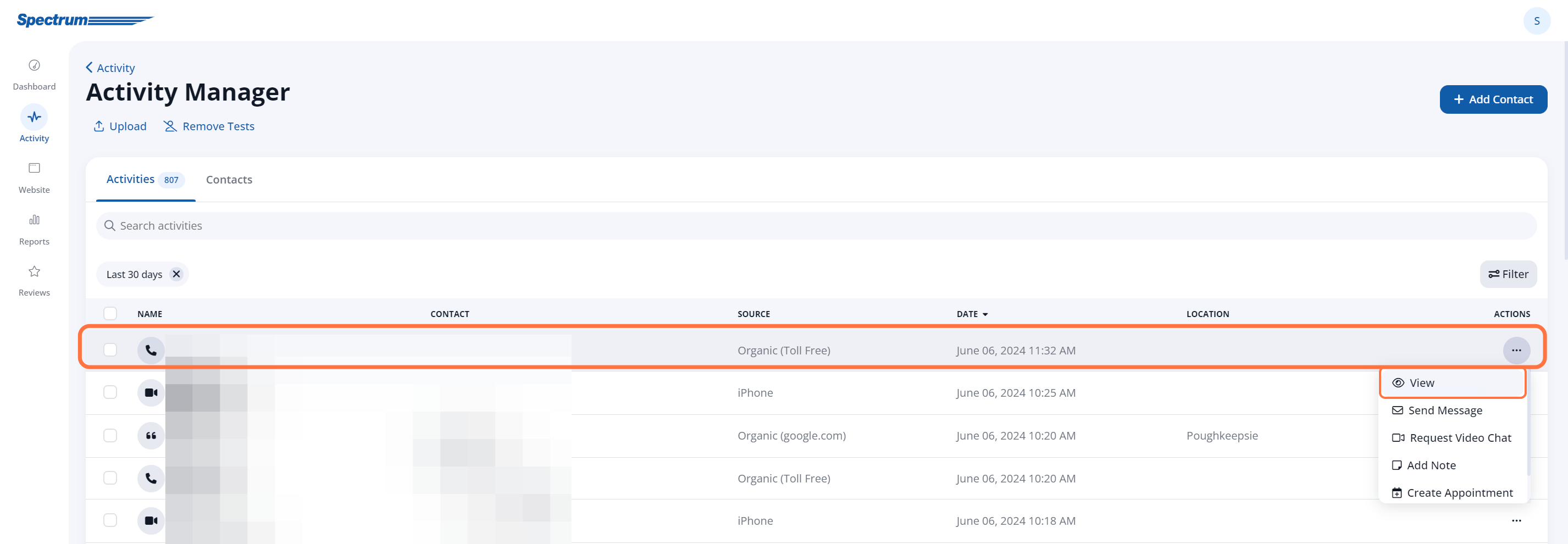
This will open the lead's individual page, similar to the example below.

From this page, you can take many different actions, including:
- View the Activity Timeline of previous engagements
- Edit the customer's contact information
- Send a message
- Request a video chat
- Create an appointment
Download Contacts
From the Activities tab, you can download a list of contacts at any time. Simply click the checkbox for all leads you wish to download, then click the Download link.
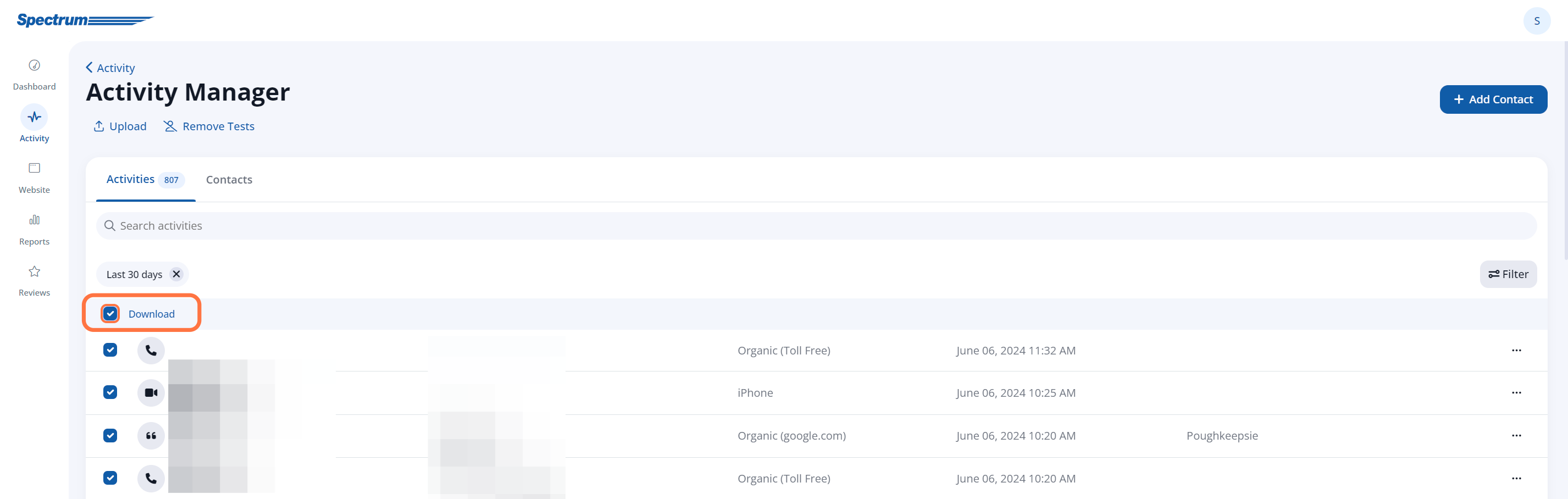
Please note that the download will include only the ones within your current set of filters. (If you want to download all contacts, please refer to this article for instructions.)
Wondering about the difference between Contacts and Activities?
Both pages are located under the Activity Manager, and both display a searchable list of contacts. However, the organization and recommended uses of these pages are slightly different. Learn more in the resources below:
