It's easy to download a list of contacts from your LISA admin in the form of a .xlsx spreadsheet file. Simply follow the instructions below.
1. Go to Activity or Contacts
After logging into your LISA admin, go to Activity > Activity Manager via the Manage link from the Activity Dashboard.
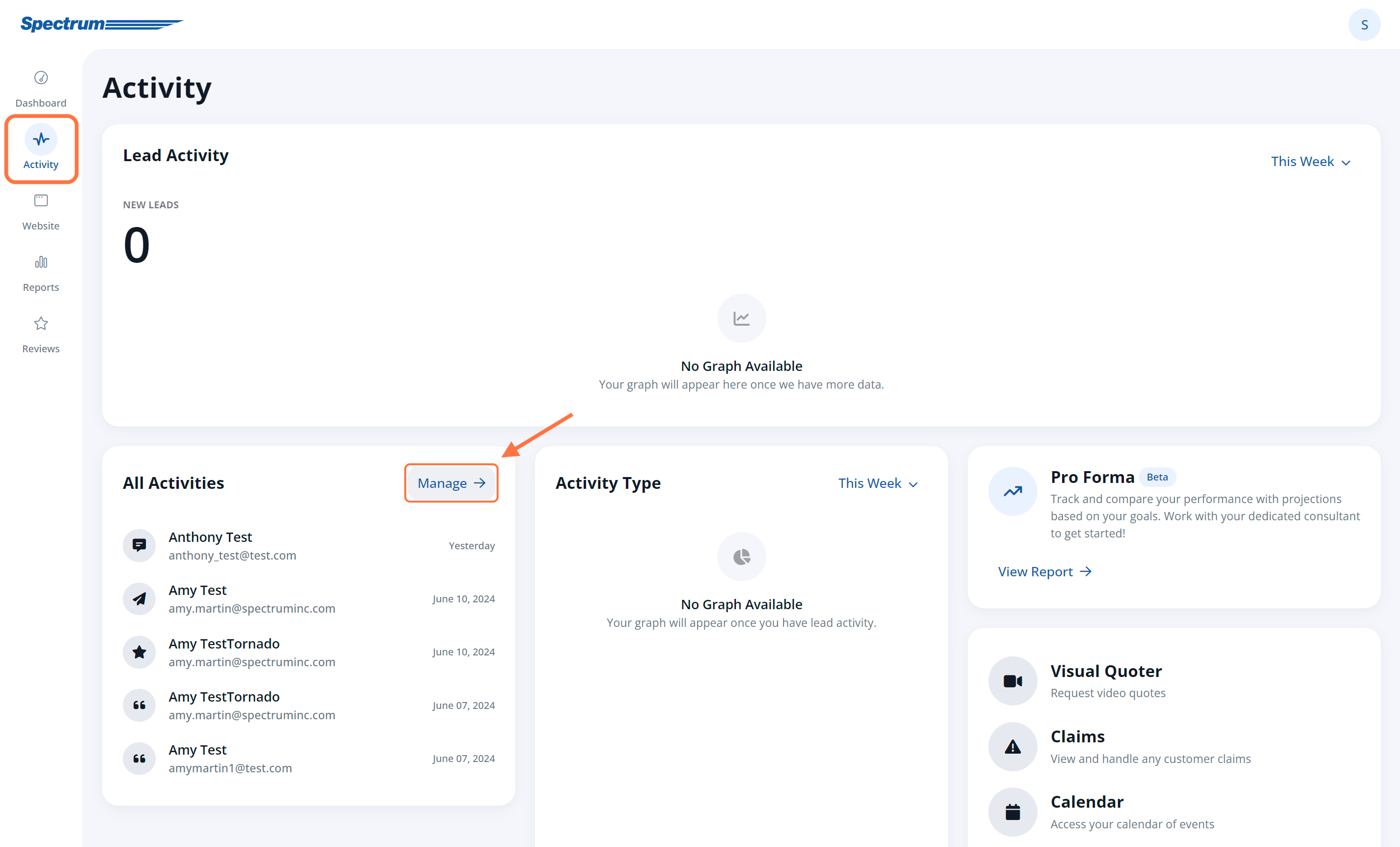
From there, you can download a list of contacts from either the Activities or Contacts tab.
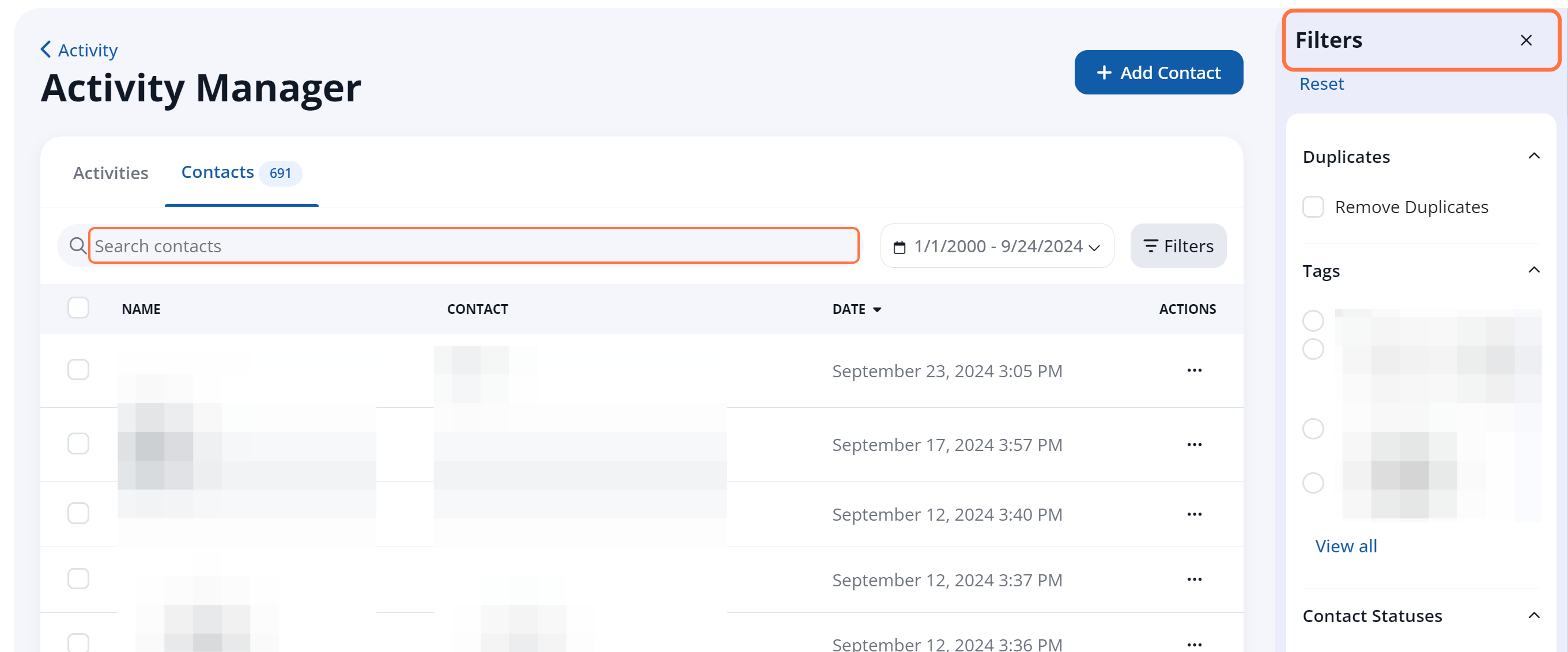
2. Download All or Use Filters
To Download All Contacts
If you want to download a complete list of all contacts, make sure that you're on the Contacts tab. (This is not possible from the Activity page.)
Click the checkbox at the top to select all contacts. From there, click the Download link.
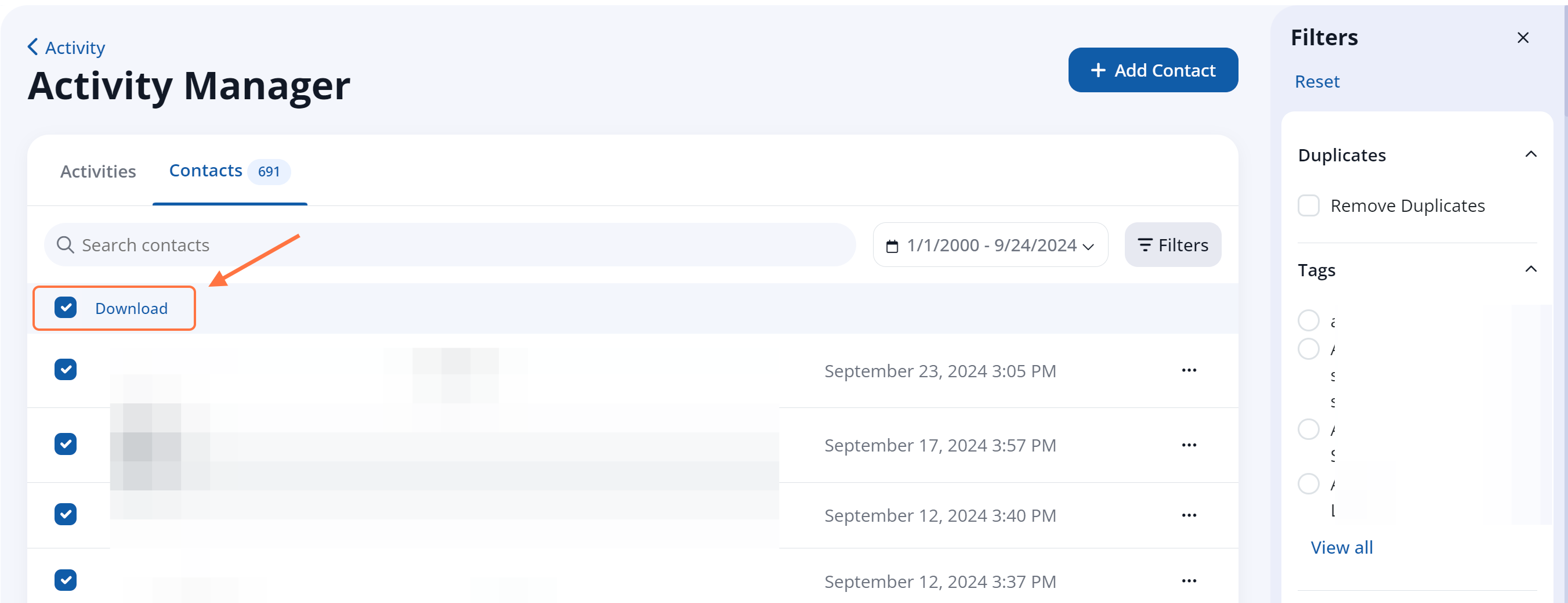
Note that there is a default timeframe filter applied to the Contacts tab. To download all Contacts without a timeframe filter, remove the filter prior to selecting all contacts.
To Download a Filtered List
You can download a filtered list of contacts from either the Contacts tab or the Activity tab. In both cases, setting filters will alter your download. If you set any filters, then the downloaded spreadsheet will only include the leads that are currently visible within those filters.
If you would like to use filters, then please adjust the filters accordingly.
You can see how many customers would be included in a download of the current view by looking at the "Total Count" at the top of the page.

Once your desired filters are in place, select all contacts and click the Download link.
That's it! Your report will be downloaded as a .xlsx file, which can be opened in Microsoft Excel, Google Sheets, or any other spreadsheet software.
