If you have pre-existing contacts or contacts collected outside of the Spectrum platform, you can easily upload them into the admin. By importing contacts, you'll be able to use all of the features of Activity, including messages, surveys, review requests, video chat requests, and more.
Learn how to import contacts below.
1. Go to Activity > Contacts
After logging into your platform, go to Activity > Activity Manager by clicking on the Manage link.
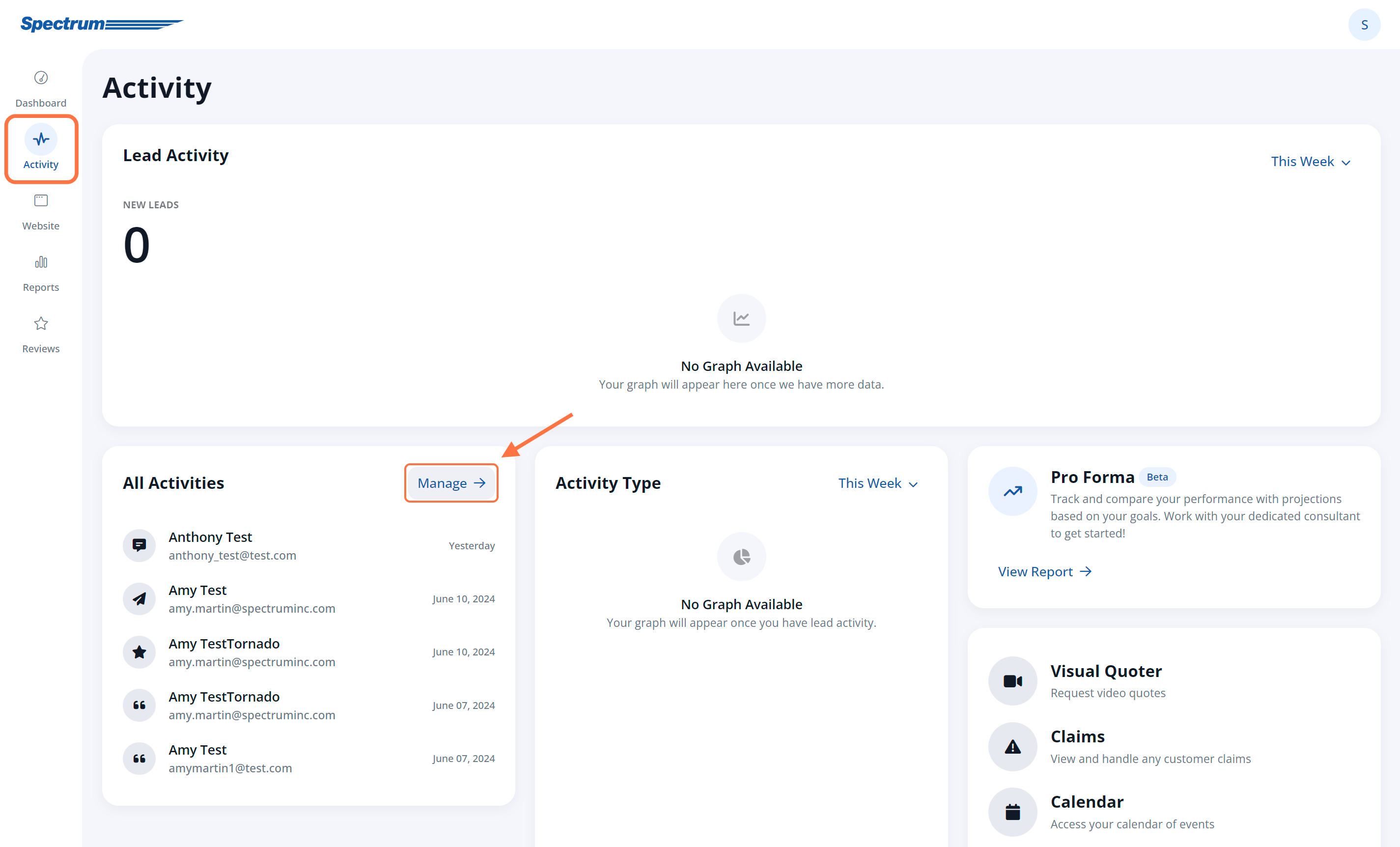
From there, click on the Contacts tab.
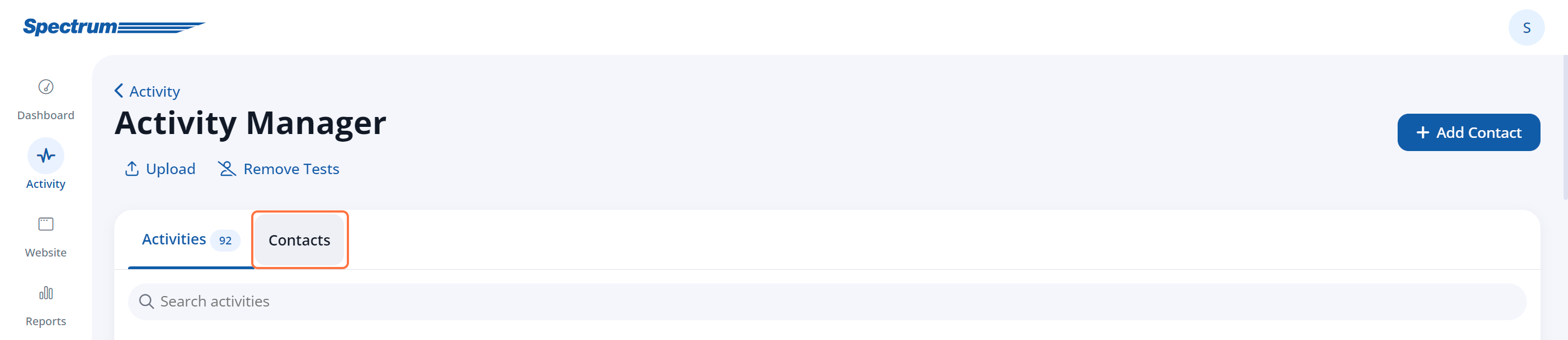
Please note that you must be an admin user with the Administrator role to access this feature. Learn more about the admin roles.
2. Download the Sample File
On the Contacts tab, click the link for Upload.

Select the Contact Owner from the dropdown list (if necessary), and click Next.
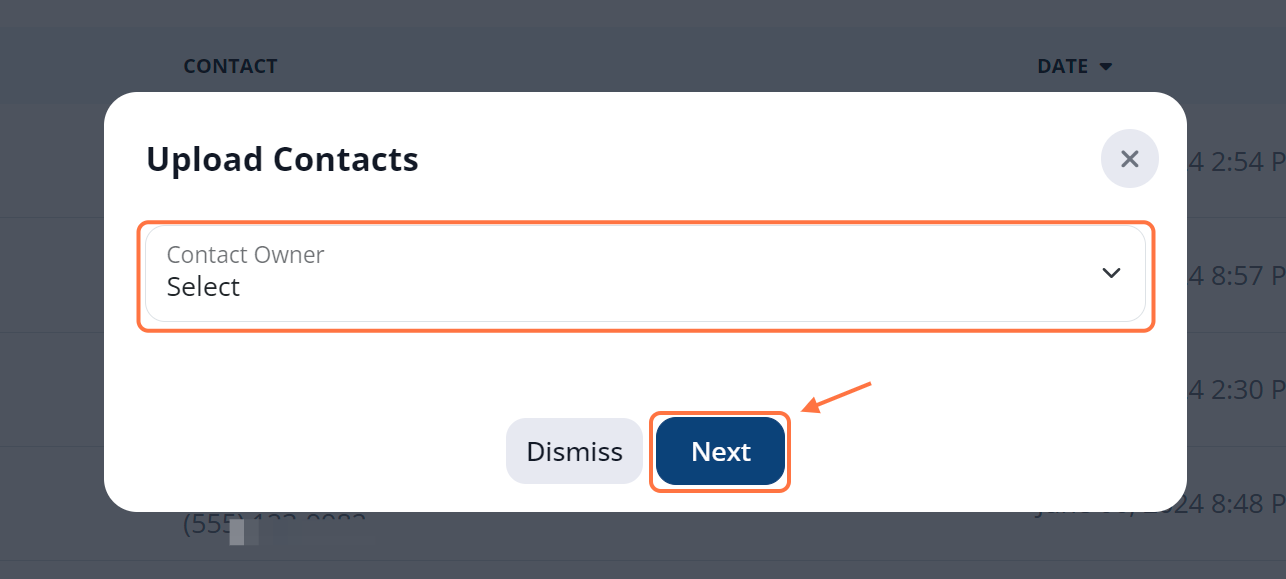
Click the Download Template link.
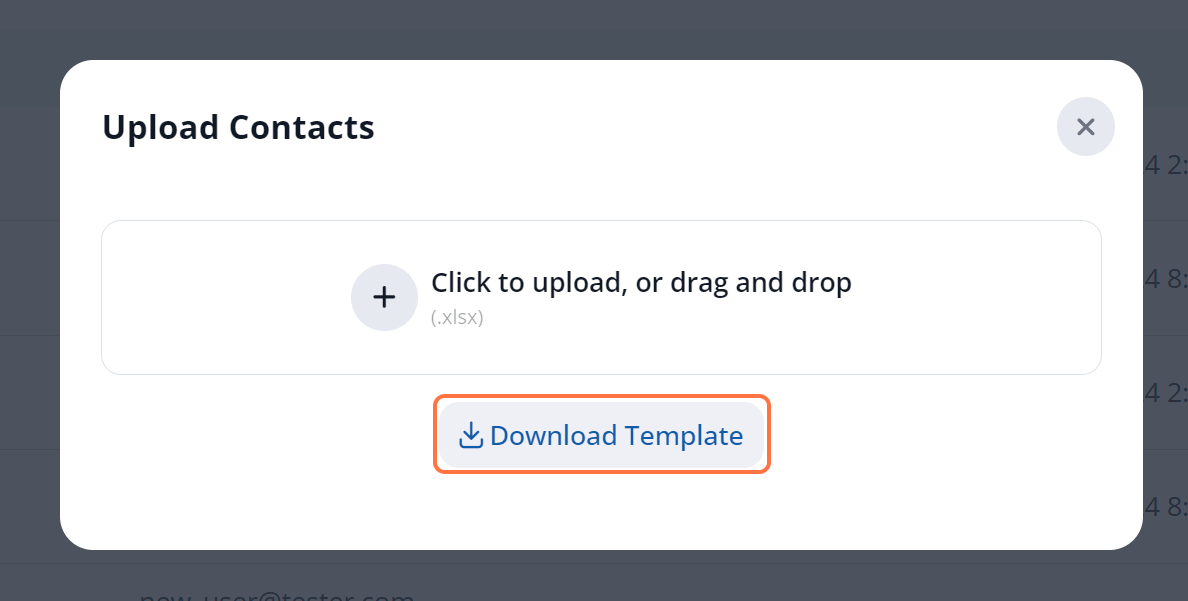
3. Open the File and Complete
Open the .xlsx file, fill in the information for each contact that you'd like to upload, and then save the file.
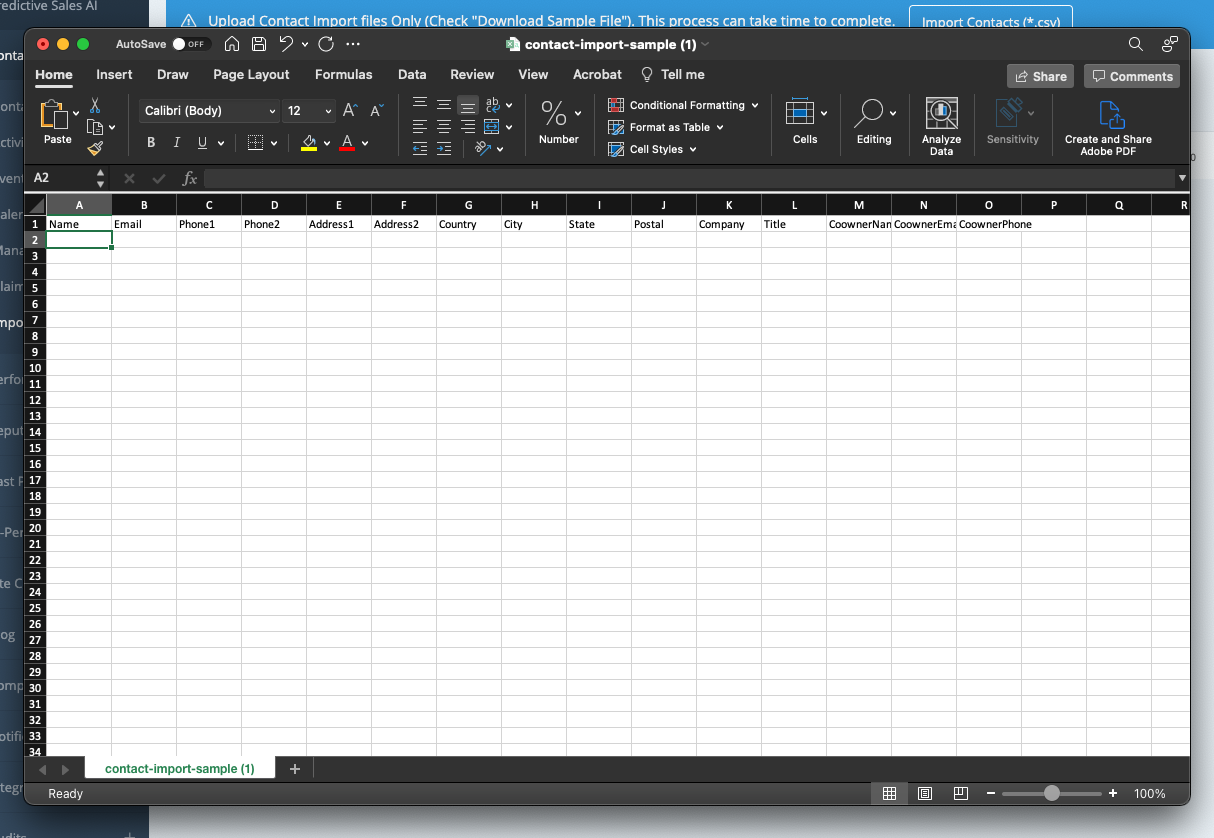
4. Upload the File
On the Contacts tab, click the Upload link again.

After selecting the Contact Owner (if necessary), click Next. Then, click to upload your saved file.
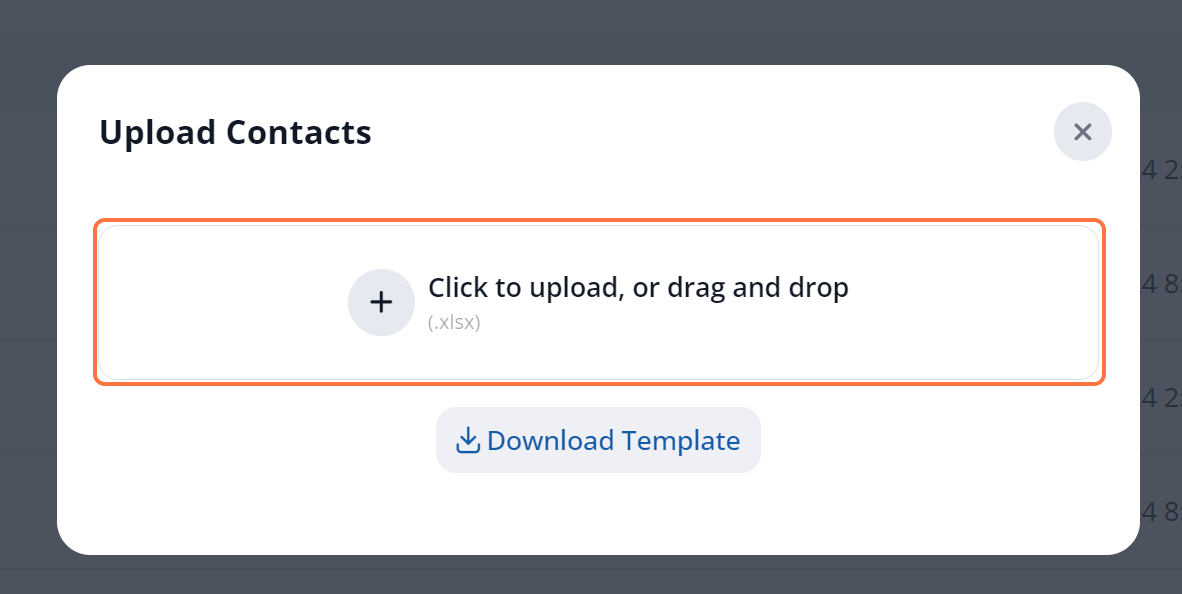
Choose the file you just saved and allow the import to complete.
Learn more about interacting with contacts through the Spectrum platform's Activity feature:
- How to Send an Email Message - link coming soon!
- How to Send a Review Request by Email - link coming soon!
- How to Send a Survey Request - link coming soon!
- How to Request a Video Chat with a Customer
- How to Assign a Contact to a Team Member
