If you'd like to review individual survey responses from customers, this is easy to do through the LISA admin's Contact Manager. Simply follow the instructions below.
Want a higher-level overview of a survey's results? Then check out our instructions on viewing an overall survey report. You can also download a full spreadsheet of survey responses!
1. Go to Activity > Activity Manager > Contacts
Log into your LISA admin and then navigate to Activity. Click the Manage link to access the Activity Manager.
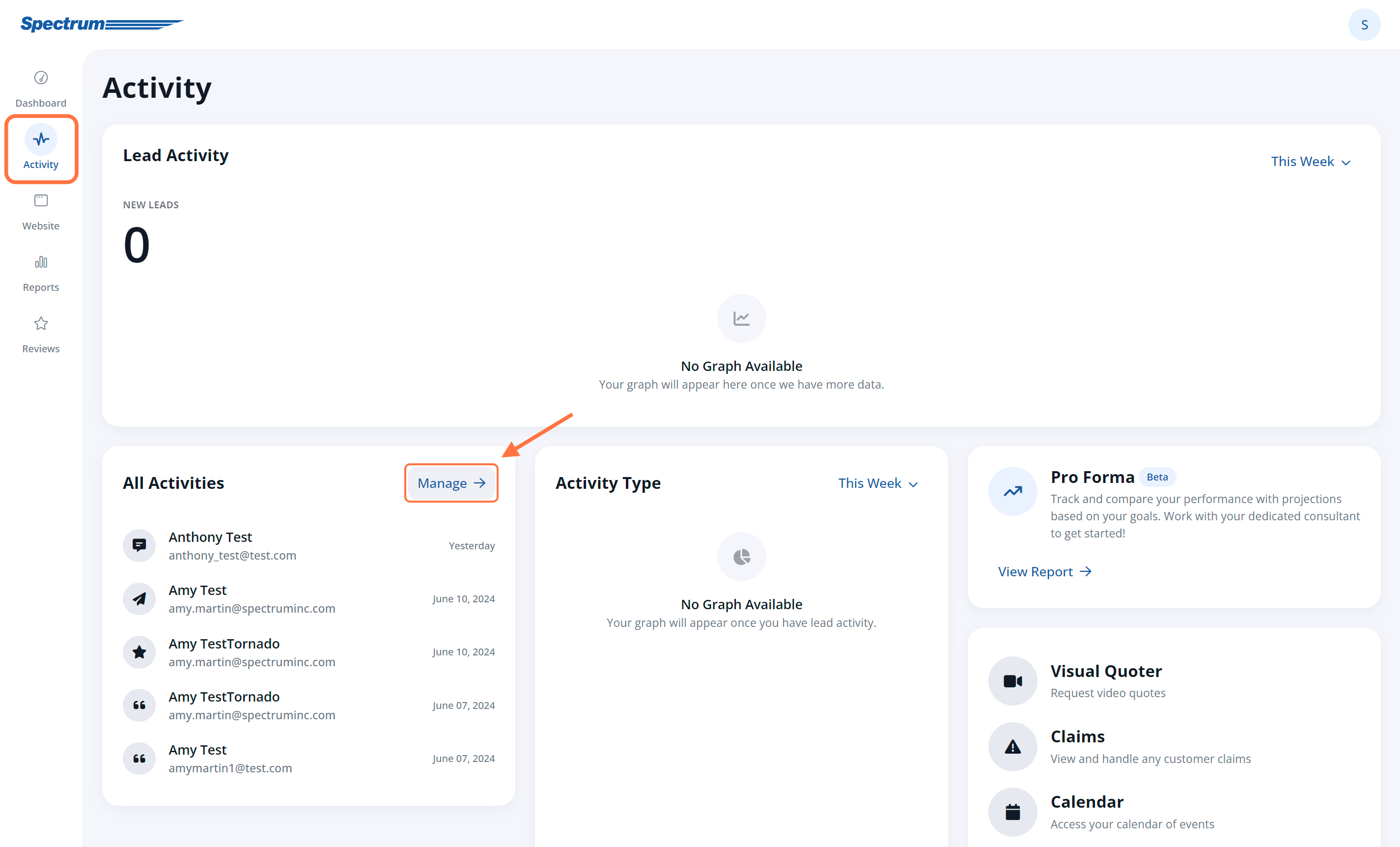
From there, click the Contacts tab.
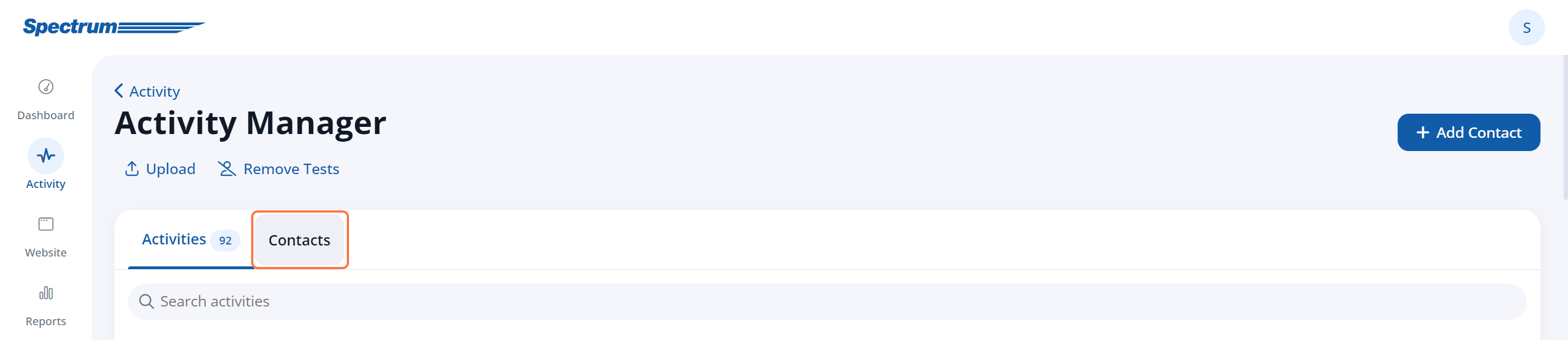
2. Optional: Filter for Surveys
On the Activities tab, we recommend using a survey filter to narrow down your list of contacts. When in the Activity Manger, filters will be automatically visible on the right side of the display. Navigate to the Activity Type filter and click View all to expand.
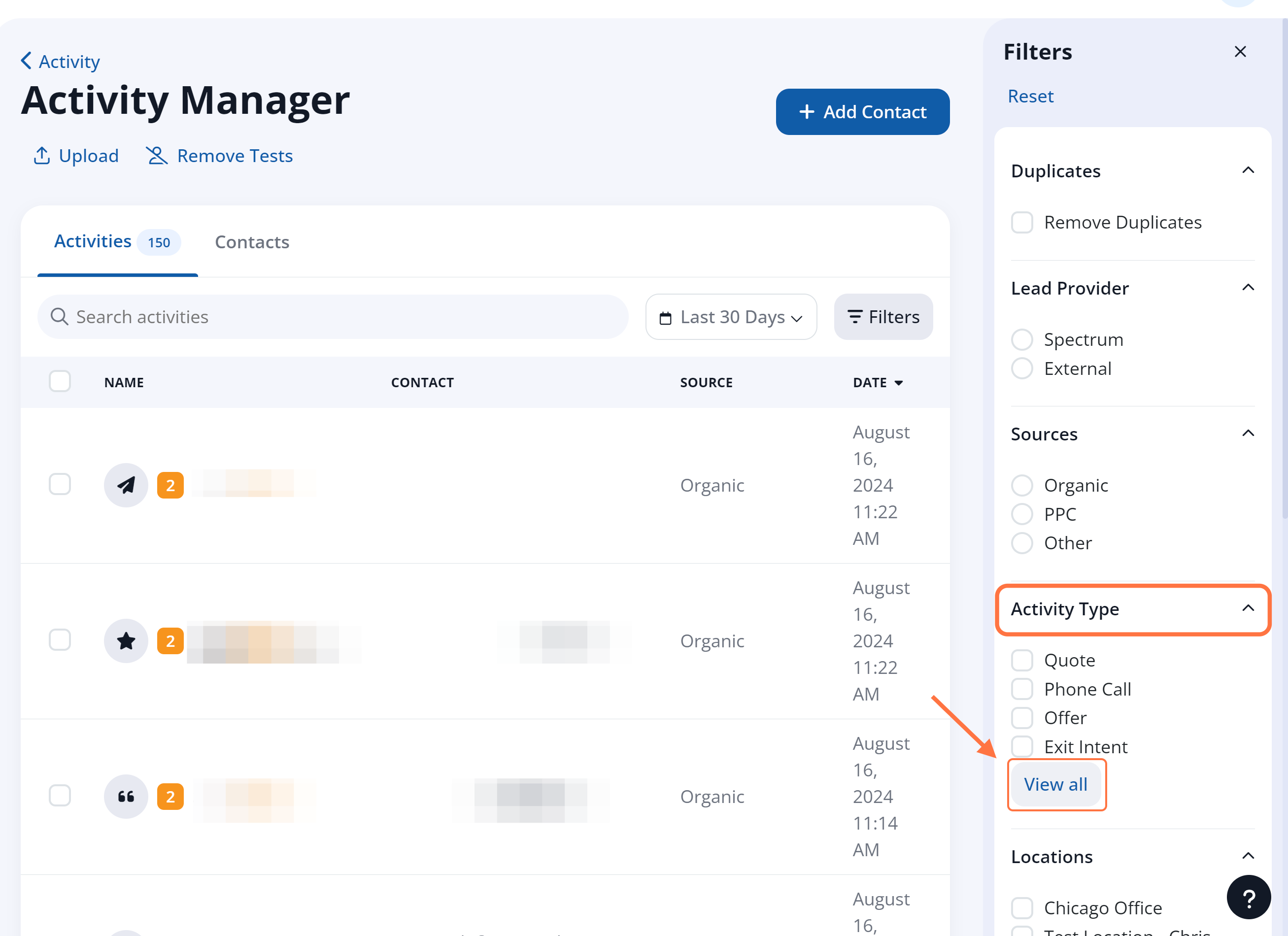
Then, depending on which would be most helpful to you, choose one of the two survey-related filters: Surveys Request or Surveys Response.
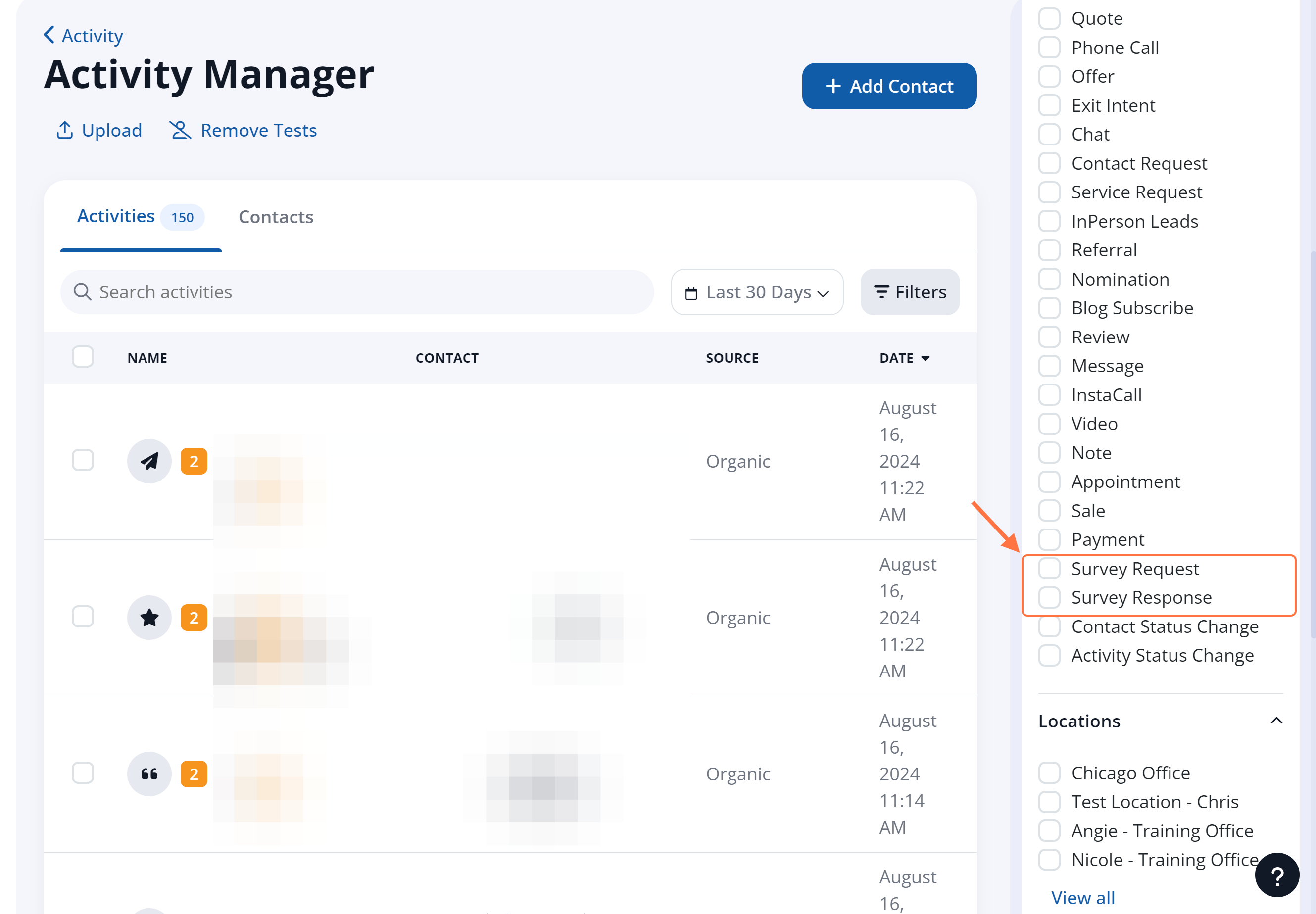
As soon as you've chosen the filter from the dropdown menu, the contact list results will update.
Get more tips on searching and filtering the Activity page.
3. Click the Contact
From the Actions menu for that activity, choose View to see the contact details.
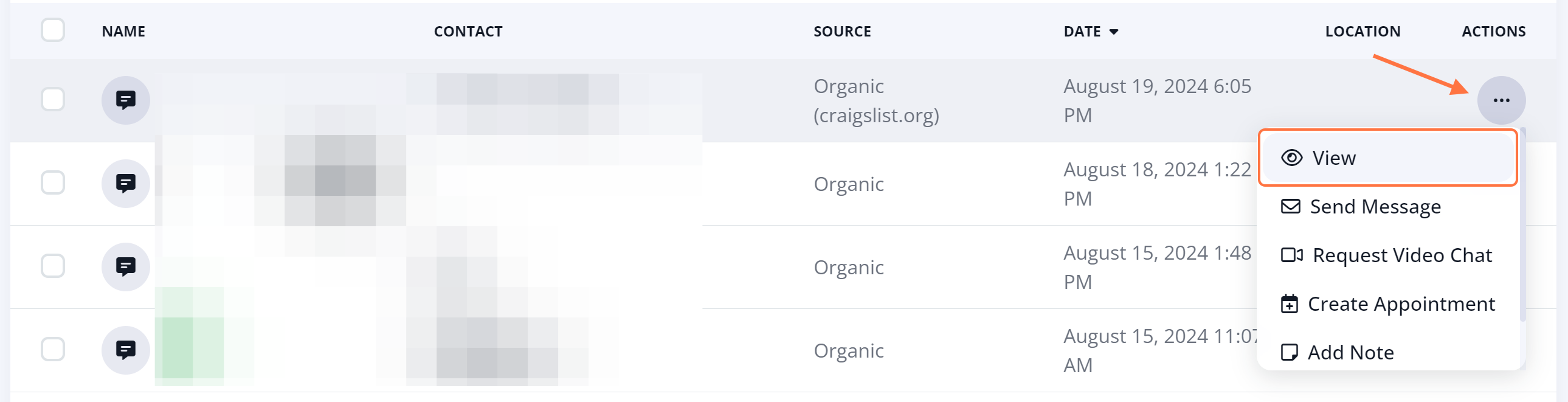
4. View the Responses
Once you've clicked into the contact, you can view the contact's response to the survey in the Activity Timeline section. Click on the Survey Response activity to expand details.
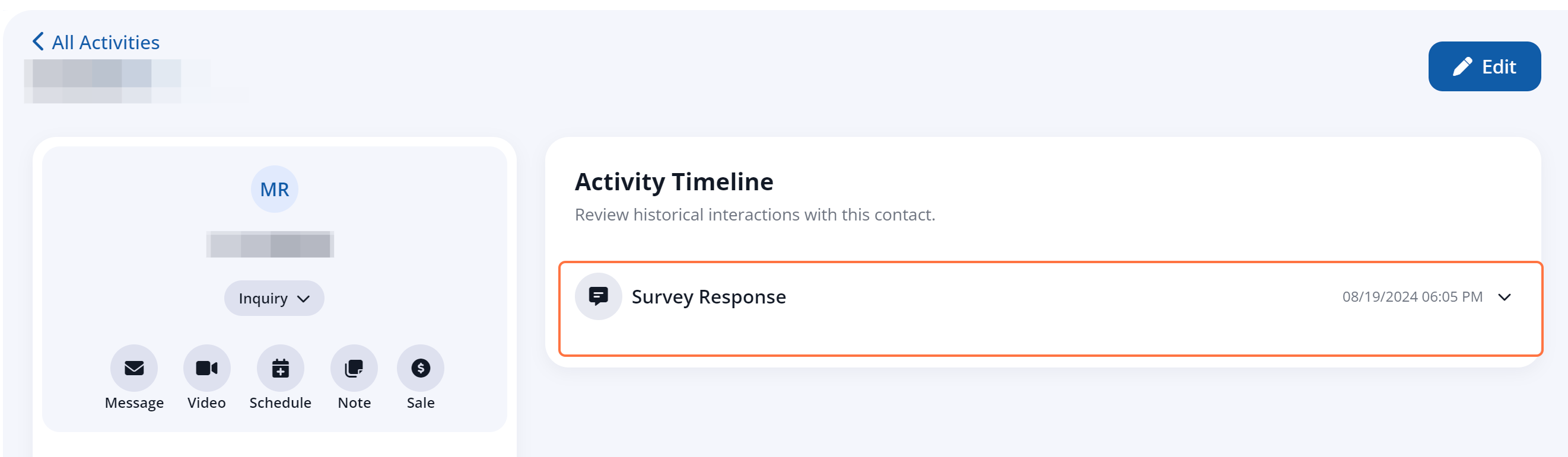
What's Next?
Depending on the response, you may want to follow up with the customer.
For instance, a particularly great survey might be an opportunity to get a review (if you did not already include a review on the survey). Or you might want to reach out to offer a referral bonus to encourage the satisfied customer to share you with their friends and family.
In any case, you can send the customer an email from this same page.
