Assigning a contact to a team member will place that contact on the team member's Contacts and Activity dashboards. From here, the team member can easily review all of their assigned contacts and take the next step—whether that's sending an email or scheduling an appointment.
Follow the instructions below to assign a contact to a team member.
Please note that in order to assign a contact, the assigner must be a LISA Administrator and the assignee must be a LISA Representative. Learn how to set up Rep access.
1. Go to Activity > Contacts
After logging into your LISA platform, navigate to Activity, and click on the Manage link.
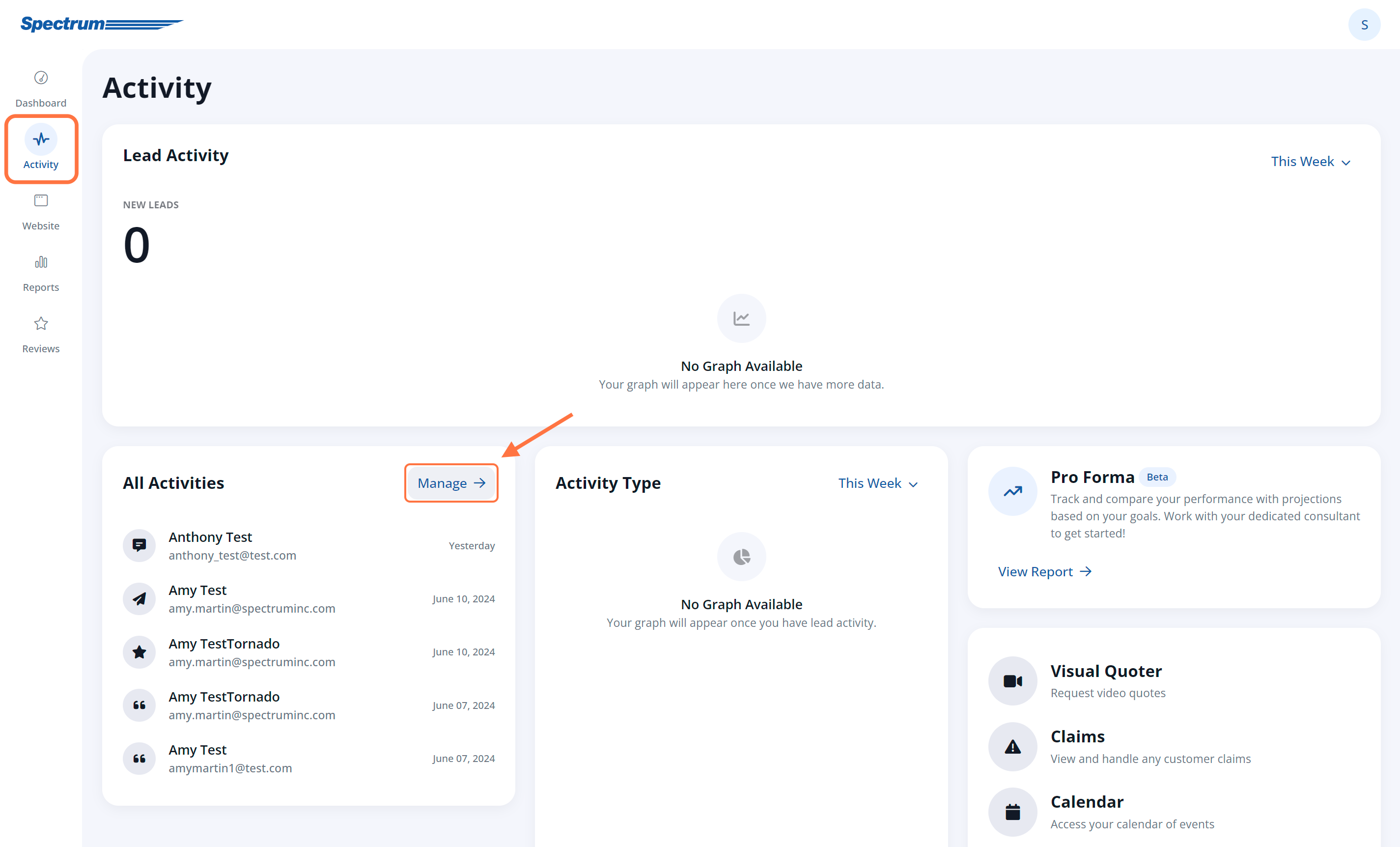
From there, click on the Contacts tab.
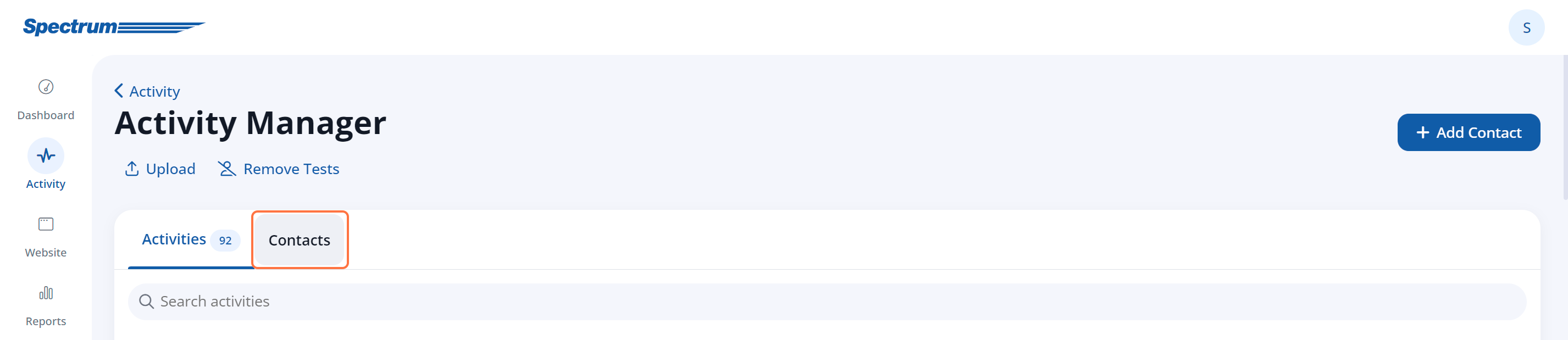
You can also navigate to the Activity tab to view your contacts. Although there are some differences between the Contacts and Activity tabs, for this particular task, it does not matter which page you use.
2. Find the Contact You'd Like to Assign
On the Contacts page, browse manually or use the search bar and filters to help you find the contact you'd like to assign.
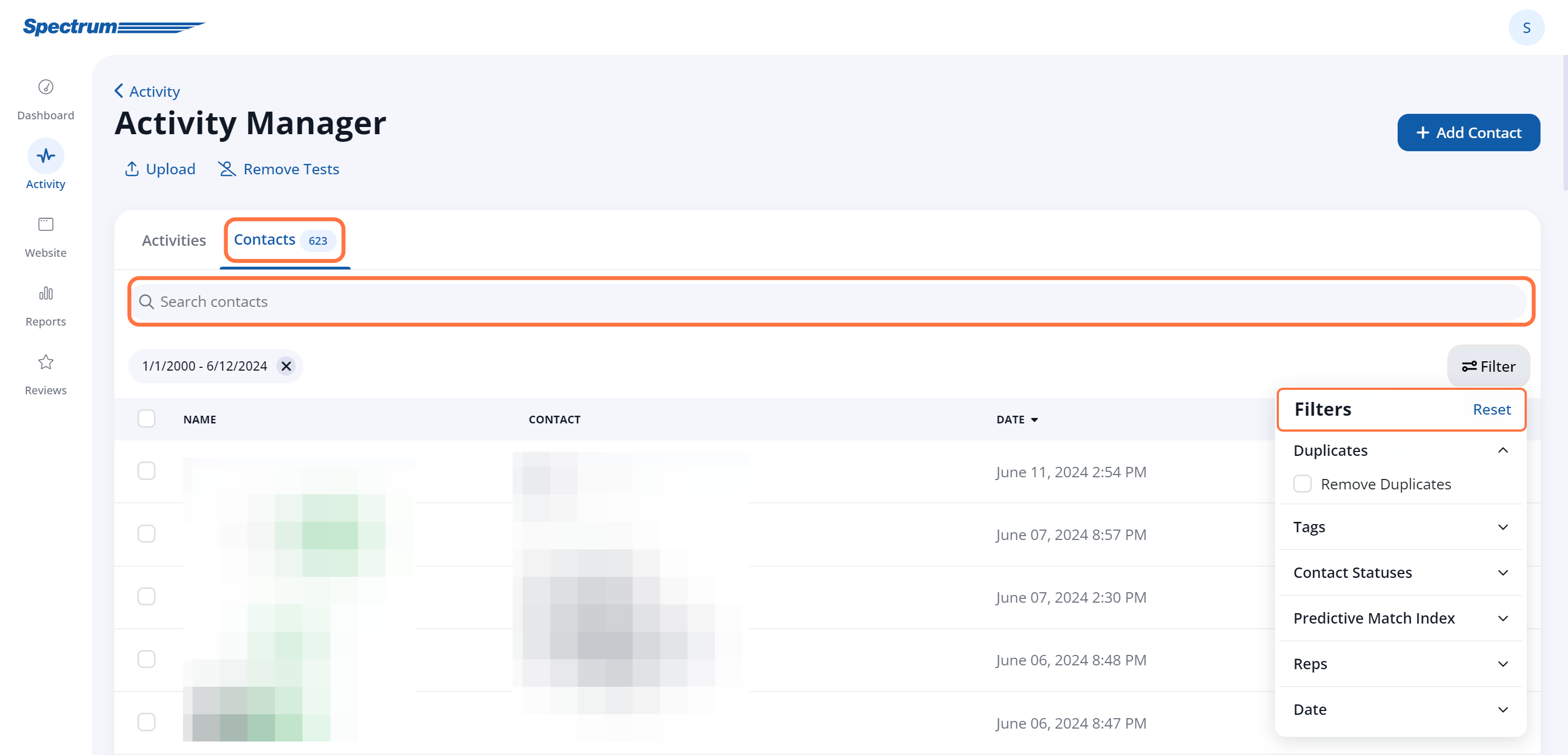
Once you've located the contact, click on them to open their contact detail page, as shown below.
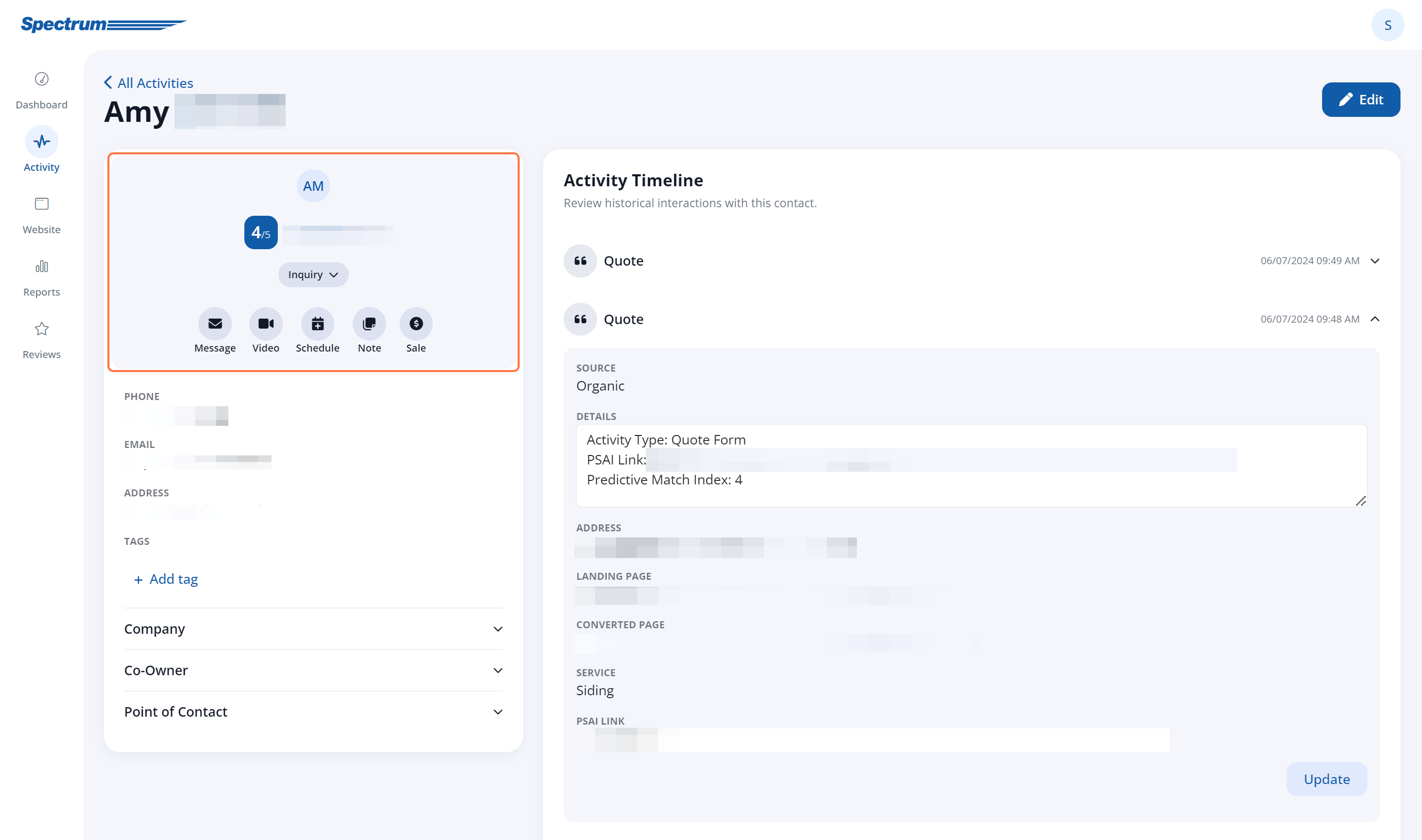
3. Edit the Contact
Click Edit at the top of the contact details display to open up additional options.

4. Assign the Rep
In the Edit view of the contact, scroll to the Point of Contact section. Here you can assign both a rep and a sales assistant, as well as assign the contact to a new owner.
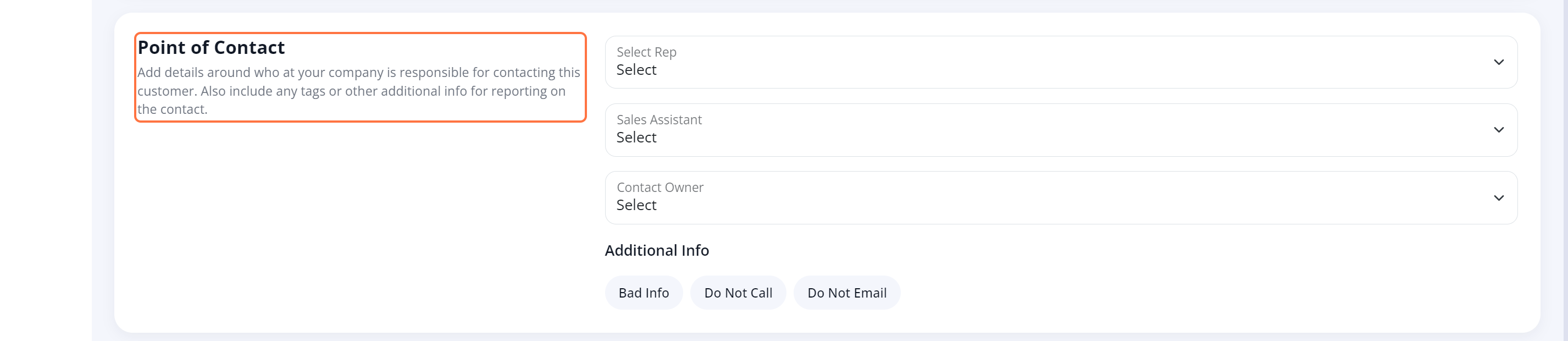
Don't see the user you expected? Then he or she has not been assigned the Representative role. Use these instructions to edit their user permissions.
4. Save Your Changes
Once you've assigned the correct Rep, click the Save button at the top to save your changes.

What happens next? After you've assigned the contact, the contact will now be accessible to the Rep on their LISA admin dashboard. (Get more information the Rep dashboard and role.)
From Contacts tab, the rep can take all of the normal actions to interact with this lead, such as:
- Sending an email
- Setting an appointment or follow up
- Adding internal notes
- Requesting a video chat
- Requesting a review
- Sending a survey
