If you've reviewed a project submission and have decided that the project should not be published to your website for any reason, you can archive it in the LISA admin. Follow the instructions below.
Are you archiving a project because the photos are low-quality or the description isn't great? Keep in mind that you can edit a project if you'd like to improve it before publishing it.
1. Go to Website > Past Projects
After logging into your LISA admin, go to Website > Past Projects.
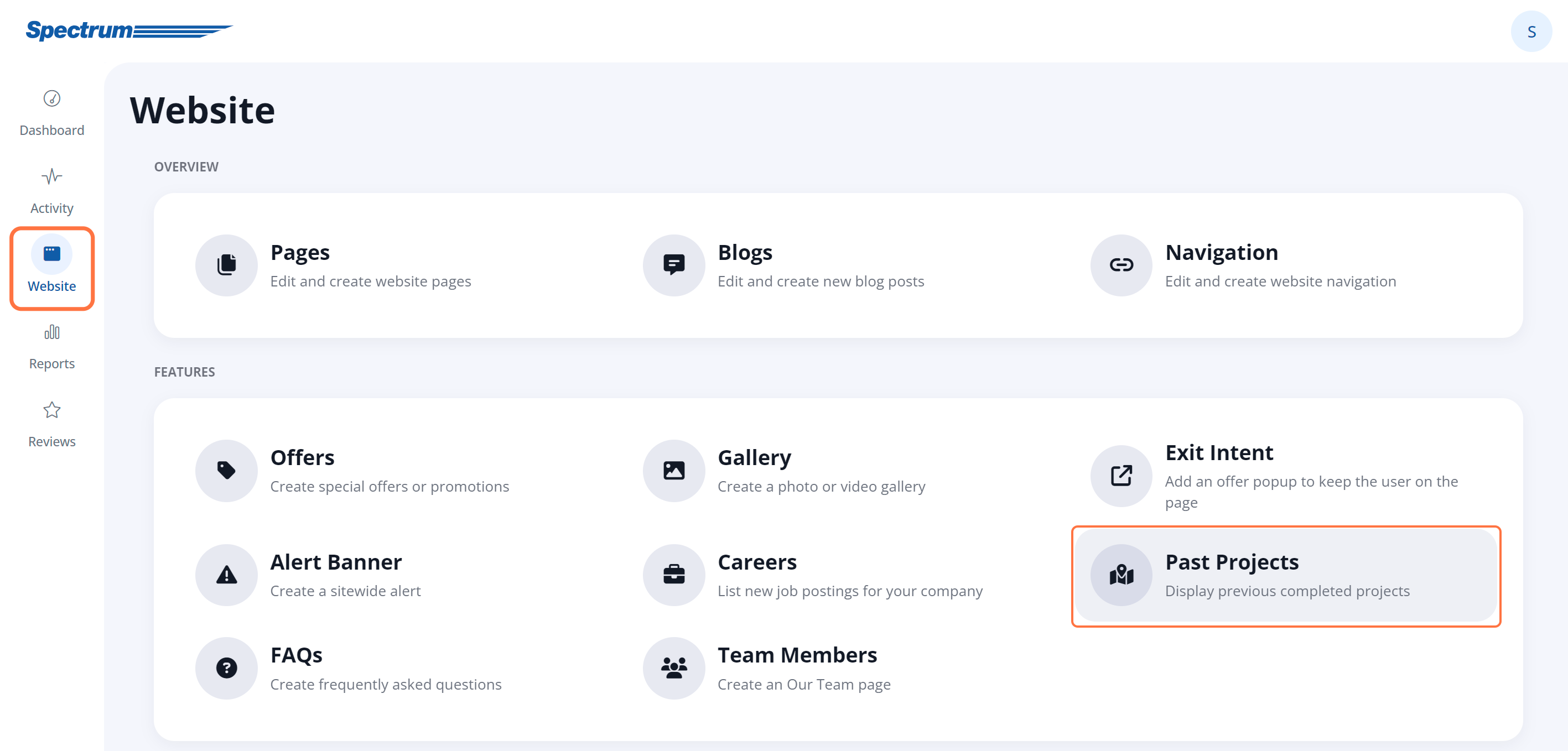
2. Find the Project
On the Projects page, find the project to archive. You can either browse manually or take advantage of the filters, search bar, and date sorting options to make the search quicker.
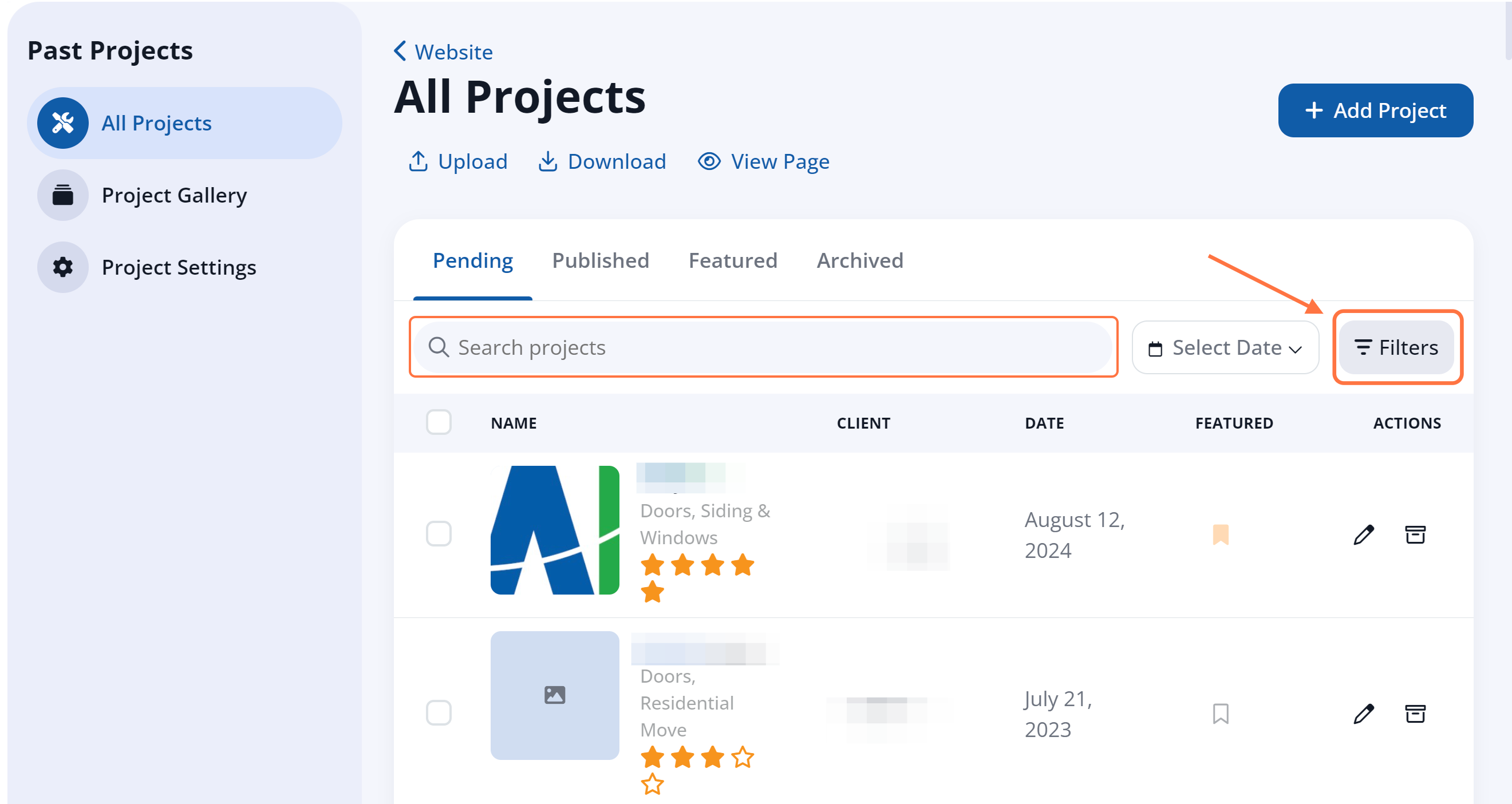
Don't forget to check the tabs at the top! You can archive a new project or a published project. If you would like to archive a featured project, you'll first have to "unfeature" it by toggling the Featured icon to off.
3. Archive It
Once you've located the project, click the checkbox for that row, then click the Archive link.
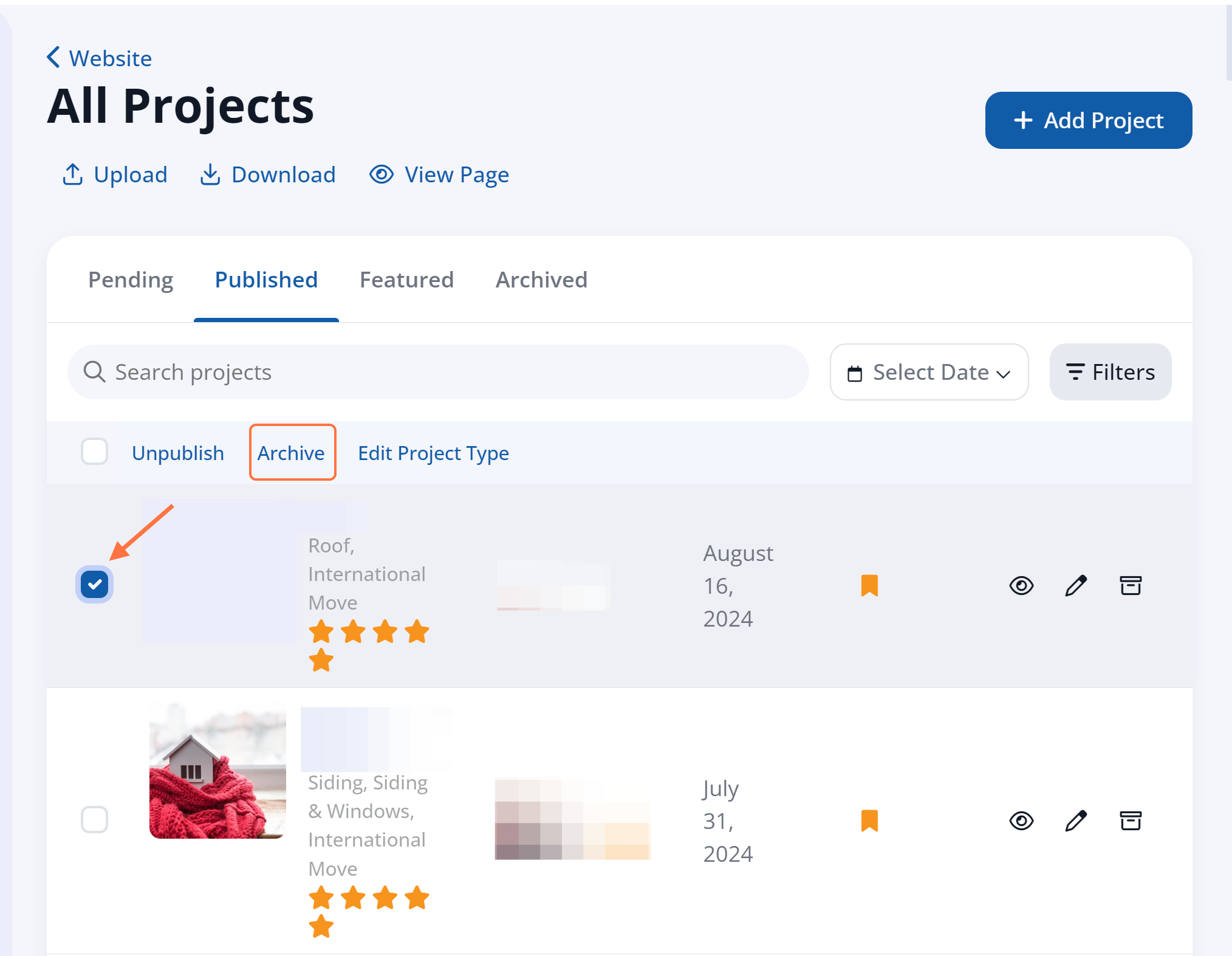
That's it! The archived project will now be moved into the Archived tab, and it will no longer appear on your website (if was previously published). You can unarchive the project at any time.
