Featured projects are given their own section at the top of your Past Projects page (located at /past-projects/). This is a great spot to draw extra attention to your company's most successful, most recommended, or highest-value projects.
As shown in the screenshot below, featured projects have larger display cards than standard projects.
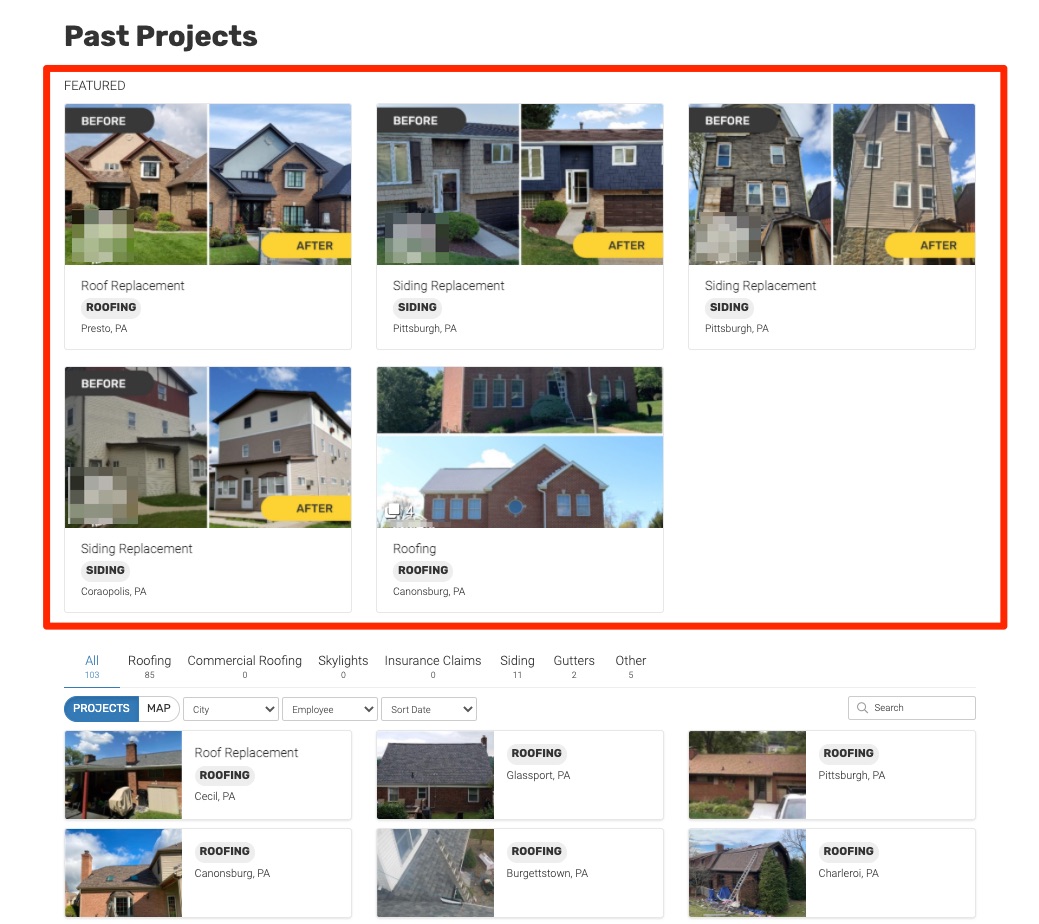
To add any project to this featured section, follow the instructions below.
1. Go to Past Projects > Projects
Log into your LISA admin and then go to Past Projects > Projects.
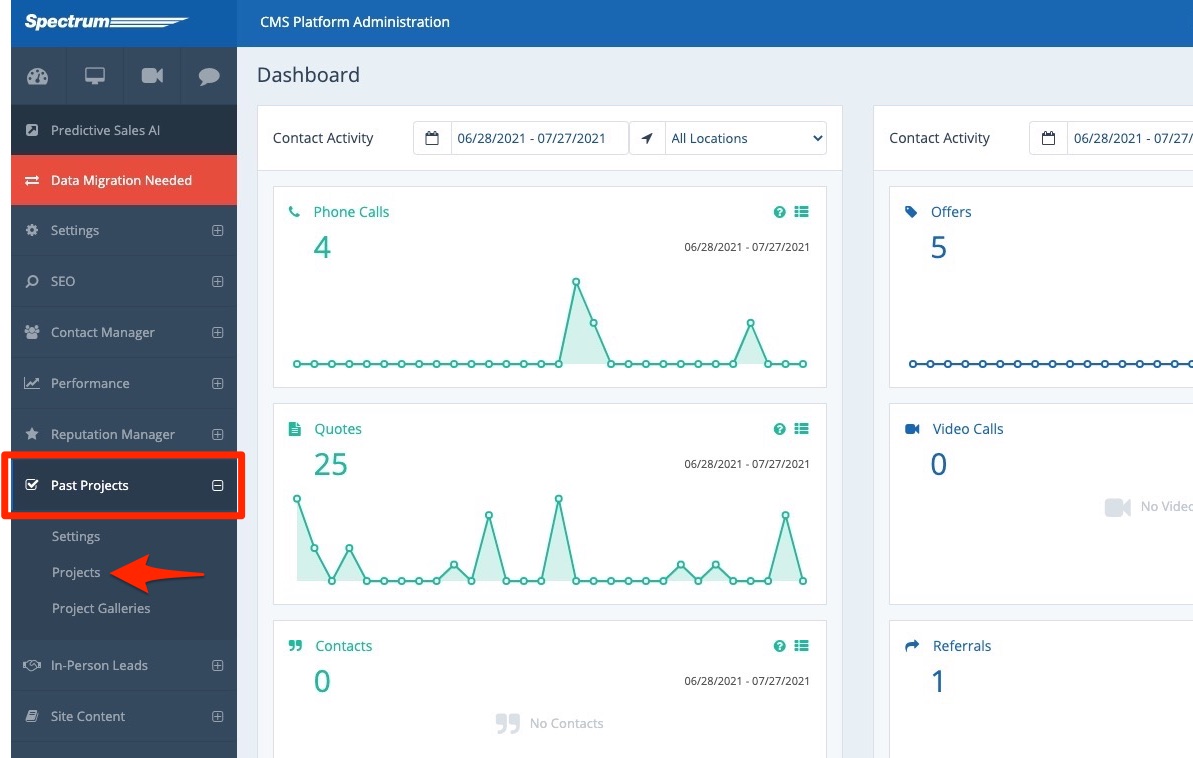
2. Click the Published Tab
At the top of the page, click into the tab for Published.
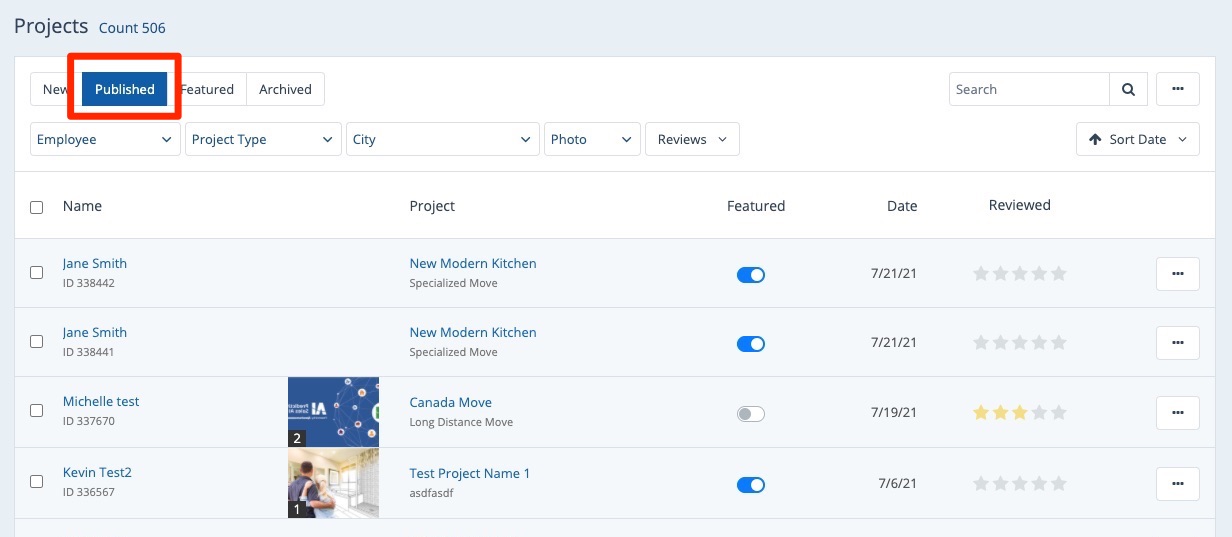
Only published projects can be set as featured. If you want to feature a new project, first publish it and then come back to follow these instructions.
3. Toggle the Featured Switch On
To feature a project, simply click to toggle the Featured switch on.
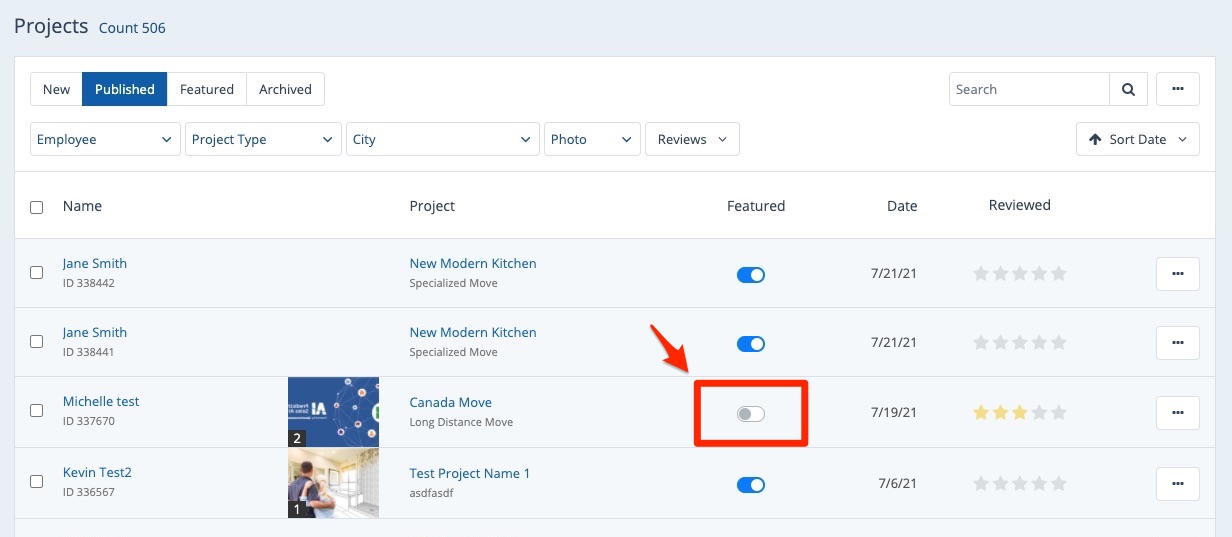
Doing so will activate the switch (turning it blue), and the project will be visible in both the Published and the Featured tabs of this page.
Did you know? You can drag and drop featured projects to change the order in which they display on your Past Projects page.
