Through the LISA admin, it's easy to choose exactly how you'd like your review incentives to work. You can display an incentive to encourage on-site reviews, you can display an incentive to encourage reviews on external sites like Facebook, you can do both, or you can do neither. It's completely up to you.
However, please note that even if you do not want to display your incentives anywhere on your website, you will still need to set them up in the LISA admin in order to be able to send them by email.
Follow the instructions below.
1. Go to Reviews > Review Incentives
Log into your LISA platform and go to Reviews > Review Incentives.
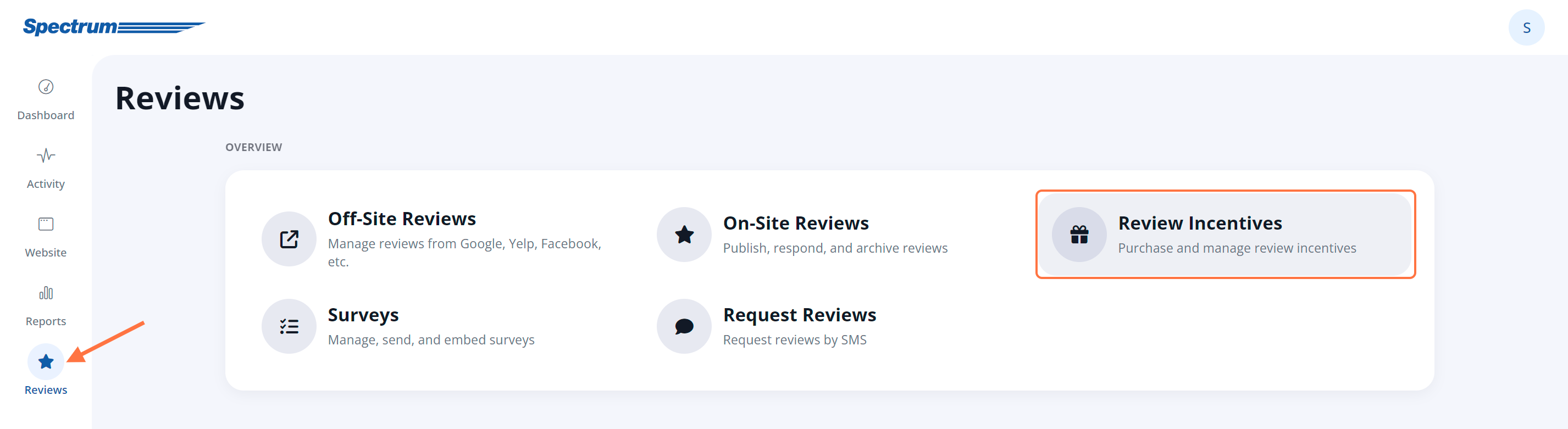
2. Navigate to Settings and Choose Use Both Incentives
Click on the Settings link at the top of the Incentives display.
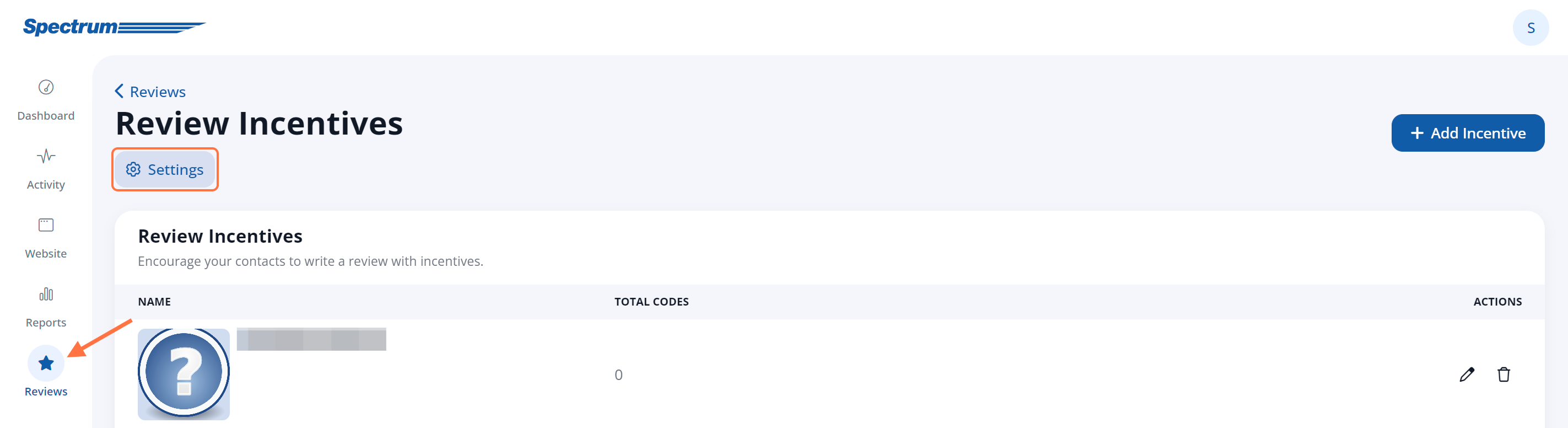
3. Select Incentives
In the Display section, choose Use Both Incentives. Then select the desired Website Incentive and External Incentive from the drop-down list.
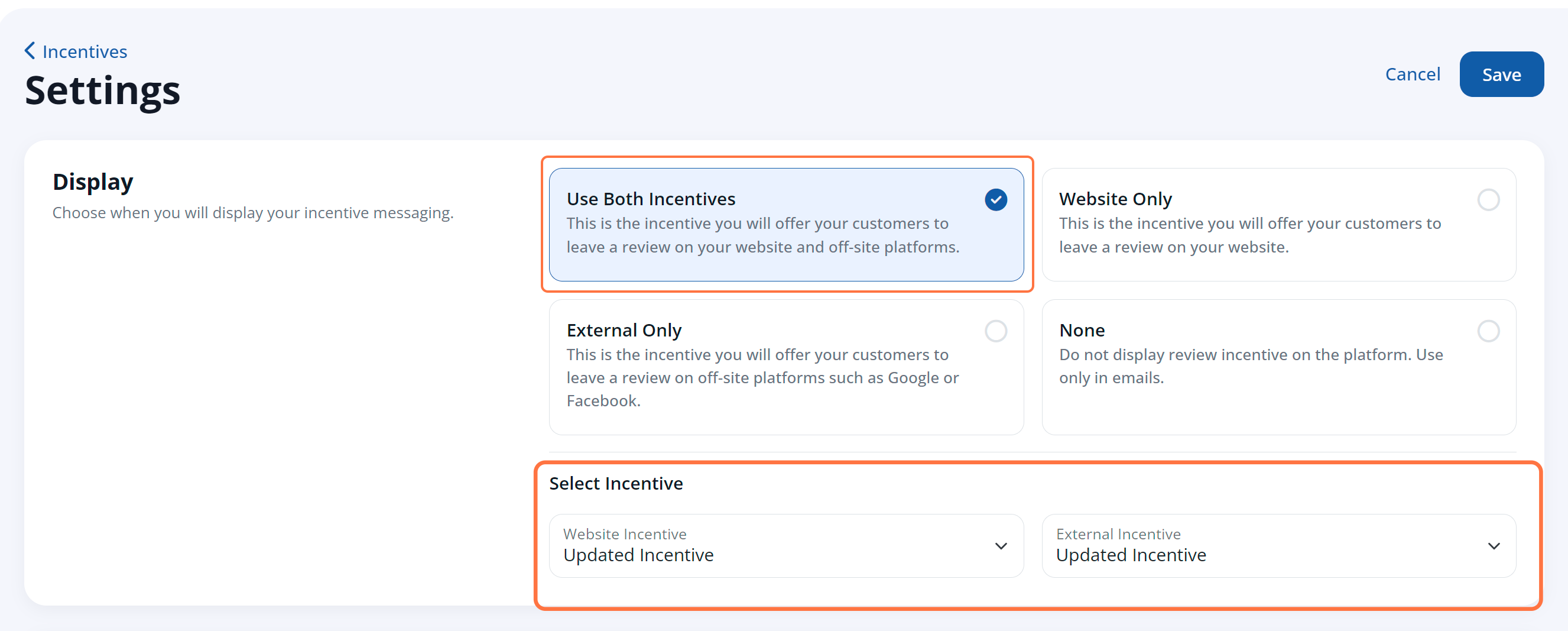
Don't worry that you don't plan to actually showcase these incentives on your website; by adding the details here, you will be able to use the information in your email templates (without displaying the incentives anywhere).
Learn more about the above options for editing your review incentives, or see examples of both types of incentives on a real website.
3. Click into the "Use No Incentives" Tab
Once you've filled in the information for website incentives and external incentives, click the option for None in the Display section.
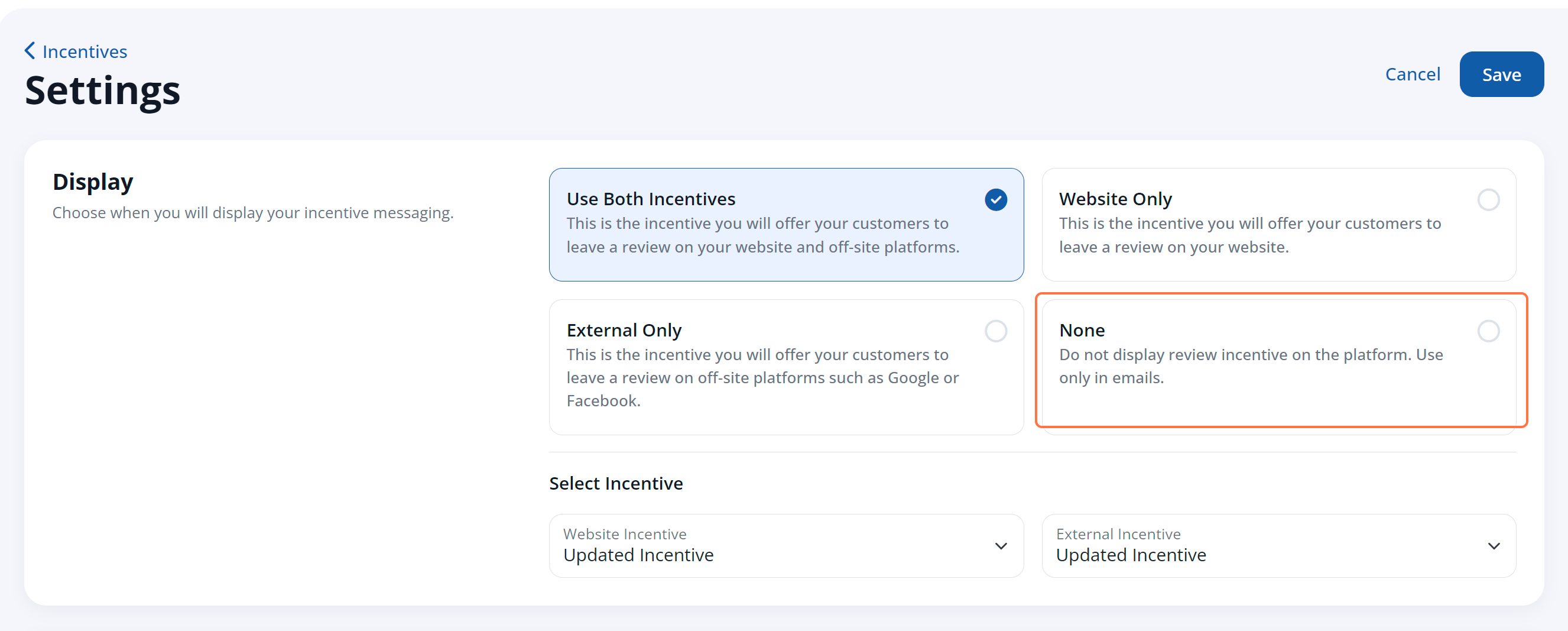
4. Save Your Changes
After choosing the None option, click the Save button to save your changes. (It's important to save from the None option view to ensure that your incentives are not shown on your website.)
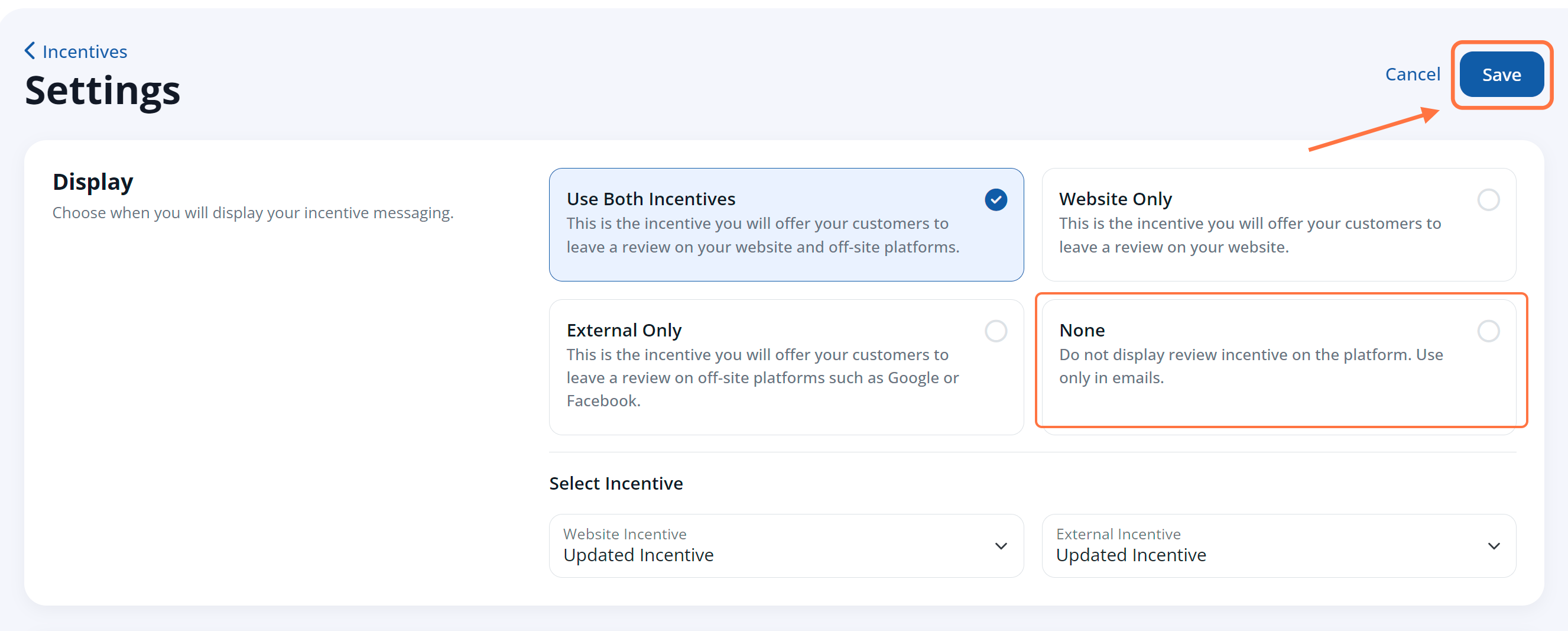
That's it! Now that your incentives have been established in the LISA admin (with the right titles, images, etc.), you will be able to utilize this information in your customer email templates—making it easy to send a review incentive to any customer by email.
Learn more in the resources below:
- How to Send a Review Incentive to a Customer
- How to Customize the Review Incentive Email Template
- Overview: Company and Customer Email Templates for Reviews
If you change your mind and want to display these incentives on your website, you'll already have the information saved and ready to go! Just return to Reviews > Review Incentives, go to Settings, and choose your preferred set-up using the options at the top—then click Save again.
You can also follow along with these instructions:
