Through Website > Pages, you can make select edits to your website's Careers page, including key settings like the page title, media gallery, and meta info. Learn more below.
Want to make changes to the job postings themselves? This is instead done through Website > Careers. Learn how to add a job, or start with our overview on Careers.
1. Go to Pages
After logging into your LISA admin, navigate to Website > Pages. (Note that you must have the LISA admin user role of Content Manager to access Pages.)
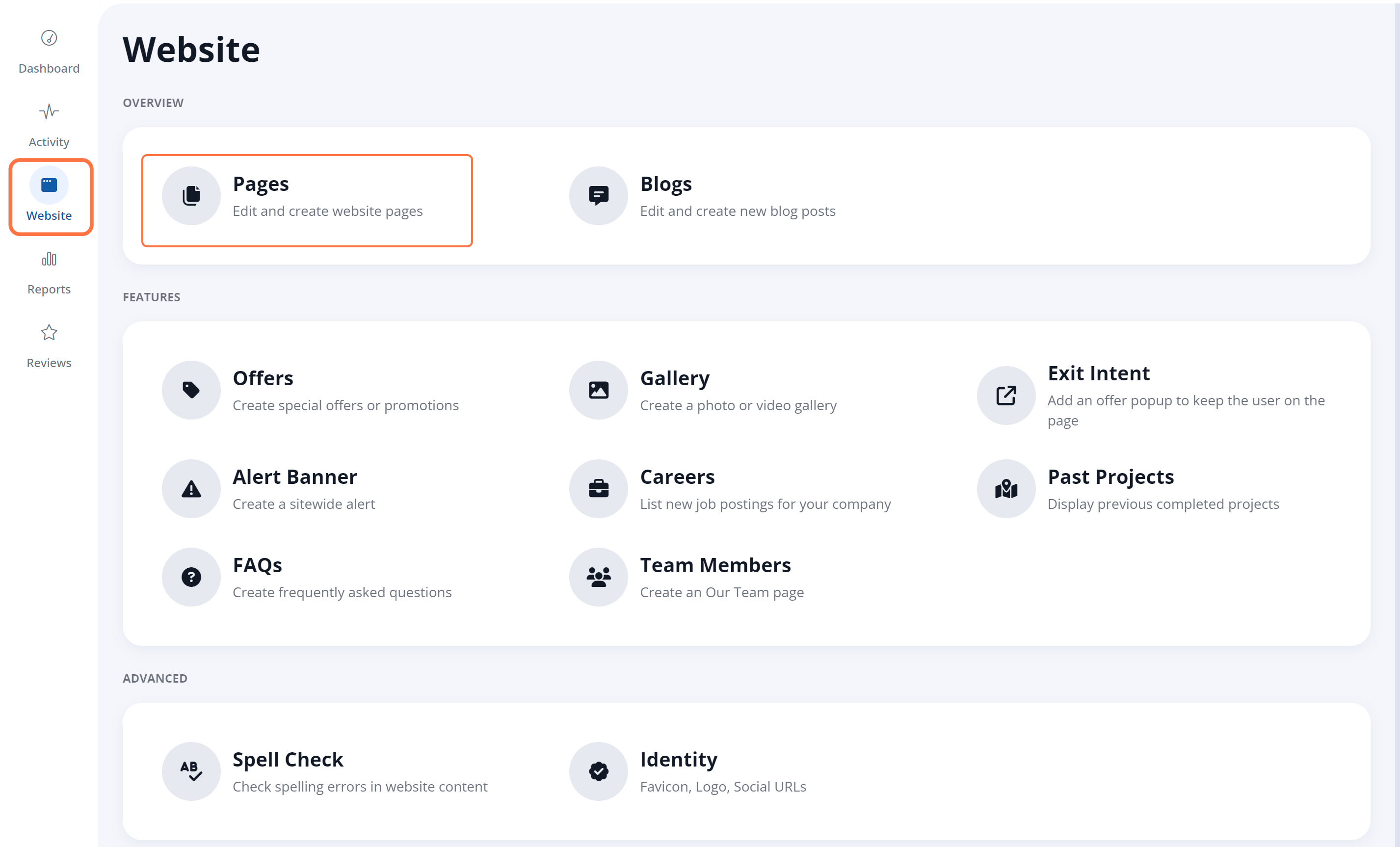
2. Open the Careers Page
Browse manually or use the search function to find /careers/. Click on the edit icon.
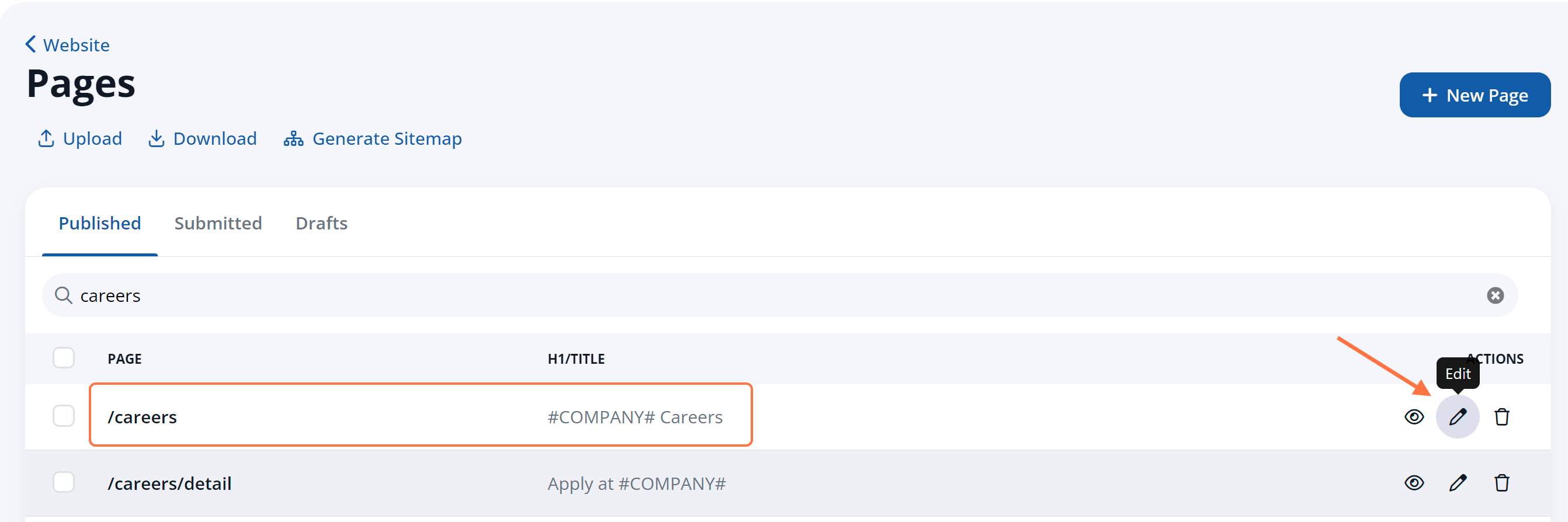
If you have the Content Manager role but do not see the Careers page, please request access by submitting a support ticket or contacting your Spectrum Client Manager.
3. Edit the Page Info
Once you've clicked on the Careers page, you'll be able to make edits to the various settings shown on the page.
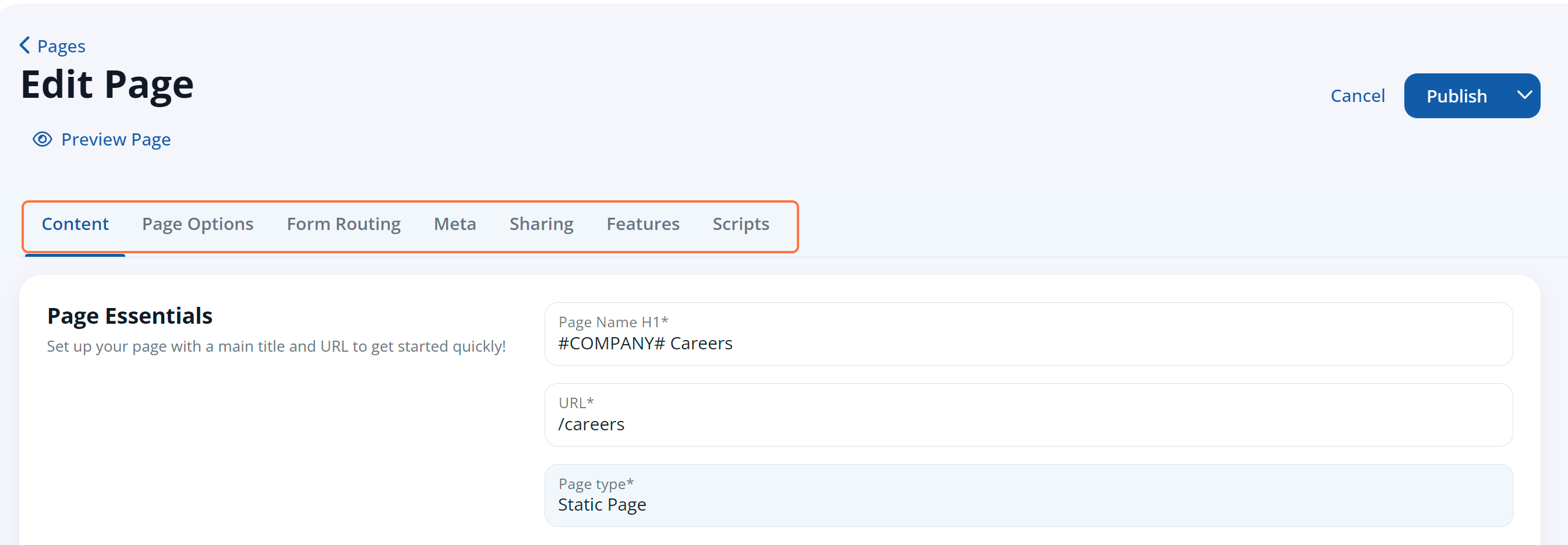
Please note that not all of these settings will work on the Careers page due to the specialized nature of the page. The settings that can be adjusted include the following:
- Content section
- Page Gallery (in Page Options tab)
- Meta Information section
- Features section
- Scripts section
You can learn more about each of these sections in our guide to page editing options.
4. Save Your Changes
Once you've made edits to these page settings, click Publish to save your changes live to the site.
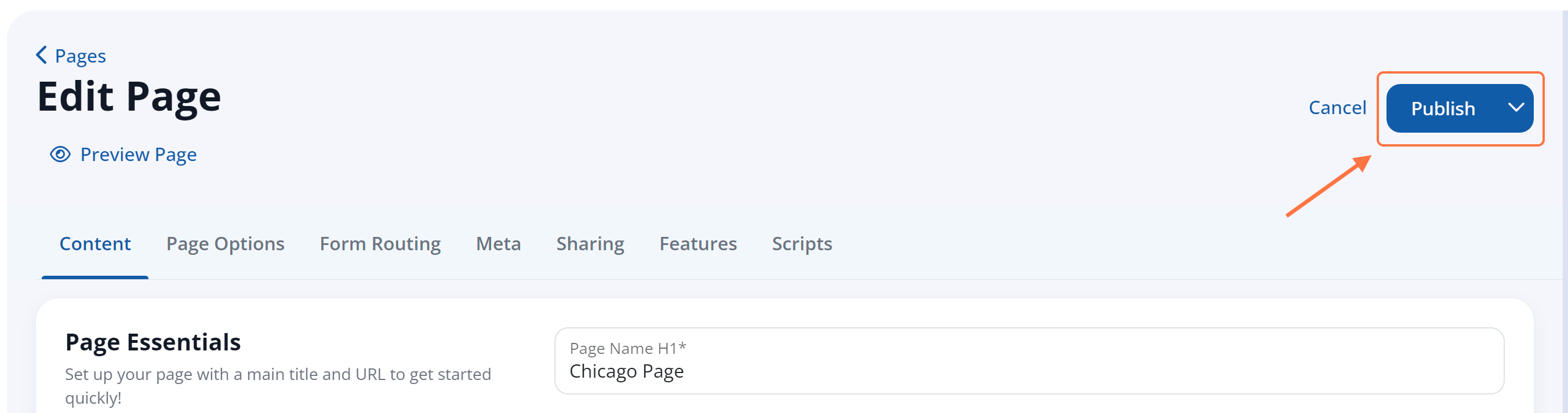
To check that your changes look right, you can navigate to /careers/ just after saving.
