The Exit intent feature is a global setting; once activated, it will appear across all pages of your website. However, you can turn exit intent off on specific pages by following the instructions below.
Please note that in order to access Pages, you must have the LISA user role of Content Manager in addition to any other roles you have.
1. Go to Pages
Log into your admin and navigate to Website > Pages.
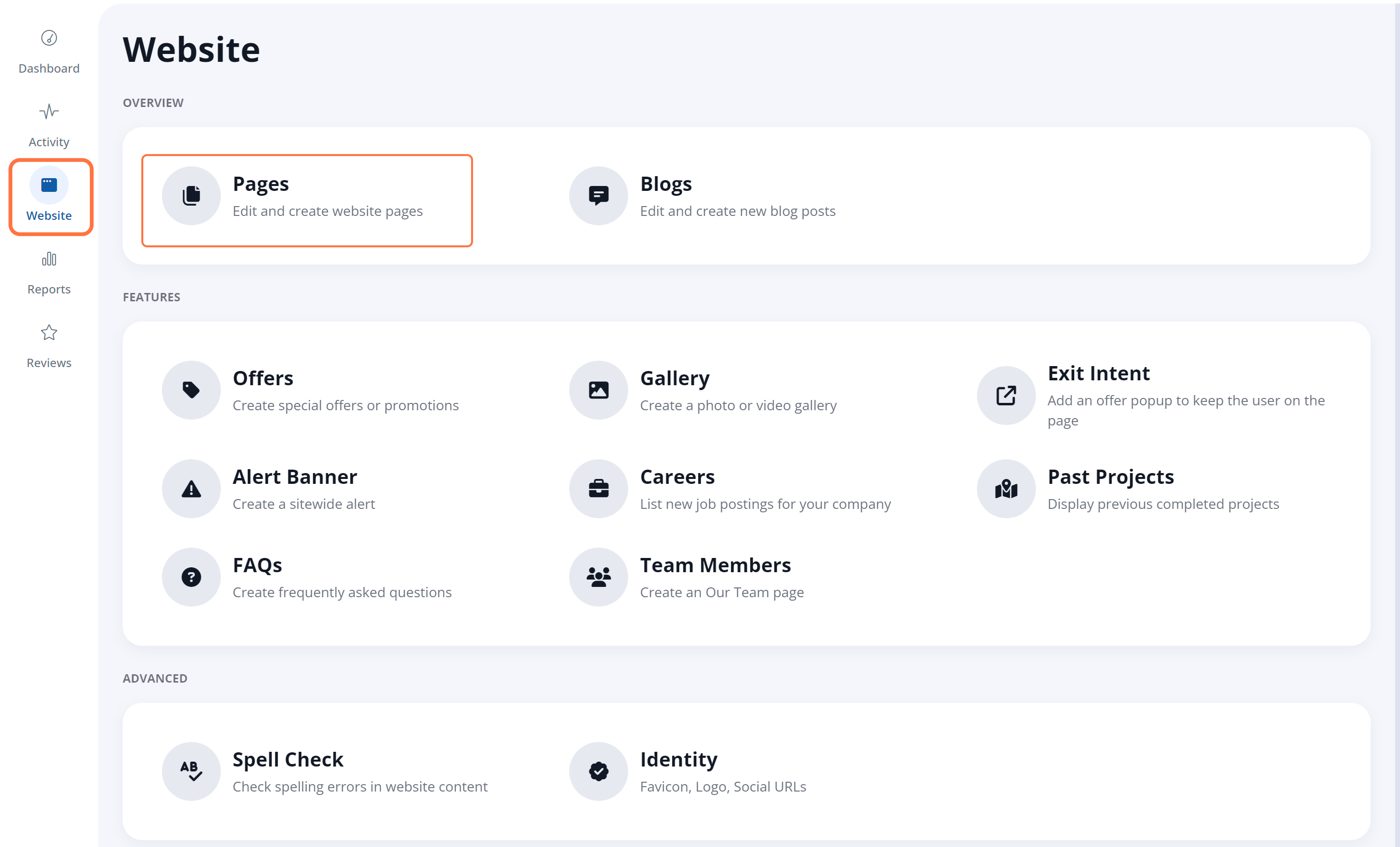
2. Find the Page on Which to Deactivate Exit Intent
Scroll through the Pages list or use the search function to find the page for which you'd like to turn off exit intent. Click on the edit icon.

Can't find the page you're looking for? Please contact your Spectrum Client Manager or fill out a support ticket to gain access.
3. Disable Exit Intent
Navigate to the Features tab. Then enable the Disable Exit Intent toggle to turn off exit intent on this page.
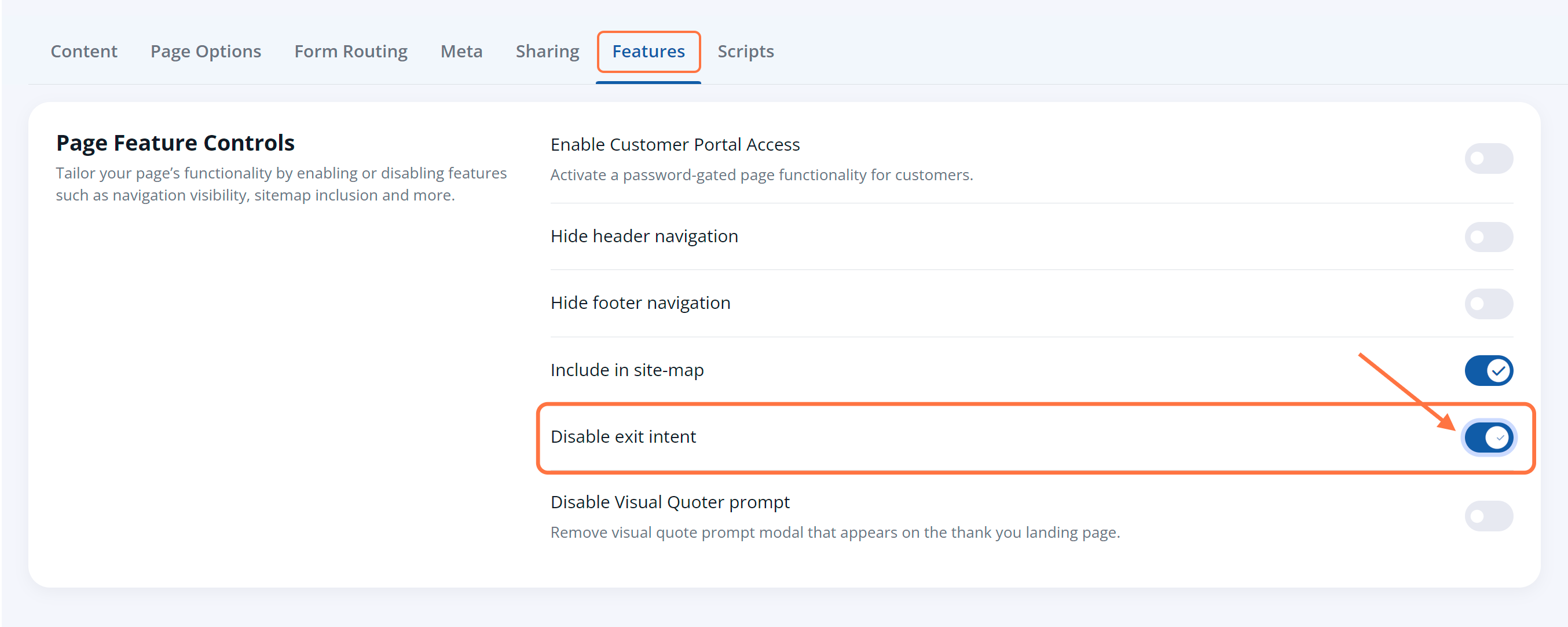
4. Save Your Changes
With the option enable, click the Publish button at the top of the page to save your changes live.
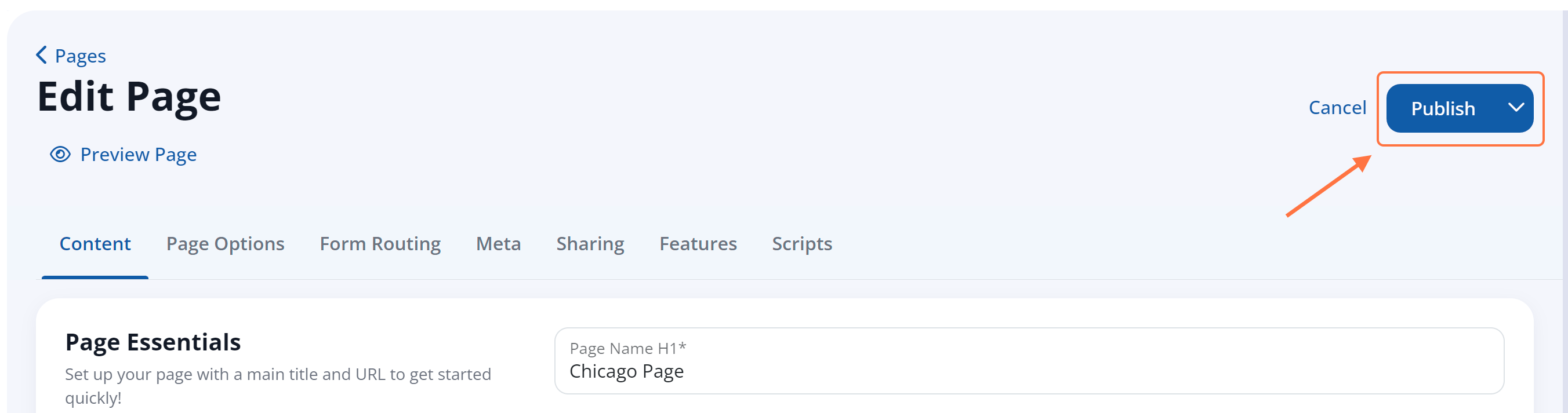
If you'd like to turn off exit intent on other site pages, simply repeat the instructions above for each page.
