Whenever you request a video chat with a customer, it is important to be logged into Visual Quoter so that you do not miss the call. To do so, follow the instructions below.
1. Navigate to Visual Quoter
Open Visual Quoter by logging into your Spectrum platform, then going to Activity. From there, click on Visual Quoter from the features on the bottom right.
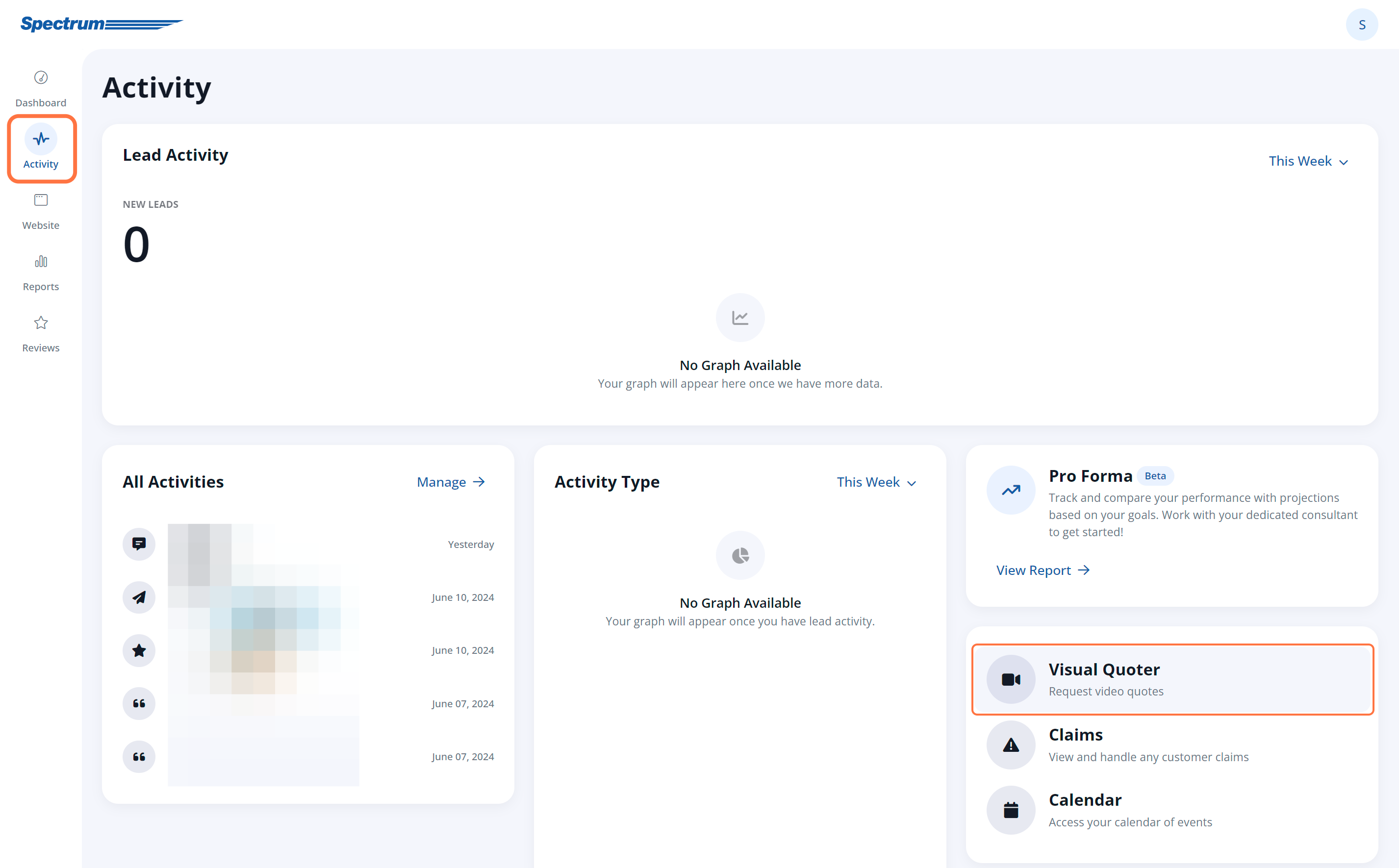
From there, click on the Launch Chat link to open the tool.
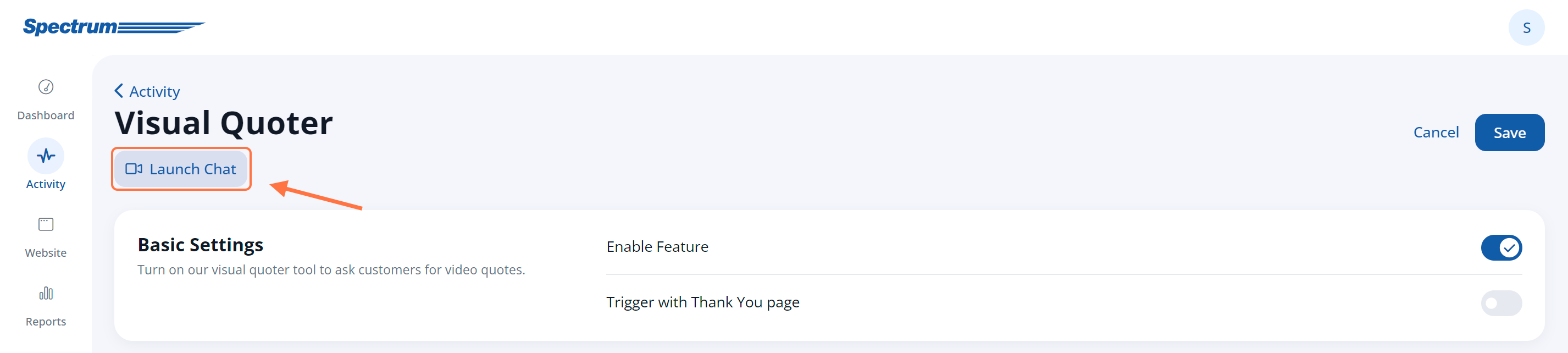
If this is your first time opening the Visual Quoter application, then you may have to grant camera and microphone permissions. If so, your internet browser will prompt you.
2. Wait for the Call
Keep the Visual Quoter window open and wait for the customer to call.
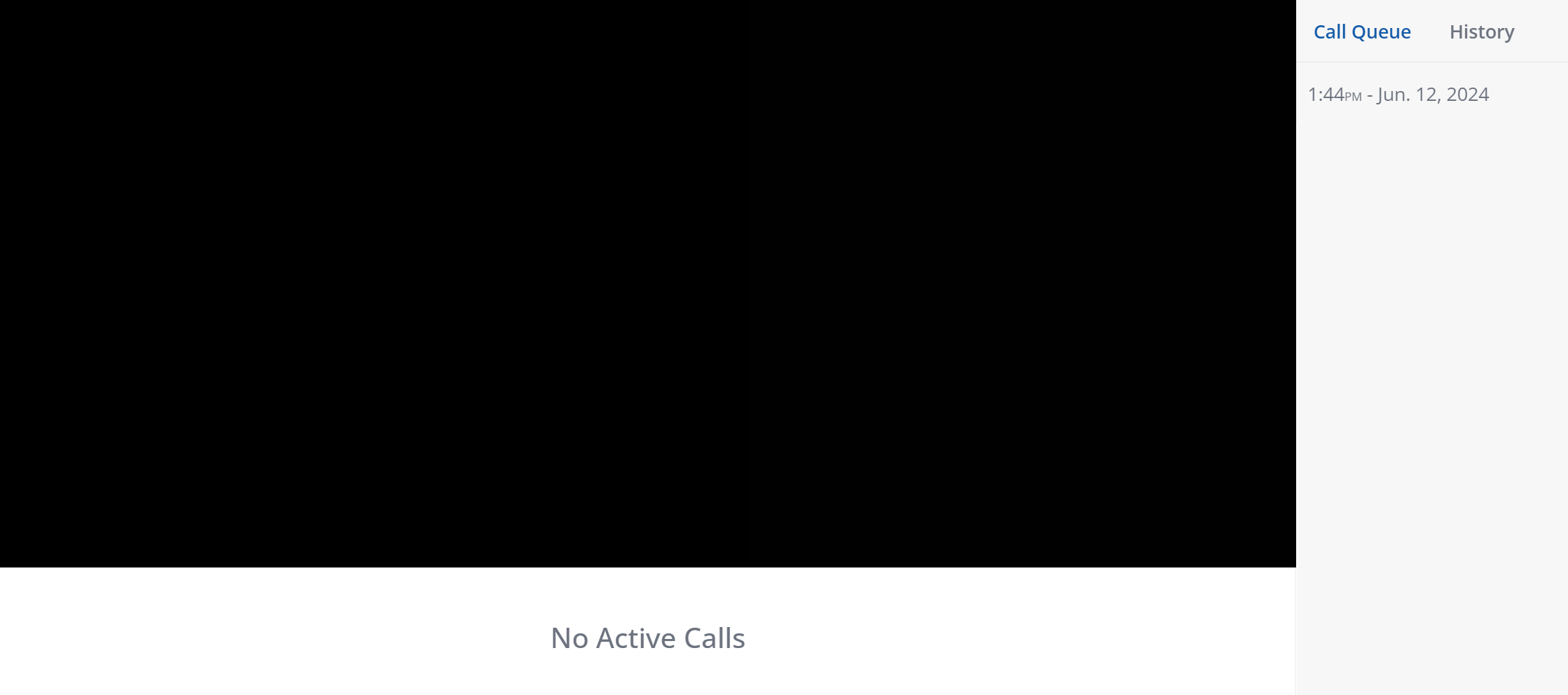
When they call, you will receive a notification and can click "Answer" to start the two-way video call.
Learn more about using Visual Quoter or where to find a recording if you miss the customer's call.
