Once you've created a survey aggregate category, you can edit the question that corresponds to the category at any time. Follow the instructions below.
Note: Editing the aggregate according to the instructions below will change the question for all future surveys that use the aggregate. If you prefer to make a one-time edit, you can also edit the corresponding question on an individual survey.
1. Go to Reviews > Surveys > Aggregates
Log into your LISA platform and go to Reviews > Surveys. Then click the Aggregates link at the top.

2. Click the Edit Icon for the Aggregate
Click the edit icon on any aggregate to edit it.
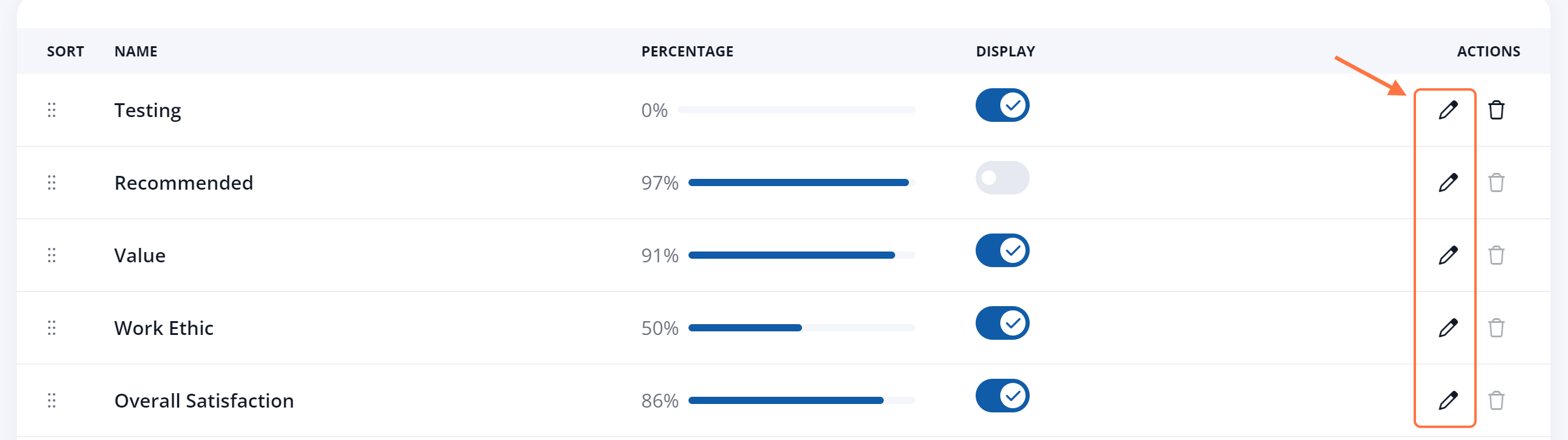
3. Edit the Question Text or Label
On the Edit Survey Aggregate popup, you can then edit the Question field.
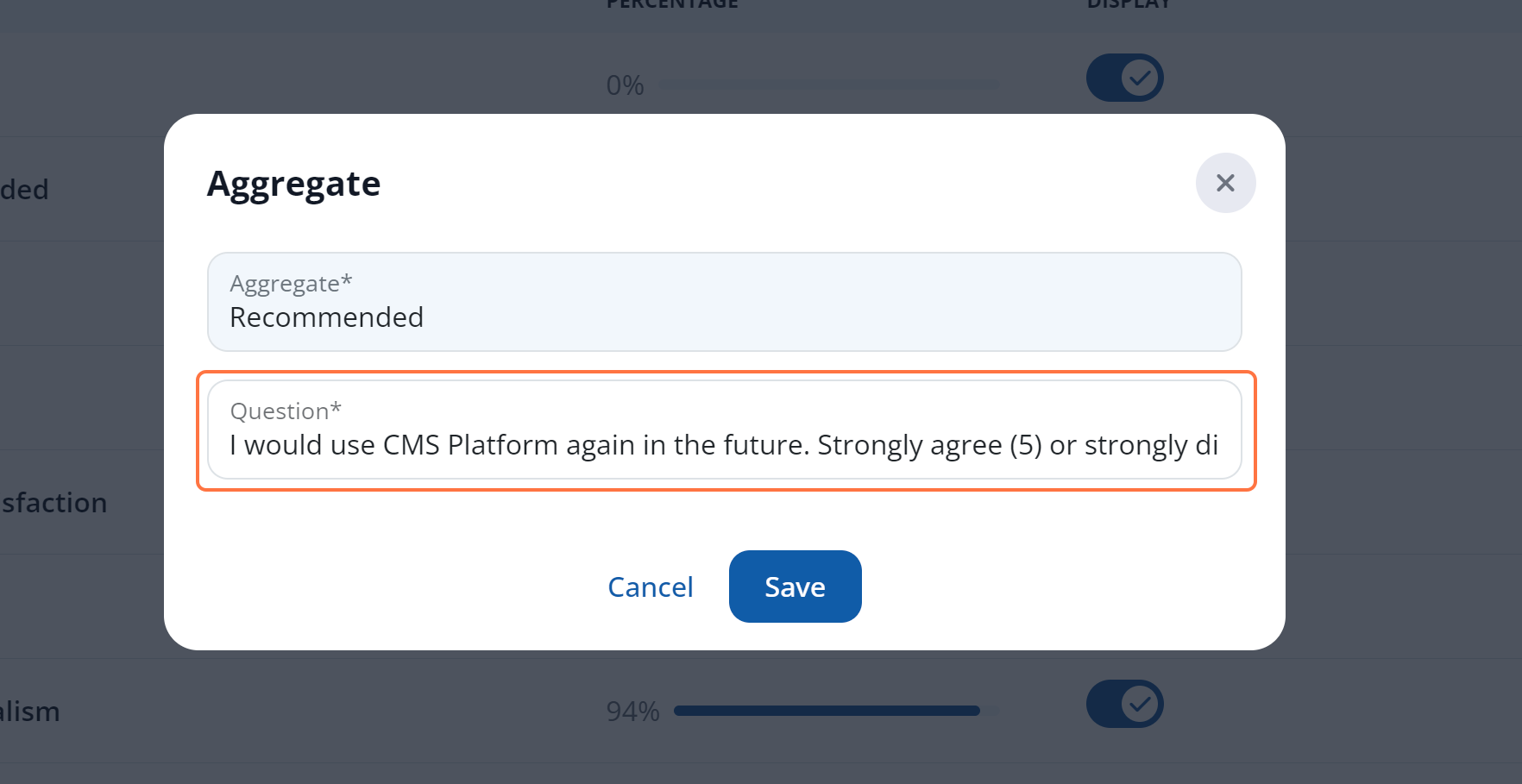
Note that you cannot change the title of the aggregate (the "Aggregate" field) once it has been created. To include a new category title, you'll want to create a new aggregate instead.
4. Save Your Changes
Once you've made your desired edits, click "Save" to save your changes.
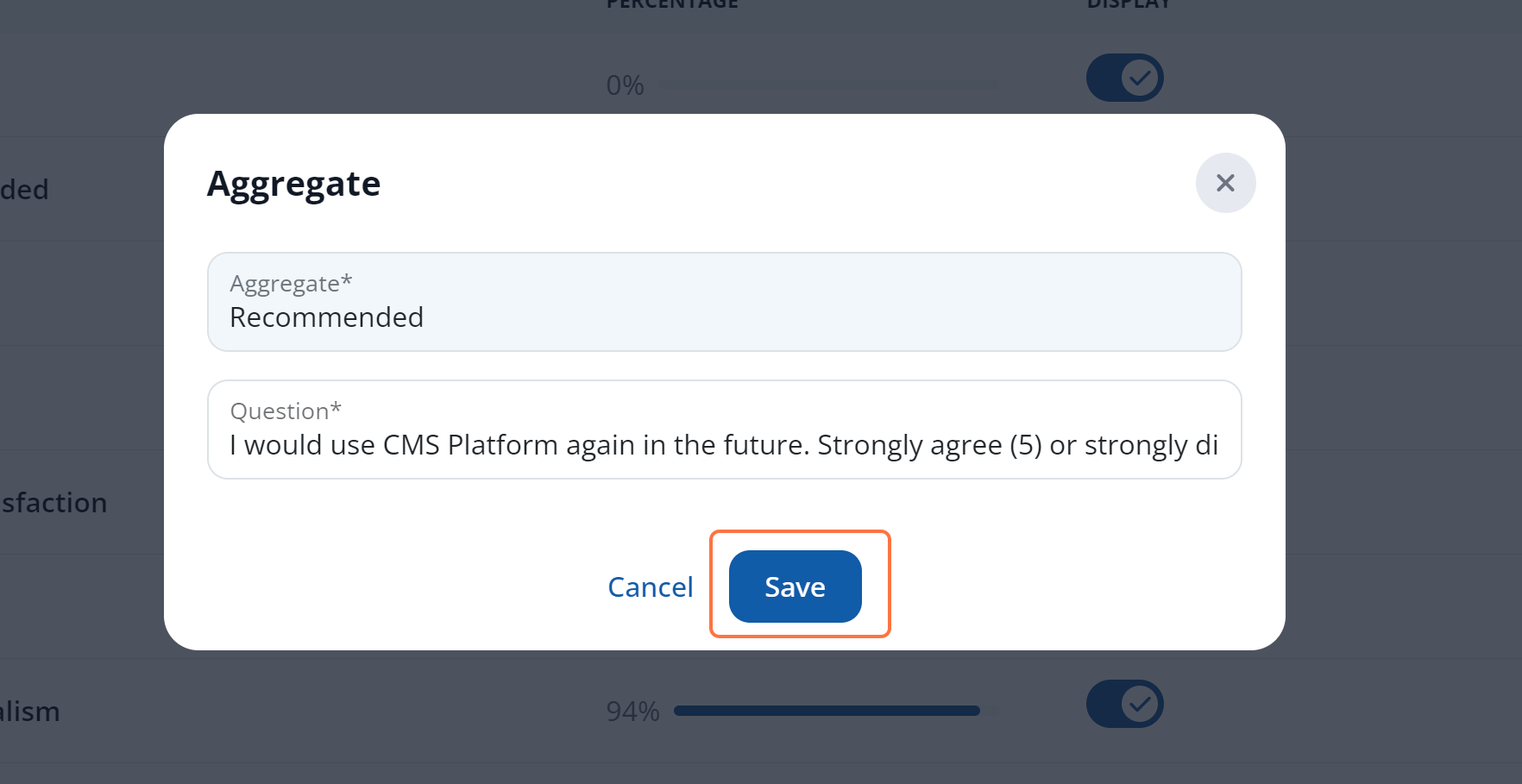
That's it! Now all future surveys that include this aggregate category—'Recommended' in our example—will utilize this updated question.
