From your Past Projects dashboard, it's easy to make bulk changes to many projects at once. You can publish projects, archive projects, or edit the project type in bulk. Simply follow the instructions below.
1. Go to Website > Past Projects
After logging into your LISA platform, navigate to Website > Past Projects.
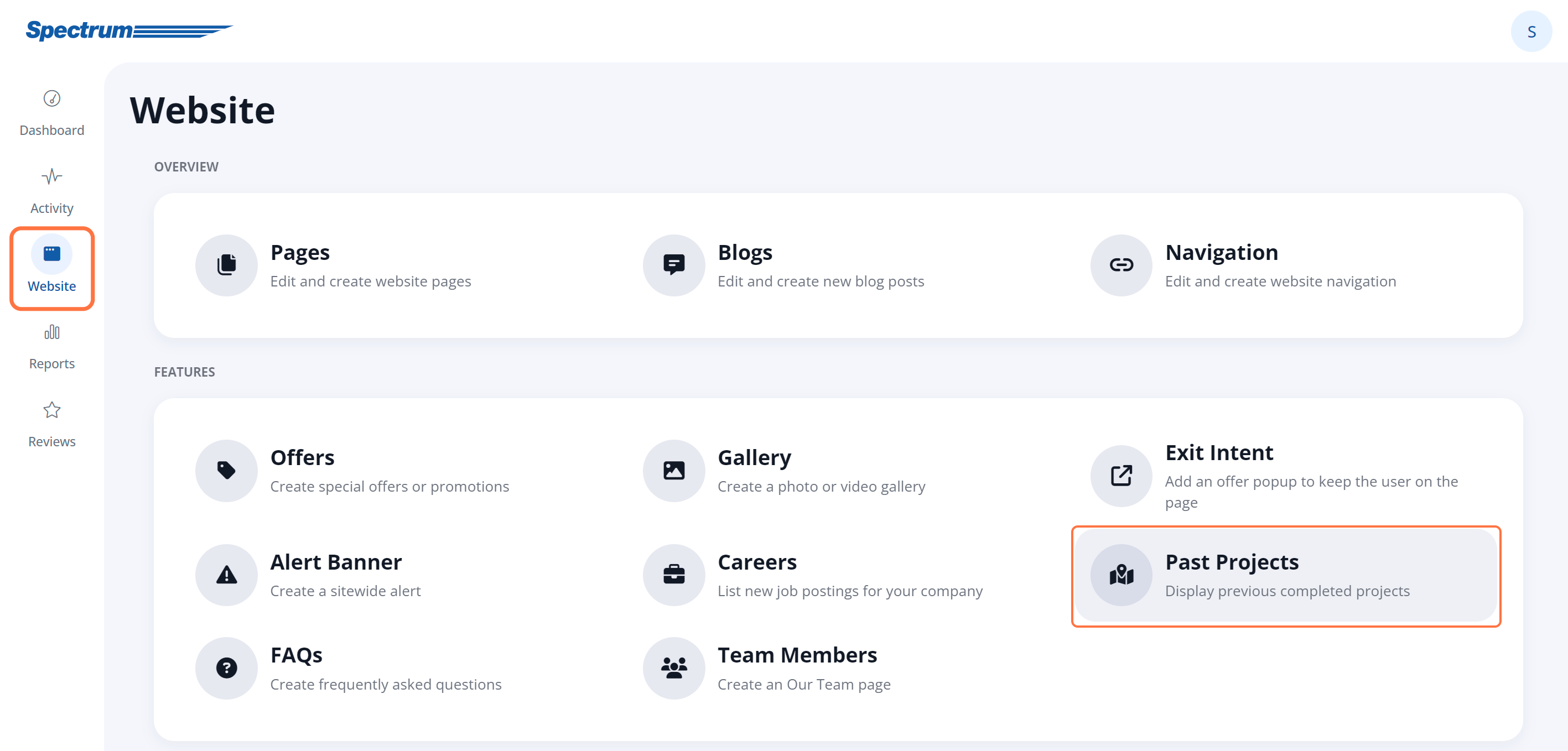
2. Select Multiple Projects
Use the checkbox to select one or more projects. To select all of the projects on the page, click the checkbox in the top row, next to Name.
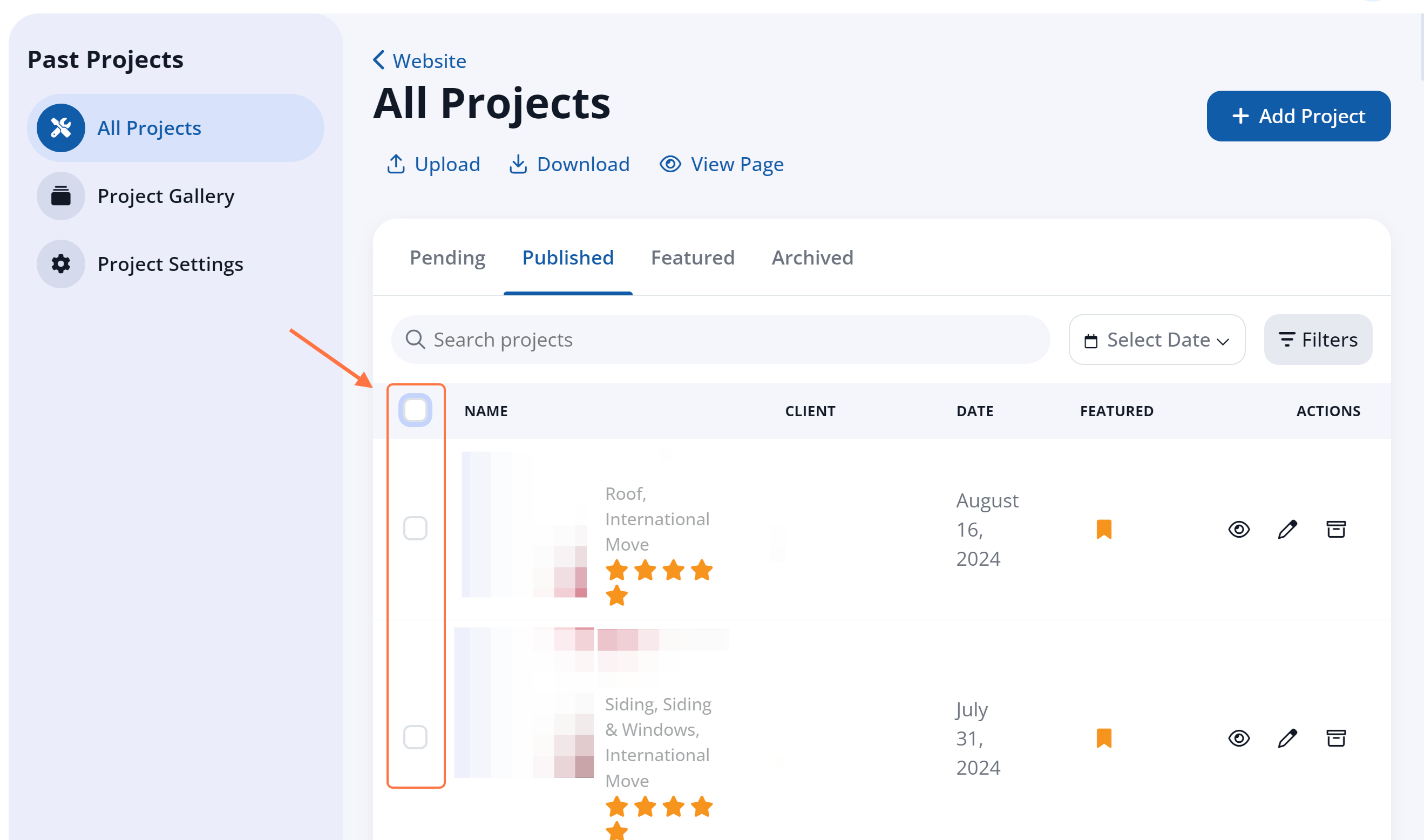
Once you have selected projects, a new bulk menu will appear above the list.
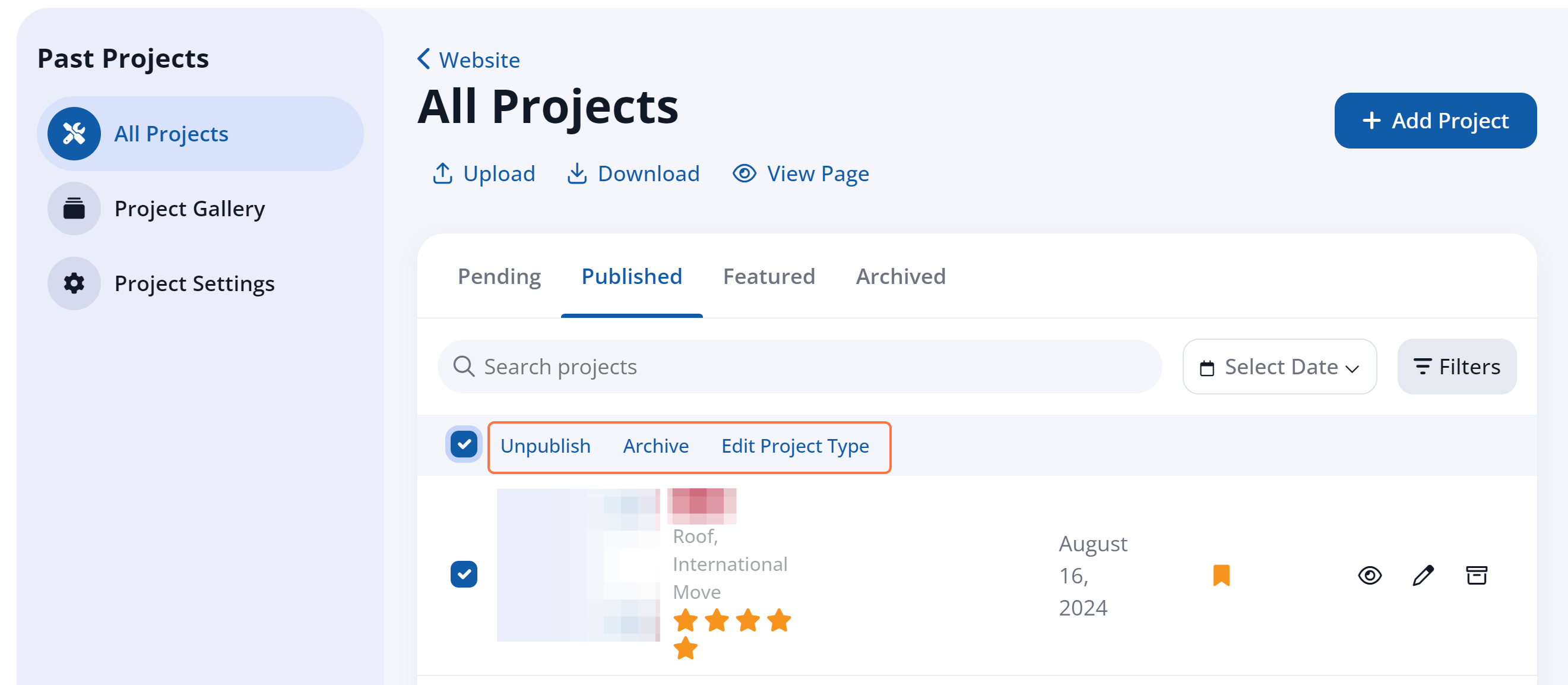
3. Choose Your Bulk Action
Click whichever action you'd like to take: publish, archive, or edit project type.
Note that the bulk actions will vary slightly based on which tab you are currently in:
- In the Pending tab, you'll be able to publish, archive, and edit the project type.
- In the Published tab, you'll be able to unpublish, archive, or edit the project type.
- In the Archived tab, you'll only be able to unarchive the selected projects.
Editing the project type allows you to update the project type for any number of projects. You can select one or more projects and one or more project types and then click Add to project.
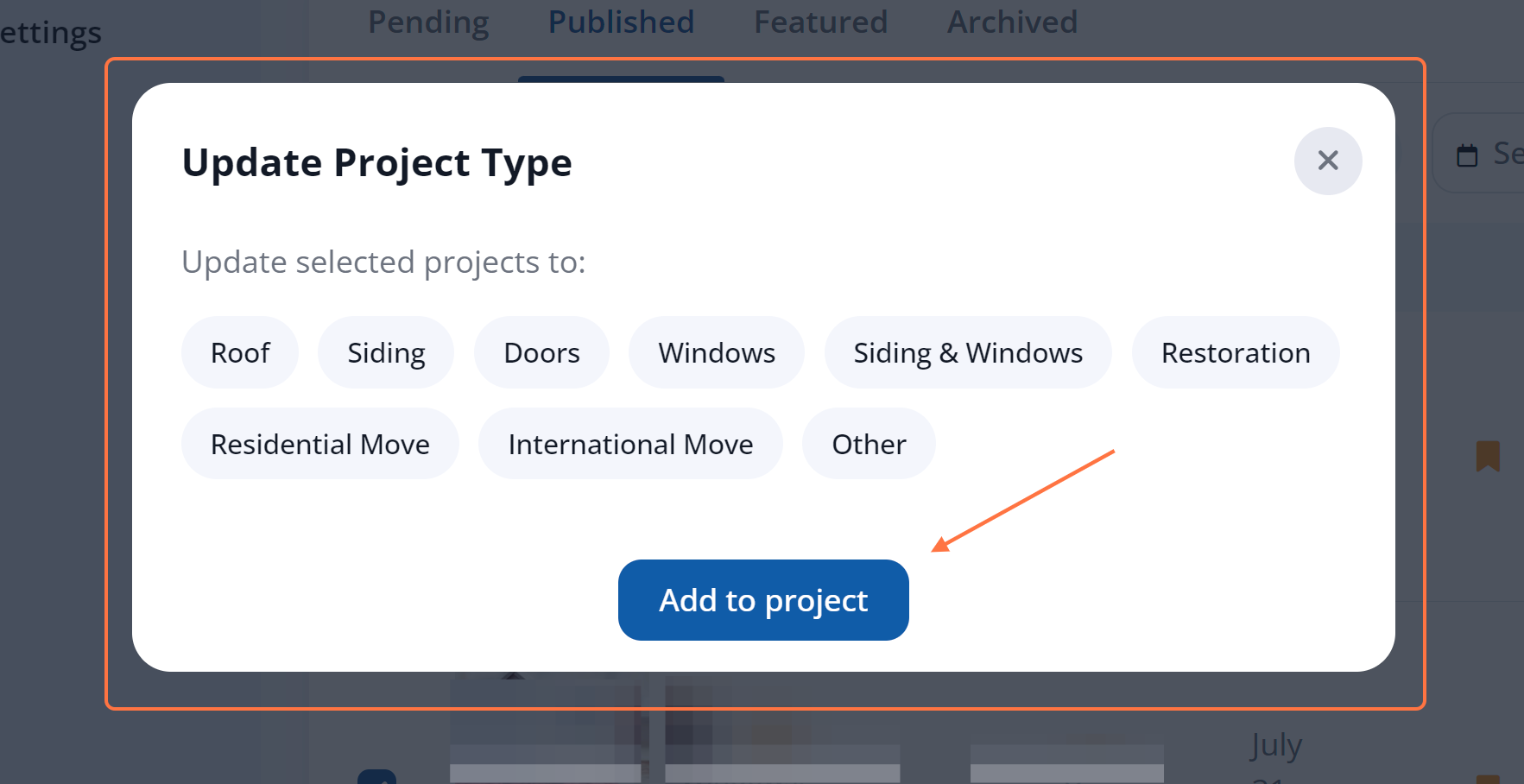
These project types appear as tags on individual project cards as well as filters on the Past Projects page, as shown below.
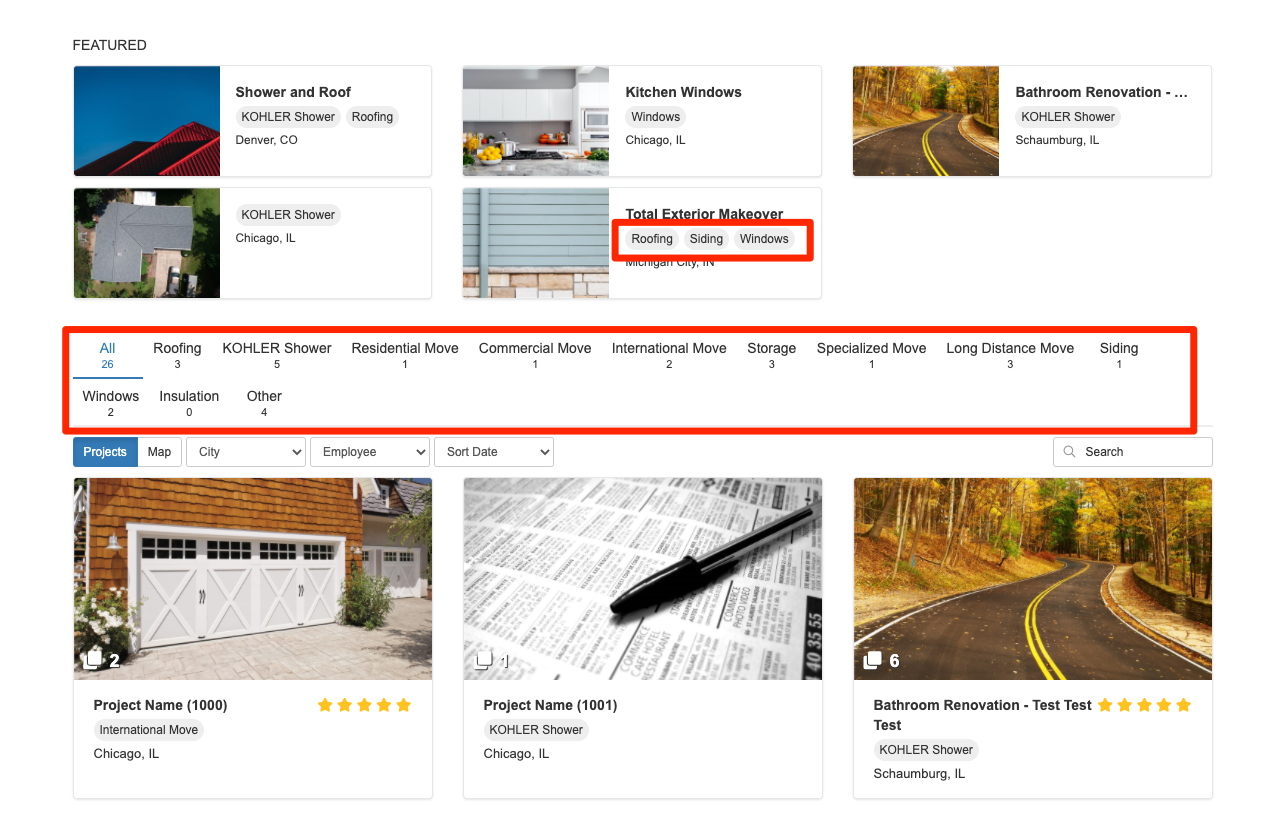
New to Past Projects? Get started with these resources:
