To permanently remove a media gallery from your LISA admin, follow the instructions below.
When you delete a gallery, it will be immediately removed from any site pages where it was set to display. By default, no gallery will be displayed in its place. You can reassign a new gallery on a page-by-page basis.
1. Go to Media Galleries
After logging into your LISA admin, go to Website > Gallery.
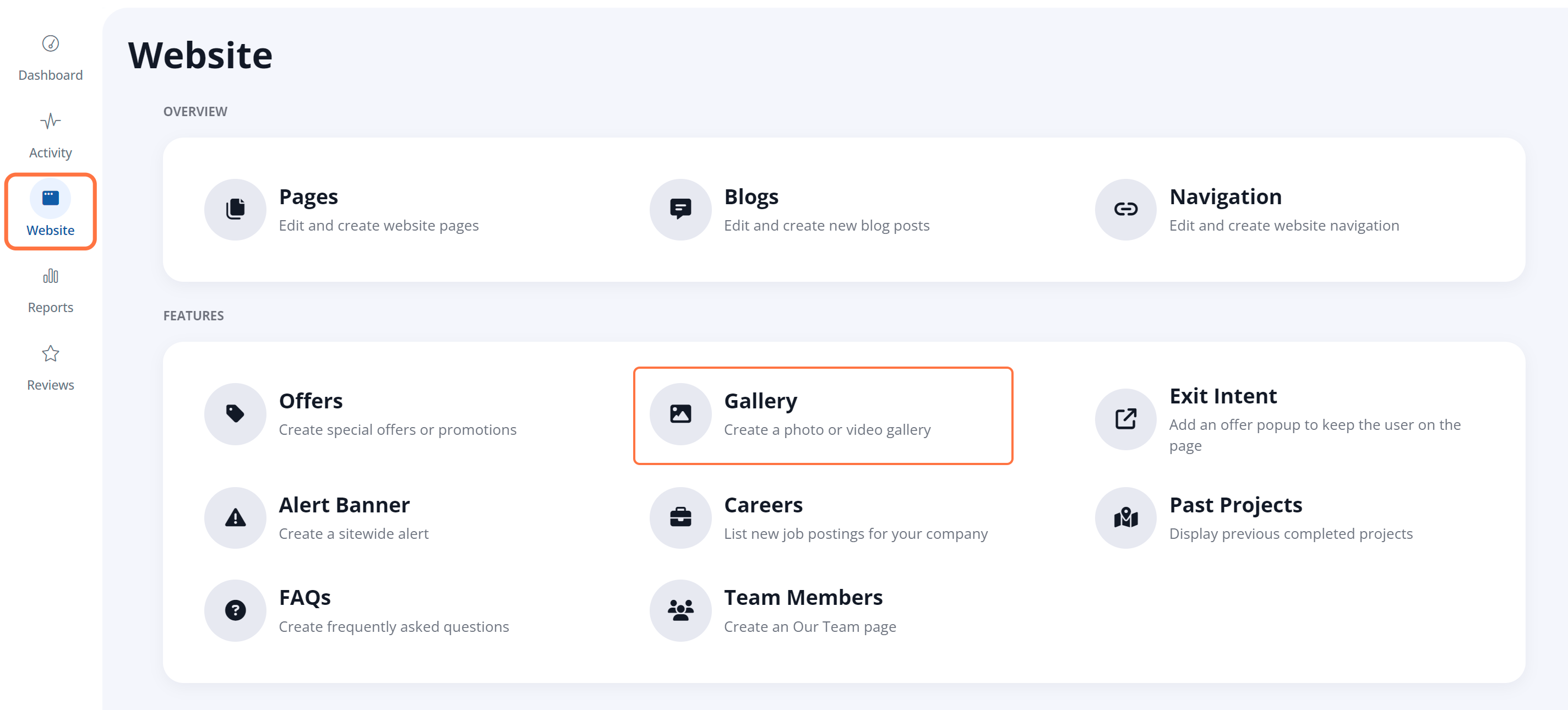
2. Click to Edit Galleries
To delete galleries, first click Edit.
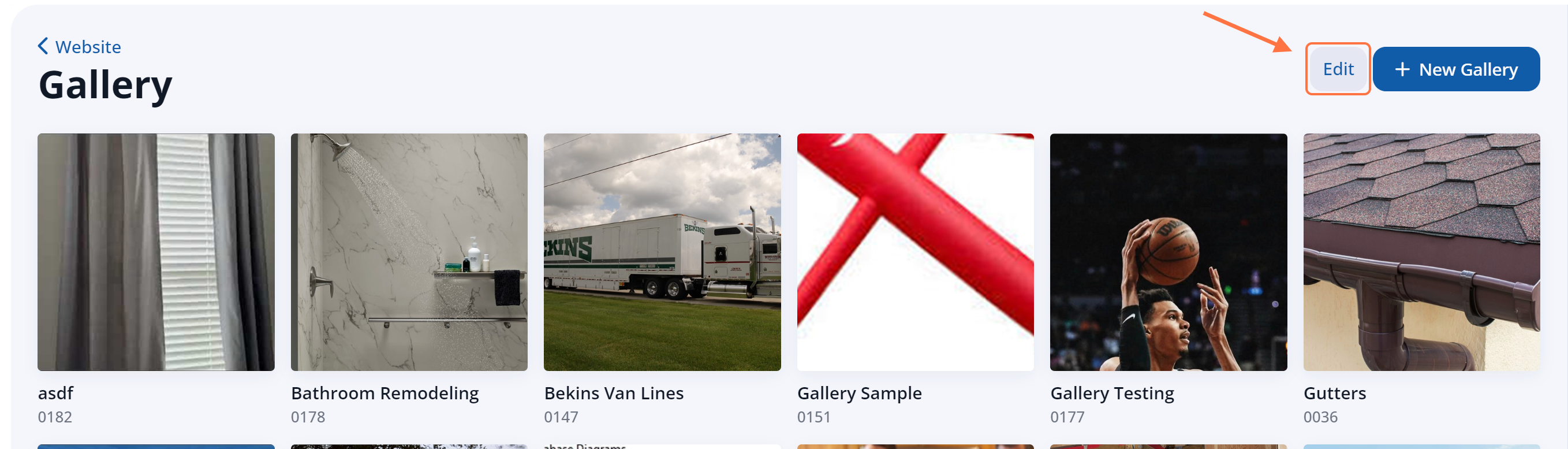
3. Delete Galleries
Delete a gallery by clicking on the red 'X' in the upper corner of the gallery.
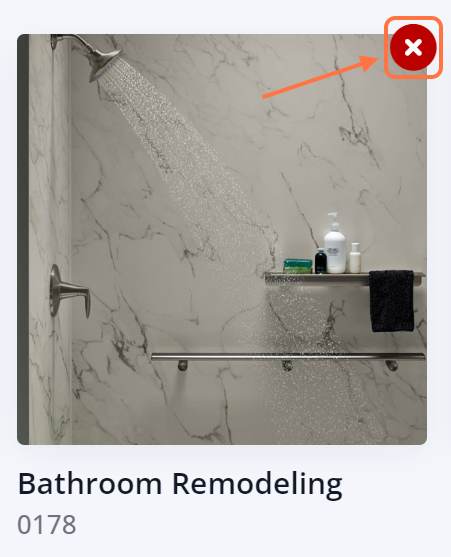
4. Confirm the Deletion
Your browser will display a pop-up asking you if you're sure. Click Yes, Delete to confirm and delete the gallery.
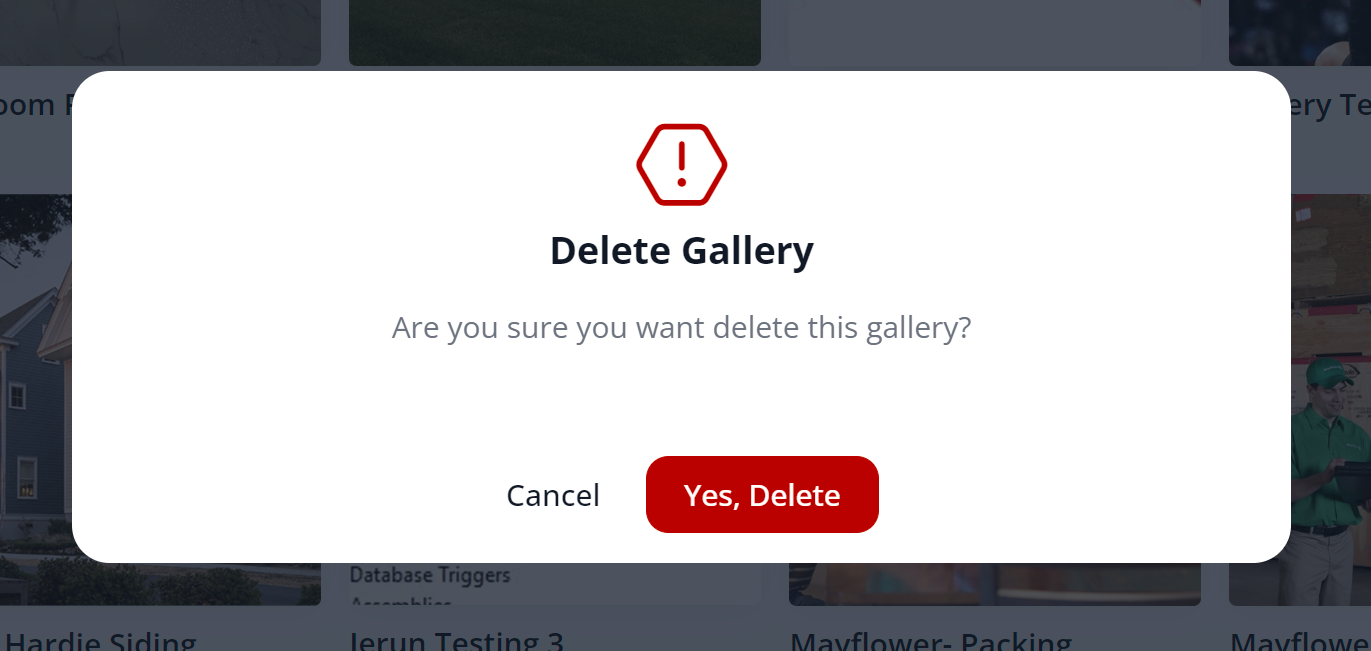
5. Finish Gallery Editing
When you are finished deleting galleries, click Done at the top of the page.

