Yes! You can edit both testing and active surveys, although the available edits differ slightly. Learn more below.
Testing Surveys

If your survey is in testing status, then you still have full editing capabilities because the survey has not been published live yet.
Simply click the action menu in the survey row, then click on Edit to bring up the survey details and make your desired edits.
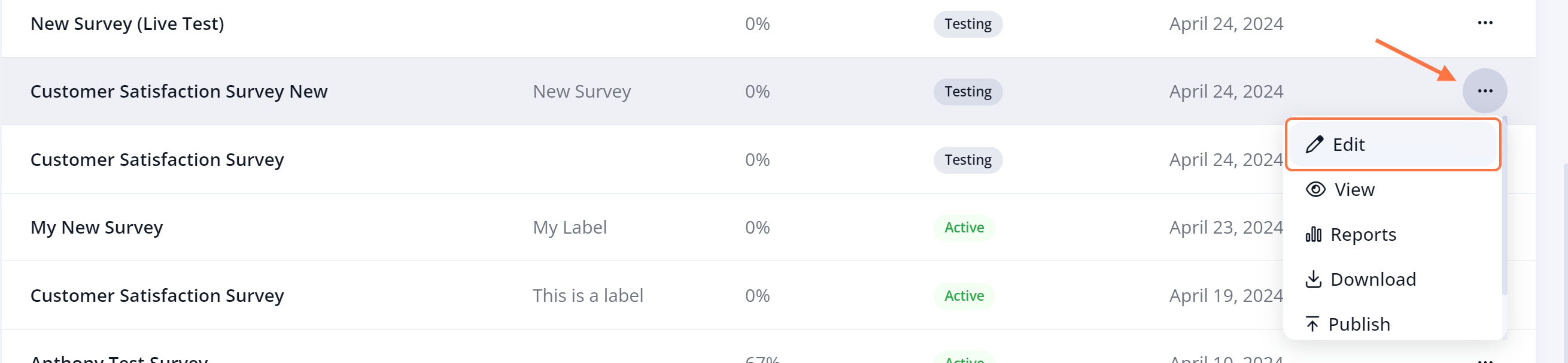
Follow the links below (links coming soon!) to learn more about all of the customizations you can make:
- Survey Questions: Edit the survey's title, description, and add, edit, or delete questions.
- Survey Messaging: Edit the thank you page message, automated thank you email, and introductory message.
- Survey Settings: Edit the label, review options, and expiration date for the survey.
As long as your survey is in testing mode, you can continue to make as many edits as you'd like.
Active Surveys

If your survey has already been published live (and thus is in the active status), then you have slightly fewer editing capabilities.
Again, simply click the Edit option to bring up the three survey pages that you can edit: Survey Questions, Survey Messaging, and Survey Settings.

For an active survey, you can still edit the Survey Messaging and Survey Settings pages as if you were creating a new survey. For example, you can edit the title of the survey, add an expiration date, change the thank you page message, and more.
However, to preserve the accuracy of your survey report, The Survey Questions page has more limited options:
- You cannot add new questions.
- You cannot delete any questions that relate to survey aggregates.
- You can reorder questions.
- You can edit the text of questions and answers.
If you want to make substantial changes to the content of an active survey, then we recommend creating a new survey instead.
