Whenever you send a message to a customer through the LISA platform, you can customize the email message using the Additional Elements (or "dynamic fields") as shown below.

These fields are placeholders in which your company or customer information will be automatically placed whenever you send the email. Each piece of data pulls from various spots in your LISA admin.
If you would like to update the data that each field refers to, please use the guide below.
For more information, start with our overview of dynamic fields or email templates - link coming soon!
Company Info
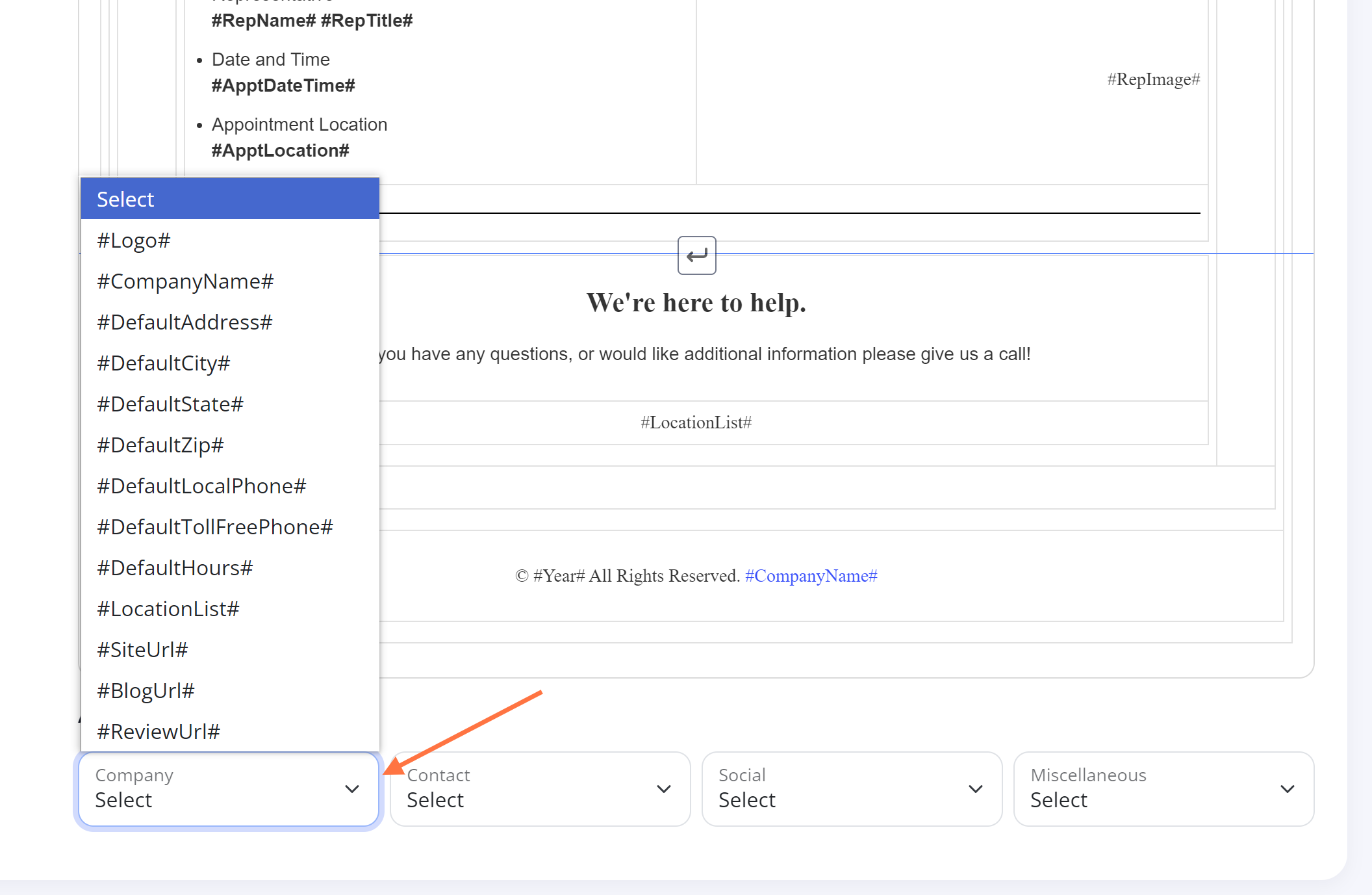
The fields in this section refer to your basic company information, including your logo, name, and location details. You must have the Admin user role to update several of these fields. If you have trouble updating, please contact your Spectrum Client Manager or fill out a help ticket.
Rep Info
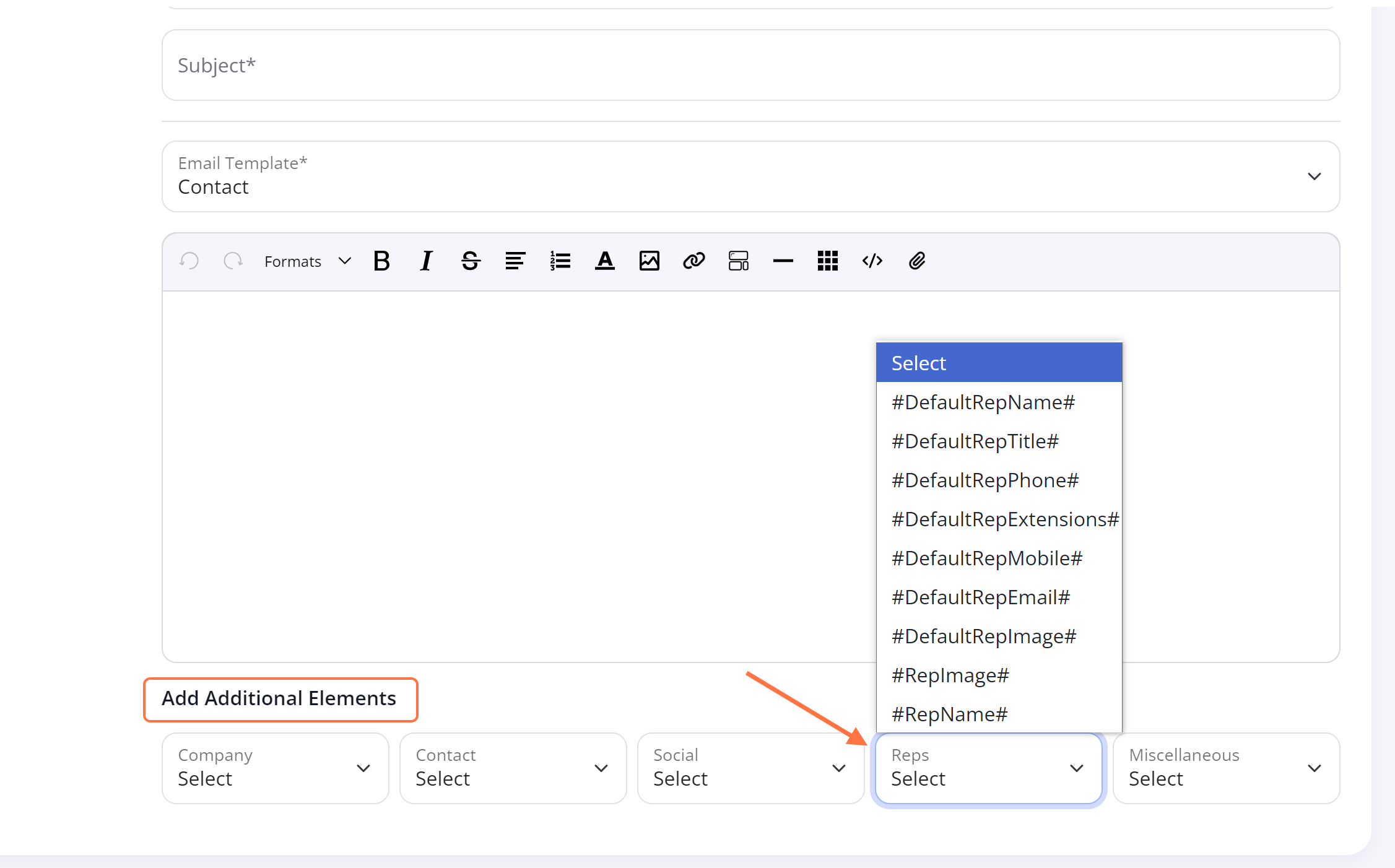
The Rep Info fields depend on which representative is marked as your company's default rep. This is controlled under Settings > Notifications > Testimonials, where you'll designate which rep is the default rep.
Learn how to set the default rep here - link coming soon!
Contact Info
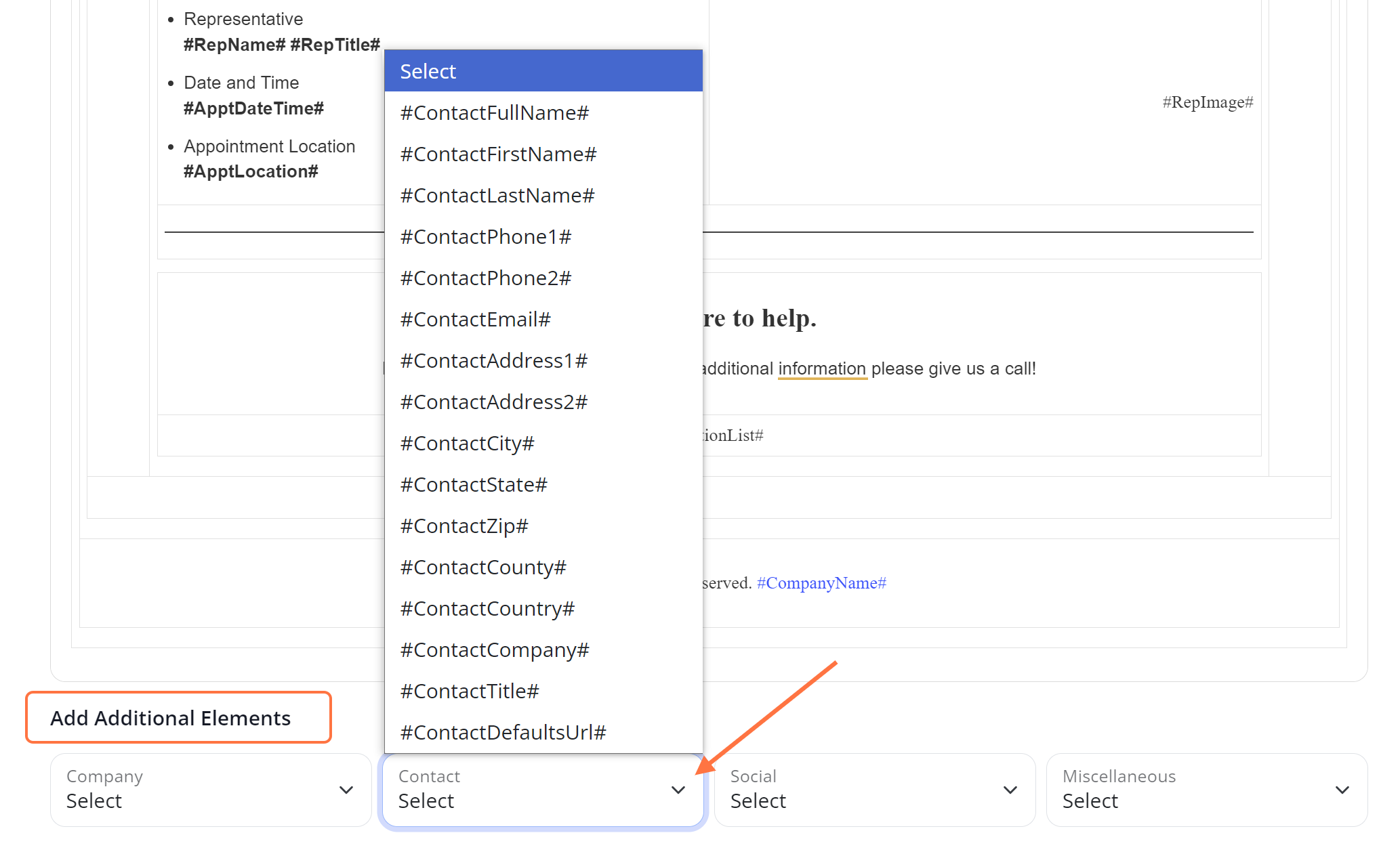
The Contact Info fields are all pulled directly from this particular contact's profile. For example, #ContactFirstName# would correspond to the first word in the contact's name field (shown below).
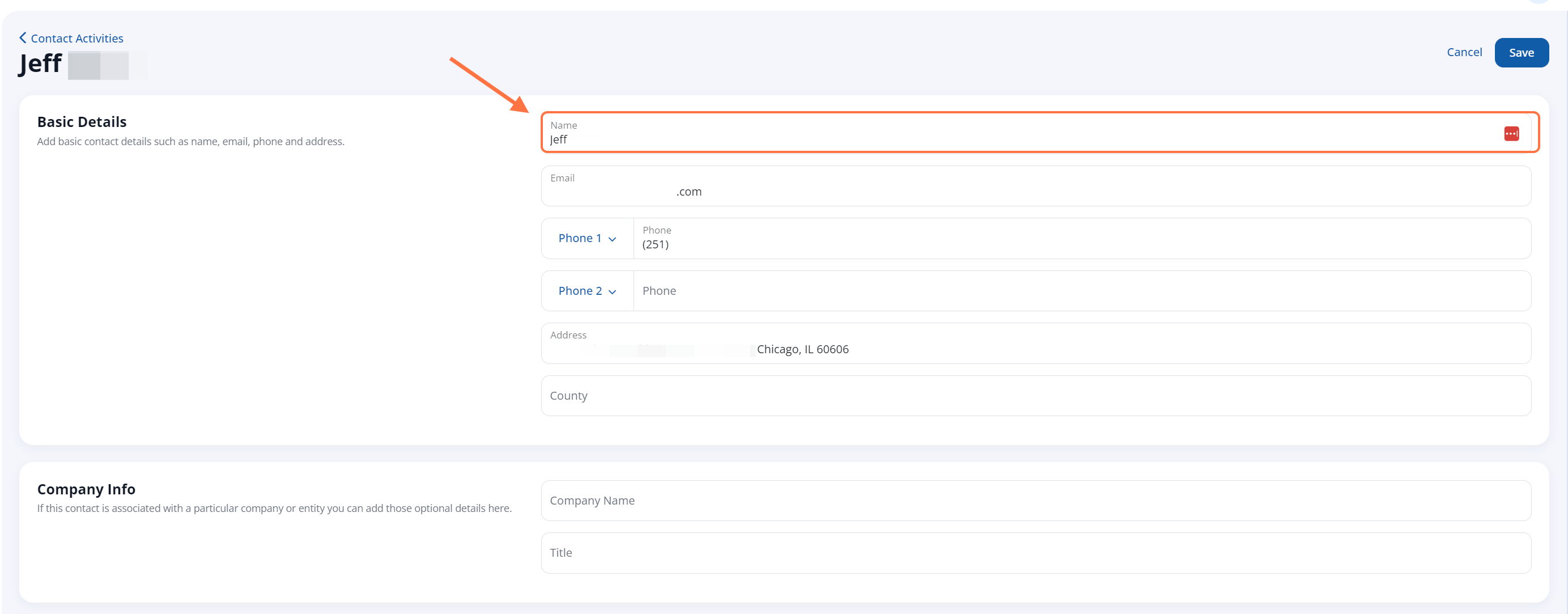
You can edit contact details at any time by following these instructions.
Referral Info
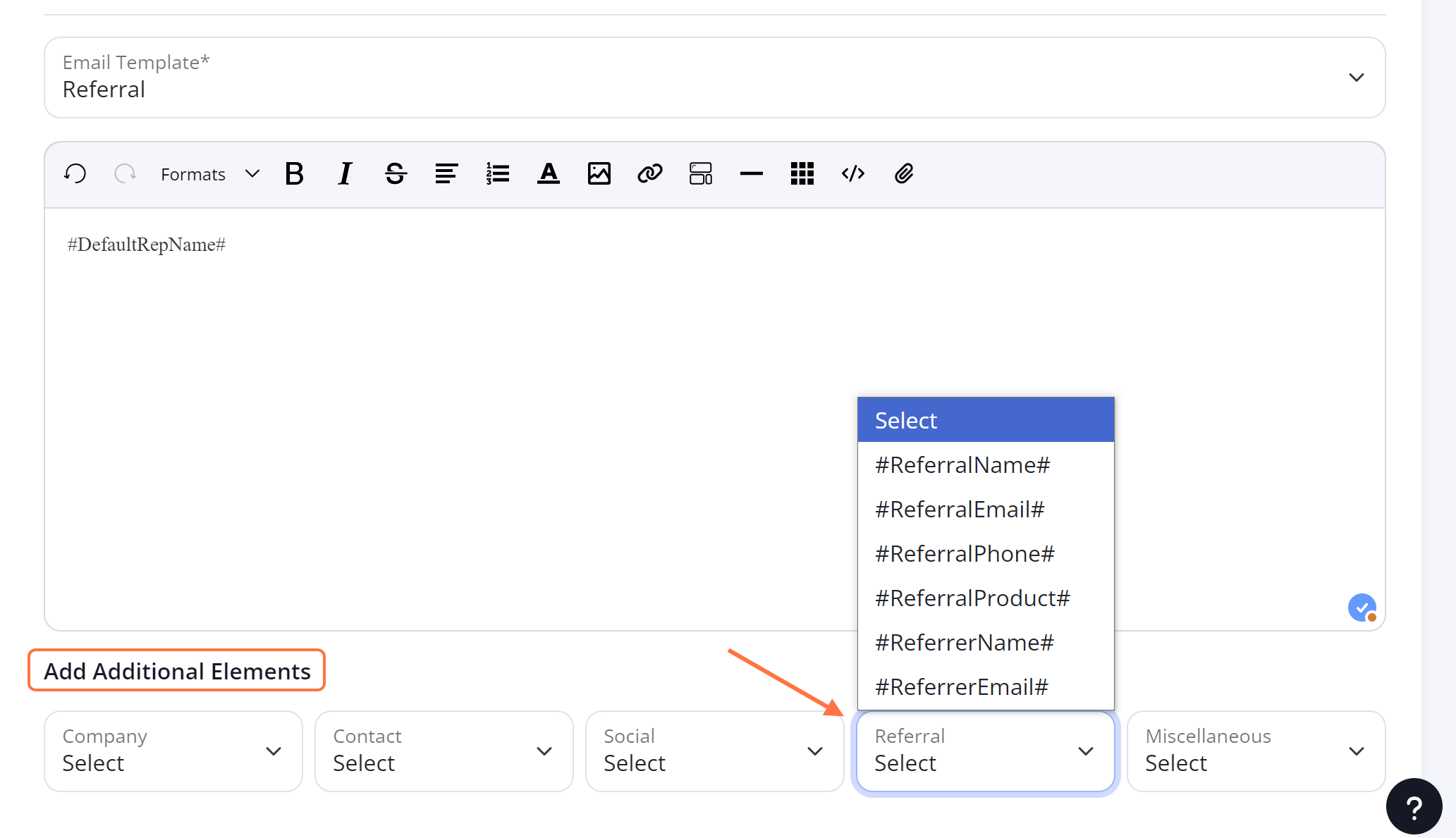
The Referral Info fields will only populate with data when this contact is tied to a referral. The referral form is located at /referral/ and will look similar to the example below.
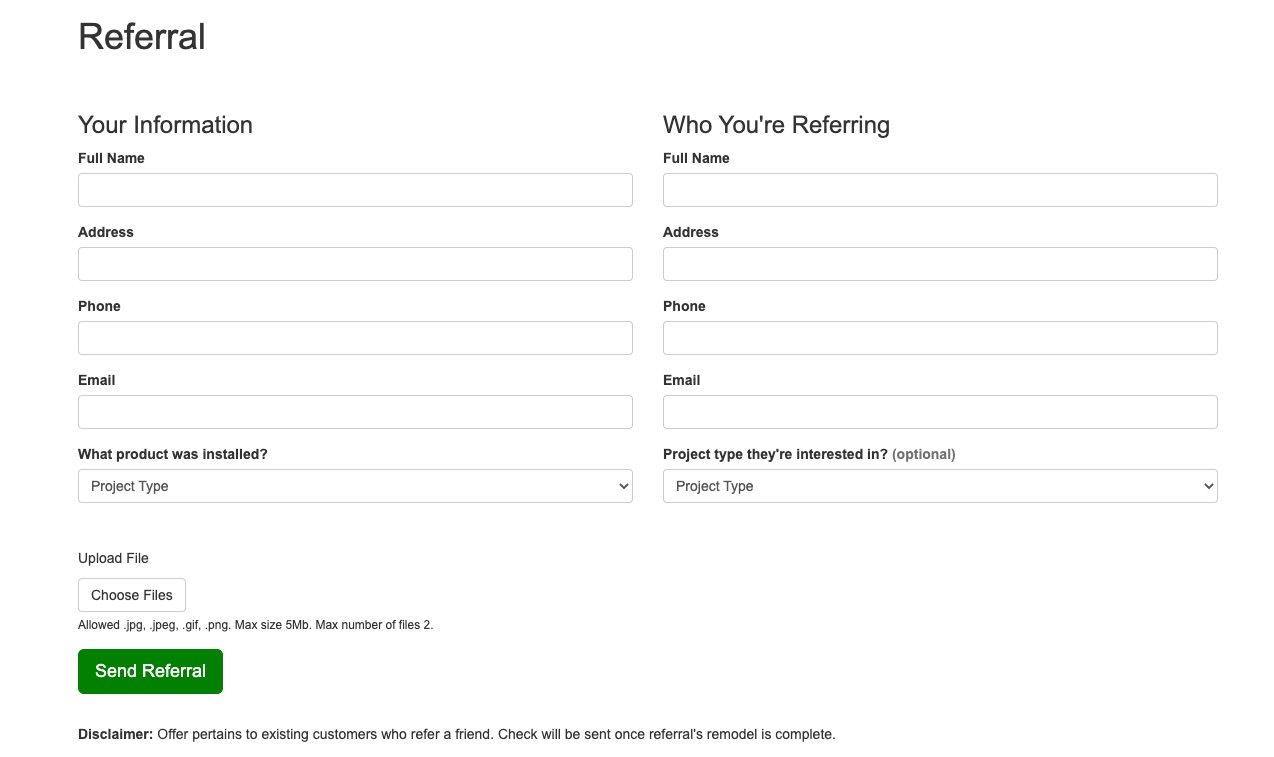
Social
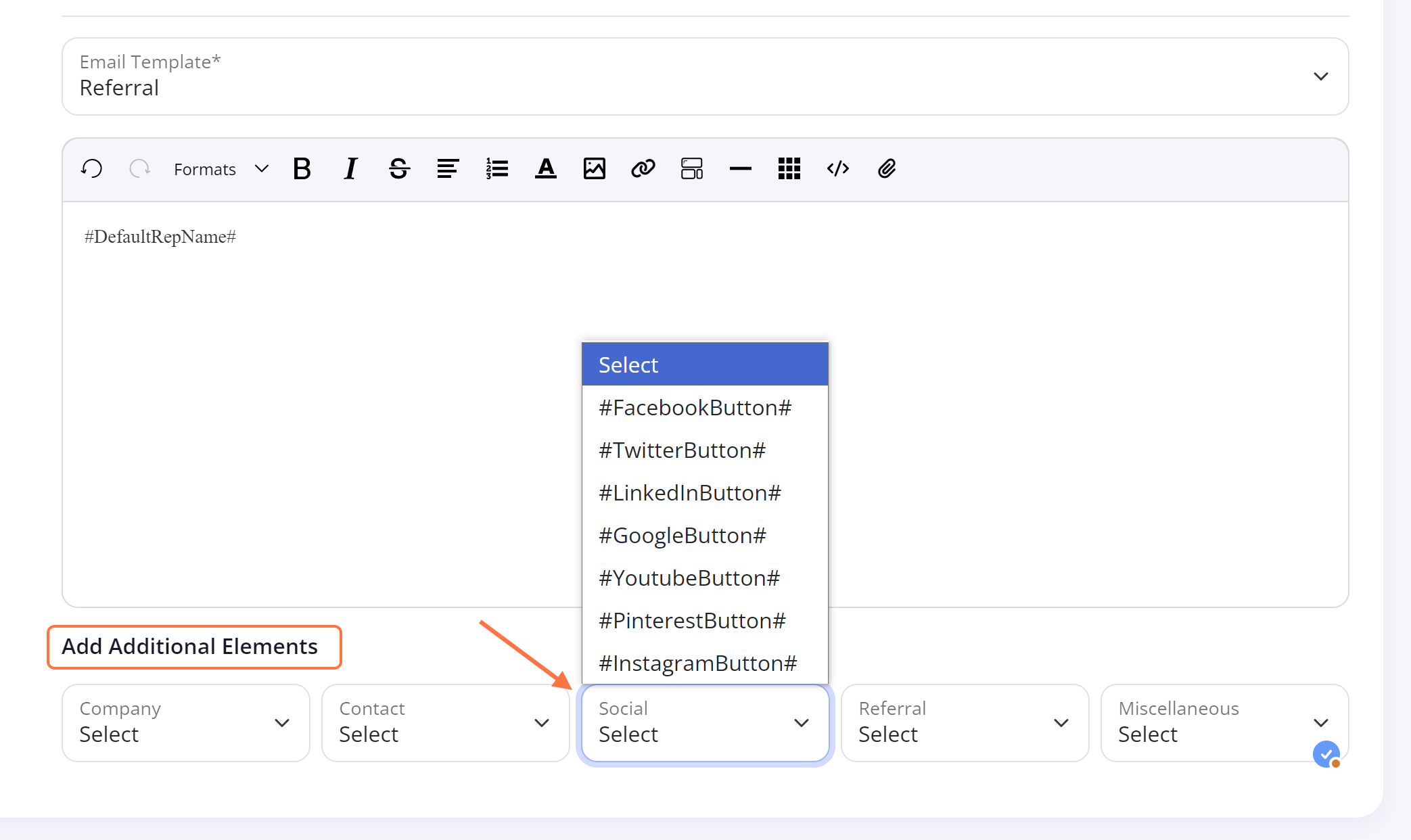
The social fields will insert a button that links directly to your social media profile of choice. To update the Social fields, please contact your Spectrum Client Manager or fill out a help ticket.
Miscellaneous Fields
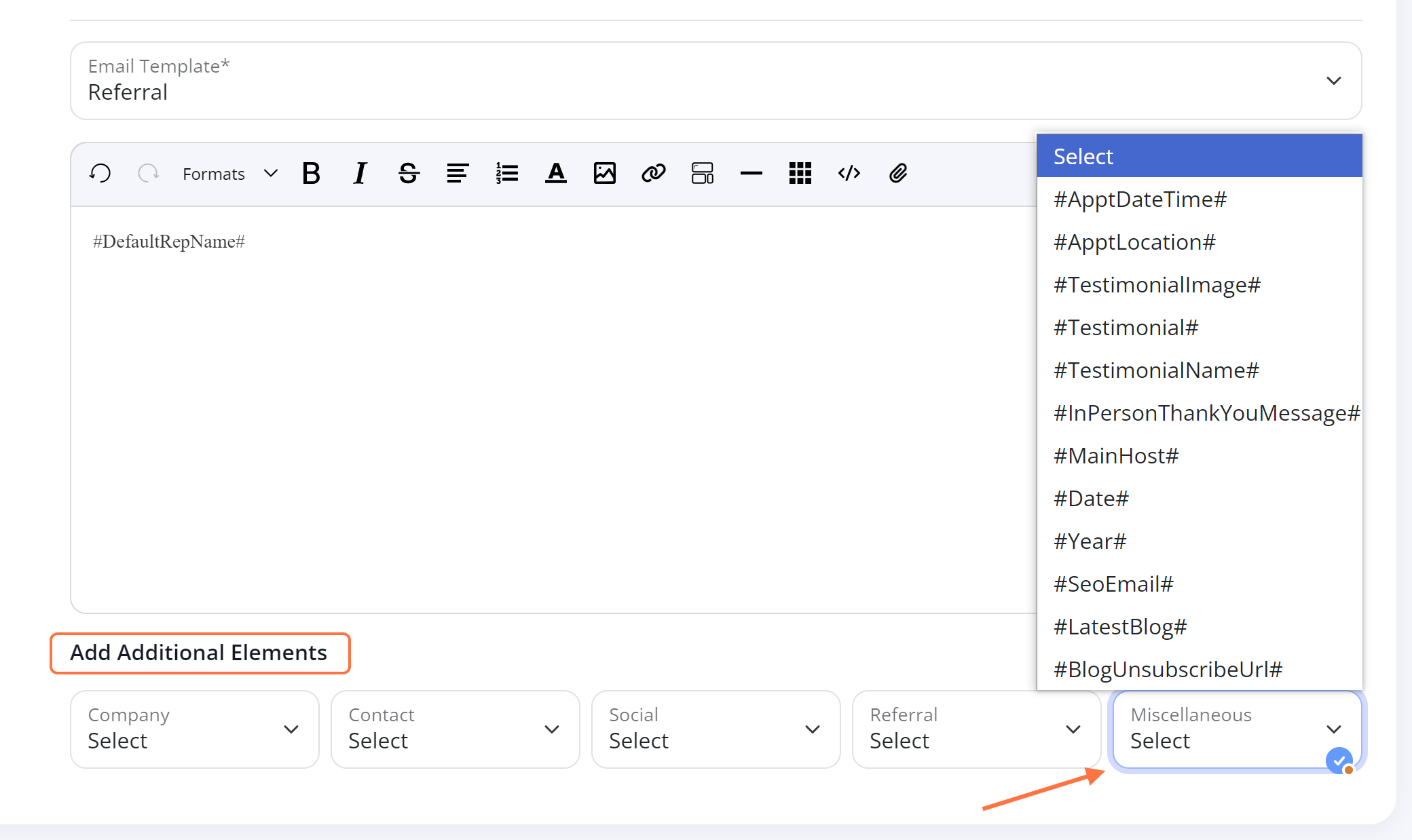
The #Date# and #Year# fields are automatically updated based on today's date, and all of the URL fields (#SiteURL# #BlogUrl# and #ReviewUrl#) are based on your website URL.
To update the testimonial fields (#Testimonal# #TestimonialImage# or #TestimonialName#) in this section, you will need Admin level access or you can fill out a help ticket for assistance.
