If you would like to display a customer review on an individual site page (such as /siding/soffits-fascia/), this is easy to do through the LISA admin! Simply follow the instructions below.
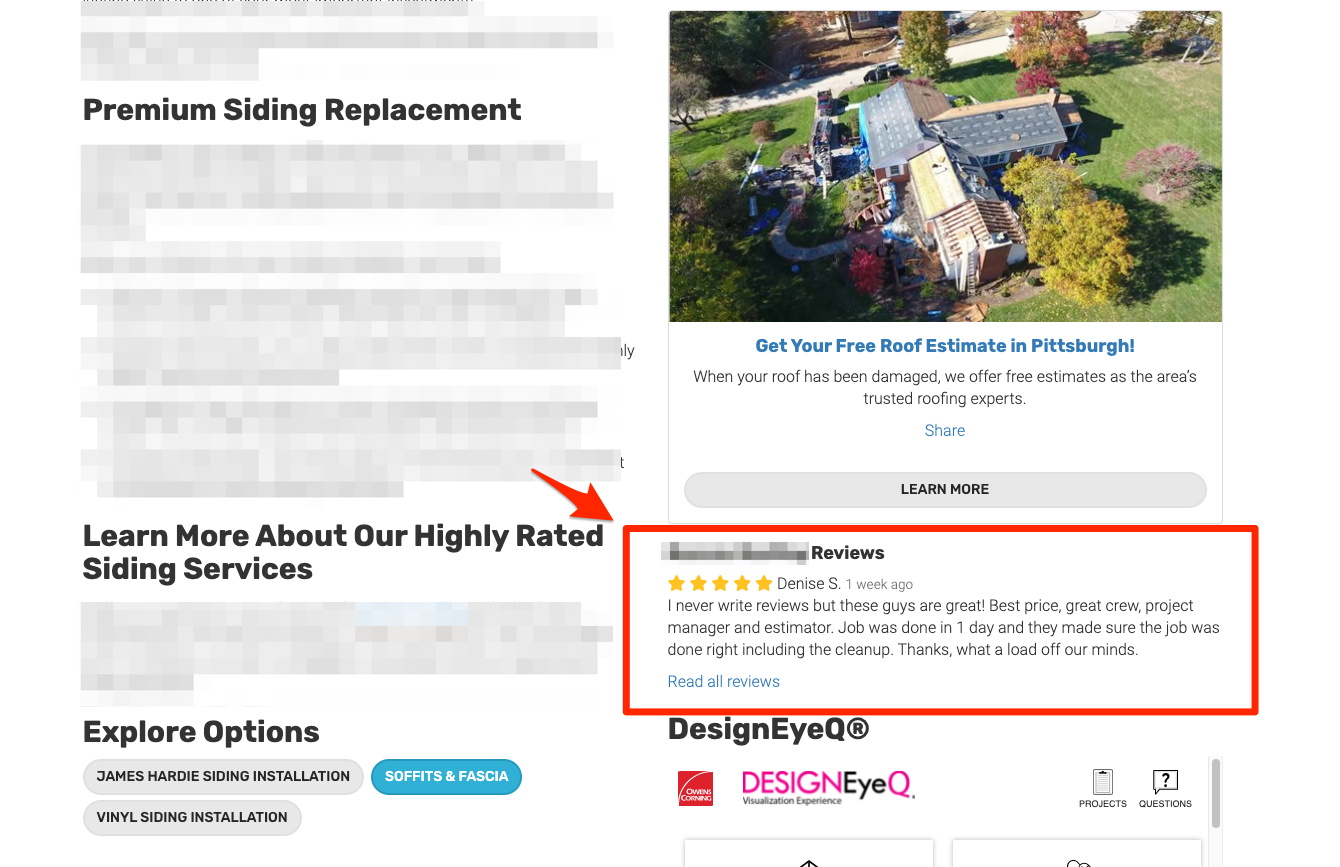
To edit site pages, you must be a LISA platform user with the Content Manager role. (Even Admin users must also have Content Manager permissions.) Learn more about LISA platform roles and/or how to edit roles.
1. Go to Website > Pages
Navigate to Website > Pages.
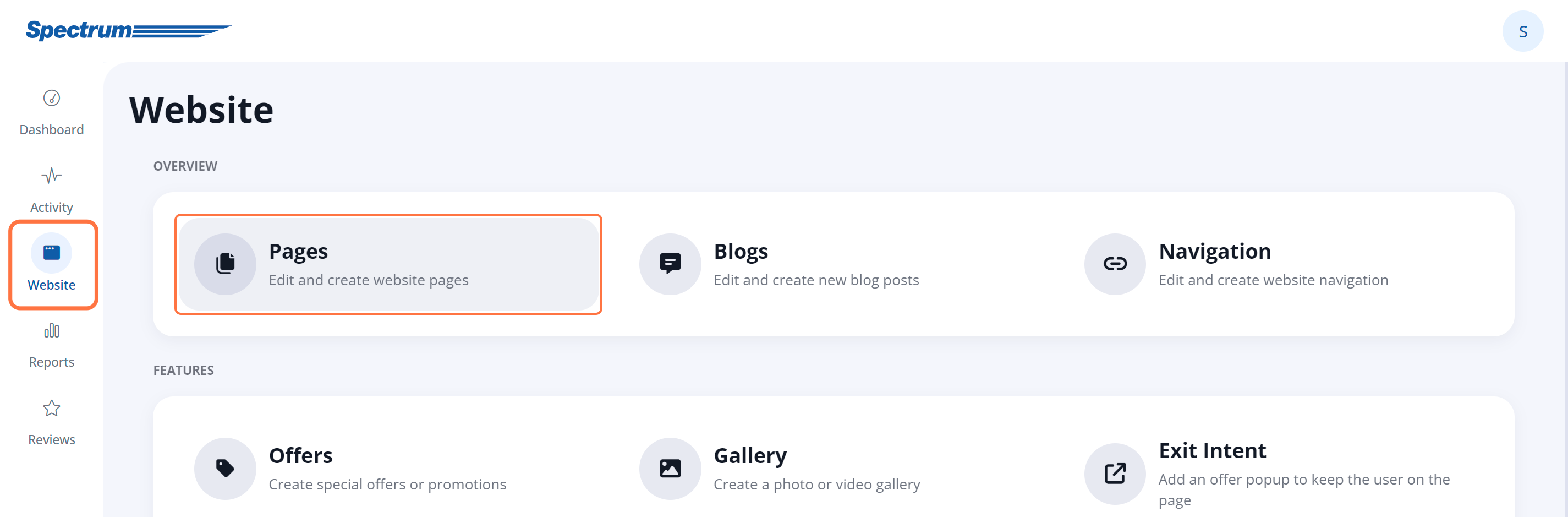
2. Choose the Page
From the list of pages, find the one for which you'd like to add or edit the review displayed. Click on the edit icon.

Don't see the desired page in this list? Please reach out to your Spectrum Client Manager for access or fill out a support ticket.
3. Select the On Page Review
On the individual page, click on the Page Options tab, and navigate to the Custom Page Options section.
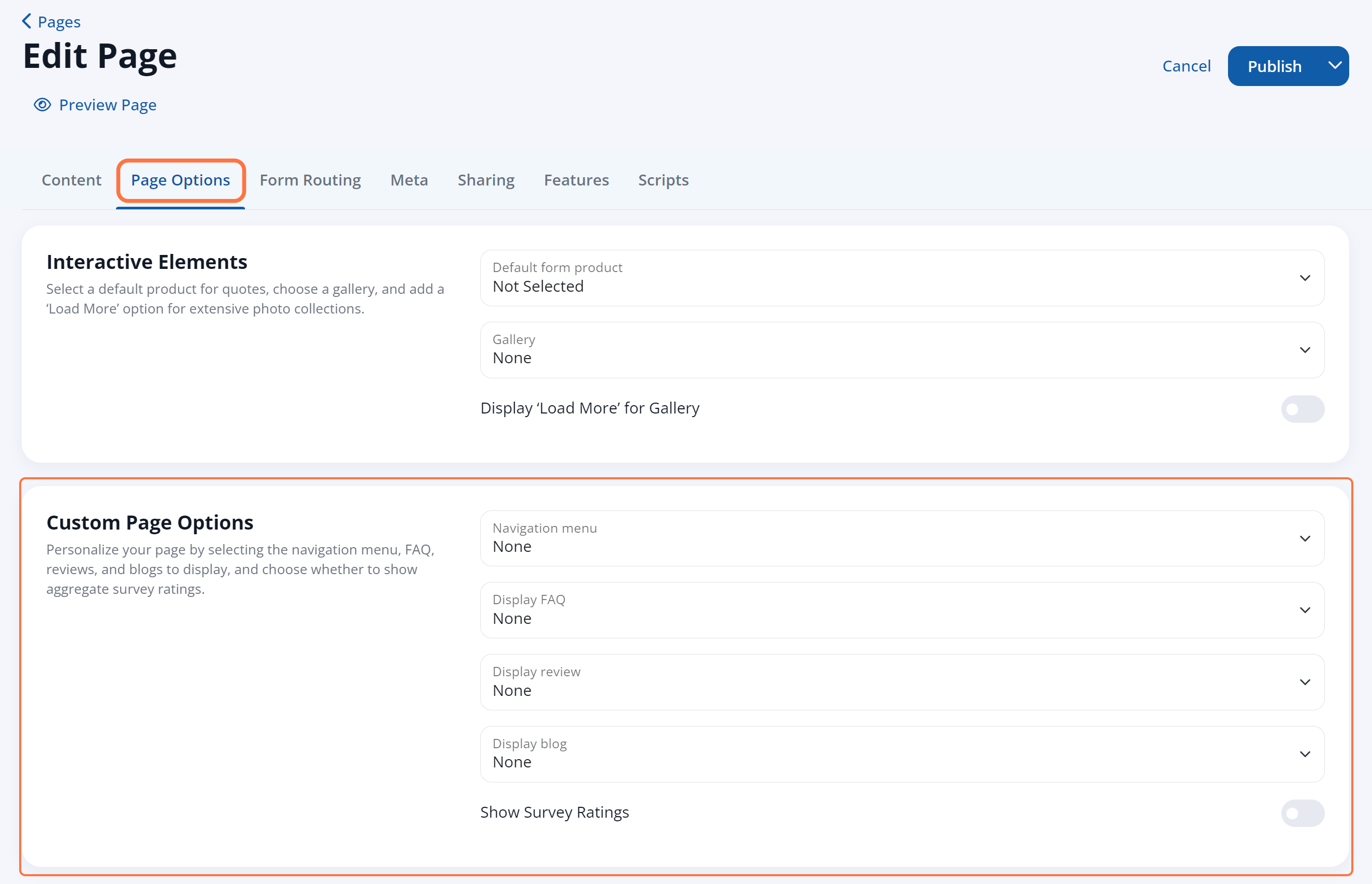
Click into the drop-down menu for the Display Review field to see the various options.
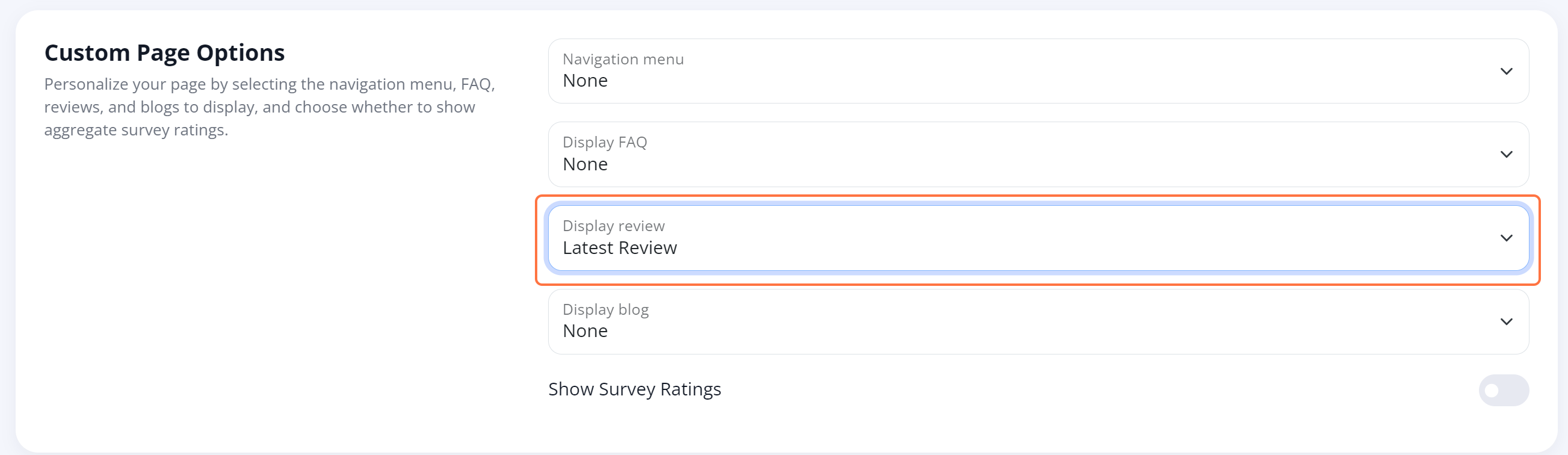
As shown just above, the options in this dropdown menu will include:
- None: Display no review on this page.
- Latest Review: Display the most recent review from any market/service location.
- Services: Display the most recent review for a specific product of your choice.
- Areas: Display the most recent review for the specific market of your choice.
4. Save Your Changes
Once you've selected your preferred on-page review, click the Publish button at the top of the page to save your changes to the live site.

That's it! Now your chosen review will be displayed on the site page, automatically updating whenever a new review comes in.
