To remove a tag from a customer, all you have to do is click the X on the tag from the customer's page. For more detail, follow the instructions below.
1. Go to the Contacts Dashboard
Navigate to your Contacts tab by first going to Activity > Manage.
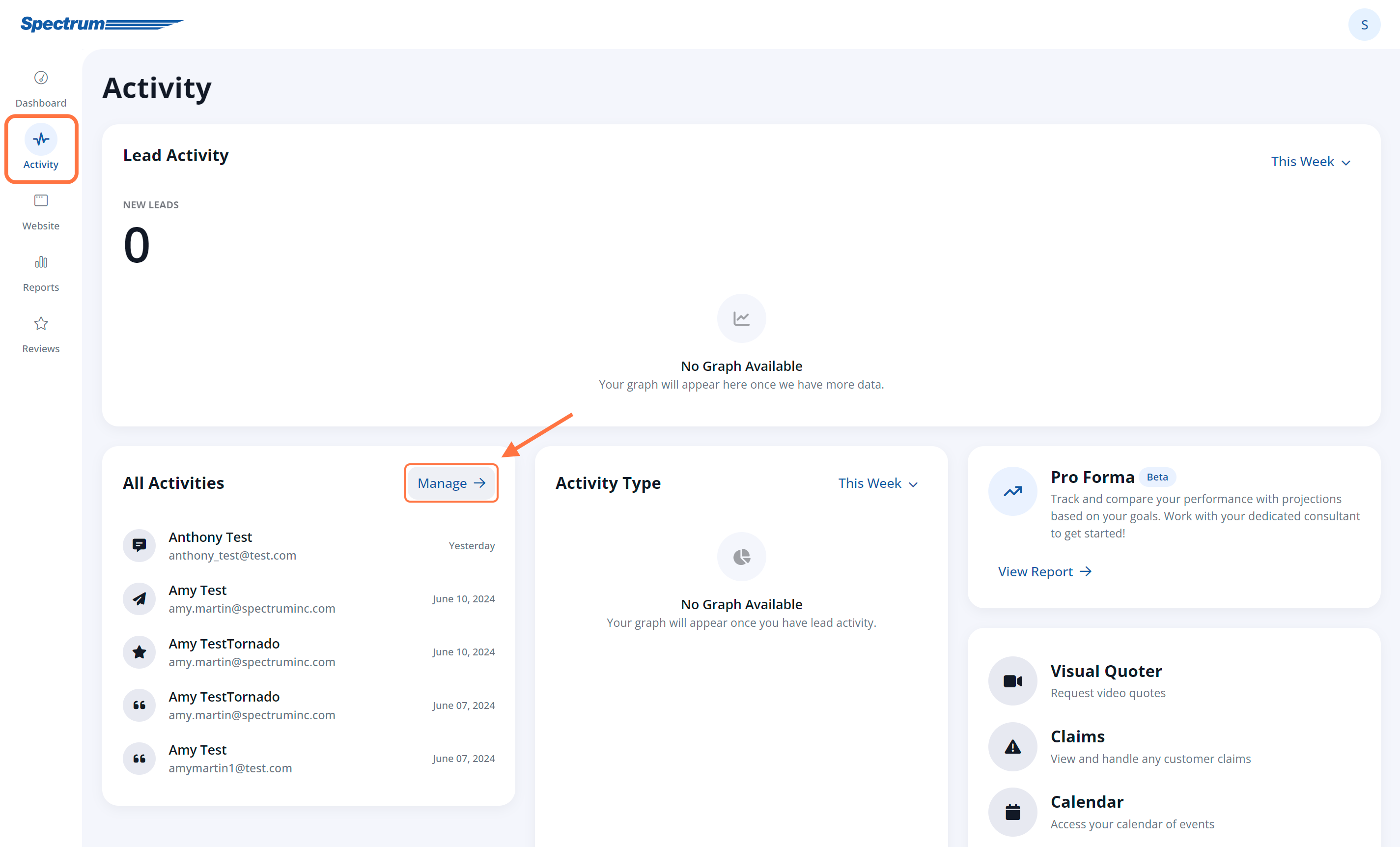
Then, click on the Contacts tab.
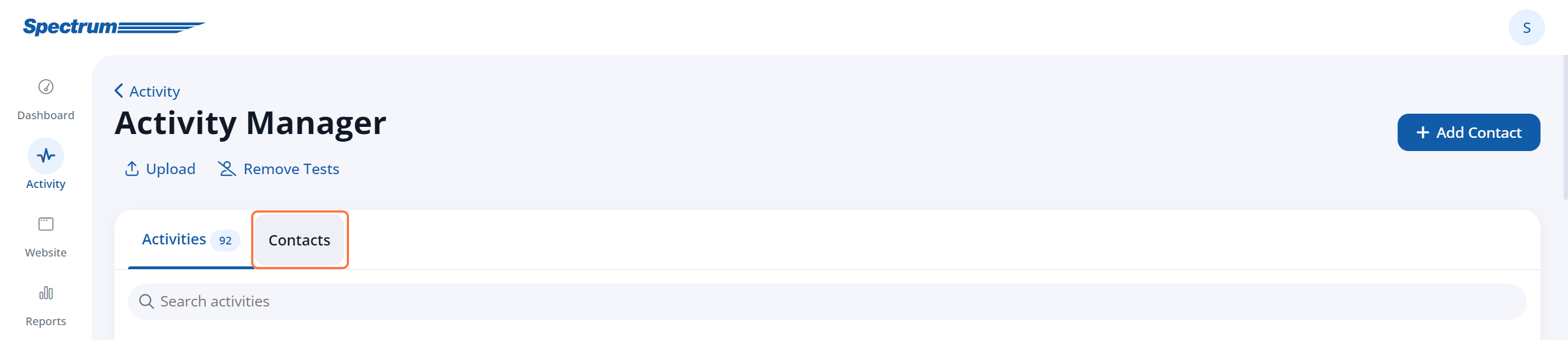
2. Find the Contact
From the Contacts tab, locate the customer or lead in question by browsing manually or searching and using the filters.
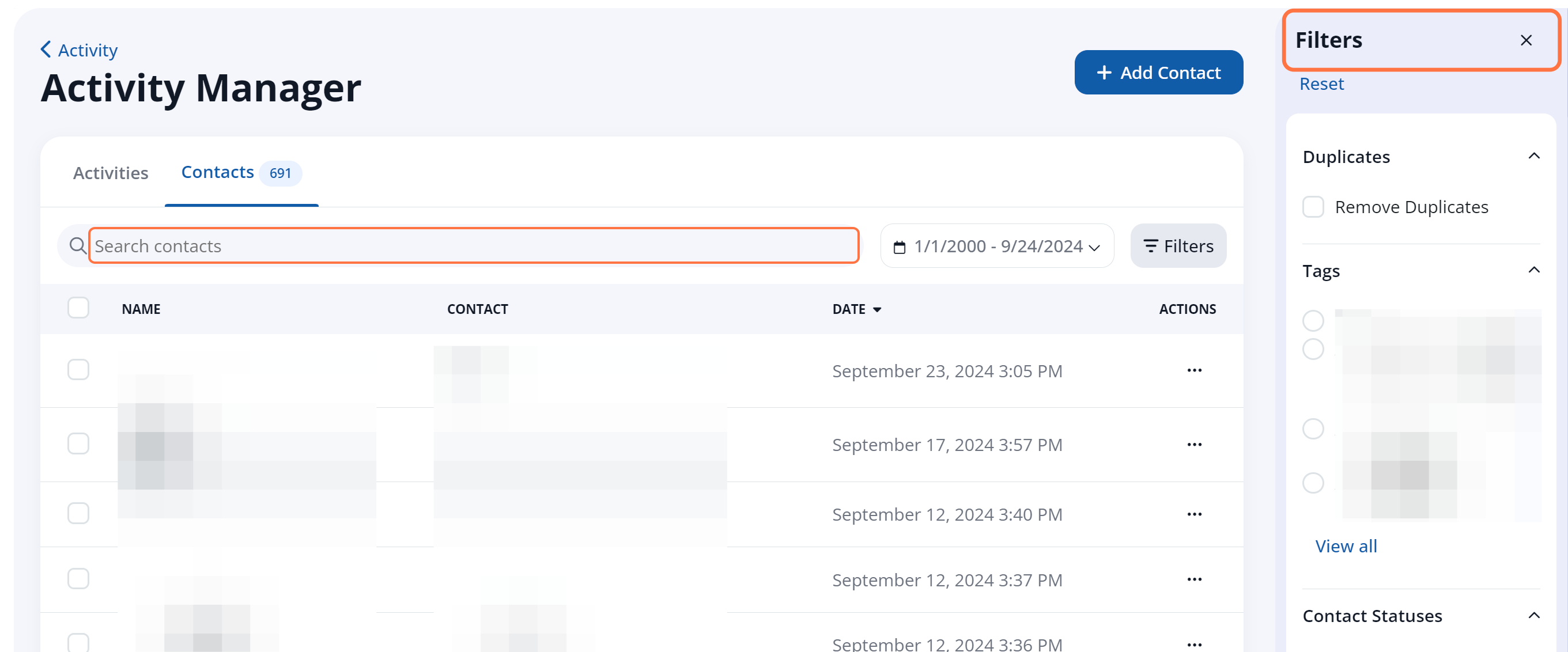
If you are removing the tag from all contacts as a preliminary step to completely deleting the tag, then we recommend filtering for the tag that you want to delete. Use the filters Tag section to choose the specific tag in question and sort all contacts.
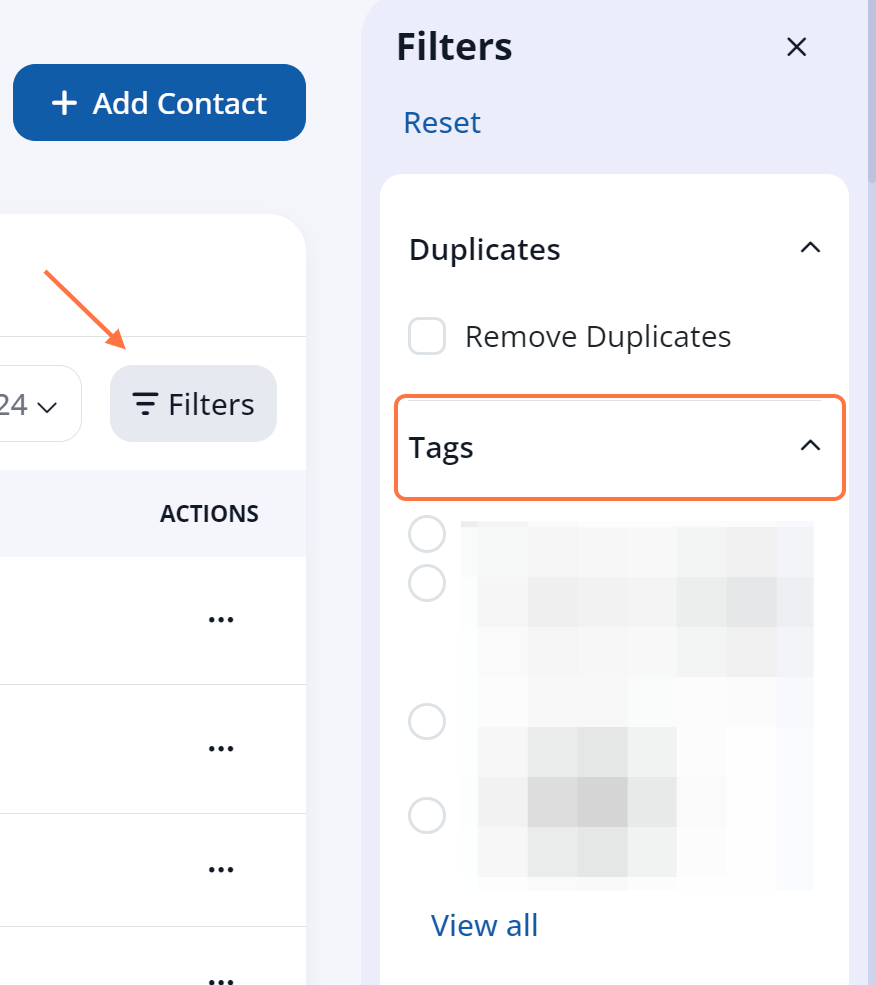
3. Remove the Tag
After opening the contact details, click the X to delete the tag in the left-side display.
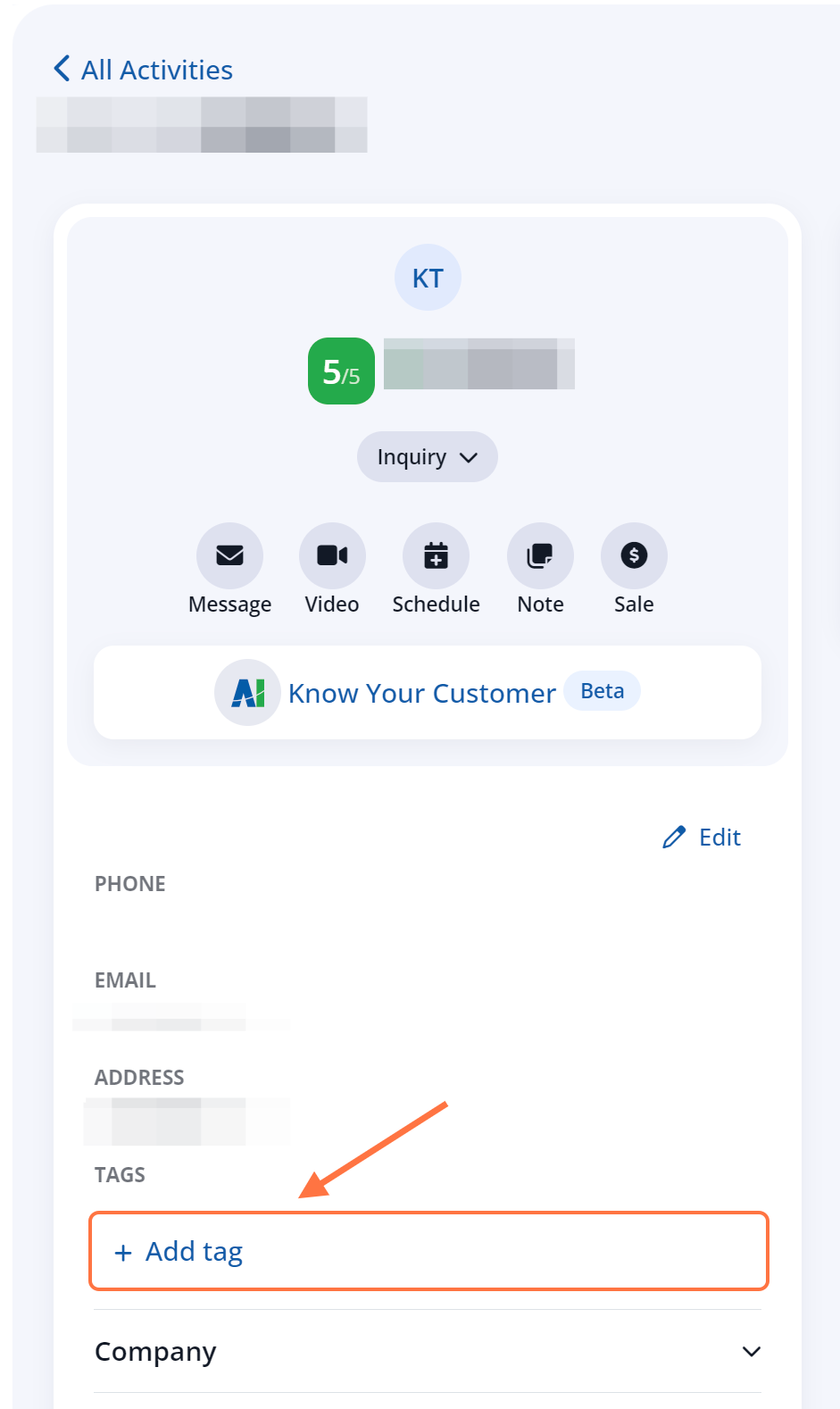
Clicking the X on a tag will immediately remove the tag from the contact.
If you are removing this tag from all contacts in order to delete it, repeat the steps above for each contact in the filtered list from step #2.
