If you'd like to add a title, description, or alt text to an image or video in a media gallery, follow the instructions below.
Please note that the gallery must first be created and saved before you'll be able to edit individual images or videos.
1. Open the Gallery
First navigate to Website > Gallery. Then click on the gallery containing the photos or videos you'd like to edit.
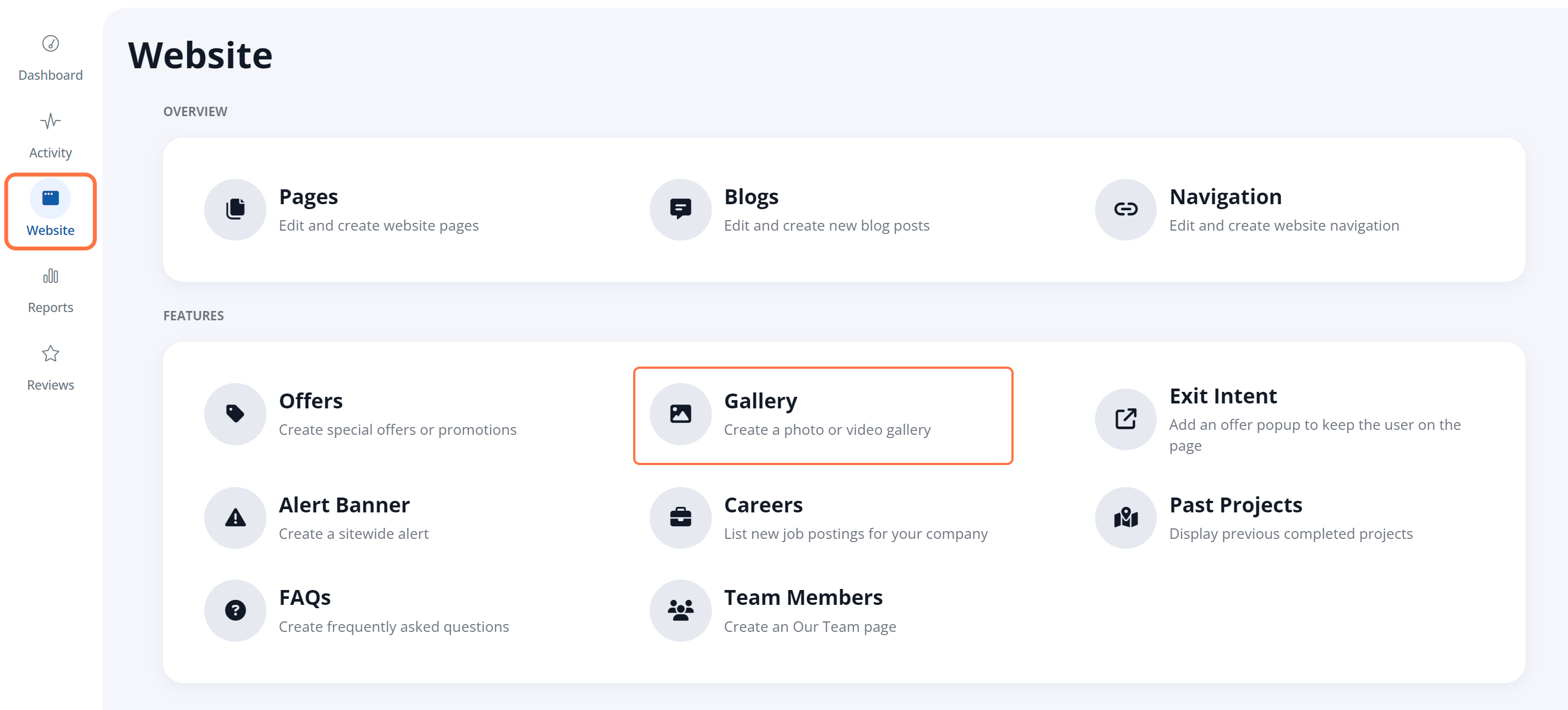
2. Click the Image to Edit
Once you have clicked into a specific gallery, click on the specific image you wish to edit to open the Edit Image screen.
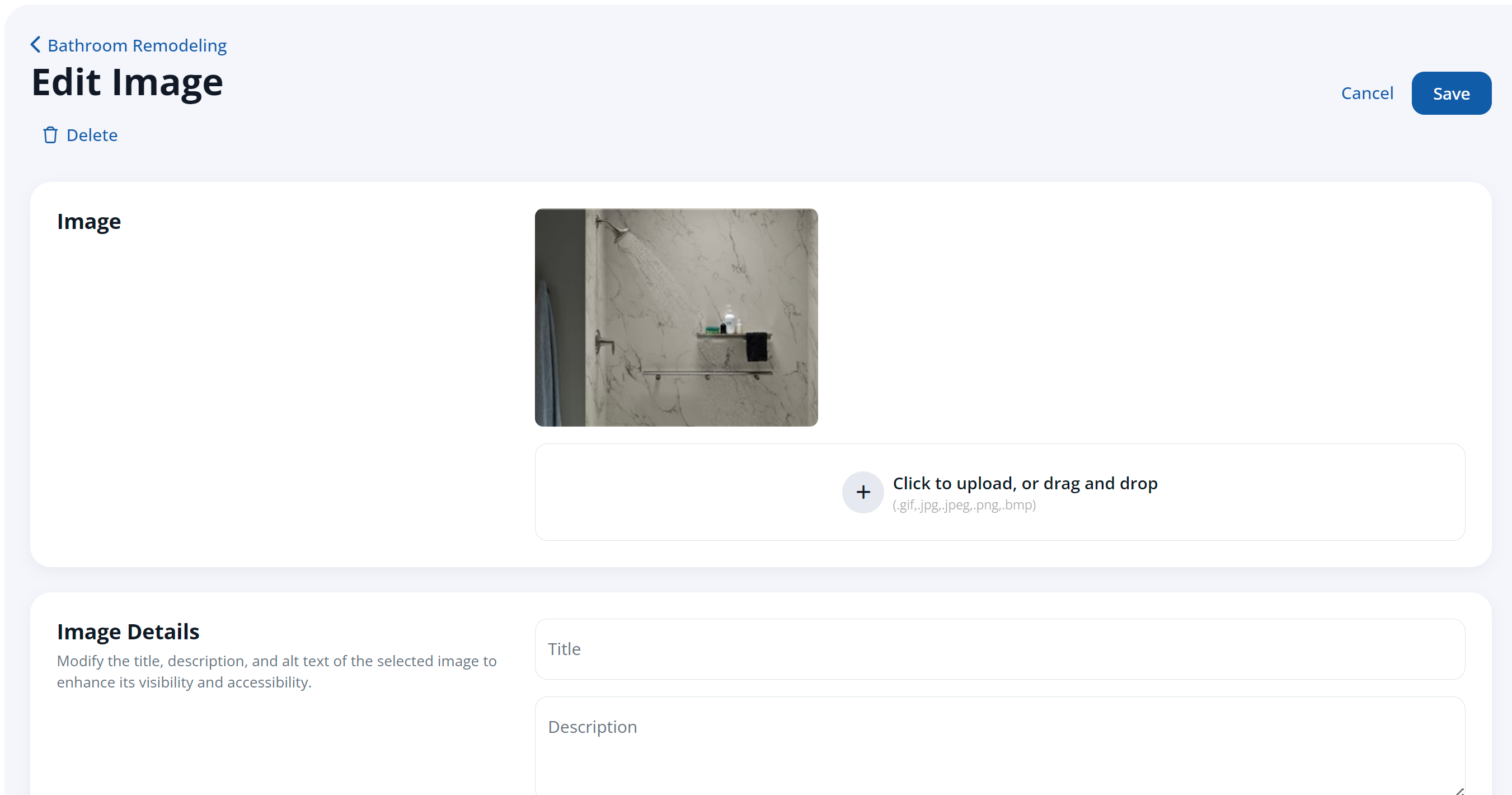
3. Add Image Details
In the Edit Image screen, add details for the image title, image description, and the alt text for the image.
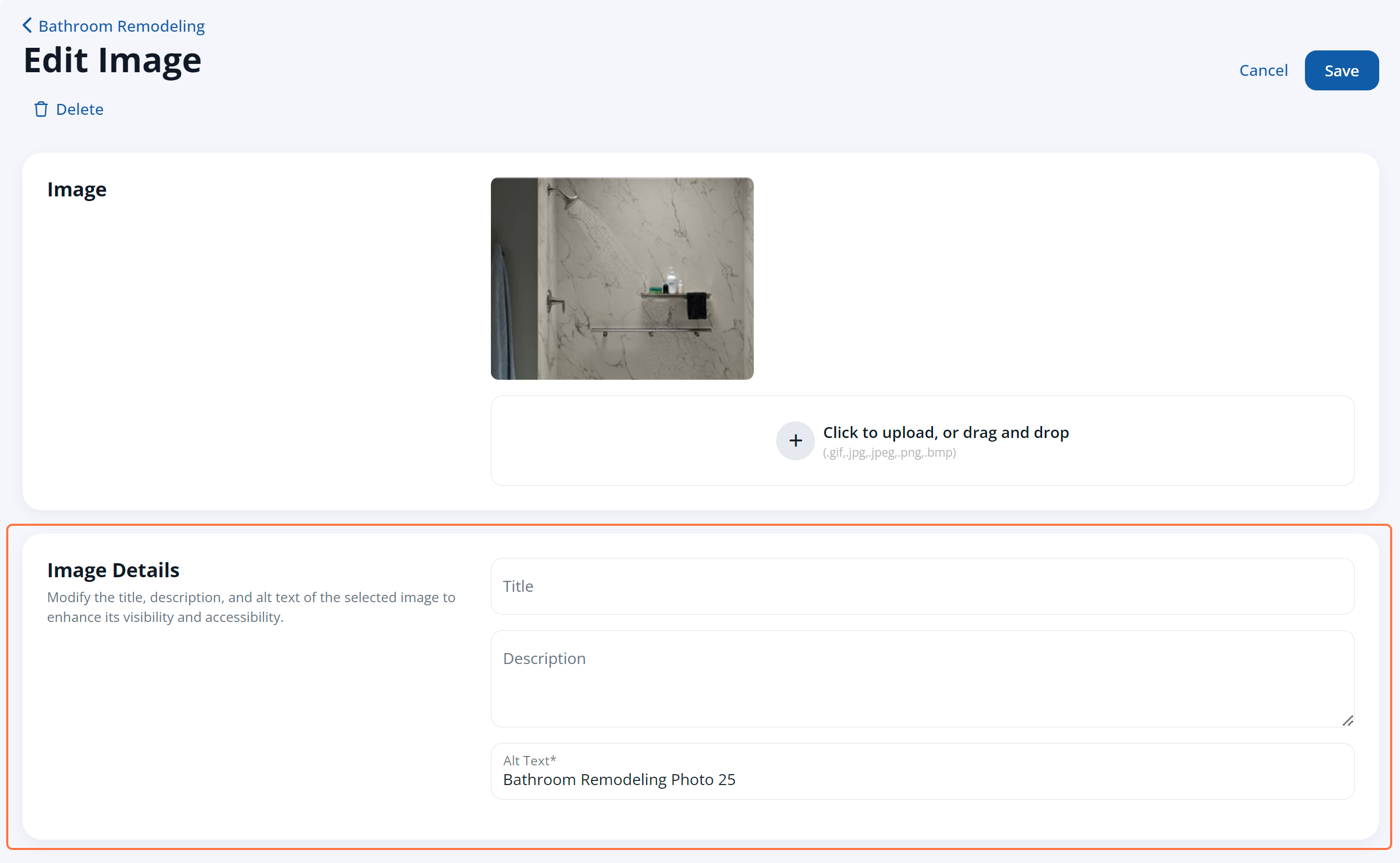
Here's what each field does:
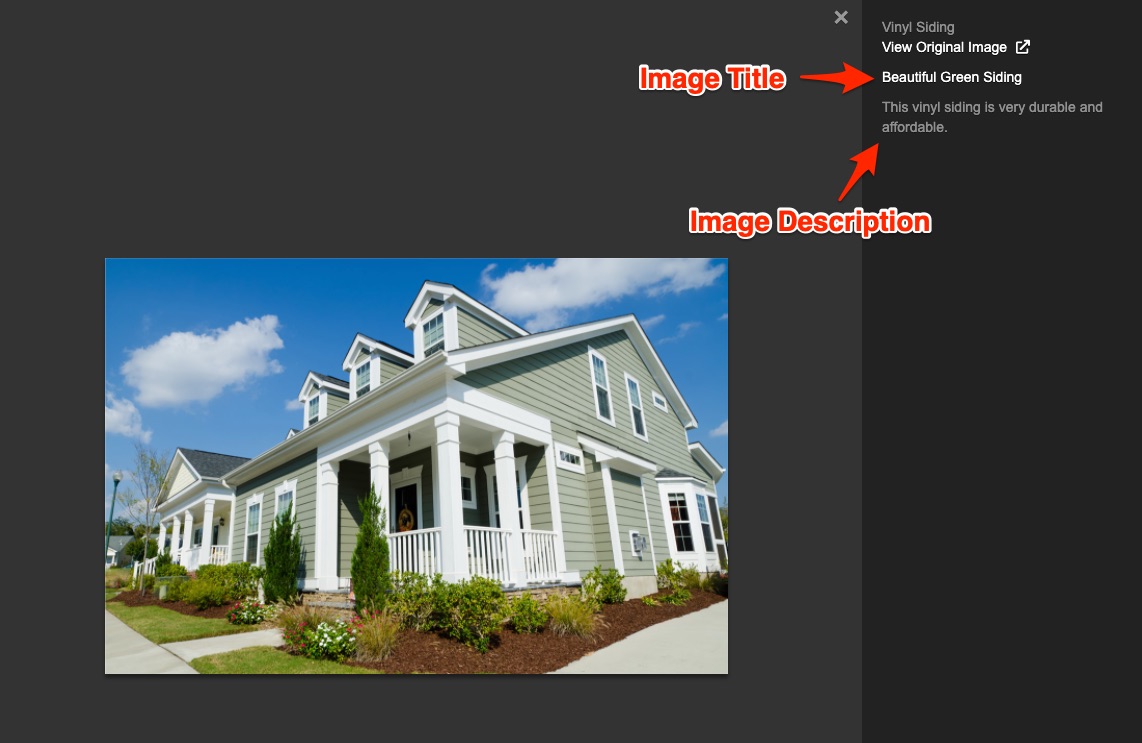
The very top label in the image above ("Vinyl Siding") is the title of the media gallery as a whole.
4. Save Your Changes
Once you've adjusted the image details, click Save to save your changes.

Repeat the process above for as many images as you'd like you edit.
