Spectrum has a partnership with Restaurant.com, allowing us to provide discounted gift cards for our clients to use as review incentives for their customers. To purchase review incentives through the LISA admin, follow the instructions below.
1. Go to Reviews > Review Incentives
After logging into the LISA admin, navigate to Reviews > Review Incentives.
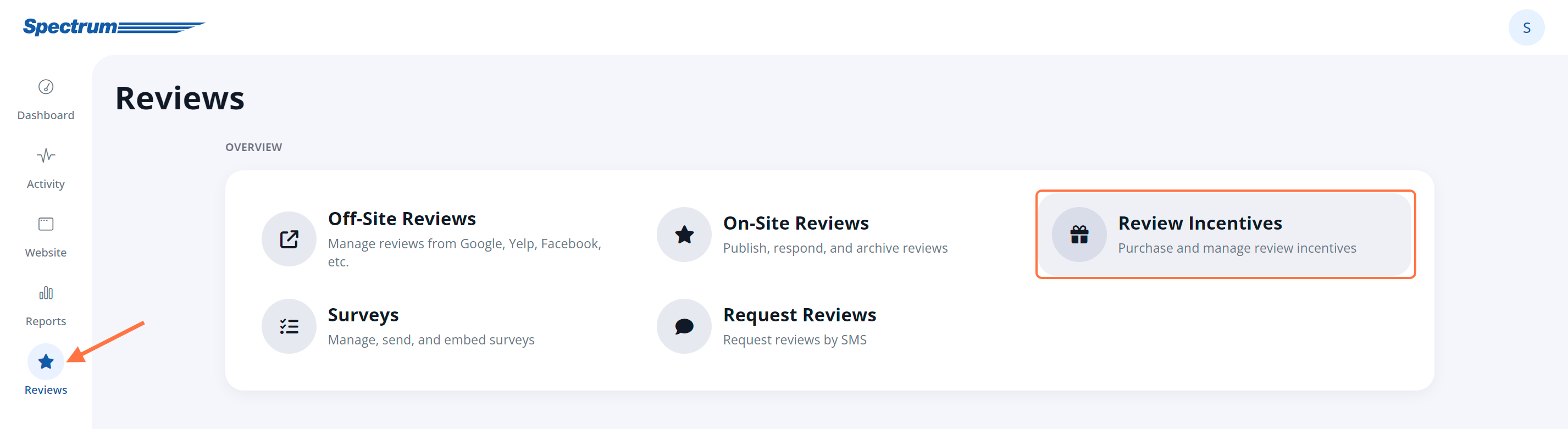
2. Open the Incentive
In the Incentives dashboard, click on the edit icon for the $25 Restaurant.com Gift Certificate. This is the default incentive
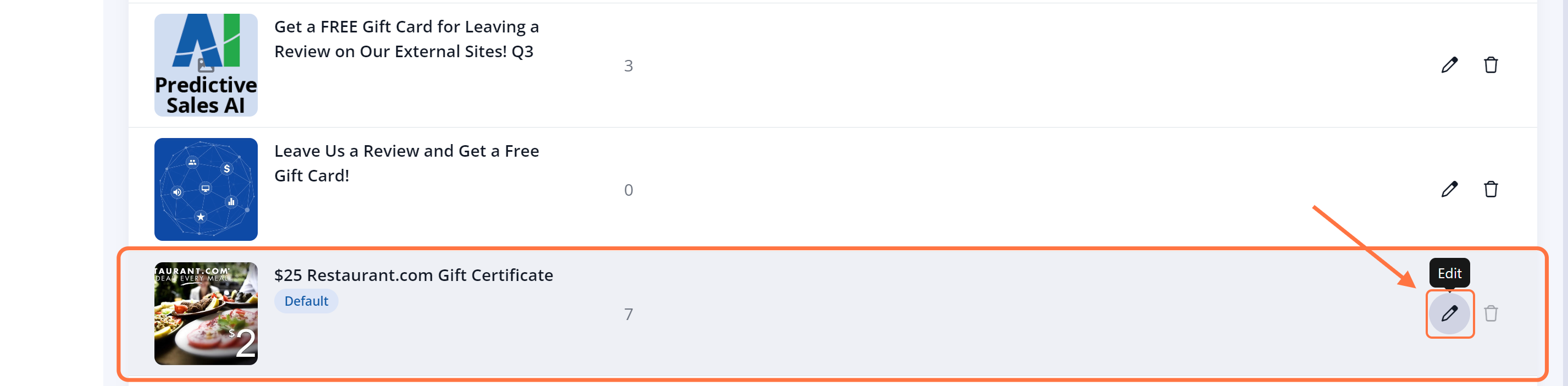
3. Click Purchase and Choose Quantity
From the incentive display, click on the Purchase link at the top.

In the popup, enter the quantity you wish to purchase, and then click the Checkout button.
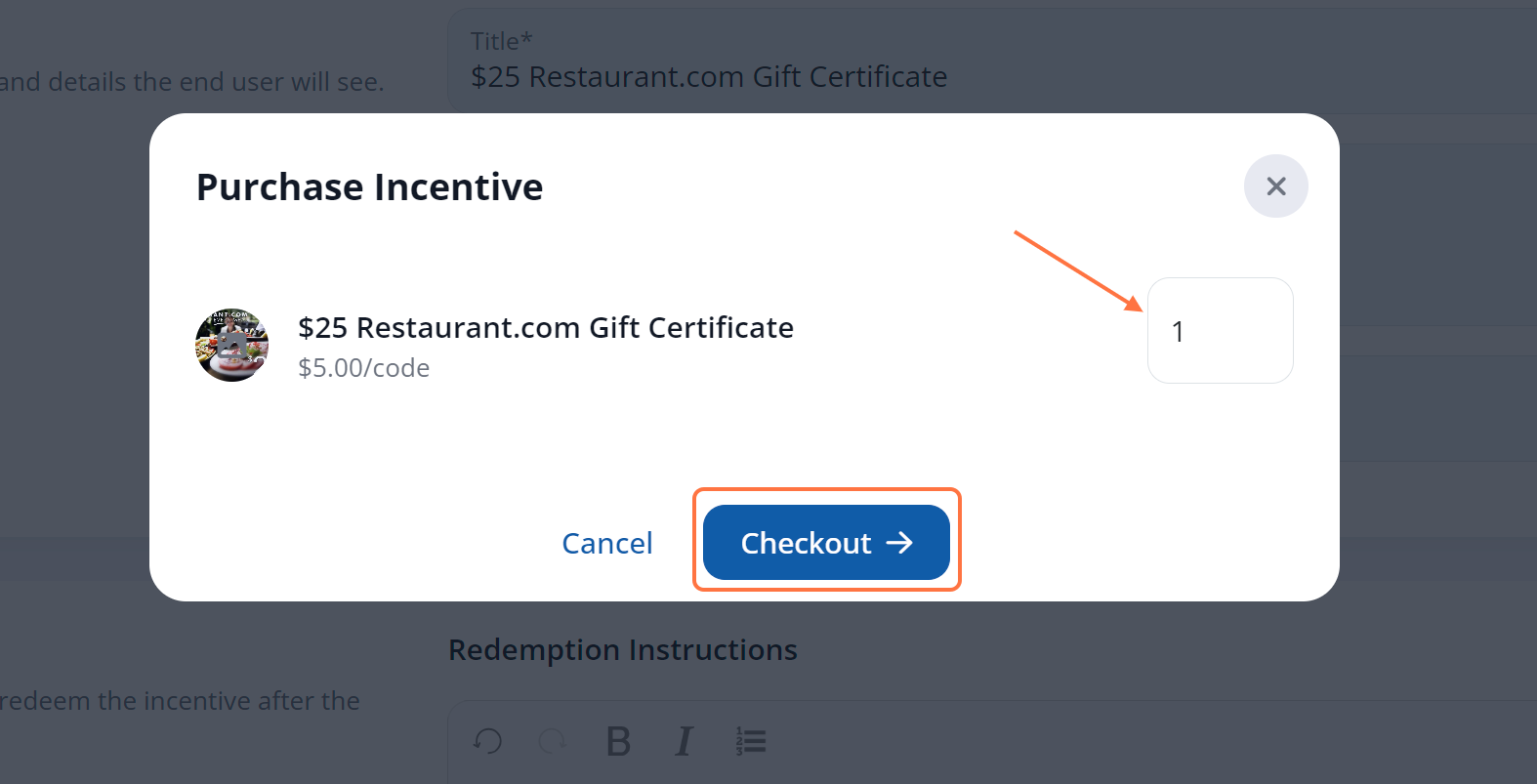
3. Fill in Billing Details
On the next page, fill in your credit card details.
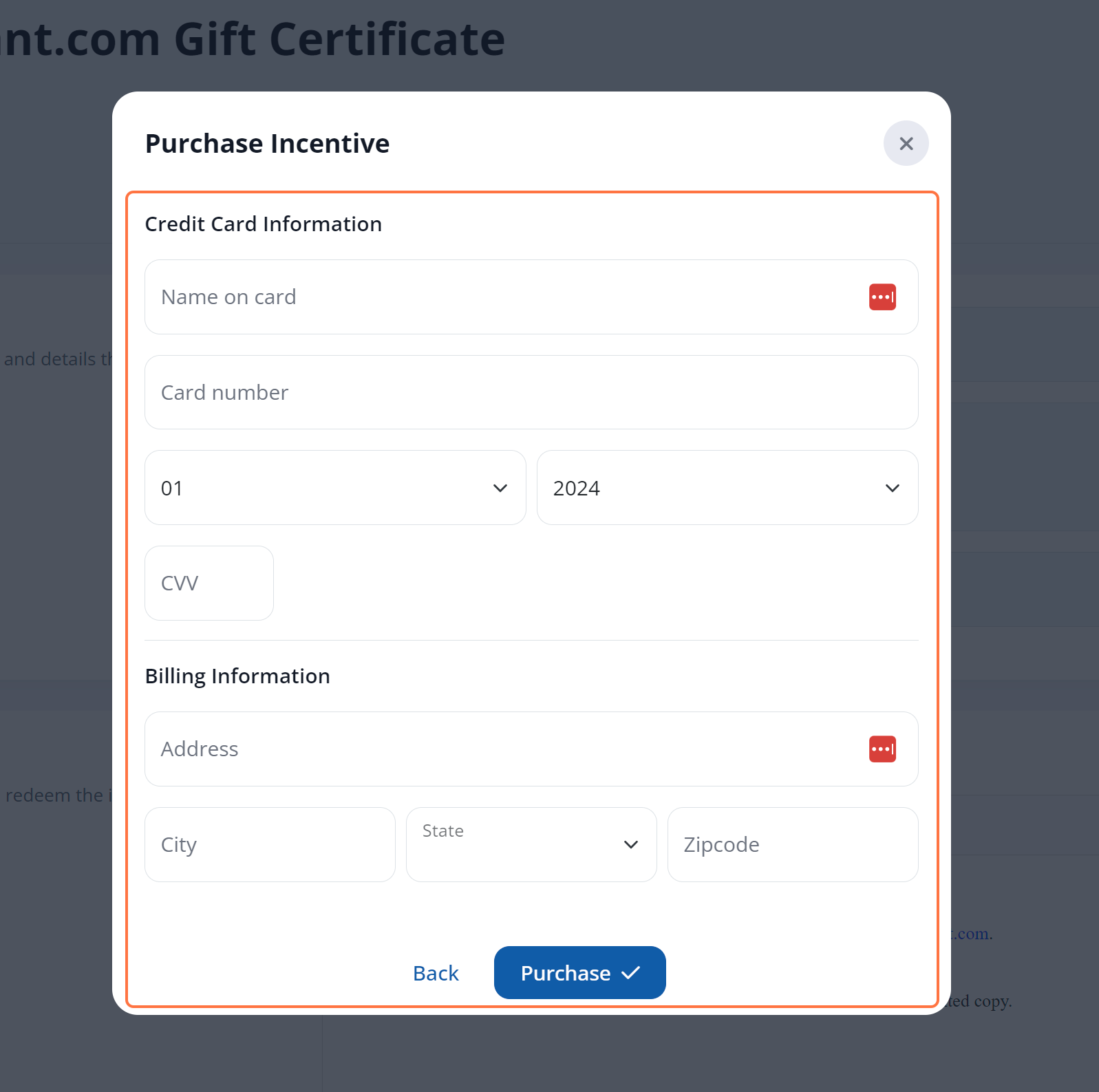
4. Click "Purchase"
Once you've confirmed the total number of incentives and your billing information, finalize the order by clicking "Purchase."
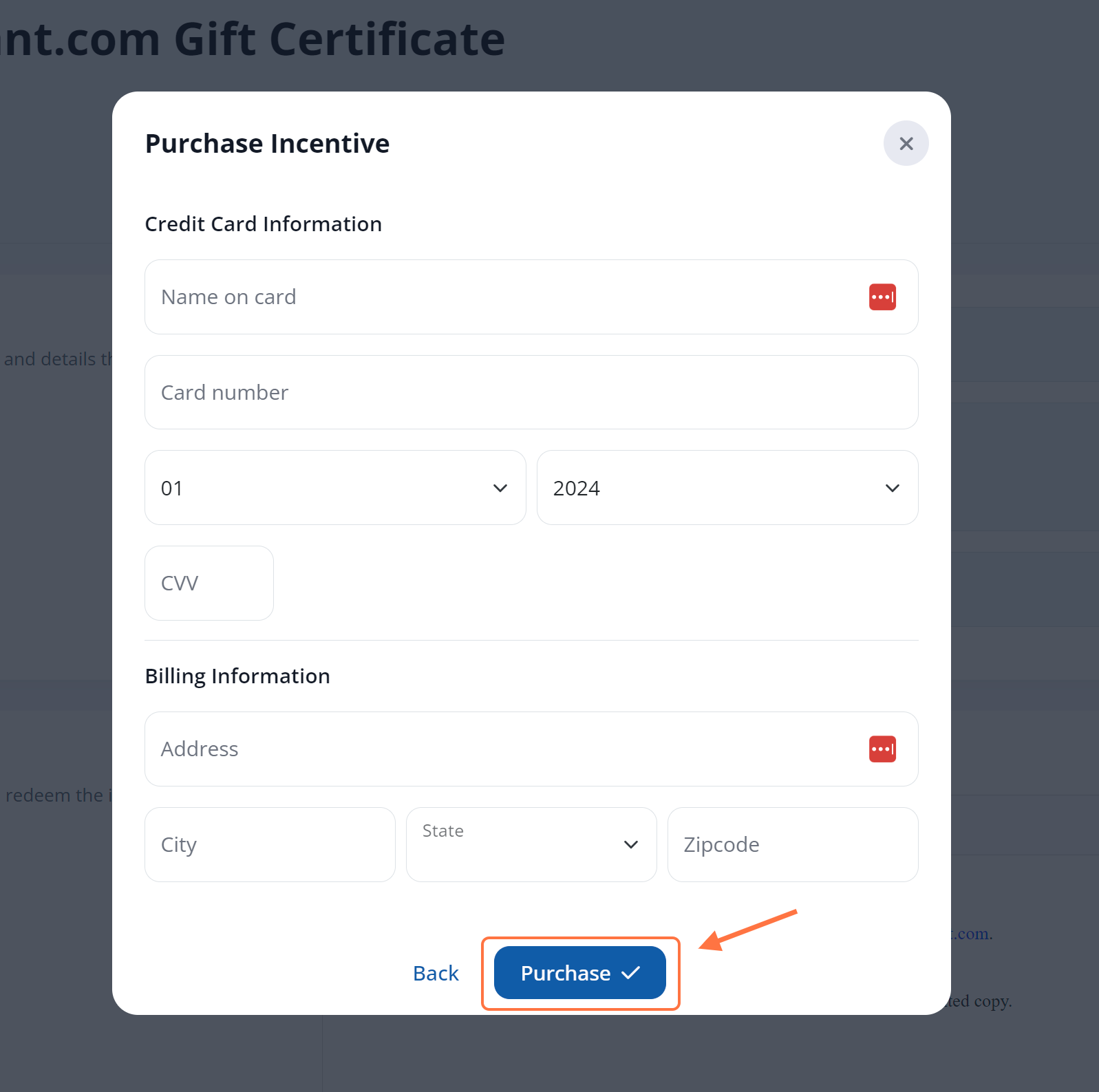
That's it! Once you've placed the order, your list of codes will be updated in the LISA admin.
With active codes available, you can then use your email templates to send incentives to customers who have reviewed you. When you use Restaurant.com gift cards purchased through LISA, your email template will automatically populate the incentive codes for you and track which codes have been sent to whom.
You can return to the Reviews > Review Incentives dashboard at any time to see how many codes are remaining.
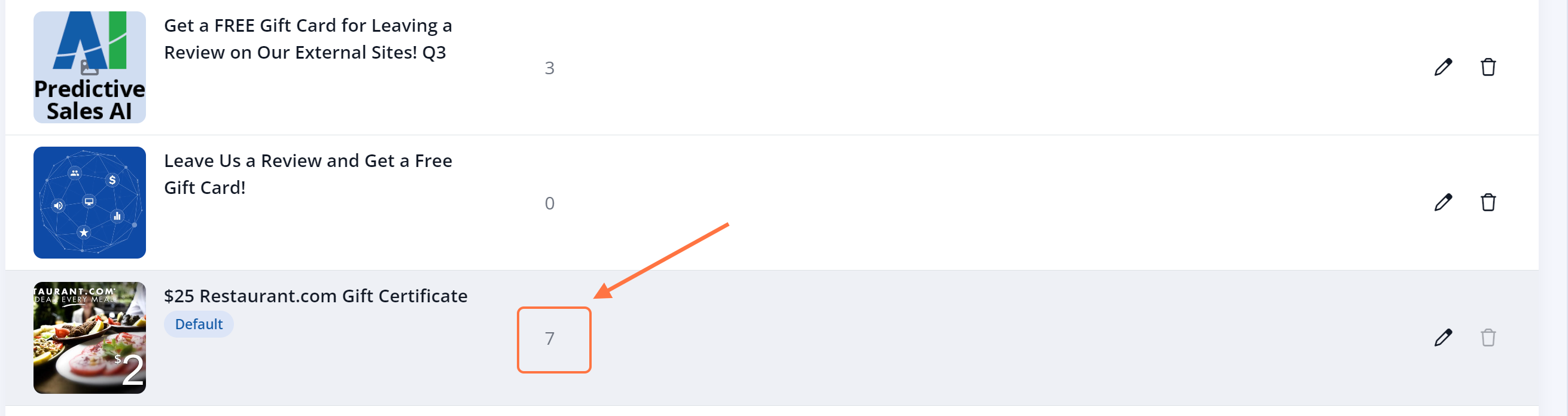
Did you know? You can also use your own incentives if you prefer, such as gift cards to Amazon, Walmart, etc. Read more about using your own incentives here.
