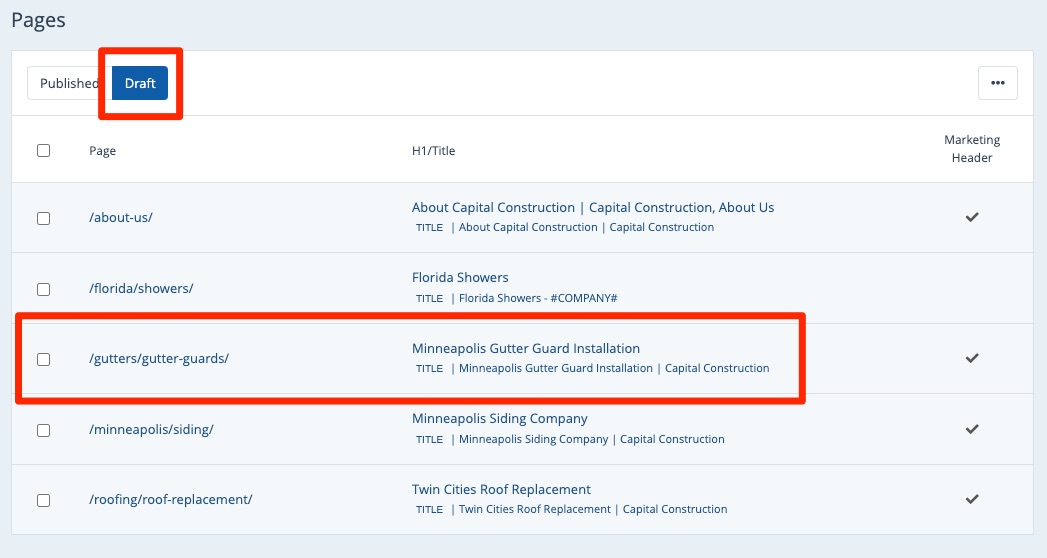If you'd like to remove a page from your website without permanently deleting it, follow the instructions below. (Note that you must have the Content Manager role to do so.)
1. Go to Pages
After logging into your LISA admin, go to Site Content > Pages.
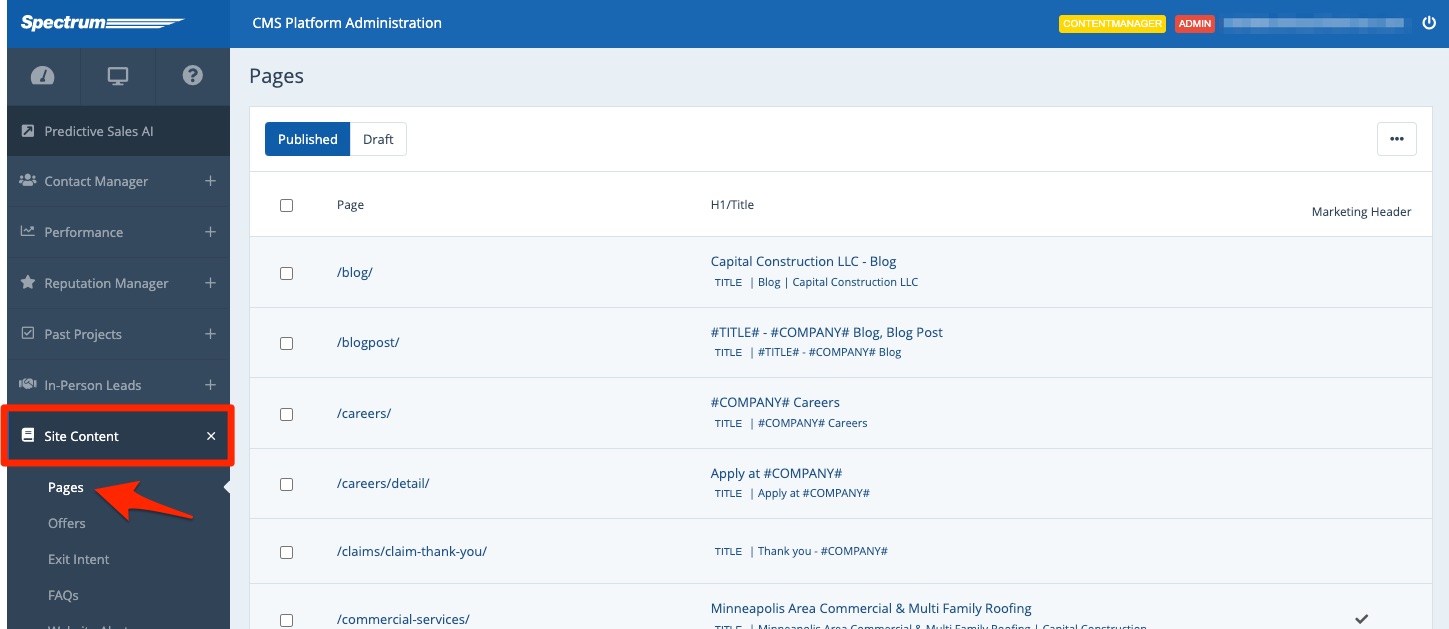
If you do not see the page in question on your Pages list, please reach out to your Spectrum Client Manager or fill out a support ticket for assistance.
2. Click on the Page
Click on the page that you'd like to unpublish.
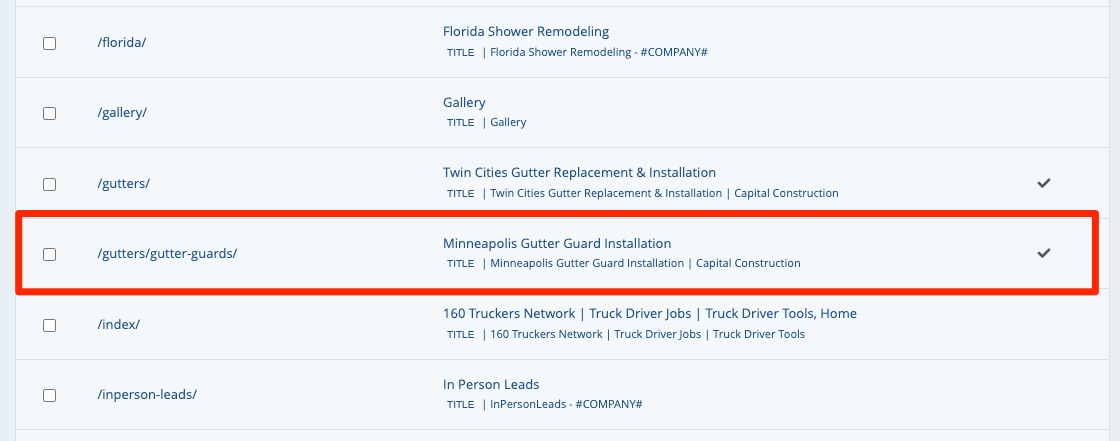
3. Save Draft
Make any changes to the page content or details (if you want to), and then scroll down to bottom and click Save Draft.
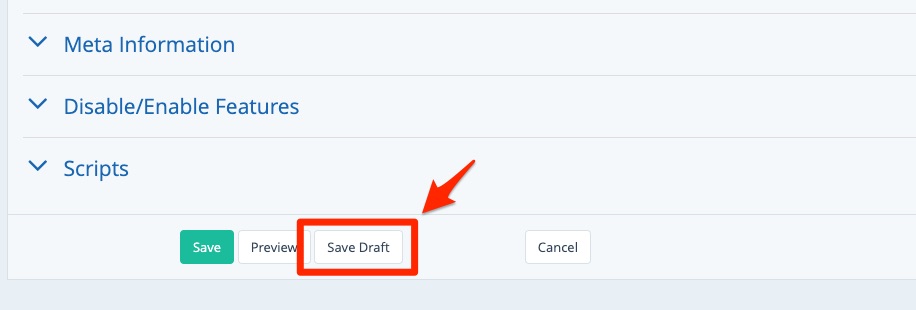
This will immediately remove the page from your website.
Within the Pages dashboard, it will be moved from the Published tab to the Draft tab, as shown below. You can publish the page or delete the page from here at any point in the future.