Once you've created a media gallery, it can be displayed throughout your website, both on static and dynamic pages. Learn more about where you can feature media galleries below.
Not sure about the difference between static and dynamic pages? Check out our article on page types in the LISA admin.
Media Galleries on Dynamic Pages
On dynamic pages, media galleries are displayed between the main headline and the body content of the page, as shown in the example below. The first image is the largest, with three smaller images beneath.
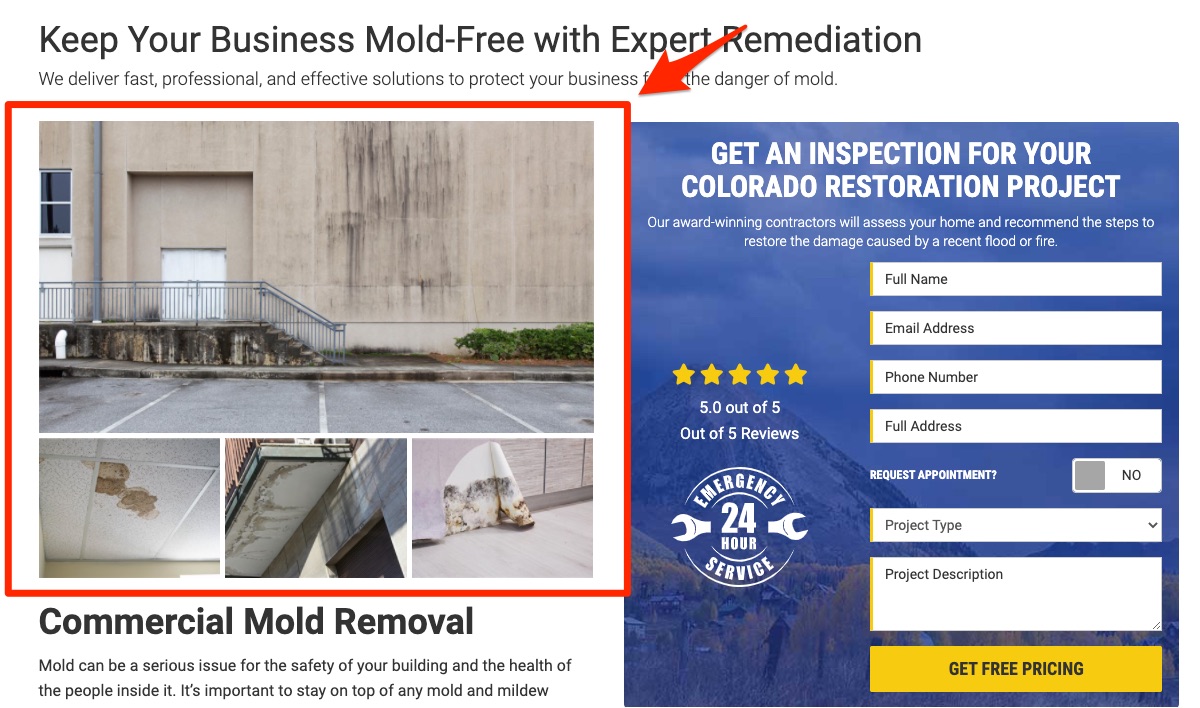
If you'd like the user to be able to load more than four photos or images, you can choose to display a load more link, like the example below.
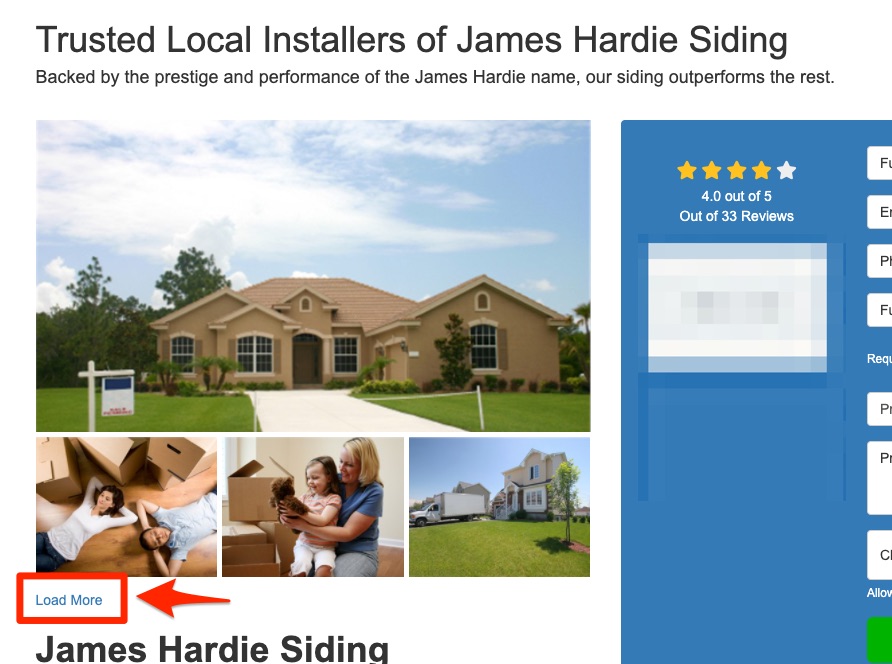
When the Load More link is clicked, more photos load immediately beneath the already-displayed images in the gallery (as shown below).
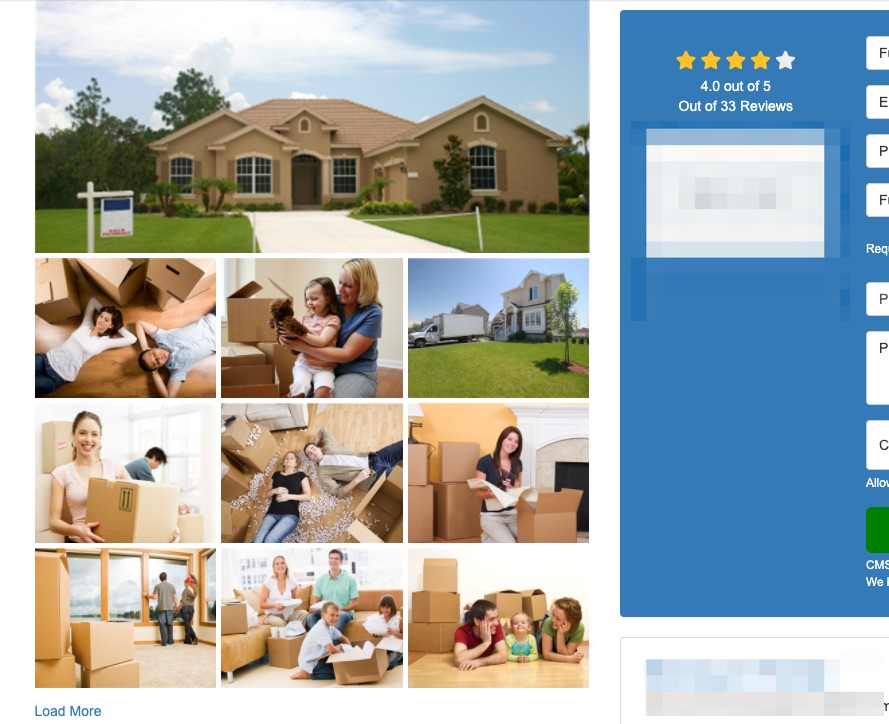
To add a media gallery to a dynamic page, follow these instructions.
Media Galleries on Static Pages
Media galleries can also be displayed on static pages (or in other customized locations on your website), but this request will require input from a Spectrum web designer.
One such page example is the Gallery page, located at the URL path /gallery/. Our designers can customize this page to showcase any number of your media galleries, as shown in the example below.
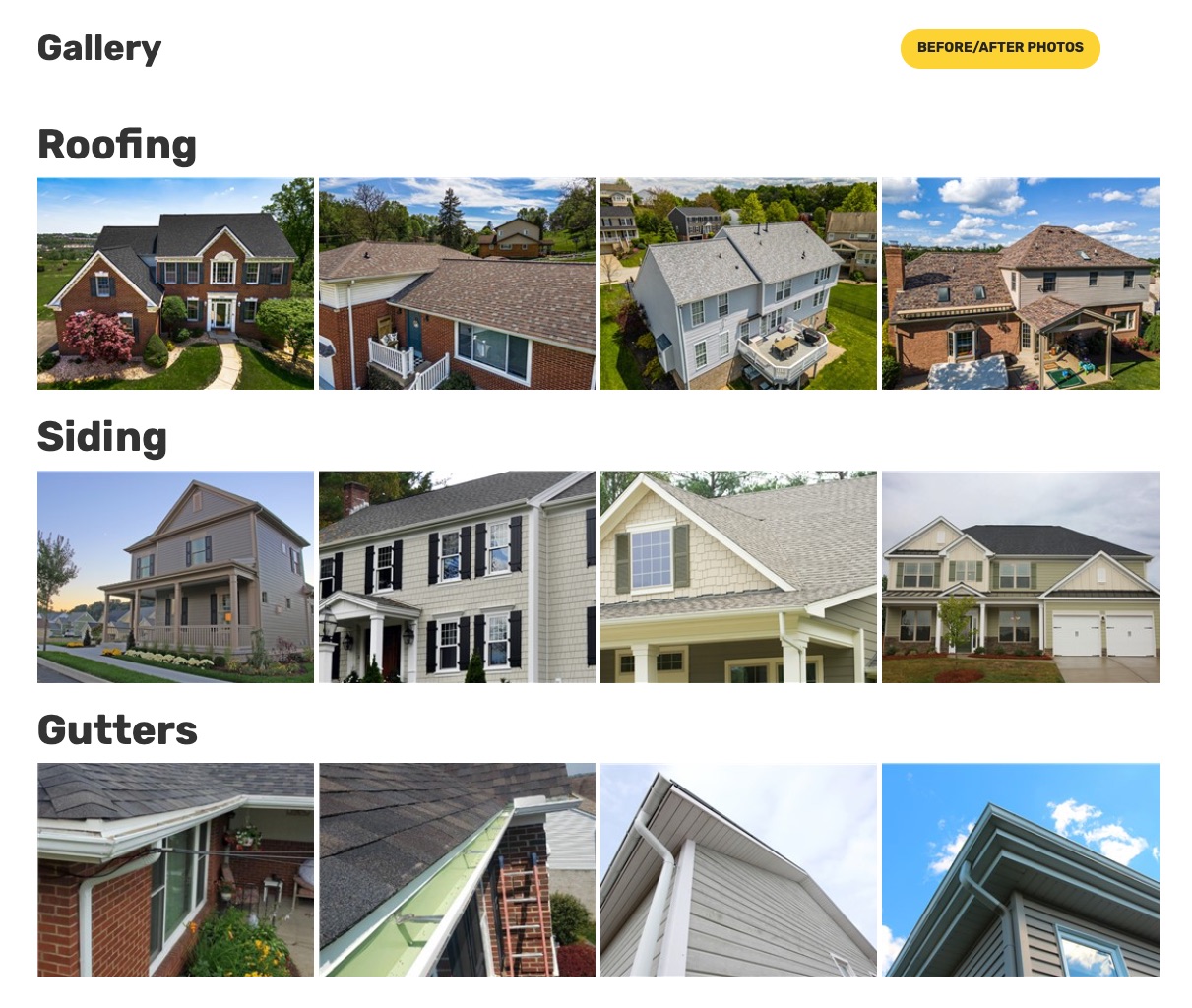
Please contact your Spectrum Client Manager or fill out a support ticket for assistance displaying media galleries on the Gallery page or other static pages of your site.
