If you'd like to add a title, description, or alt text to an image or video in a media gallery, follow the instructions below.
Please note that the gallery must first be created and saved before you'll be able to edit individual images or videos. (Link coming soon!)
1. Open the Gallery
First navigate to Site Content > Media Galleries. Then click on the gallery containing the photos or videos you'd like to edit.
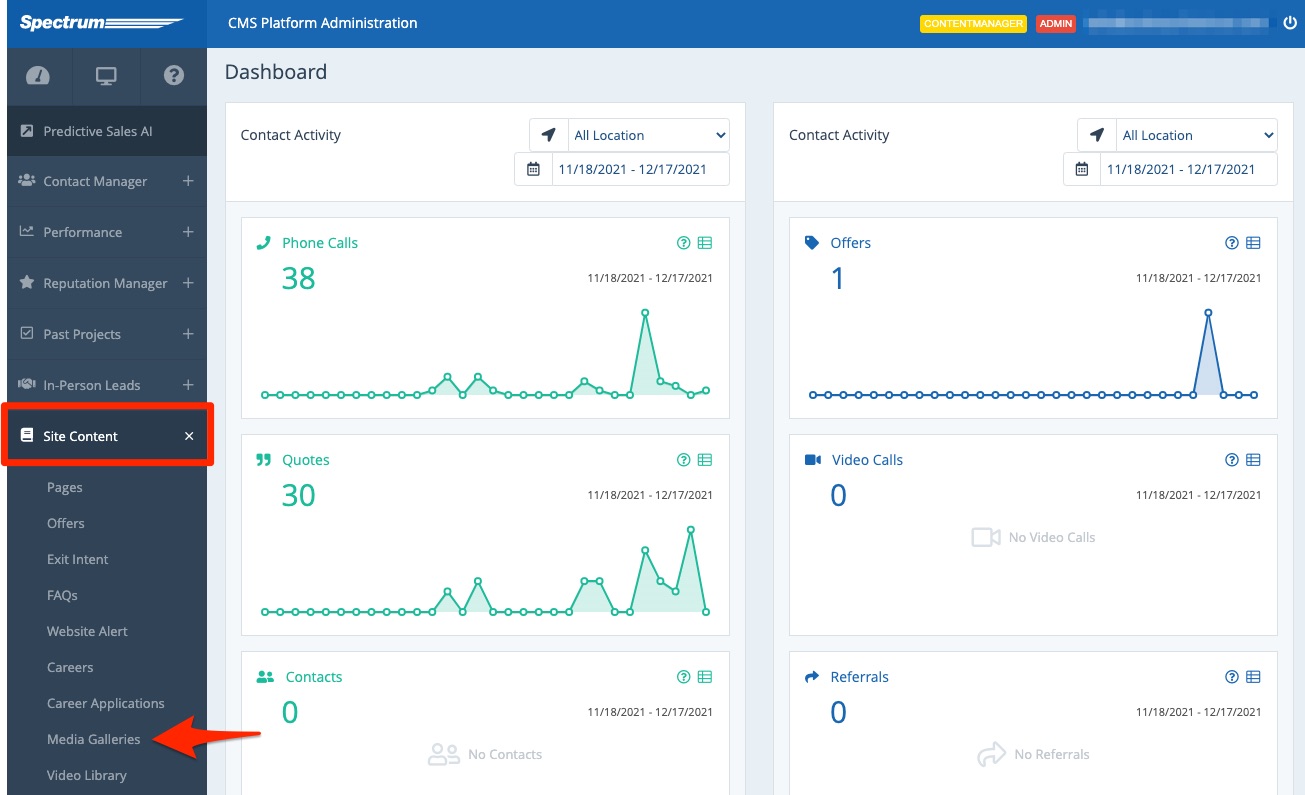
2. Click the Pencil Icon
From the Edit Gallery page, hover over any photo
3. Add Your Details
On the Edit Gallery Image page, fill out the details as shown in the screenshot below.
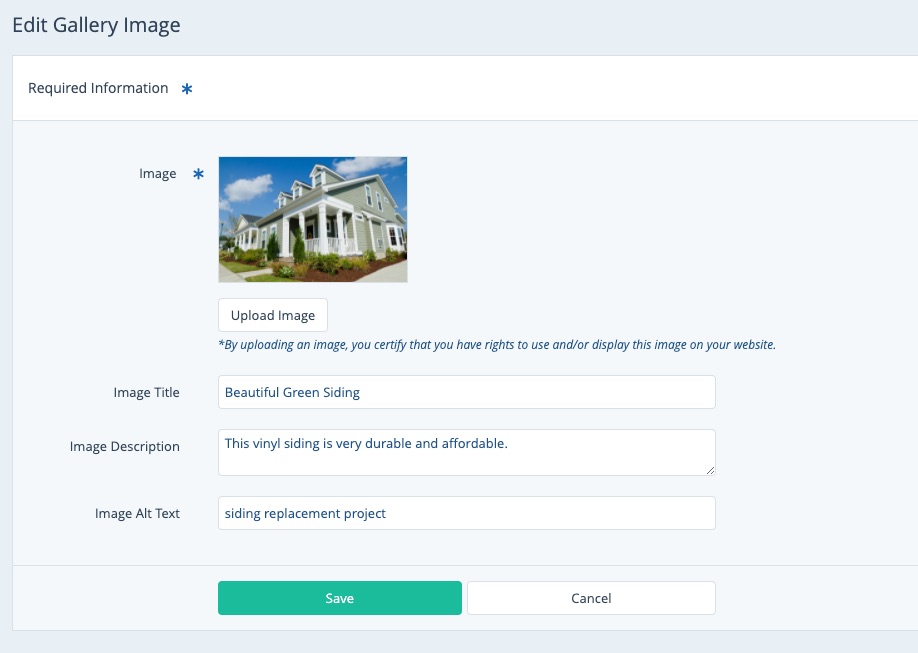
Here's what each field does:
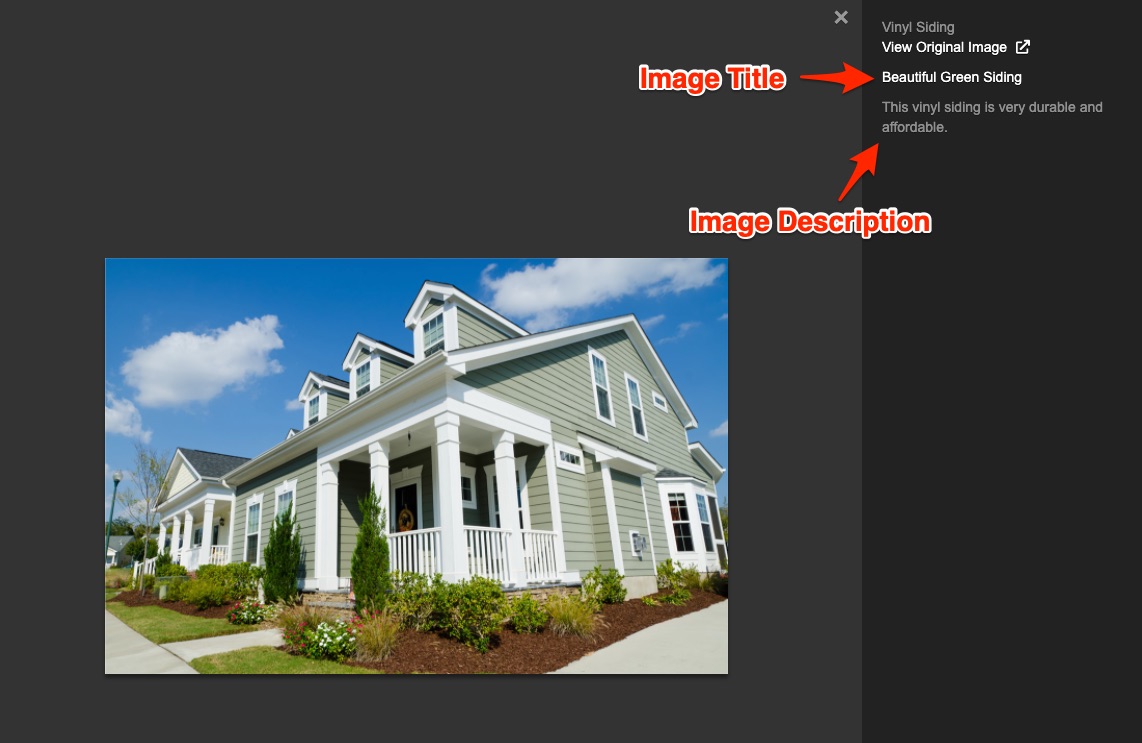
The very top label in the image above ("Vinyl Siding") is the title of the media gallery as a whole.
4. Save Your Changes
Once you've adjusted the image details, click Save to save your changes.
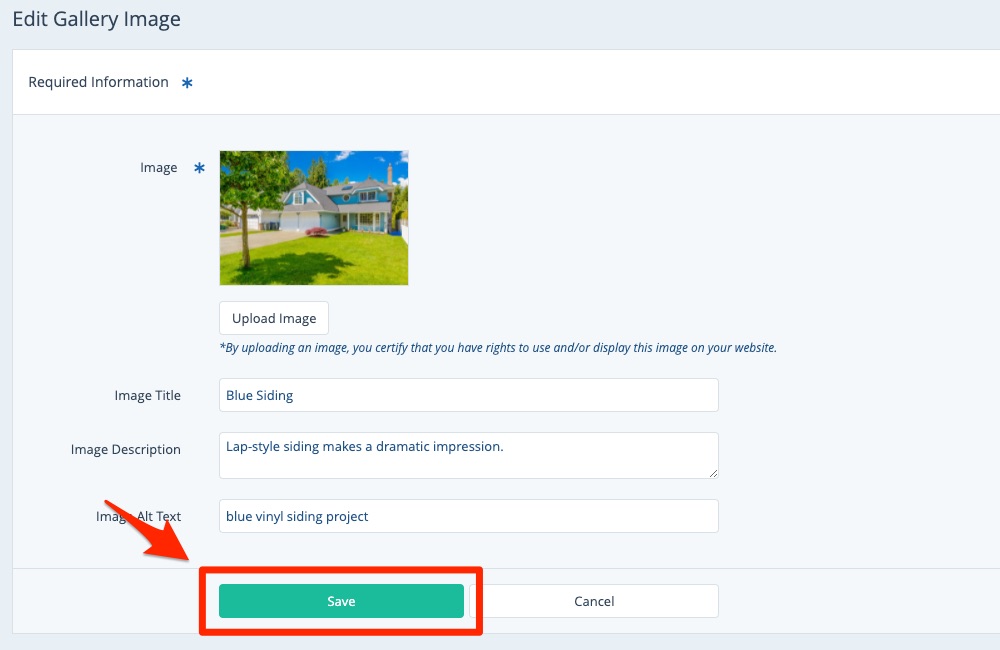
Repeat the process above for as many images as you'd like you edit.
