If you have pre-existing contacts or contacts collected outside of the LISA platform, you can easily upload them into the admin. By importing contacts, you'll be able to use all of the features of the Contact Manager, including messages, surveys, review requests, video chat requests, and more.
Learn how to import contacts below.
1. Go to Contact Manager > Import
After logging into your LISA platform, go to Contact Manager > Import.
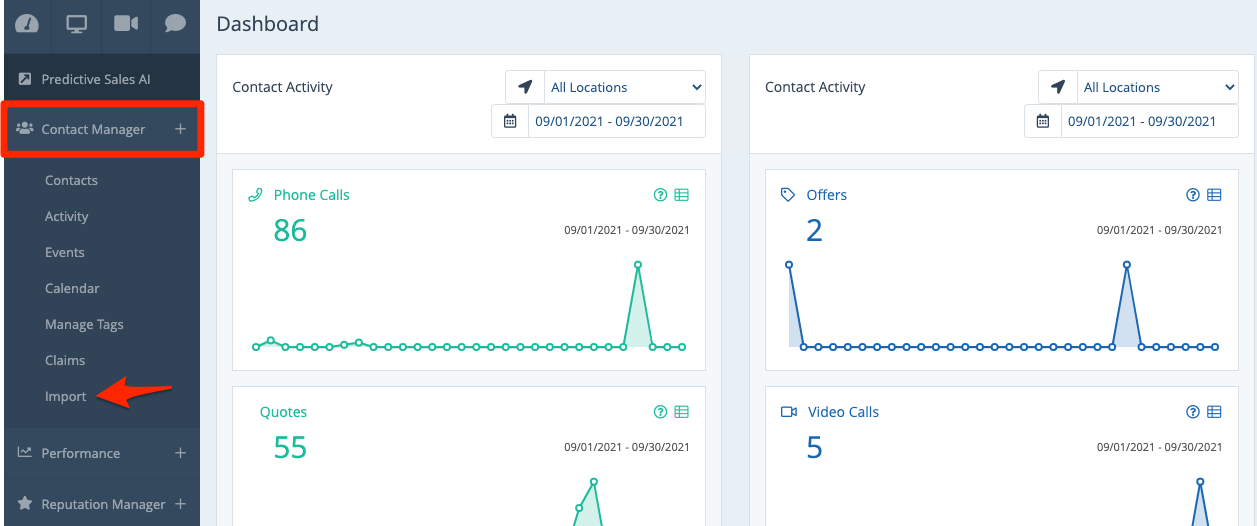
Please note that you must be a LISA admin user with the Administrator role to access this feature. Learn more about the five admin roles.
2. Download the Sample File
On the Import Contacts page, click the link for Download Sample File.
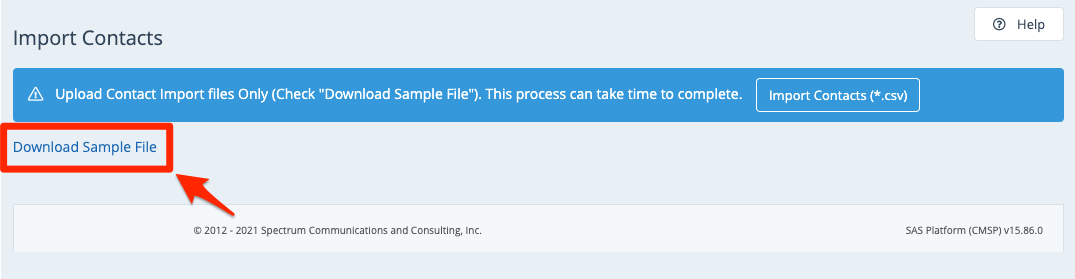
3. Open the File and Complete
Open the .csv file, fill in the information for each contact that you'd like to upload, and then save the file.
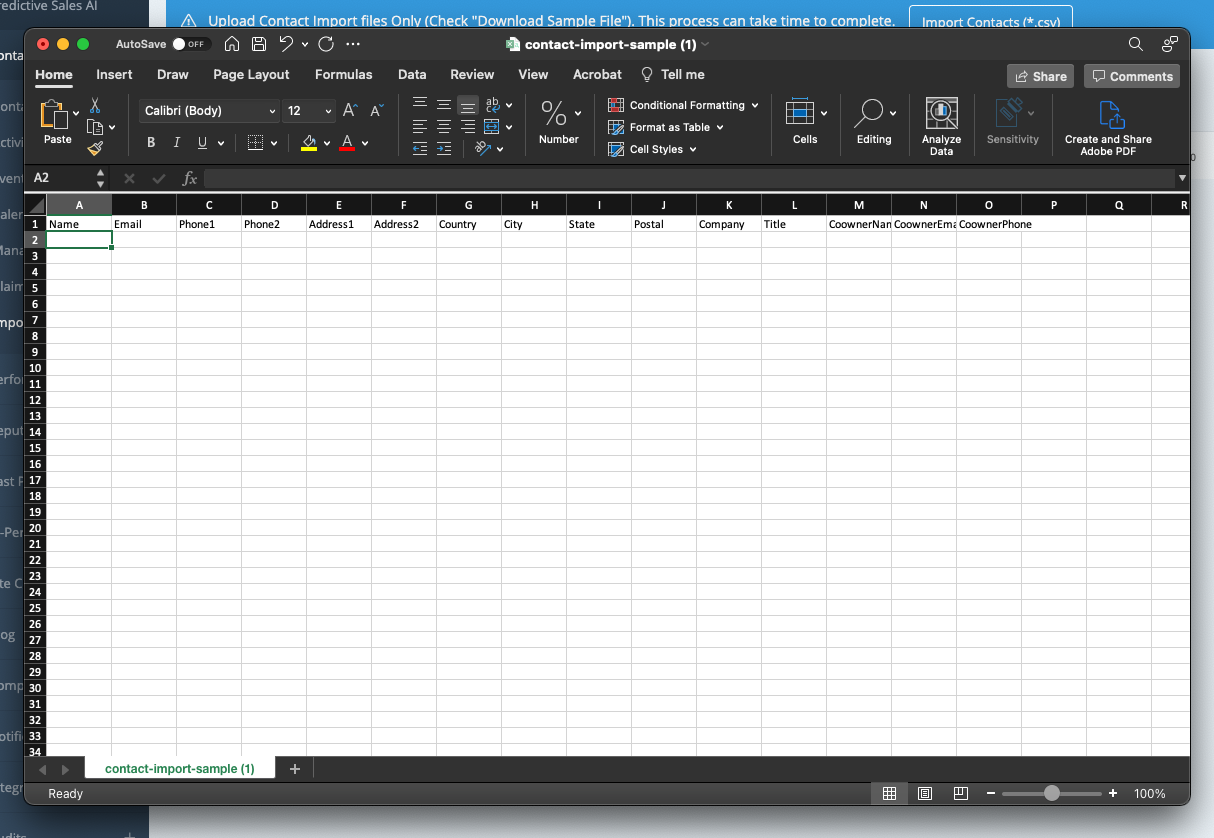
4. Upload the File
On the Import Contacts page (under Contact Manager > Import), click the button for Import Contacts.
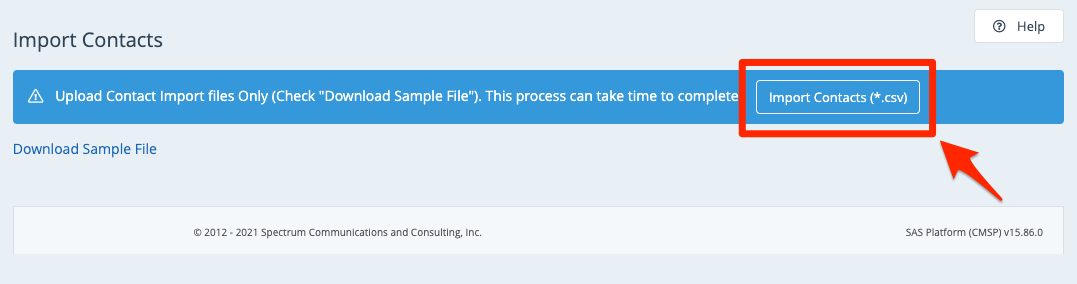
Choose the file you just saved and allow the import to complete.
Learn more about interacting with contacts through the LISA platform's Contact Manager:
