Visual Quoter makes it easy to have a two-way video call with customers and leads. Once you request a video chat, all the customer has to do is click a link!
To understand how this technology works, get a step-by-step overview of the Visual Quoter process below.
1. You Request the Video Chat
From the LISA admin, you (or your reps!) can request a video chat, choosing to send the request by SMS, email, or both.
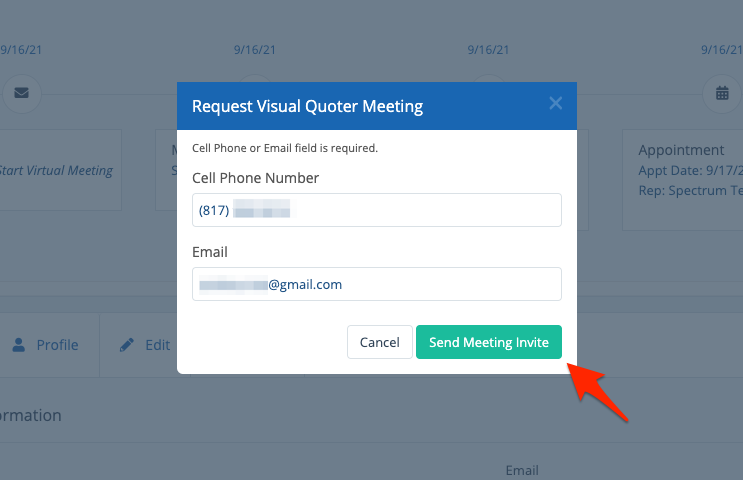
It's important to be logged into Visual Quoter before the customer calls. Learn how you or your reps can open Visual Quoter.
2. The Customer Clicks the Link
From the SMS or email, the customer simply needs to click the button to start the meeting. (The screenshot below is from an email link.)
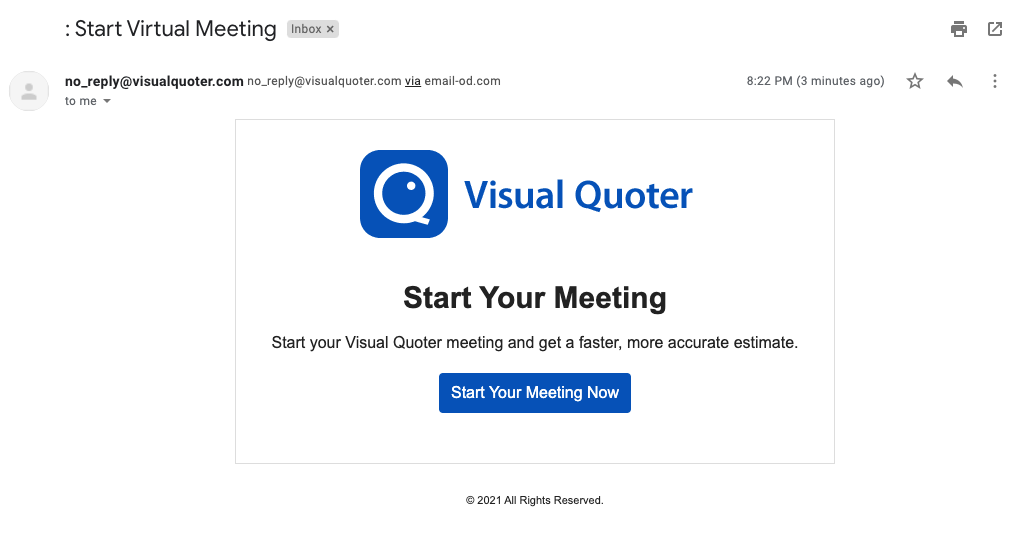
3. The Customer Logs In
After clicking the link, the customer will be brought to the Visual Quoter log-in screen.
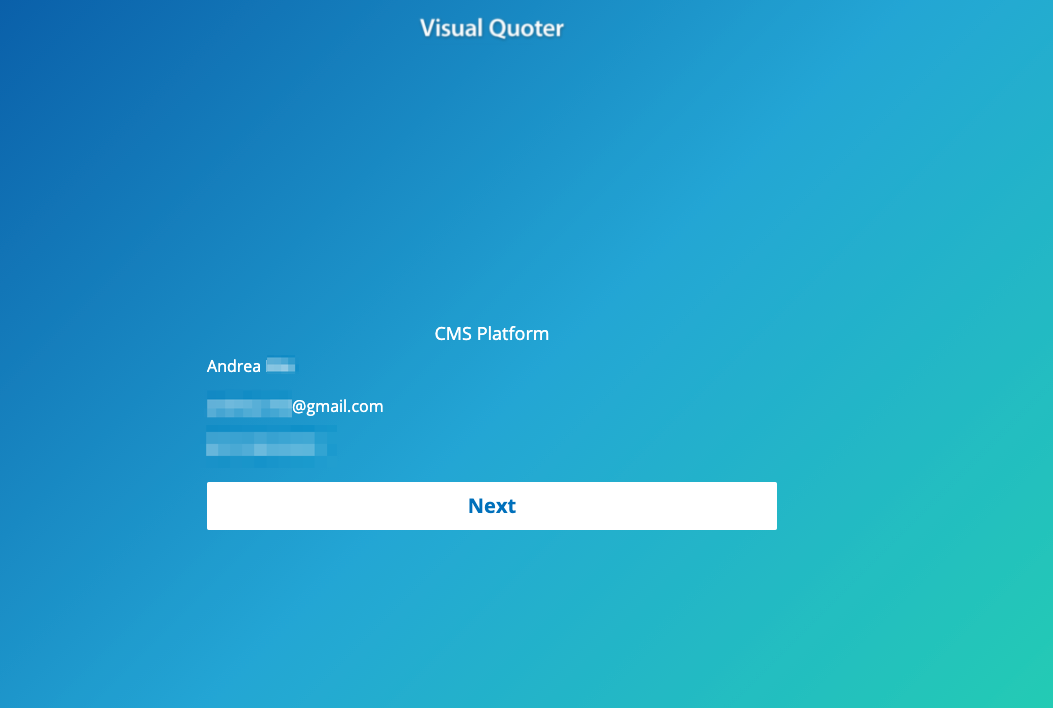
4. The Customer Starts the Call
After clicking Next on the screen above, the customer will be able to click Start Video Call to place the call right away.
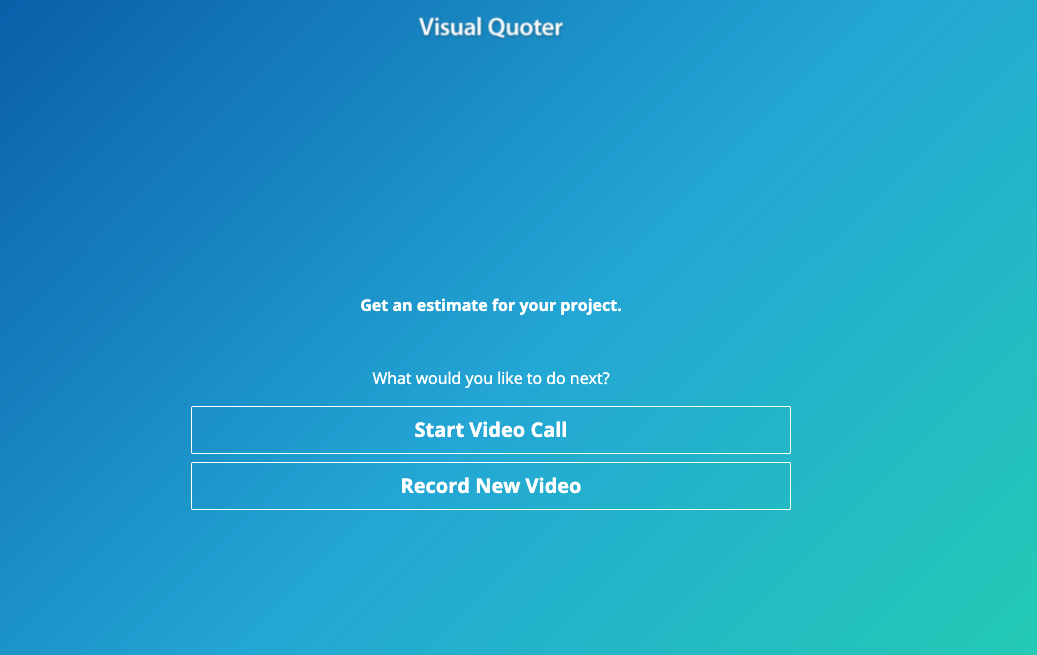
The customer will likely need to grant camera and microphone permissions in order to use Visual Quoter. They will be prompted to do so by their internet browser before the call begins.
If the customer decides to record a video instead of starting a live call, then the video will flow directly into your LISA admin's Contact Manager.
5. You Answer the Call
With your Visual Quoter window open, you'll receive a notification of the customer's incoming call. (Again, it is important to be already logged into Visual Quoter and ready to answer.)
Simply click Answer to pick up the call and start your two-way video conference.
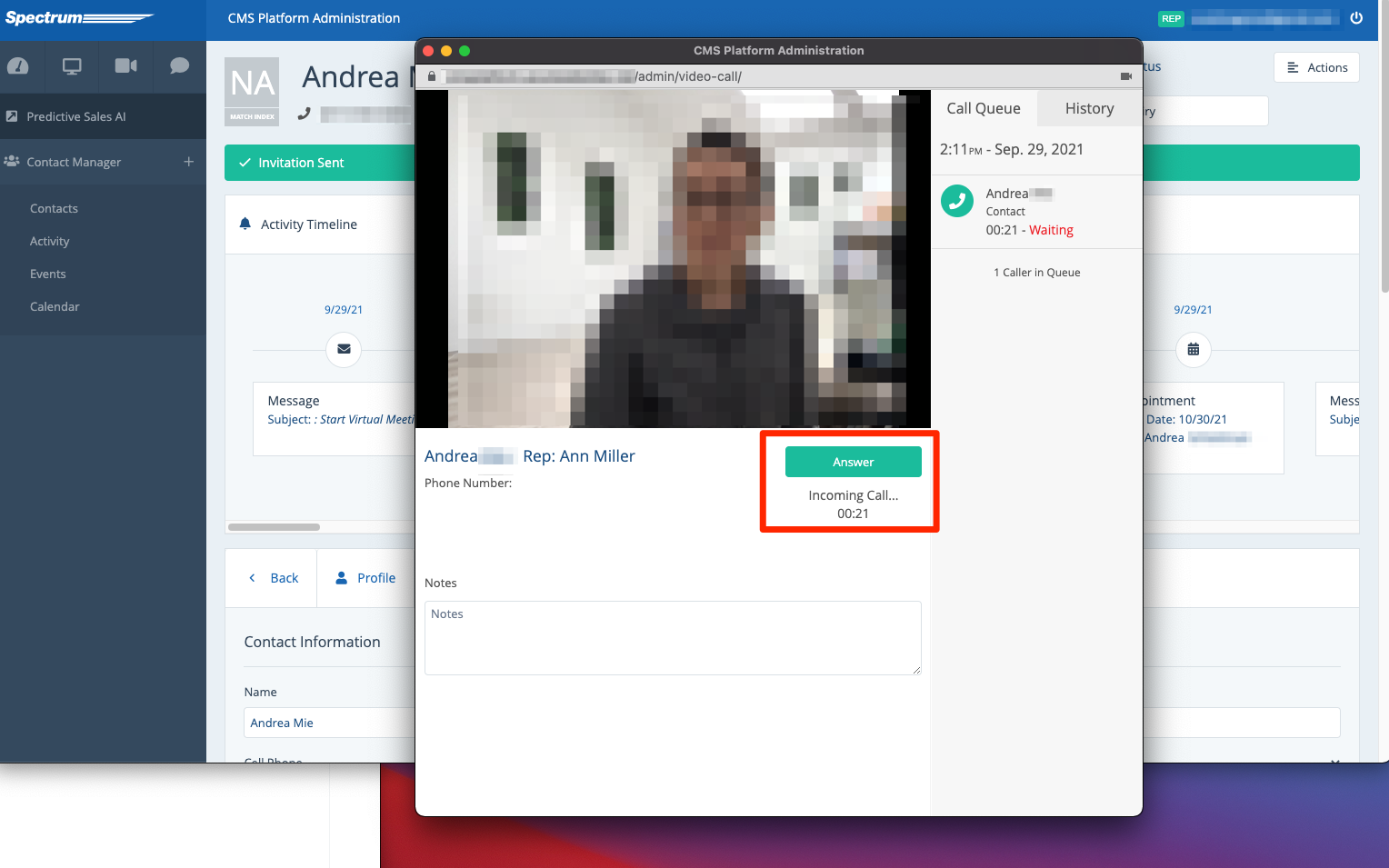
What happens if you miss the customer's call? In that case, the customer will be shown the following message and given the opportunity to leave a video recording.
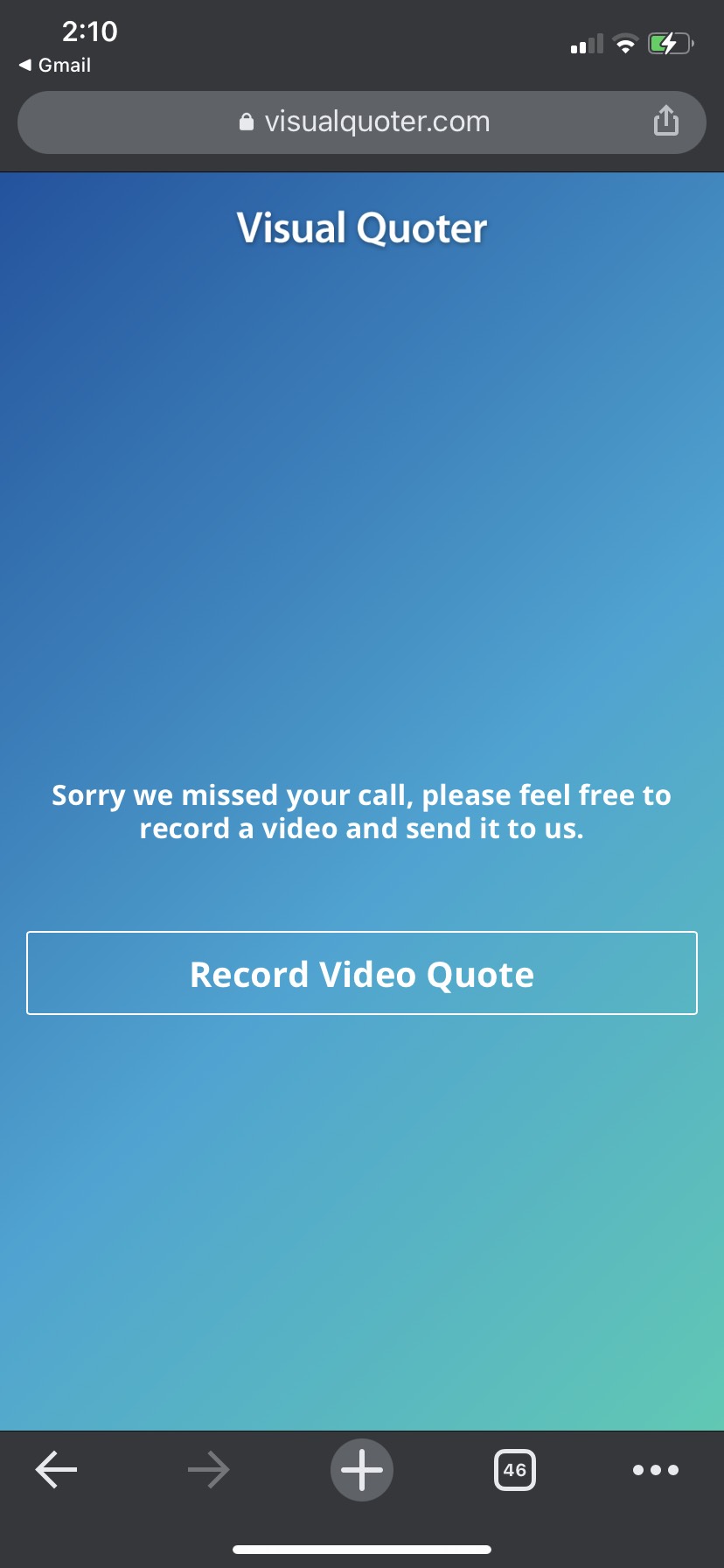
The recording and any associated customer notes will flow into your LISA Contact Manager. Learn how to view a video recording.
